Question
Issue: How to fix KB5029253 fails to install in Windows 11?
Hello. When I try to install the KB5029253 update for Windows 11, the installation fails. Is there a way to fix this?
Solved Answer
The Windows 11 update KB5029253[1] aims to improve the overall safety and performance of the operating system. The update is specifically intended to make various security improvements to internal OS functioning. It deals with a number of security problems that might have been found in the Windows 11 environment. The update also provides quality enhancements to the servicing stack, a vital element in charge of controlling the installation of Windows updates. Despite the good intentions behind this update, there have been cases when users have reported having trouble installing KB5029253.
For users of Windows 11, the problem with KB5029253 failing to install can have significant ramifications. The update is largely focused on security improvements, so if it isn't installed, the operating system may become subject to security flaws that the update is designed to fix. In today's digital environment, cyber threats and vulnerabilities are a continual threat and any delay in installing security patches can raise the danger of attacks or unauthorized access to important data. Therefore, failing to install this update could compromise the systems' overall security architecture.
Users may need to investigate several troubleshooting techniques to resolve the KB5029253 installation problem. These can include running Windows Update troubleshooters, confirming system compatibility, making sure there is enough disk space, and performing a clean boot to reduce any issues during the installation process. It may occasionally be necessary to look into network connectivity issues or interference from other software because they may have contributed to the update failure.
In this guide, you will find 6 steps that should help you fix KB5029253 fails to install in Windows 11. You can also run a maintenance tool like FortectMac Washing Machine X9 that can fix most system errors, BSODs,[2] corrupted files, registry issues, or clear cookies and cache.[3] Otherwise, follow the step-by-step instructions below.

Method 1. Run Windows Update Troubleshooter
- Click the Windows button and select Settings
- Select System from the left pane, then scroll down on the right pane, and click on Troubleshoot
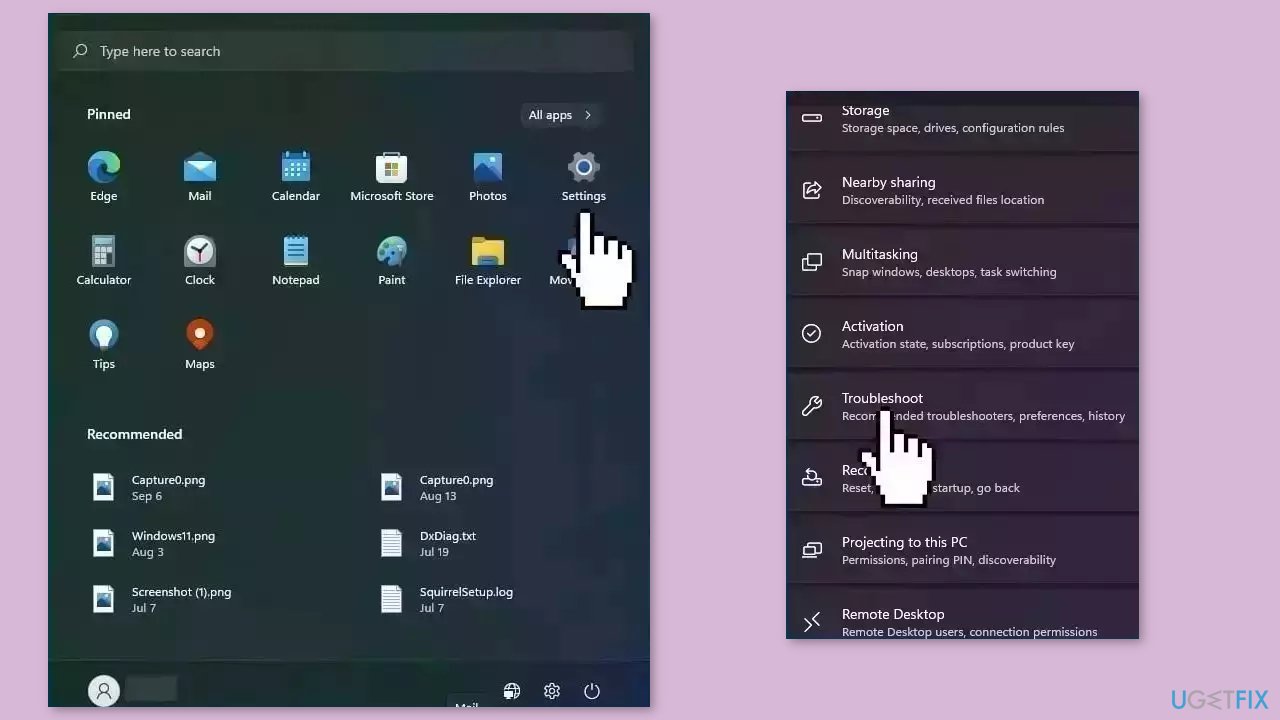
- Click on Other troubleshooters
- Locate the Windows Update troubleshooter and hit the Run button
Method 2. Repair Corrupted System Files
Use Command Prompt commands to repair system file corruption:
- Open Command Prompt as administrator
- Use the following command and press Enter:
sfc /scannow
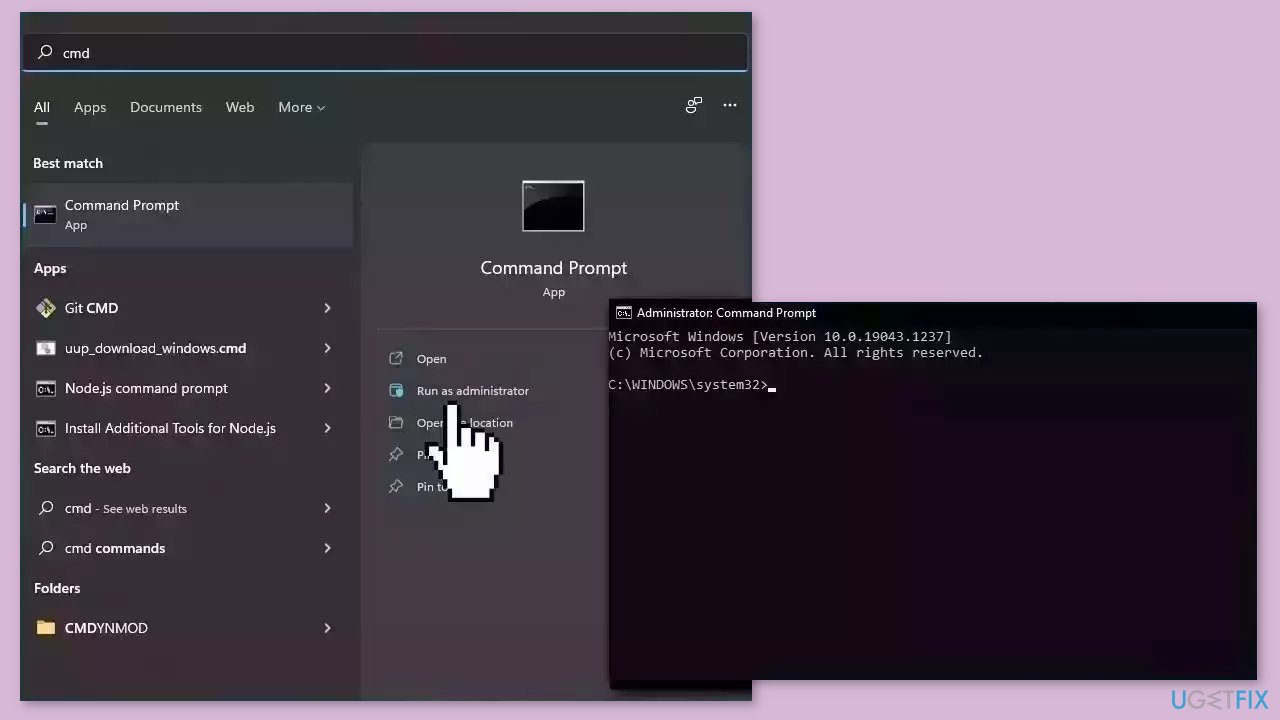
- Reboot your system
- If SFC returned an error, then use the following command lines, pressing Enter after each:
DISM /Online /Cleanup-Image /CheckHealth
DISM /Online /Cleanup-Image /ScanHealth
DISM /Online /Cleanup-Image /RestoreHealth
Method 3. Restart Windows Services
- Type services in the search bar and launch the Services utility
- Find Windows Update in the list
- Double-click on it, set the Startup type to Automatic, and click Apply
- Now click on Restart the Service
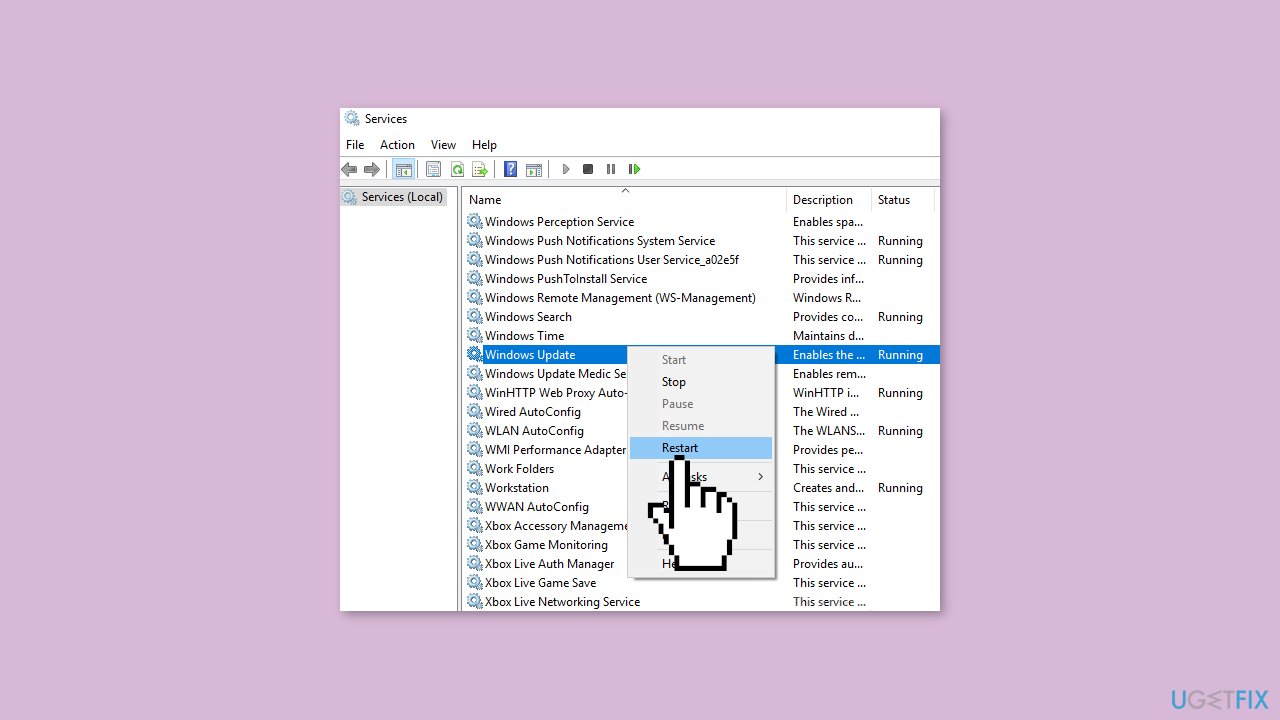
- Do the same with Background Intelligent Transfer Service
Method 4. Use the Microsoft Update Catalog
- Go to the official Microsoft Update Catalog website
- Type the KB number KB5029253 into the search bar, and press Enter or click Search

- You will find many different versions on the update – you need to find the one that matches your PC specs and Windows version (as a home user, ignore Windows server versions)
- After picking the correct version, click the Download button and proceed with the on-screen instructions
- Restart your system once done
Method 5. Reset Windows Update Components
- Type cmd in the search bar.
- Right-click on Command Prompt in the search results.
- Select Run as administrator.
- In the Command Prompt window:
- Type the following commands one by one and press Enter after each:
net stop wuauserv
net stop cryptSvc
net stop bits
net stop msiserver
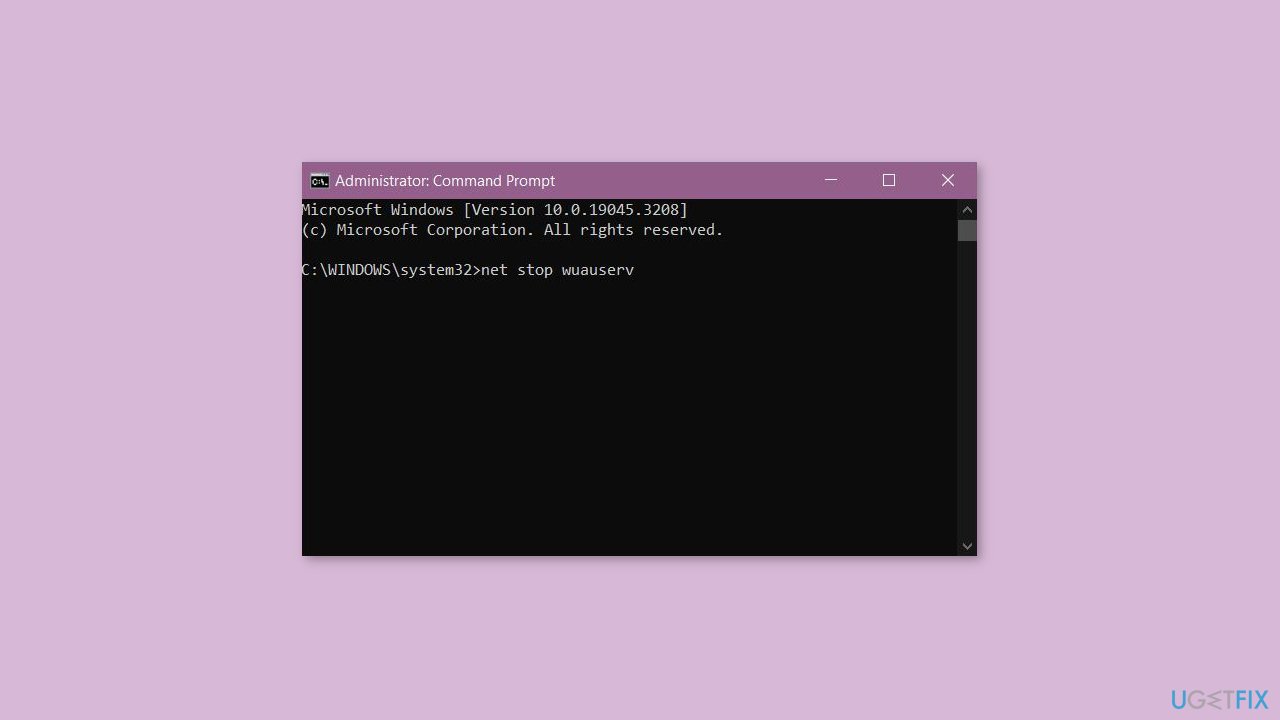
- Execute the following commands one by one:
net start wuauserv
net start cryptSvc
net start bits
net start msiserver
- Restart your PC.
- Check to see if the issue has been resolved.
Method 6. Use Installation Media
If none of the previous steps helped you resolve the issue, your current installation of Windows may be corrupt. Perform a repair installation and see if it fixes the issue of updates not installing.
- Visit the official Microsoft website to download Windows 11 Installation Media
- Run the Media Creation Tool and select Create Installation Media for another PC
- Select your USB drive
- Let the Process complete of writing the Installation files to the USB drive
- Click Finish
- On the PC you wish to upgrade, Press Windows + E to open the File Explorer

- Open the Removable drive and click Setup.exe
- Accept the license terms on the next screen
- Confirm the Upgrade options – Files, apps and Settings are kept
- Click Install, and the upgrade should start
Repair your Errors automatically
ugetfix.com team is trying to do its best to help users find the best solutions for eliminating their errors. If you don't want to struggle with manual repair techniques, please use the automatic software. All recommended products have been tested and approved by our professionals. Tools that you can use to fix your error are listed bellow:
Prevent websites, ISP, and other parties from tracking you
To stay completely anonymous and prevent the ISP and the government from spying on you, you should employ Private Internet Access VPN. It will allow you to connect to the internet while being completely anonymous by encrypting all information, prevent trackers, ads, as well as malicious content. Most importantly, you will stop the illegal surveillance activities that NSA and other governmental institutions are performing behind your back.
Recover your lost files quickly
Unforeseen circumstances can happen at any time while using the computer: it can turn off due to a power cut, a Blue Screen of Death (BSoD) can occur, or random Windows updates can the machine when you went away for a few minutes. As a result, your schoolwork, important documents, and other data might be lost. To recover lost files, you can use Data Recovery Pro – it searches through copies of files that are still available on your hard drive and retrieves them quickly.
- ^ August 8, 2023—KB5029253 (OS Build 22000.2295). Microsoft. Support.
- ^ Chris Hoffman. Everything You Need To Know About the Blue Screen of Death. Howtogeek. Tech Insight Magazine.
- ^ Difference between Cache and Cookies. Geeksforgeeks. IT Education.


