Question
Issue: How to fix KB5034212 fails to install in Windows 11?
Hello. I have Windows 11 Beta, and when I tried to install the newest KB5034212 update, it failed. Is there a way to fix this?
Solved Answer
Users who depend on the new update for improved stability and bug fixes – most notably, the resolution of the tabtip.exe crash issue, are concerned about the installation failure of KB5034212[1] in Windows 11 Beta Channel, specifically for Insider Preview Build 22635.2921. With this cumulative update, the operating system should become more stable and improved for Windows 11 version 23H2 on x64 (amd64) and ARM64 CPUs.
Users may face serious consequences if they are unable to install KB5034212 because their computers may become vulnerable to unknown flaws and unfixed bugs. The update contains critical fixes that are necessary to preserve a flawless user experience and stop the tabtip.exe crash from causing any disruptions. Should the update fail to install, users can encounter problems with the dependability and stability of the system.
Users may see decreased performance, possible security vulnerabilities, and the ongoing tabtip.exe crash issue, all of which might make Windows 11 less user-friendly overall. Users may therefore experience annoyance and irritation, especially if they depend on the impacted functionality or run into new problems as a result of the lack of continuous updates.
To guarantee that KB5034212 is applied successfully, users must investigate alternative solutions to resolve this installation problem. These fixes could entail workarounds or troubleshooting techniques to get around the specific issues stopping the update from installing. Finding a resolution is crucial to maintaining a secure and stable Windows 11 environment.
In this guide, you will find 6 steps that should help you fix KB5034212 fails to install in Windows 11. You can also run a maintenance tool like FortectMac Washing Machine X9 that can fix most system errors, BSODs,[2] corrupted files, registry[3] issues, or clear cookies and cache. Otherwise, follow the step-by-step instructions below.
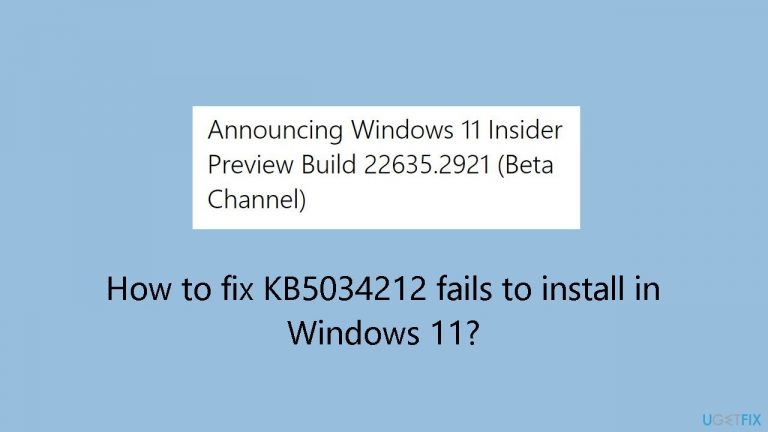
Solution 1. Run Windows Update Troubleshooter
- Click the Windows button and select Settings
- Select System from the left pane, then scroll down on the right pane, and click on Troubleshoot
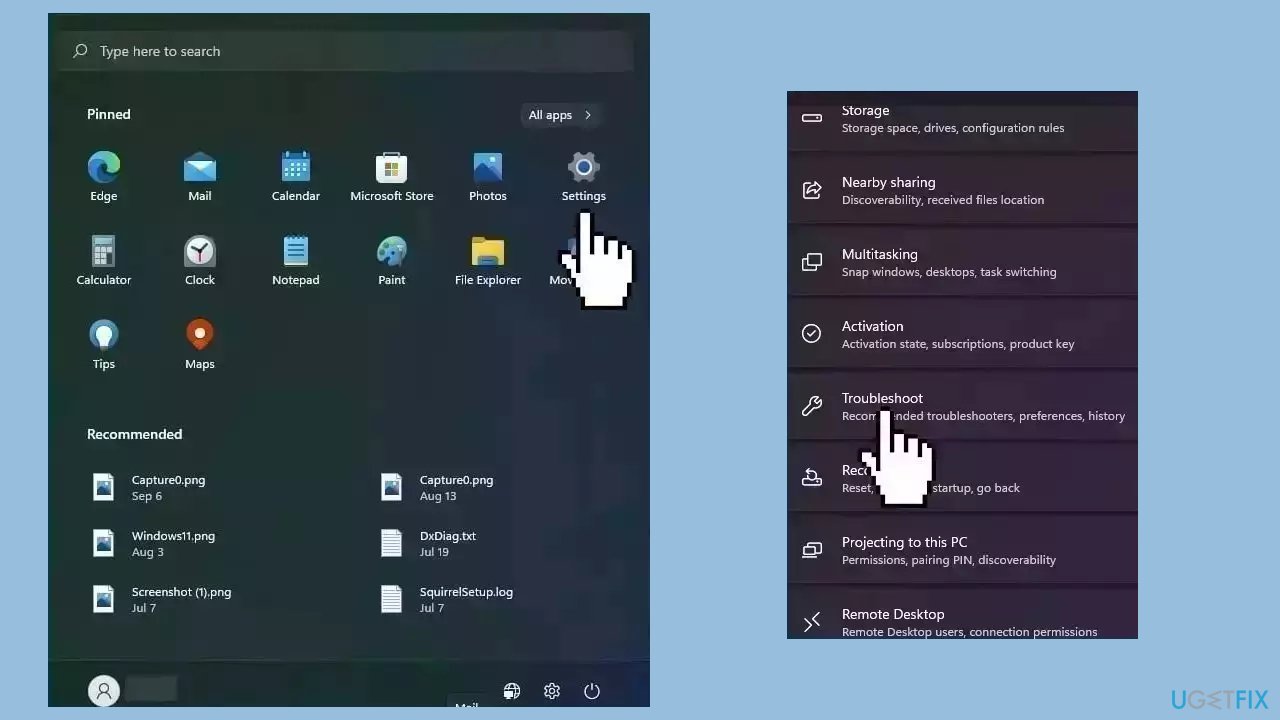
- Click on Other troubleshooters
- Locate the Windows Update troubleshooter and hit the Run button
Solution 2. Repair Corrupted System Files
Use Command Prompt commands to repair system file corruption:
- Open Command Prompt as administrator
- Use the following command and press Enter:
sfc /scannow
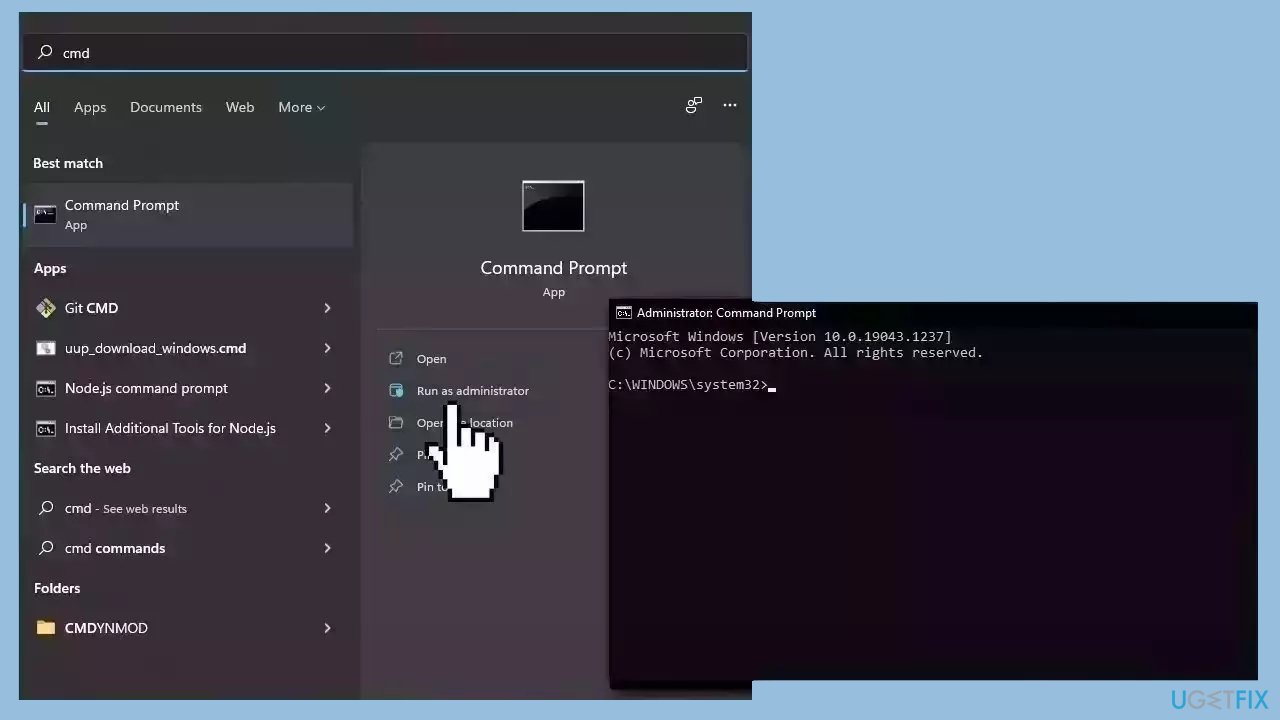
- Reboot your system
- If SFC returned an error, then use the following command lines, pressing Enter after each:
DISM /Online /Cleanup-Image /CheckHealth
DISM /Online /Cleanup-Image /ScanHealth
DISM /Online /Cleanup-Image /RestoreHealth
Solution 3. Restart Windows Services
- Type services in the search bar and launch the Services utility
- Find Windows Update in the list
- Double-click on it, set the Startup type to Automatic, and click Apply
- Now click on Restart the Service
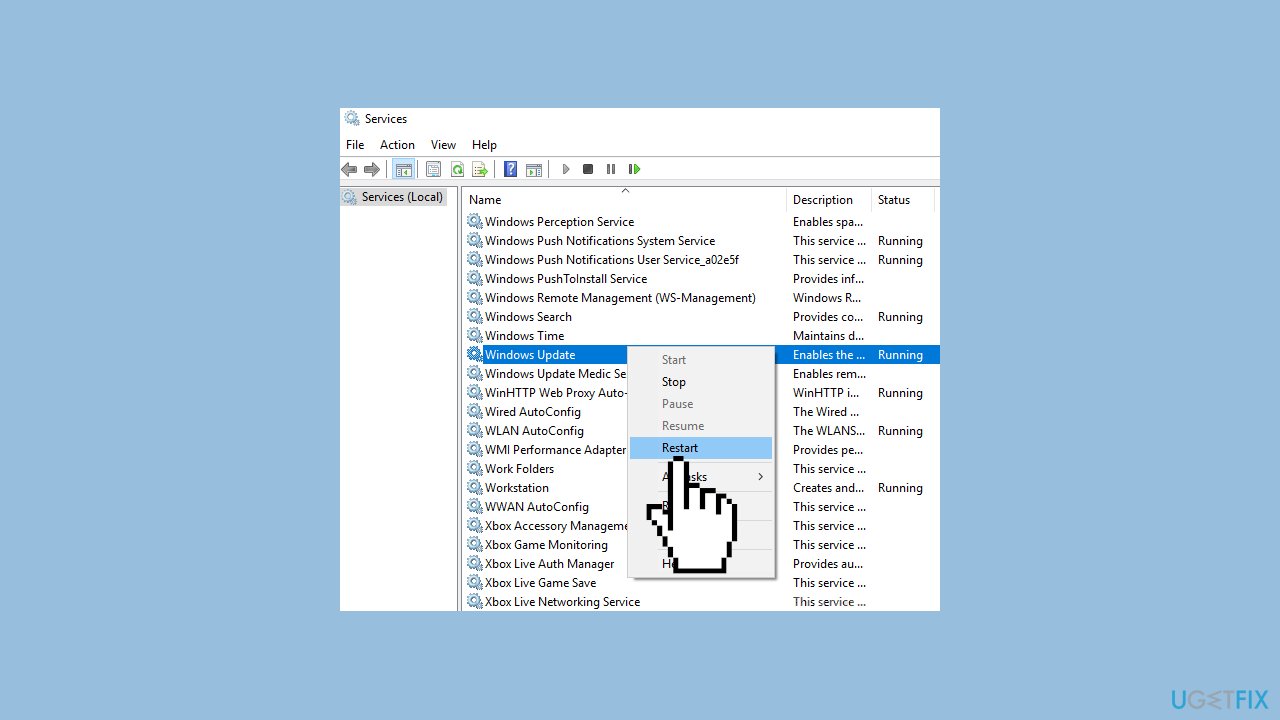
- Do the same with Background Intelligent Transfer Service
Solution 4. Reset Windows Update Components
- Type cmd in the search bar.
- Right-click on Command Prompt in the search results.
- Select Run as administrator.
- In the Command Prompt window:
- Type the following commands one by one and press Enter after each:
net stop wuauserv
net stop cryptSvc
net stop bits
net stop msiserver
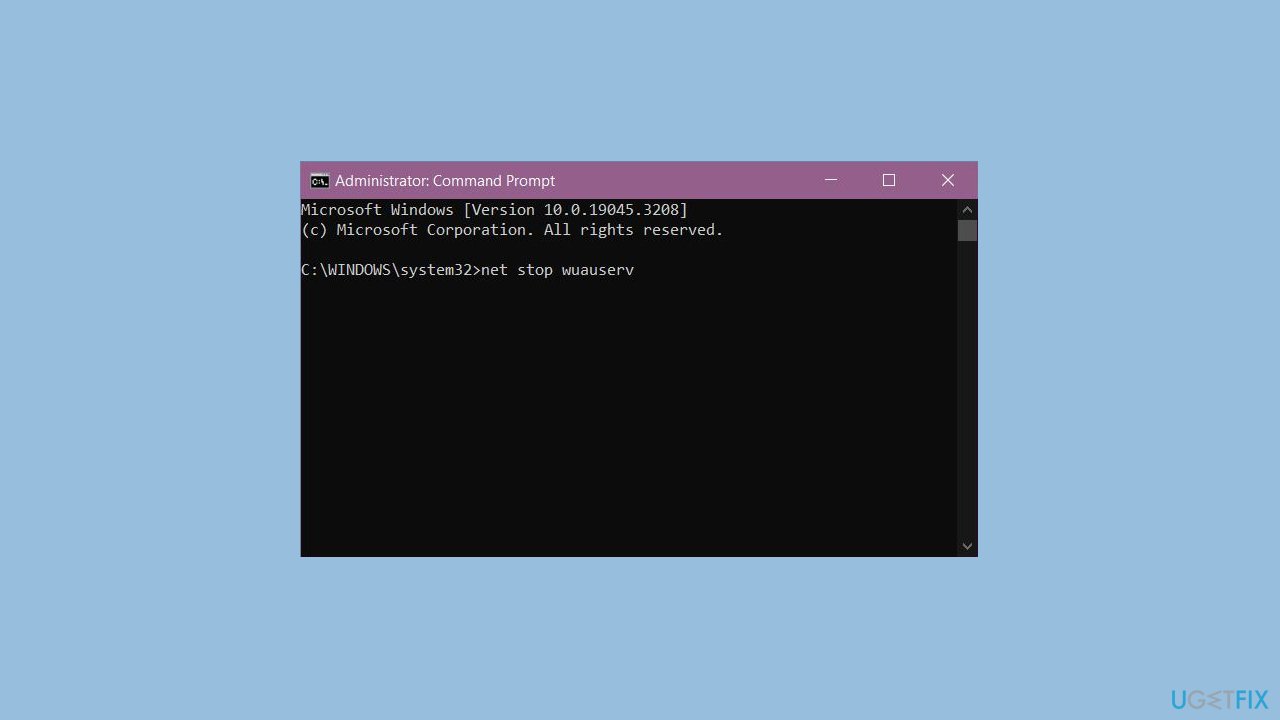
- Execute the following commands one by one:
net start wuauserv
net start cryptSvc
net start bits
net start msiserver
- Restart your PC.
- Check to see if the issue has been resolved.
Solution 5. Try Clean Boot
- Open the Search menu, type in system configuration, and press Enter.
- Under the Services tab, tick the Hide all Microsoft services box.
- Click on Disable all button.
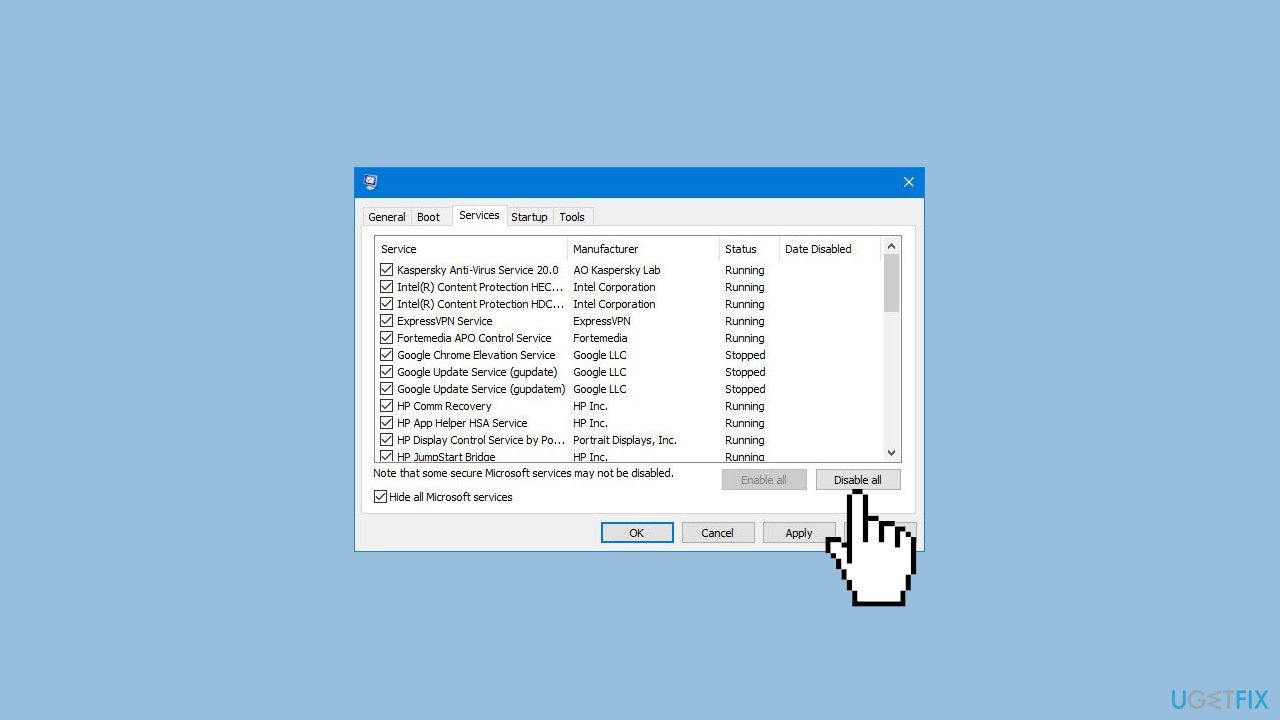
- Head over to the Startup tab and click on Open Task Manager.
- Select a third-party program and click on Disable at the top.
- Repeat this step to disable all third-party apps and programs.
- Restart your PC to enter the clean boot state and see if the issue persists.
- If the issue disappeared in the clean boot state, then you can be certain that a third-party app is causing it.
- Go through all recently installed apps or programs and remove them one by one.
Solution 6. Use Installation Media
If none of the previous steps helped you resolve the issue, your current installation of Windows may be corrupt. Perform a repair installation and see if it fixes the issue of updates not installing.
- Visit the official Microsoft website to download Windows 11 Installation Media.
- Run the Media Creation Tool and select Create Installation Media for another PC.
- Select your USB drive.
- Let the Process complete of writing the Installation files to the USB drive.
- Click Finish.
- On the PC you wish to upgrade, Press Windows + E to open the File Explorer.

- Open the Removable drive and click Setup.exe.
- Accept the license terms on the next screen.
- Confirm the Upgrade options – Files, apps and Settings are kept.
- Click Install, and the upgrade should start.
Repair your Errors automatically
ugetfix.com team is trying to do its best to help users find the best solutions for eliminating their errors. If you don't want to struggle with manual repair techniques, please use the automatic software. All recommended products have been tested and approved by our professionals. Tools that you can use to fix your error are listed bellow:
Prevent websites, ISP, and other parties from tracking you
To stay completely anonymous and prevent the ISP and the government from spying on you, you should employ Private Internet Access VPN. It will allow you to connect to the internet while being completely anonymous by encrypting all information, prevent trackers, ads, as well as malicious content. Most importantly, you will stop the illegal surveillance activities that NSA and other governmental institutions are performing behind your back.
Recover your lost files quickly
Unforeseen circumstances can happen at any time while using the computer: it can turn off due to a power cut, a Blue Screen of Death (BSoD) can occur, or random Windows updates can the machine when you went away for a few minutes. As a result, your schoolwork, important documents, and other data might be lost. To recover lost files, you can use Data Recovery Pro – it searches through copies of files that are still available on your hard drive and retrieves them quickly.
- ^ Amanda Langowski. Announcing Windows 11 Insider Preview Build 22635.2921 (Beta Channel). Windows. Windows Insider Blog.
- ^ Chris Hoffman. Everything You Need To Know About the Blue Screen of Death. Howtogeek. Tech Insight Magazine.
- ^ Tim Fisher. What Is the Windows Registry?. Lifewire. Software and Apps.


