Question
Issue: How to fix KB5034275 fails to install in Windows 10?
I can't install KB5034275 on Windows 10. I have never encountered issues with installing updates, so I am not sure to where even start.
Solved Answer
Keeping your Windows computer up-to-date is crucial for its smooth operation and security. Yet, at times, these updates might fail to install, leaving your system exposed to potential security risks and bugs might remain unpatched. There are several reasons why this issue occurs, and there's also something you can do about it.
KB5034275 is the update released on January 9, 2024, for Windows 10 version 22H2. It is a security update that patched NET Framework 3.5, 4.8, and 4.8.1 vulnerabilities, so it is an important component to stay protected.
Unfortunately, not all users could access the KB5034275 update because it failed to install. These issues are sometimes indicated by specific error codes, but occasionally, users might receive a generic message stating, “There were problems installing some updates, but we'll try later.”
Several factors could hinder the installation of KB5034275. A frequent culprit is glitches in the cache components that are part of the update mechanism. Resetting these components often resolves the issue.
In other instances, corrupted system files might impede the update process. Such corruption could stem from various sources, like improperly installed software or issues in the registry database. Windows System File Checker (SFC) and Deployment Image Servicing and Management (DISM) can be used to find and repair corrupted sectors on a Windows system.
Sometimes, the problem lies in the incorrect configuration of services essential for the update process. Adjusting these settings can often fix the issue.
Below, we provide a comprehensive guide on troubleshooting and resolving the KB5034275 installation problems in Windows. For those preferring a hassle-free solution, conducting a scan with an automatic repair tool such as FortectMac Washing Machine X9 is advisable before delving into manual fixes.
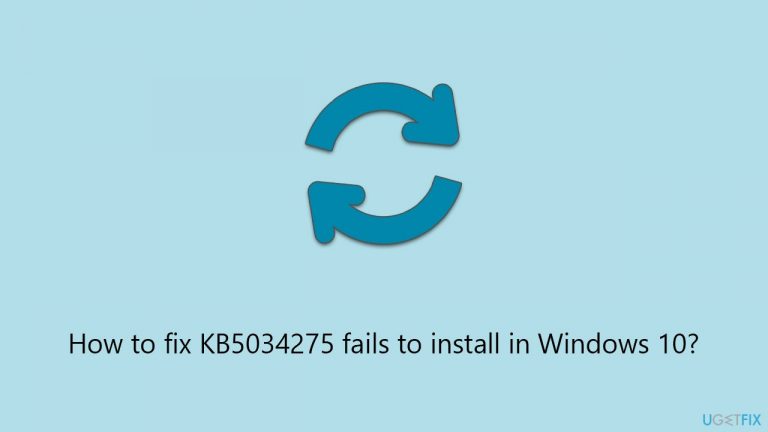
Fix 1. Run Windows update troubleshooter
Windows Update Troubleshooter is a built-in tool designed to detect and automatically resolve issues related to Windows updates. It works by scanning system settings, configurations, and components to identify and fix problems preventing updates from installing.
- Type Troubleshoot in Windows search and press Enter.
- Click Additional troubleshooters if you can't see them listed.
- Scroll down to find the Windows Update option.
- Click and select Run the troubleshooter.
- Apply the offered changes and close down the troubleshooter – see if that helps solve your problem.
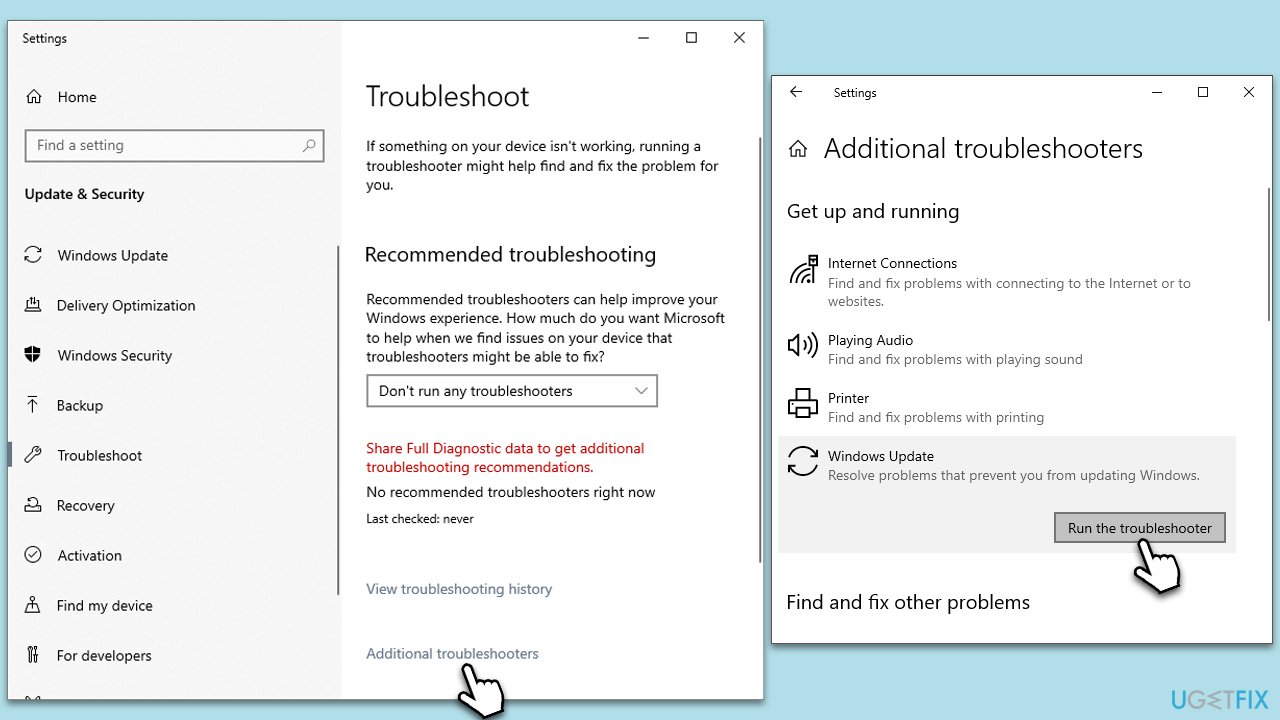
Fix 2. Check the system for corruption
SFC and DISM utilities scan and repair system files and Windows image files. They are effective in resolving issues caused by corrupted or missing system files that can impede update installations.
- Type cmd in Windows search.
- Right-click on the Command Prompt result and select Run as administrator.
- When the UAC window pops up, click Yes.
- In the Command Prompt window, paste the following command and press Enter:
sfc /scannow - Wait for the scan to complete.
- Once the SFC scan is finished, run the following set of DISM commands, pressing Enter after each one:
DISM /Online /Cleanup-Image /CheckHealth
DISM /Online /Cleanup-Image /ScanHealth
DISM /Online /Cleanup-Image /RestoreHealth - After completing the DISM commands, restart your computer.

Fix 3. Temporarily disable third-party security software
Third-party security software, firewalls, and VPNs can sometimes interfere with Windows Update. Temporarily disabling these can help determine if they are causing the update issue.
- Right-click on the antivirus or firewall icon in the system tray.
- Select the option to disable.
- Try to install the update.
- Remember to re-enable your security software after the update.
Fix 4. (Re)Start relevant services
Windows Update relies on specific services to function properly. Restarting these services can resolve issues caused by service malfunctions or misconfigurations.
- Type in Services in Windows search and hit Enter.
- Scroll down a bit to find Background Intelligent Transfer Service (BITS).
- If it is already running, right-click and select Restart.
- If the service is not running, double-click it, pick Automatic under the Startup type drop-down menu.
- Click Start, Apply, and OK.
- Repeat this process for Windows Update and Cryptographic services.
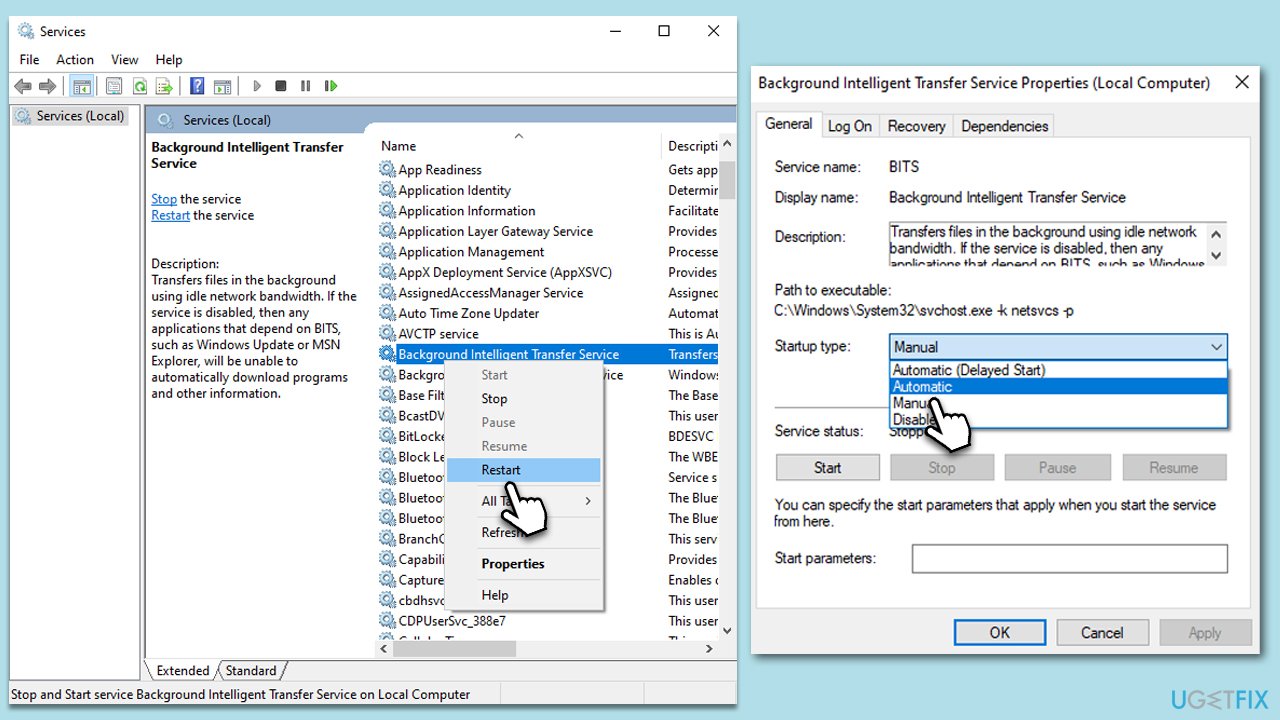
Fix 5. Clean your system from leftover files
Disk Cleanup helps in freeing up space and removing temporary files that might be causing update issues. A clean and spacious drive often facilitates smoother updates.
- Type Disk Cleanup in Windows search and hit Enter.
- If your Windows is installed on drive C, pick it from the list (it should be by default) and press OK.
- Click Clean up system files.
- Select your main disk again and click OK.
- Here, select the largest portions of the data used – these typically include Temporary Internet Files, Windows Update, Temporary Files, Recycle Bin, Delivery Optimization Files, and others.
- Click OK – the process should be finished shortly.
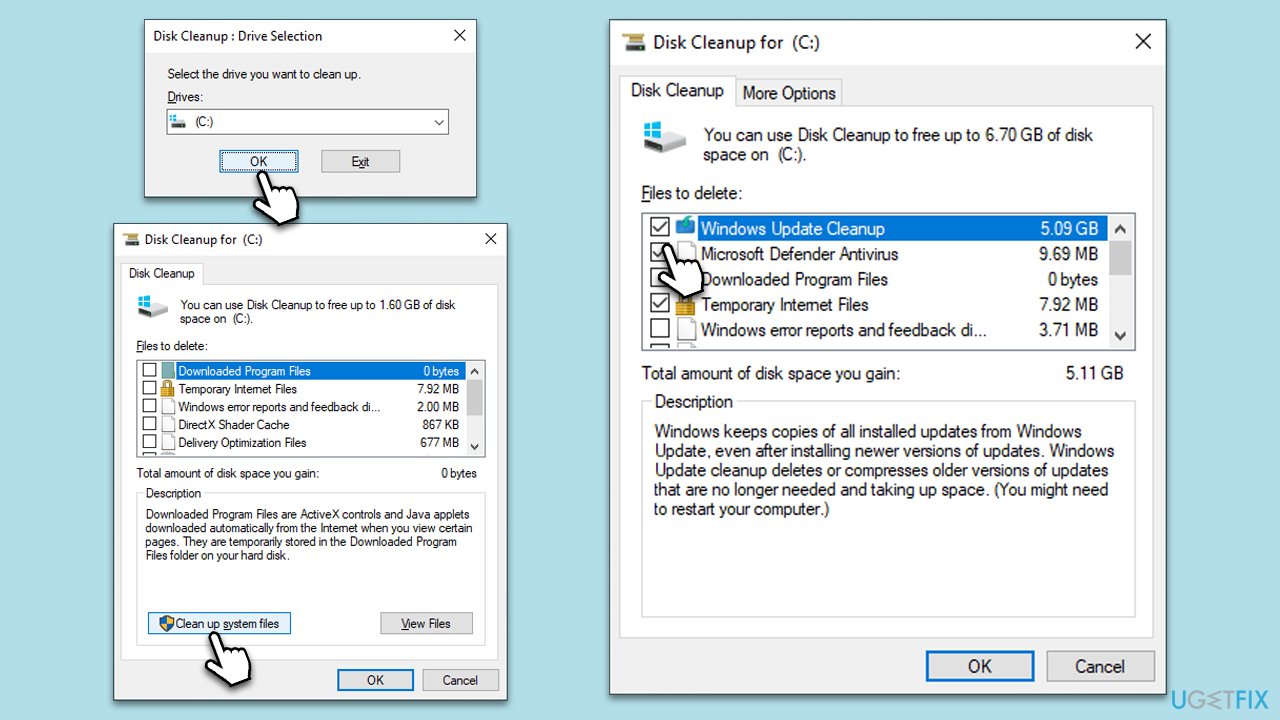
Fix 6. Reset Windows update components
Resetting Windows Update components involves stopping services related to Windows Update, clearing the update cache, and then restarting the services. This often resolves update issues caused by cache or service glitches.
- Open Command Prompt as administrator.
- Copy and paste in each of these commands, pressing Enter every time:
net stop bits
net stop wuauserv
net stop appidsvc
net stop cryptsvc
Del “%ALLUSERSPROFILE%\Application Data\Microsoft\Network\Downloader\*.*”
rmdir %systemroot%\SoftwareDistribution /S /Q
rmdir %systemroot%\system32\catroot2 /S /Q
regsvr32.exe /s atl.dll
regsvr32.exe /s urlmon.dll
regsvr32.exe /s mshtml.dll
netsh winsock reset
netsh winsock reset proxy
net start bits
net start wuauserv
net start appidsvc
net start cryptsvc - Restart your device.

Fix 7. Install the update manually
If automatic updates are failing, downloading and installing the update manually from the Microsoft Update Catalog can bypass the issue.
- Open your browser and go to Microsoft Update Catalog
- In the search box, type in KB5034275 and press Search.
- Find the correct version of the update for your operating system (to check this, right-click on Start and pick System. Under Device specifications check the System type) and click Download.
- Use on-screen guidelines to finish the installation process and restart your computer.
Fix 8. Use the Media Creation tool
The Media Creation Tool can upgrade your Windows to the latest version, including all available updates. It is particularly useful when other methods fail.
- Visit the official Microsoft website and download Windows 10 installation media.
- Double-click the installer and click Yes when the User Account Control window shows up.
- Agree to the terms and click Next.
- Select Upgrade this PC now and click Next.
- Wait for Windows to download files.
- Agree to the terms once again and click Next.
- Before installing, ensure you are happy with your choices (otherwise, you can click the Change what to keep option).
- Click Install to begin the upgrade process.
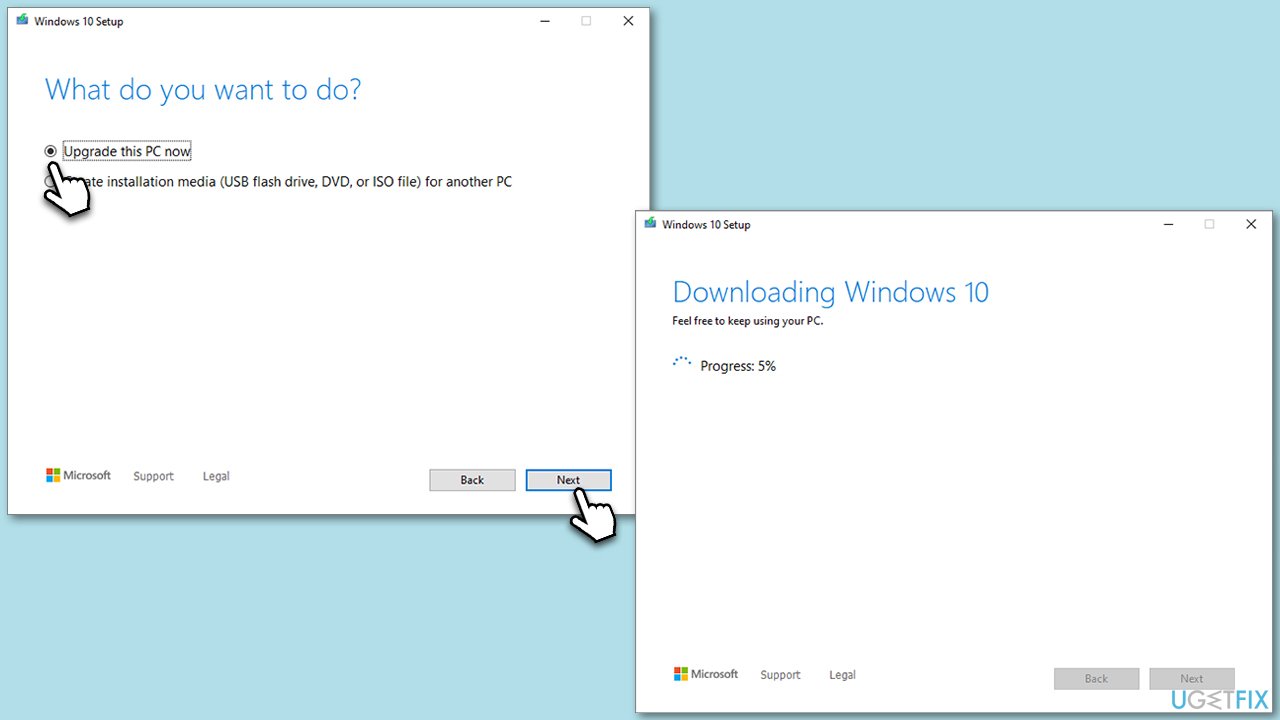
Related:
- How to fix KB5034441 fails to install in Windows 10?
- How to fix KB5034122 fails to install in Windows 10?
- How to fix KB5034123 fails to install in Windows 11?
Repair your Errors automatically
ugetfix.com team is trying to do its best to help users find the best solutions for eliminating their errors. If you don't want to struggle with manual repair techniques, please use the automatic software. All recommended products have been tested and approved by our professionals. Tools that you can use to fix your error are listed bellow:
Access geo-restricted video content with a VPN
Private Internet Access is a VPN that can prevent your Internet Service Provider, the government, and third-parties from tracking your online and allow you to stay completely anonymous. The software provides dedicated servers for torrenting and streaming, ensuring optimal performance and not slowing you down. You can also bypass geo-restrictions and view such services as Netflix, BBC, Disney+, and other popular streaming services without limitations, regardless of where you are.
Don’t pay ransomware authors – use alternative data recovery options
Malware attacks, particularly ransomware, are by far the biggest danger to your pictures, videos, work, or school files. Since cybercriminals use a robust encryption algorithm to lock data, it can no longer be used until a ransom in bitcoin is paid. Instead of paying hackers, you should first try to use alternative recovery methods that could help you to retrieve at least some portion of the lost data. Otherwise, you could also lose your money, along with the files. One of the best tools that could restore at least some of the encrypted files – Data Recovery Pro.


