Question
Issue: How to fix Microsoft Store error 0x8024001D?
Hello. How do I fix the Microsoft Store error 0x8024001D that appears when I try to download apps or update them?
Solved Answer
Microsoft Store error 0x8024001D is a major inconvenience for Windows users, appearing while attempting to download or update software from the Microsoft Store. This issue not only impedes the installation of new software but also interferes with important updates for previously installed apps, possibly compromising the system's functioning and security.
This error code – 0x8024001D – indicates underlying issues, which could range from service disruptions within the Microsoft Store to problems with the Windows Update system, which is directly linked to the Store's operation.
Several factors can cause this error, including but not limited to disruptions in the Windows Update service, network connectivity issues, corrupted store cache files, and incompatibilities with installed security software. These conditions might stop the Microsoft Store from establishing a steady connection to its servers, affecting routine download and update procedures.
Resolving this problem is critical for end users since the Microsoft Store serves as a point of entry to a wide range of applications and features meant to improve the Windows experience. It ensures not only access to new and innovative software but also the system's overall smooth and effective operation.
Addressing issue 0x8024001D frequently necessitates a complex strategy that includes system settings, network setups, and commands used via the Command Prompt. Fortunately, you do not need to understand these processes fully in order to fix the error – we provide a comprehensive guide below.
A PC repair tool FortectMac Washing Machine X9 can be an important option for automatically addressing a wide range of Windows issues. It checks for and discovers underlying faults inside the Windows operating system that may be creating errors or disturbances in order to speed up the troubleshooting process.
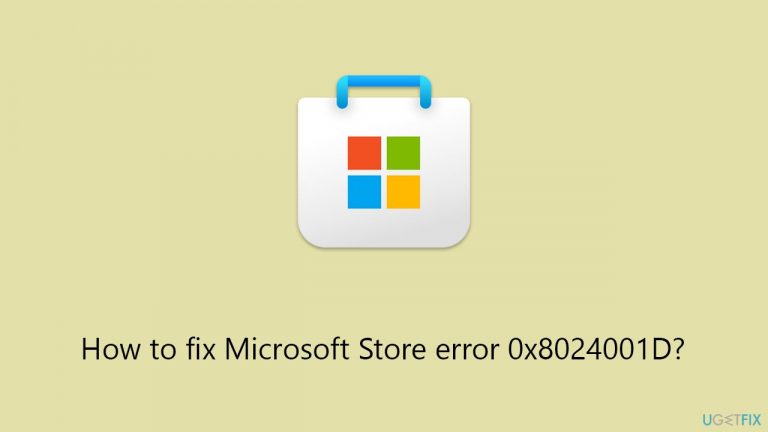
Fix 1. Run Windows Update and Microsoft Store troubleshooter
The Windows Update and Microsoft Store troubleshooters are built-in tools designed to diagnose and automatically resolve various issues. These troubleshooters can identify and fix problems preventing the Microsoft Store from functioning correctly, such as errors during app downloads or updates.
- Type troubleshoot into the Windows search bar, then press Enter.
- In the options that appear, select Additional troubleshooters or Other troubleshooters (depending on your Windows version).
- Scroll through the list until you locate Windows Store Apps, then click on Run the troubleshooter/Run.
- Wait as the process runs to completion, then apply any recommended changes to resolve the issue.
- Repeat this process with Windows Update troubleshooter.
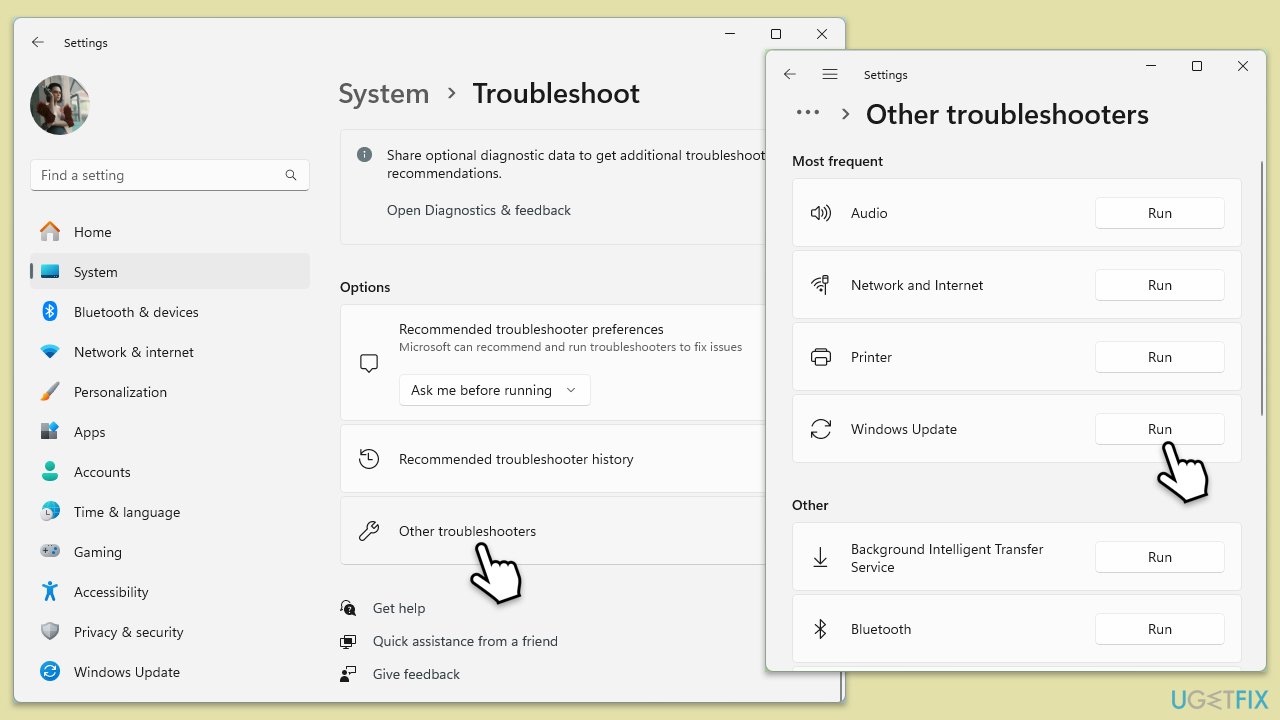
Fix 2. Clear Microsoft Store cache
Clearing the Microsoft Store cache can resolve issues stemming from outdated or corrupted cache files that might be causing the error 0x8024001D.
- Type WSReset.exe in the Windows search bar and press Enter.
- Wait till a black pop-up window shows up – do not close it.
- The pop-up window will close soon, and the Windows Store should reopen.
- Check if the error is gone.
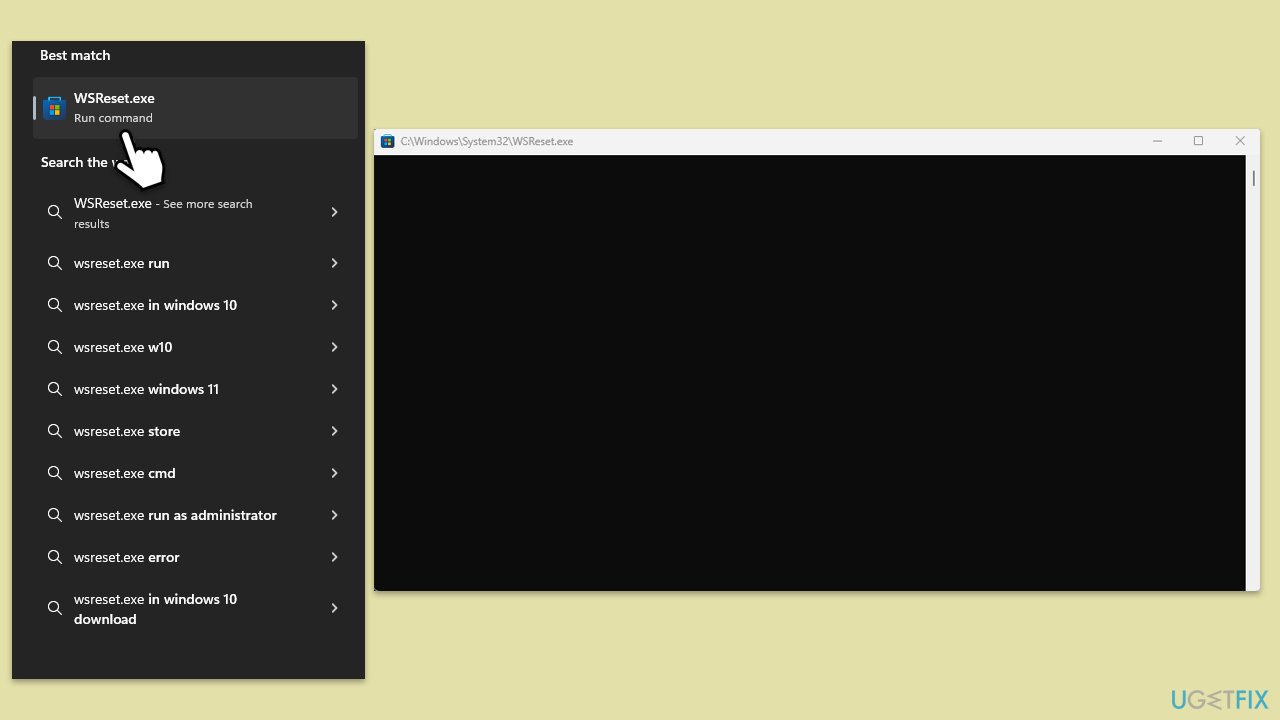
Fix 3. Run SFC and DISM
System File Checker and Deployment Image Servicing and Management are utilities that can repair Windows system files and the system image, potentially fixing the Microsoft Store error.
- Type cmd in Windows search.
- Right-click on Command Prompt and select Run as administrator.
- User Account Control should pop up – click Yes.
- Type this command and press Enter:
sfc /scannow - Wait for the scan to finish.
- As soon as the scan finishes, Windows will report whether integrity violations were found and if they could be fixed. Regardless of the outcome, use these commands next, pressing Enter after each:
Dism /Online /Cleanup-Image /CheckHealth
Dism /Online /Cleanup-Image /ScanHealth
Dism /Online /Cleanup-Image /RestoreHealth - Close down the Command Prompt and restart your device.
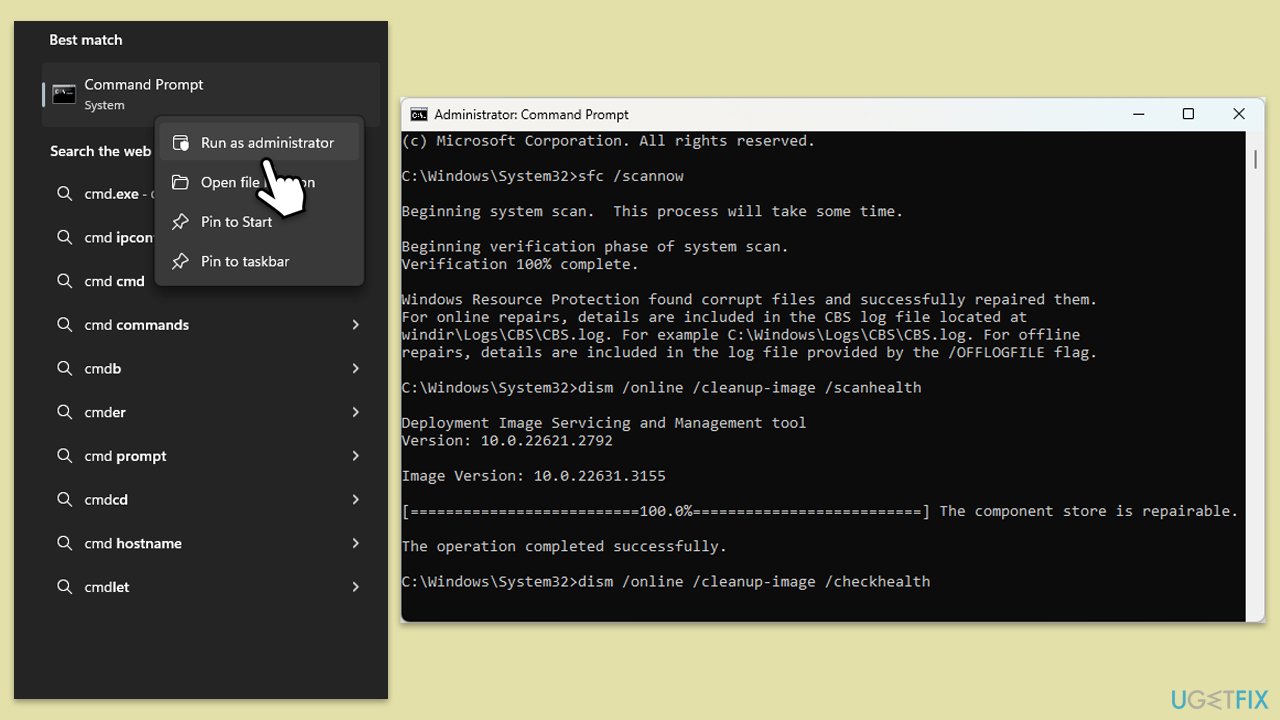
Fix 4. Reset Windows Update components
Resetting Windows Update components can resolve issues with Windows Update that might be affecting the Microsoft Store.
- Open Command Prompt as administrator.
- In the new window, use the following commands, pressing Enter after each:
net stop bits
net stop wuauserv
net stop appidsvc
net stop cryptsvc
Del “%ALLUSERSPROFILE%\Application Data\Microsoft\Network\Downloader\*.*”
rmdir %systemroot%\SoftwareDistribution /S /Q
rmdir %systemroot%\system32\catroot2 /S /Q
regsvr32.exe /s atl.dll
regsvr32.exe /s urlmon.dll
regsvr32.exe /s mshtml.dll
netsh winsock reset
netsh winsock reset proxy
net start bits
net start wuauserv
net start appidsvc
net start cryptsvc - Restart your system.
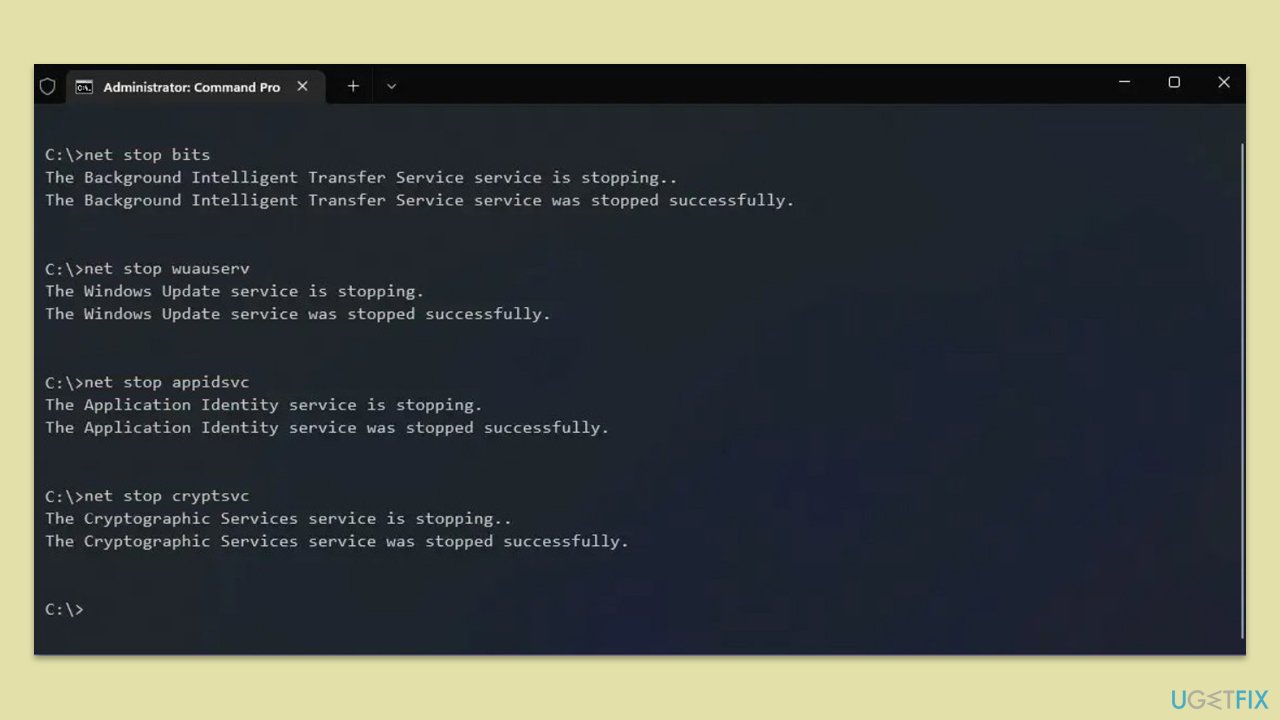
Fix 5. Repair or Reset the Microsoft Store
Repairing or resetting the Microsoft Store can fix issues by restoring the app to its default settings without affecting installed apps or settings.
- Right-click on Start and select Apps & Features/Installed apps.
- Scroll down to find Microsoft Store and click Advanced options or go to Settings > System > System Components > Advanced options.
- Scroll down again and click Terminate and Repair.
- If that does not work, try using Reset.
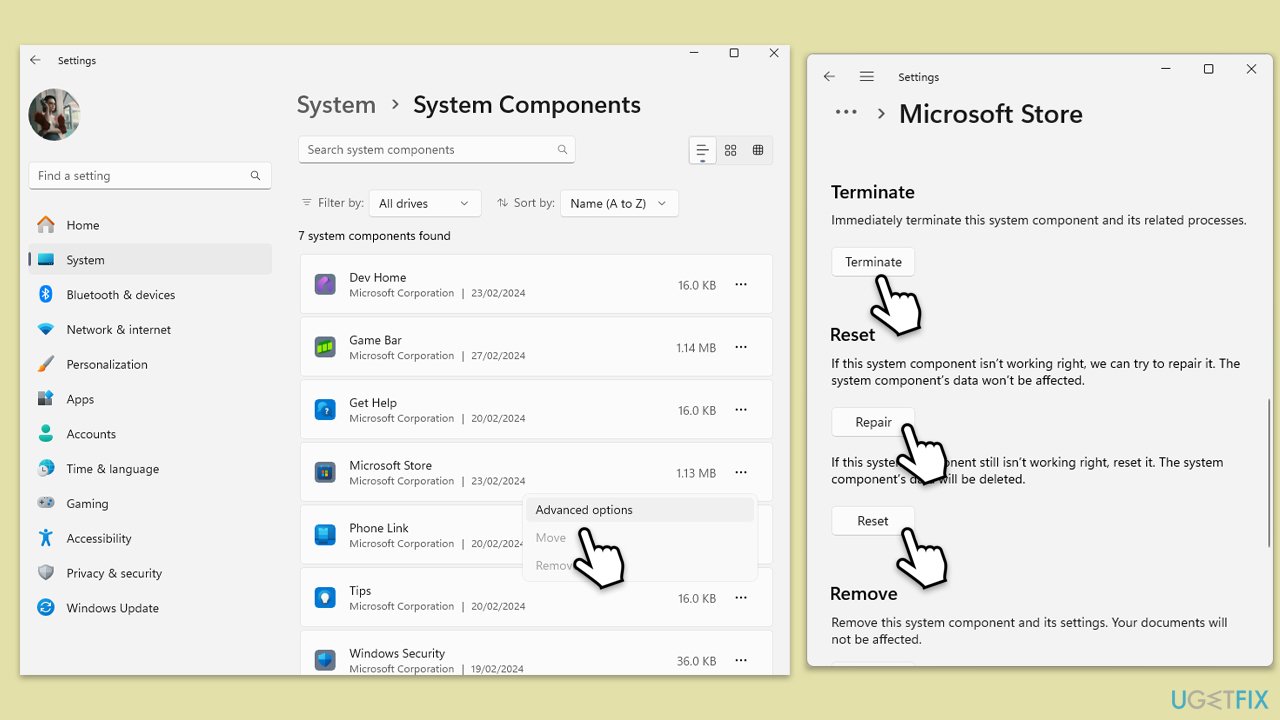
Fix 6. Re-register Microsoft Store
Re-registering the Microsoft Store can resolve issues by refreshing the store app's registration status with Windows.
- Type PowerShell in Windows search.
- Right-click on the PowerShell result and select Run as administrator.
- When UAC shows up, click Yes.
- Copy and paste the following command and press Enter:
Get-AppXPackage | Foreach {Add-AppxPackage -DisableDevelopmentMode -Register “$($_.InstallLocation)\AppXManifest.xml”} - Close down PowerShell and restart your system to see if the error is resolved.
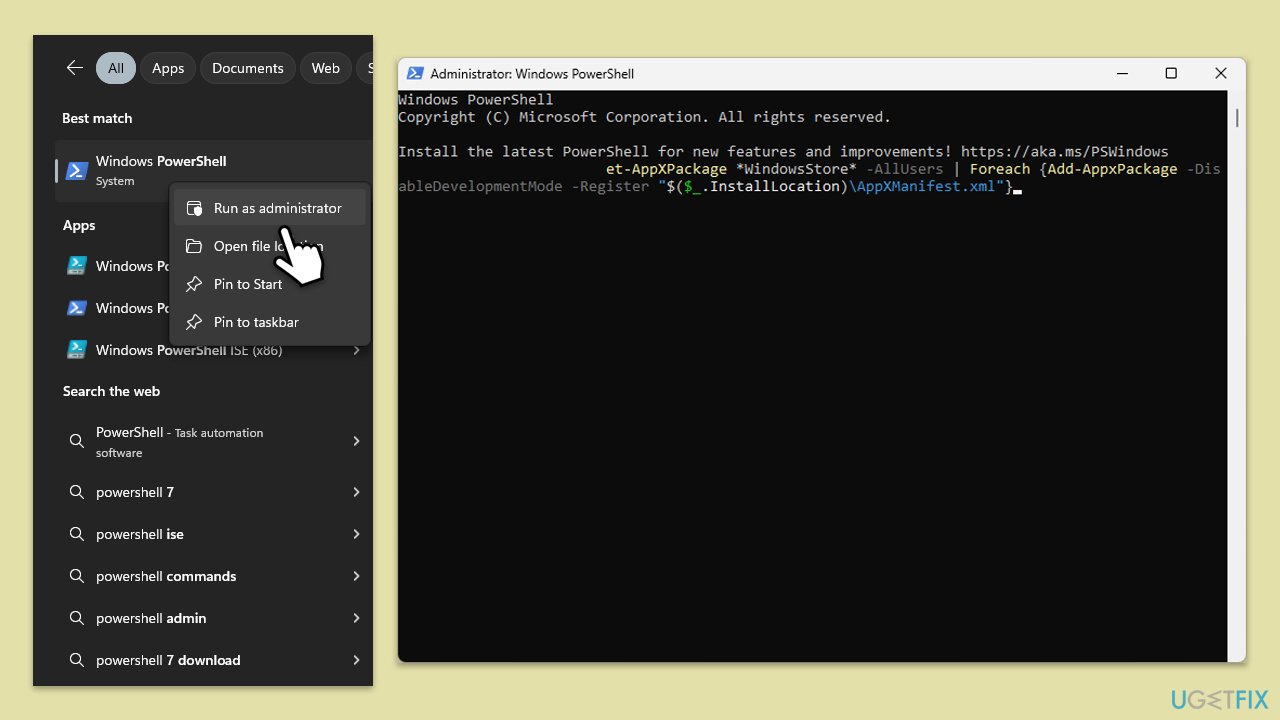
Fix 7. Check relevant services
Ensuring that relevant Windows services are running is crucial for the Microsoft Store's operation.
- Type in Services in Windows search and hit Enter.
- Locate Background Intelligent Transfer Service (BITS).
- If this service is already running, right-click and select Restart.
- If it is not running, double-click it, select Automatic under the Startup type from the drop-down menu.
- Click Start, Apply, and OK.
- Repeat the process with the Windows Update, Cryptographic, and Windows Installer services.
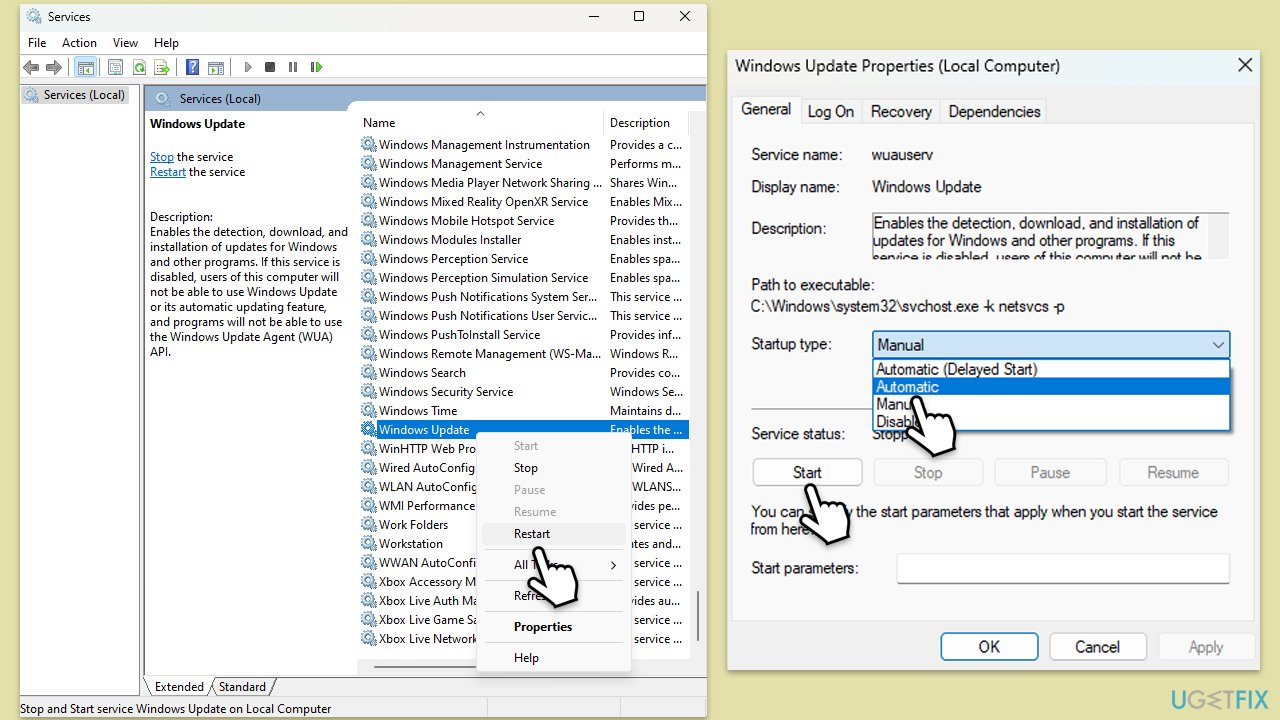
Repair your Errors automatically
ugetfix.com team is trying to do its best to help users find the best solutions for eliminating their errors. If you don't want to struggle with manual repair techniques, please use the automatic software. All recommended products have been tested and approved by our professionals. Tools that you can use to fix your error are listed bellow:
Prevent websites, ISP, and other parties from tracking you
To stay completely anonymous and prevent the ISP and the government from spying on you, you should employ Private Internet Access VPN. It will allow you to connect to the internet while being completely anonymous by encrypting all information, prevent trackers, ads, as well as malicious content. Most importantly, you will stop the illegal surveillance activities that NSA and other governmental institutions are performing behind your back.
Recover your lost files quickly
Unforeseen circumstances can happen at any time while using the computer: it can turn off due to a power cut, a Blue Screen of Death (BSoD) can occur, or random Windows updates can the machine when you went away for a few minutes. As a result, your schoolwork, important documents, and other data might be lost. To recover lost files, you can use Data Recovery Pro – it searches through copies of files that are still available on your hard drive and retrieves them quickly.


