Question
Issue: How to fix Microsoft Teams error CAA20008 in Windows?
Hey, I'd like to get some help. I have a problem where I can't log in to Microsoft Teams due to error CAA20008. This is a real problem for me, as I use Teams for my work quite a lot. Please advise if this is fixable.
Solved Answer
Microsoft Teams is an essential tool for professional communication, meetings, and file sharing, however, users occasionally face the error code CAA20008, which disrupts their workflow. This error is primarily related to authentication issues, and its resolution is critical for ensuring continuous access to the platform.
A common reason for the CAA20008 error is an issue with token validation. This error might occur when authentication tokens expire or are not properly renewed. This emphasizes the significance of good token management in avoiding access disruptions.
Misconfigured application permissions in Azure Active Directory for Microsoft Teams might also cause this problem. Ensuring that Microsoft Teams has the appropriate rights is critical for smooth functioning, highlighting the importance of regular permission checks.
Network constraints, such as extremely severe firewall settings or network regulations, can unintentionally prevent access to Microsoft Teams, resulting in error CAA20008. Adjusting these settings to support Microsoft Teams while maintaining security is critical for preventing such difficulties.
Additionally, incorrect date and time settings on a user's device can cause synchronization problems with Microsoft Teams' servers. Ensuring devices are set to the correct date and time is a simple yet effective way to avoid this problem.
Lastly, corrupted cache files or issues with the installation itself can be the reason you experience the CAA20008 error in Teams. Below you will find a guide that should show you how to bypass this issue and use the app without problems again. If issues persist, we highly recommend running a potent PC repair application FortectMac Washing Machine X9.
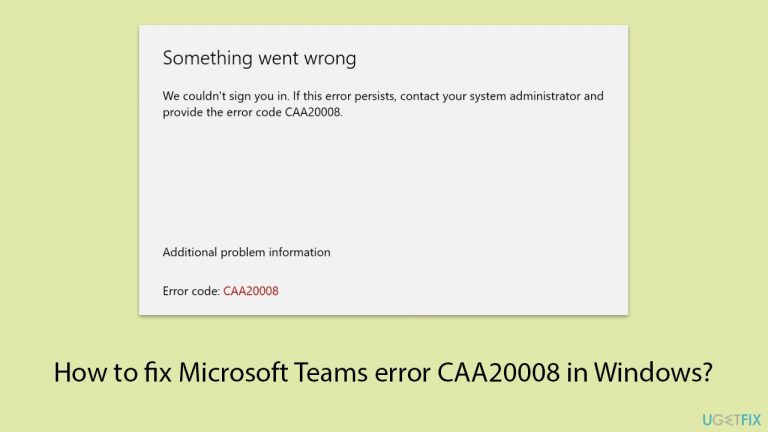
Fix 1. Check and synchronize your system's date and time
Incorrect date and time settings can interfere with Microsoft Teams' server synchronization, leading to authentication errors. Ensuring your system's clock is accurate is a simple yet effective step toward resolving the error.
- Right-click on the time display on your taskbar.
- Select Adjust date and time.
- Turn on the option Set time automatically.
- If the time is still incorrect, turn off Set time automatically, then turn it back on.
- Check if the time zone is correct and adjust if necessary.
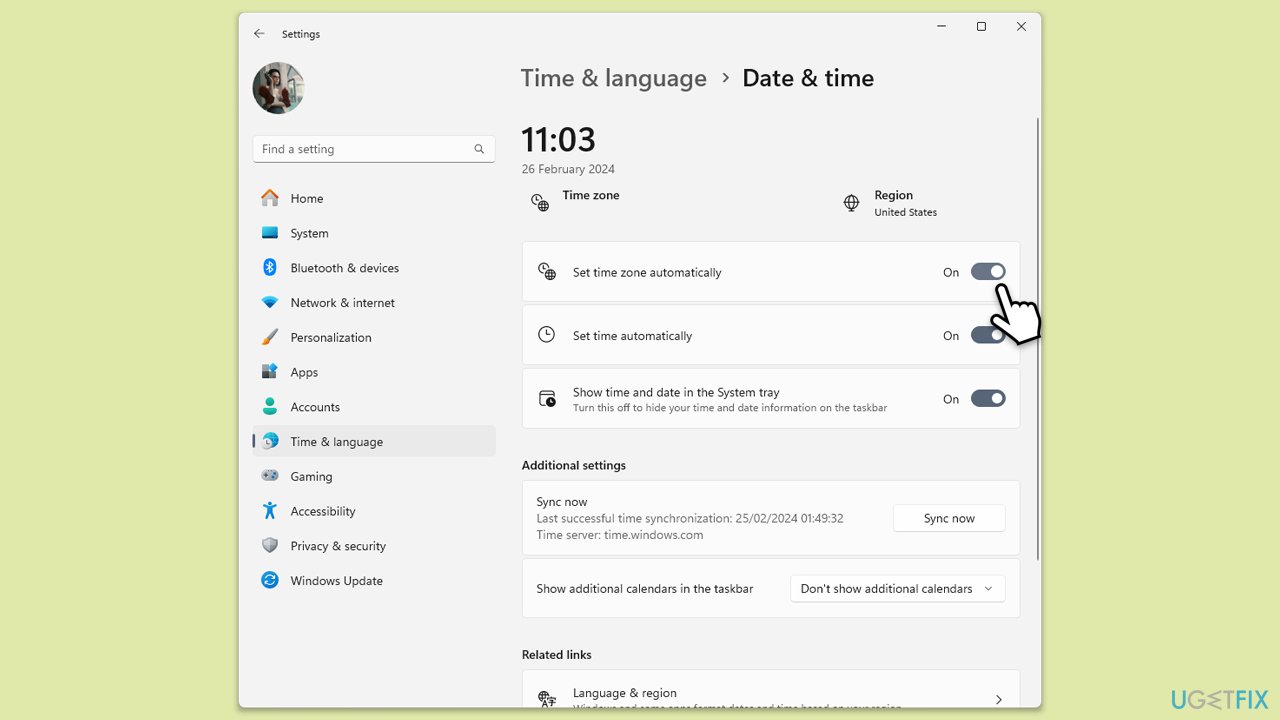
Fix 2. Clear Microsoft Teams cache
A corrupted cache can cause Microsoft Teams to malfunction, including triggering error CAA20008. Clearing the cache can refresh the application's state and fix underlying issues.
- Make sure Teams is not running (close from the system tray or Task Manager).
- Press Win + R on your keyboard to open the Run dialog.
- Type AppData and press Enter or click OK.
- Go to the following location:
C:\Users\User\AppData\Local\Microsoft - Delete all the files and folders located in the Teams folder.
- Start the app again.
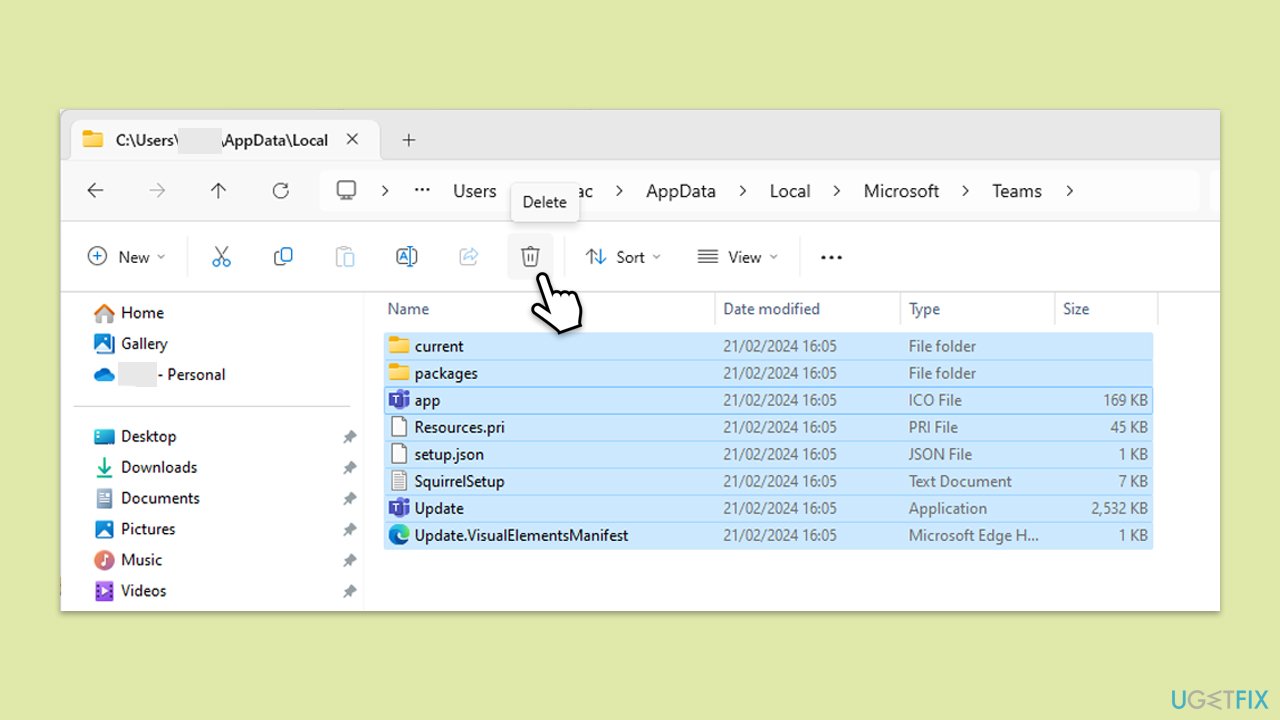
Fix 3. Update Microsoft Teams
Running an outdated version of Microsoft Teams can lead to compatibility issues and errors.
- Open Microsoft Teams.
- Click on the Settings and more button at the top-right corner.
- Select Check for updates.
- Teams will automatically download and install any available updates.
- Restart Teams after the update is completed.
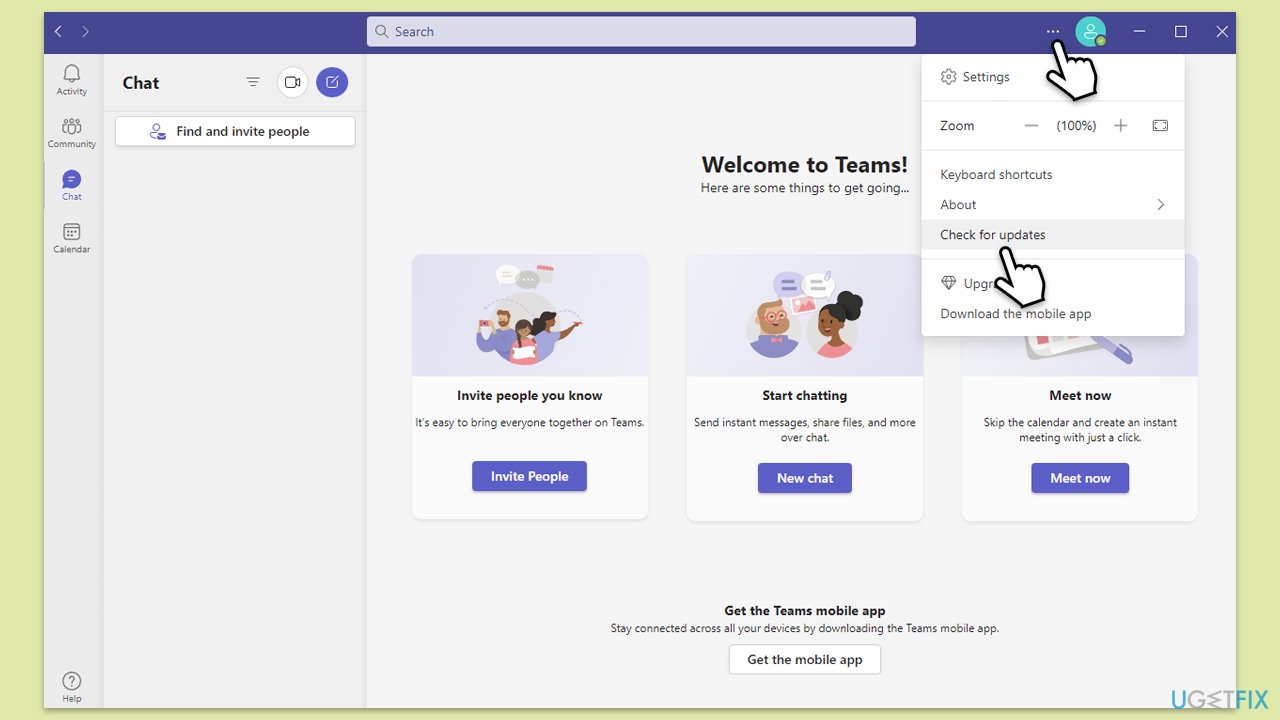
Fix 4. Re-sign into Microsoft Teams
Sometimes, simply signing out and then signing back into your account can refresh your session and resolve authentication issues.
- Open Microsoft Teams.
- Click on your profile icon and select Sign out.
- Close the application.
- Reopen Microsoft Teams and sign in with your credentials.
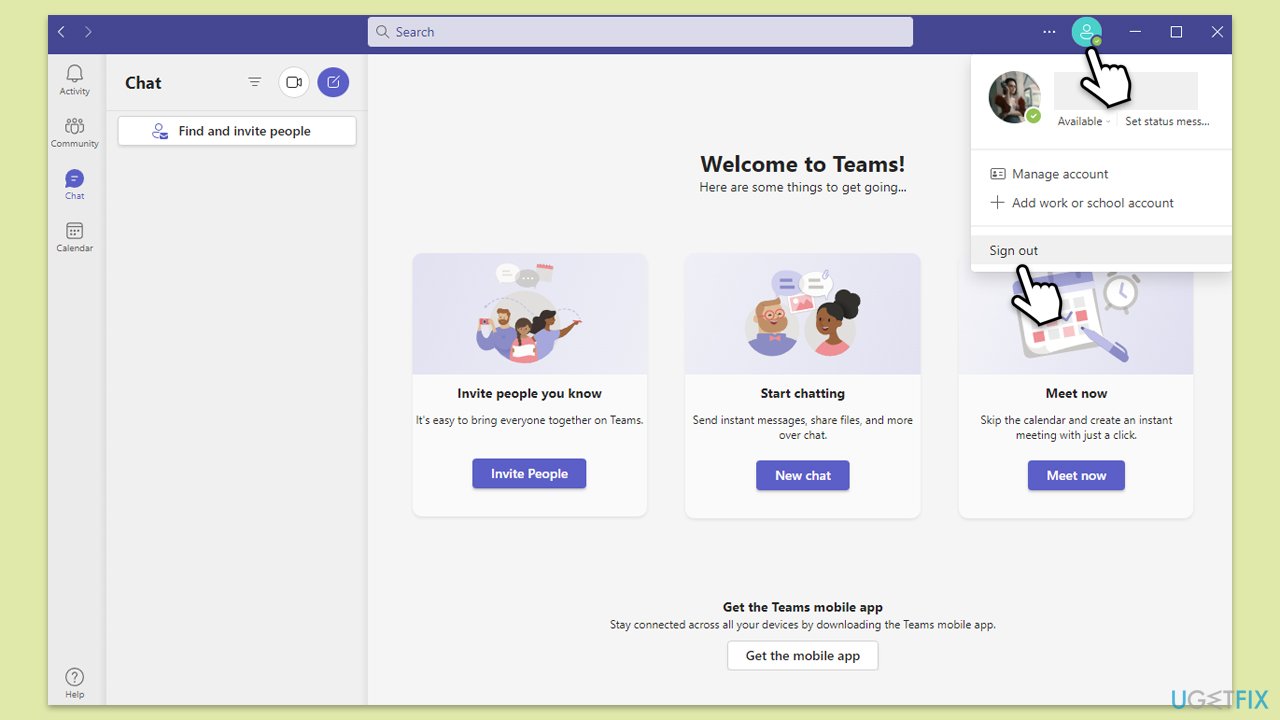
Fix 5. Adjust firewall and network settings
Firewalls or network configurations that block Microsoft Teams can cause error CAA20008. Adjusting these settings to allow Microsoft Teams through can resolve the issue.
- Open the Control Panel and navigate to System and Security > Windows Defender Firewall.
- Select Allow an app or feature through Windows Defender Firewall.
- Click Change settings and enter your administrator password if prompted.
- Find Microsoft Teams in the list and check both the Private and Public boxes.
- Click OK to save your changes.
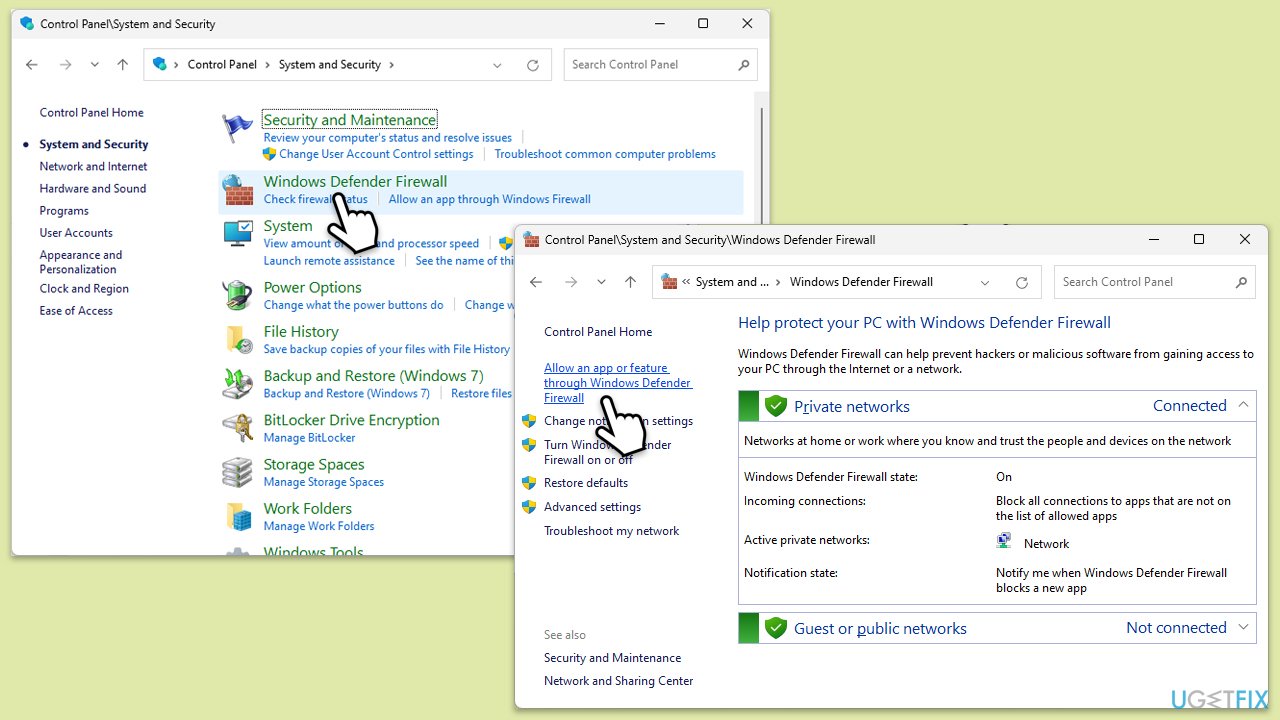
Fix 6. Check for Windows updates
Keeping your operating system updated can resolve potential compatibility issues with Microsoft Teams.
- Type Updates in Windows search and press Enter.
- In this window, click Check for updates.
- If optional updates are available, install them too.
- When everything is installed, restart your system.
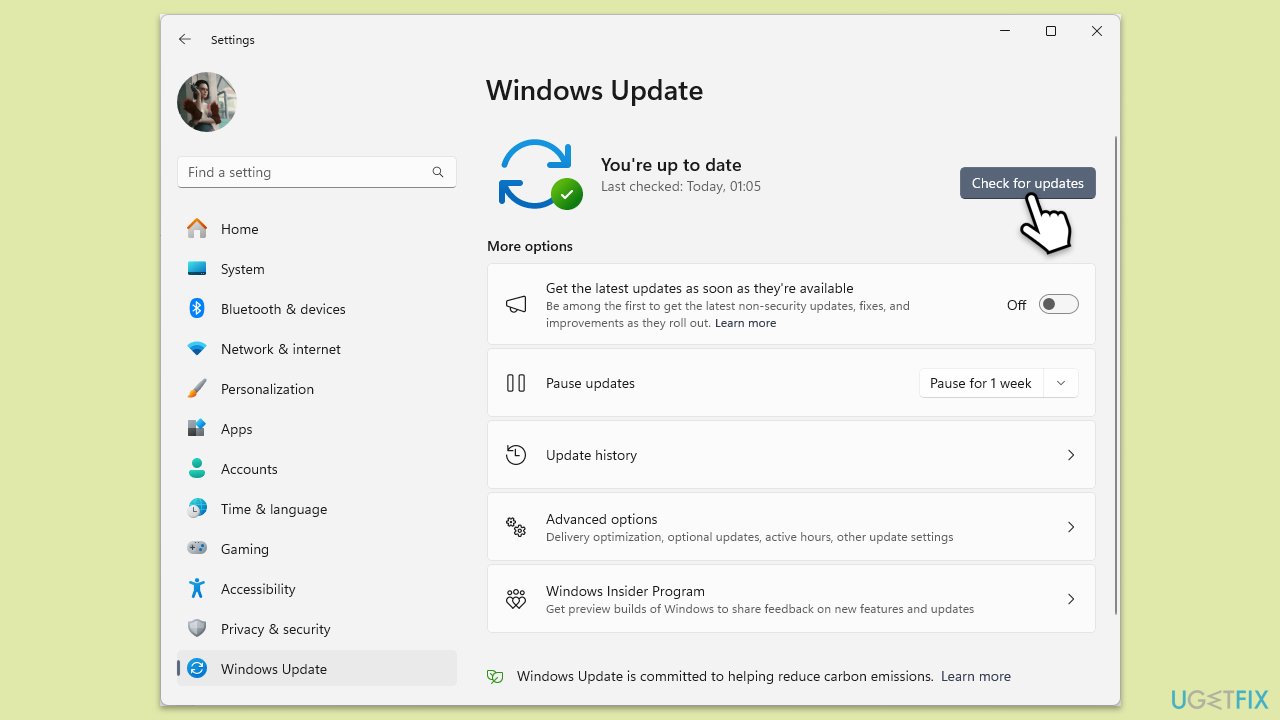
Fix 7. Re-register your device with Azure AD
Re-registering your device with Azure AD can assist in resolving Azure Active Directory-related problems.
- Press Win + X and choose Windows Terminal (Admin) or Command Prompt (Admin).
- In the Command Prompt window, type the following command and press Enter:
dsregcmd /leave - Wait for the command to complete.
- Type the following command and press Enter:
dsregcmd /join - Restart your computer.
- Attempt to log in to Microsoft Teams again.
Fix 8. Reinstall Microsoft Teams
If all else fails, uninstalling and then reinstalling Microsoft Teams can resolve persistent issues, including error CAA20008.
- Open Control Panel.
- Go to Programs > Uninstall a program.
- Find Microsoft Teams, right-click, and select Uninstall.
- Follow the prompts to remove the app.
- Once done, press Win + E to open File Explorer.
- In the View tab at the top of the window, enable Hidden Files.
- Go to C:\Program Files\WindowsApps location.
- Scroll down to find the Microsoft Teams folder and delete it (alternatively, you can rename it).
- Now type %AppData% in Windows search and press Enter.
- Delete the Teams folder.
- Finally, restart your device and reinstall the app.
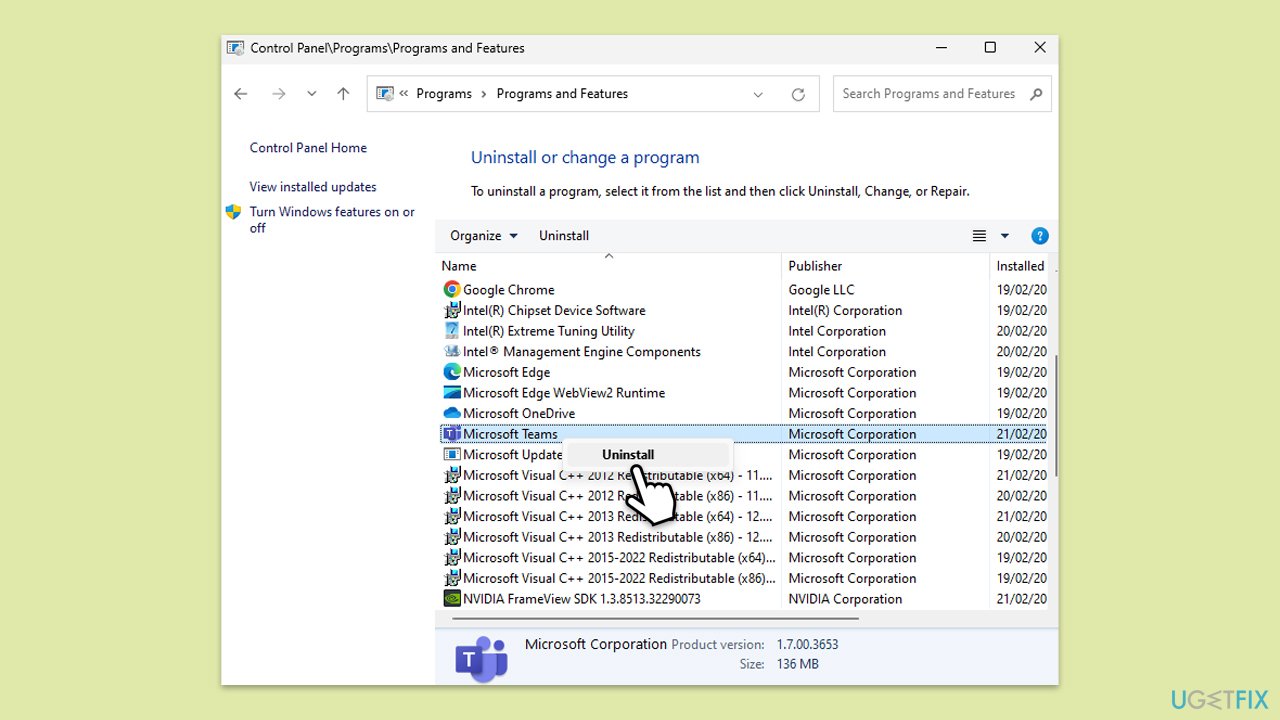
Repair your Errors automatically
ugetfix.com team is trying to do its best to help users find the best solutions for eliminating their errors. If you don't want to struggle with manual repair techniques, please use the automatic software. All recommended products have been tested and approved by our professionals. Tools that you can use to fix your error are listed bellow:
Prevent websites, ISP, and other parties from tracking you
To stay completely anonymous and prevent the ISP and the government from spying on you, you should employ Private Internet Access VPN. It will allow you to connect to the internet while being completely anonymous by encrypting all information, prevent trackers, ads, as well as malicious content. Most importantly, you will stop the illegal surveillance activities that NSA and other governmental institutions are performing behind your back.
Recover your lost files quickly
Unforeseen circumstances can happen at any time while using the computer: it can turn off due to a power cut, a Blue Screen of Death (BSoD) can occur, or random Windows updates can the machine when you went away for a few minutes. As a result, your schoolwork, important documents, and other data might be lost. To recover lost files, you can use Data Recovery Pro – it searches through copies of files that are still available on your hard drive and retrieves them quickly.


