Question
Issue: How to fix missing Enhancement Tab in Sound settings in Windows?
Hello. The Enhancement tab in Sound settings is not there anymore. Did Microsoft get rid of it or there is something wrong with my PC?
Solved Answer
The Enhancement tab in Windows' audio device properties window contains various audio enhancements and settings that can improve the system's sound quality. It usually includes features like equalization, virtual surround, room correction, and other audio effects.
When the Enhancement tab is missing from the audio device properties window, the problem occurs. This can happen for a variety of reasons, including outdated or incompatible audio drivers,[1] incorrectly configured settings, or system limitations.
Users who rely on audio enhancements to optimize their sound experience may be impacted by the absence of the Enhancement tab. They may not be able to access and adjust settings such as equalization or other audio effects to their liking. This can lead to poor audio quality, a lack of desired sound effects, or an inability to customize audio output to individual preferences.
To resolve the issue, users can try updating audio drivers, checking for system updates, troubleshooting audio problems, or modifying audio enhancement settings. It is important to note, however, that the specific solution will differ depending on the individual's system configuration and the cause of the missing Enhancement tab.
In this guide, you will find 5 steps that should help you fix missing Enhancement Tab in Sound settings. You can also try running a maintenance tool like FortectMac Washing Machine X9 that can fix most system errors, BSODs,[2] corrupted files, registry[3] issues, or clear cookies and cache automatically. Otherwise, follow the step-by-step instructions below.
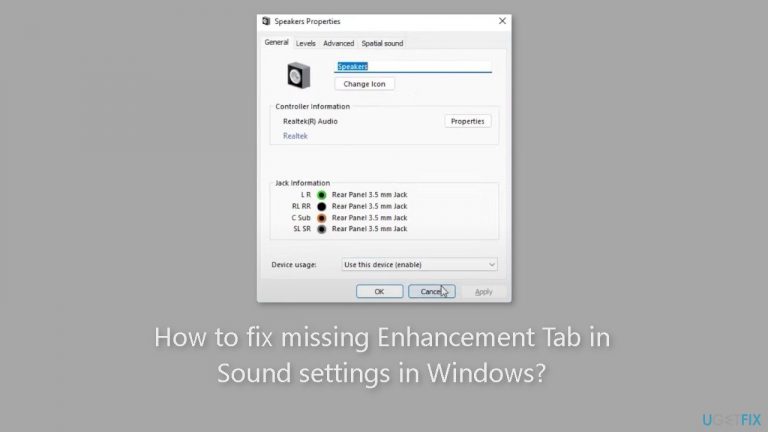
Solution 1. Install Windows Updates
- Press the Windows key + R to open the Run box.
- Type ms-settings:windowsupdate in the text box and press Enter.
- Click the Check for updates button.
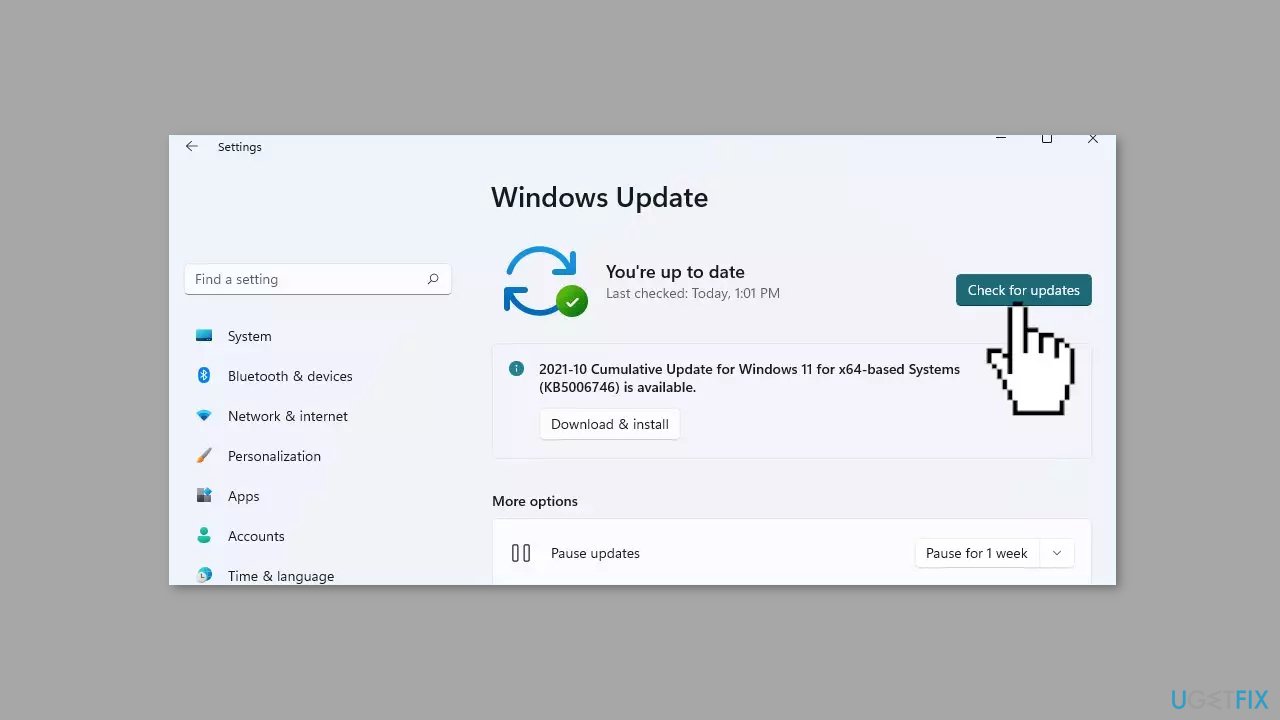
- If a new update is available, click the Download & Install all button.
- Restart your computer after the process is finished and check to see if the problem is fixed.
Solution 2. Run the Audio Troubleshooter
- Open the Settings menu.
- Choose the Troubleshoot option in the System tab.
- Select Other troubleshooters.
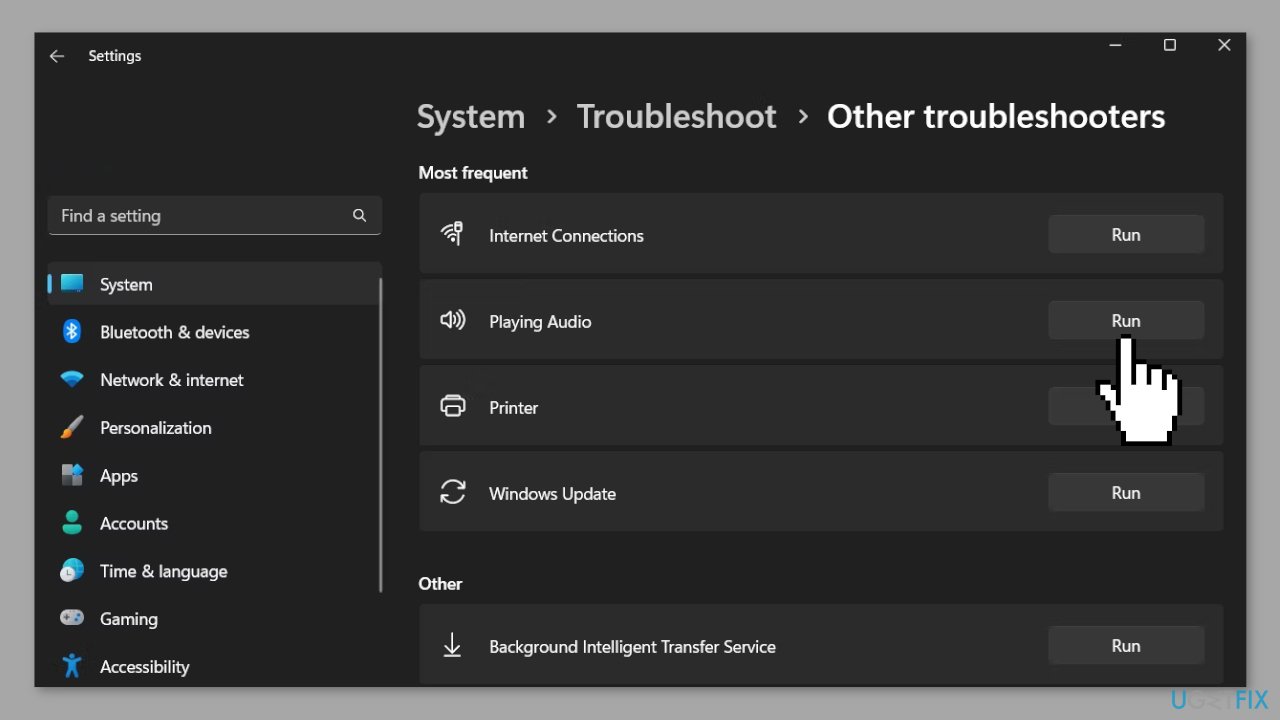
- Click the Run button next to Playing audio.
- In the Troubleshooter window, select the audio device in which the Enhancement tab is missing.
- Click Next.
Solution 3. Reinstall the Audio Driver
- Open the Device Manager.
- Double-click on the Sound, video, and game controllers node to expand it.
- Right-click on Realtek® Audio and choose Disable device.
- Click Yes to the confirmation box that appears.
- Right-click on the Realtek® Audio again and choose Update driver.
- Choose the Browse my computer for driver option.
- Select the Let me pick from a list of available drivers on my computer.
- Check the Show compatible hardware box.
- Choose the High Definition Audio Device option under the Model section.
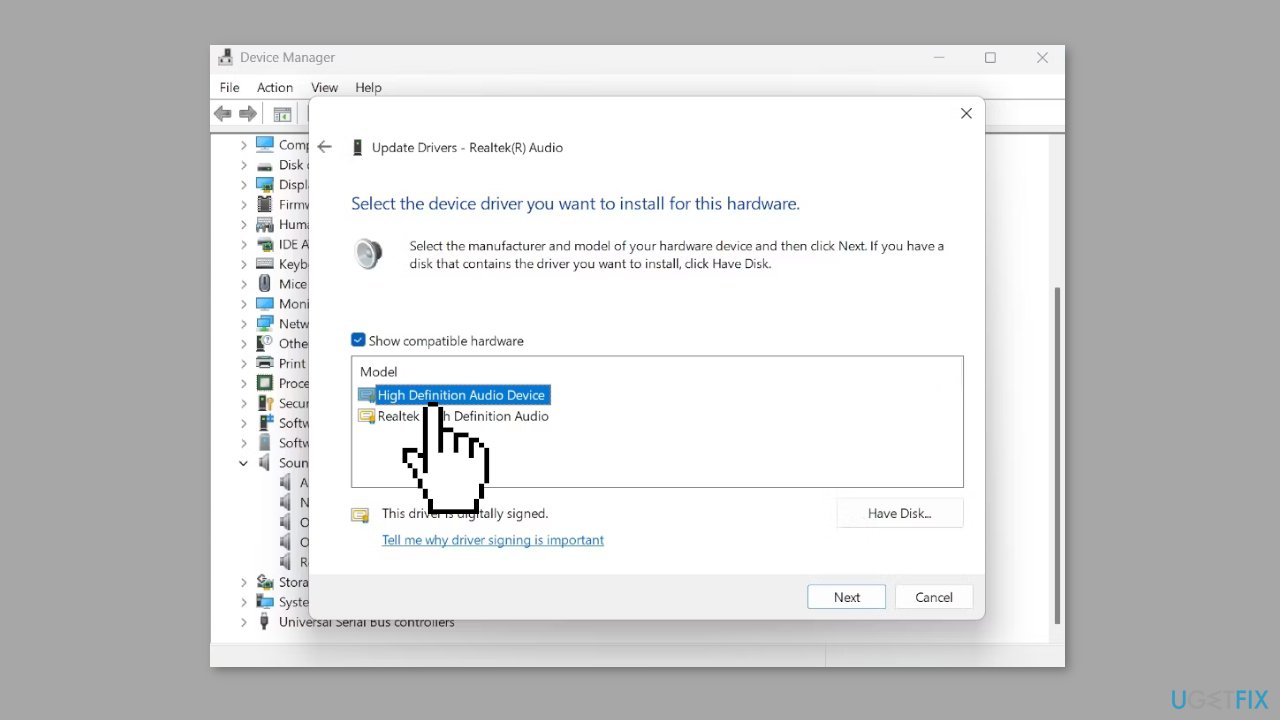
- Click Next.
- Click Yes to the Update Driver Warning that appears.
Solution 4. Enable Audio Services
- Press the Windows key to launch the Start Menu.
- In the search bar, type Services and press Enter.
- In the Services window, search for and right-click on the Windows Audio service.
- Choose Properties from the context menu.
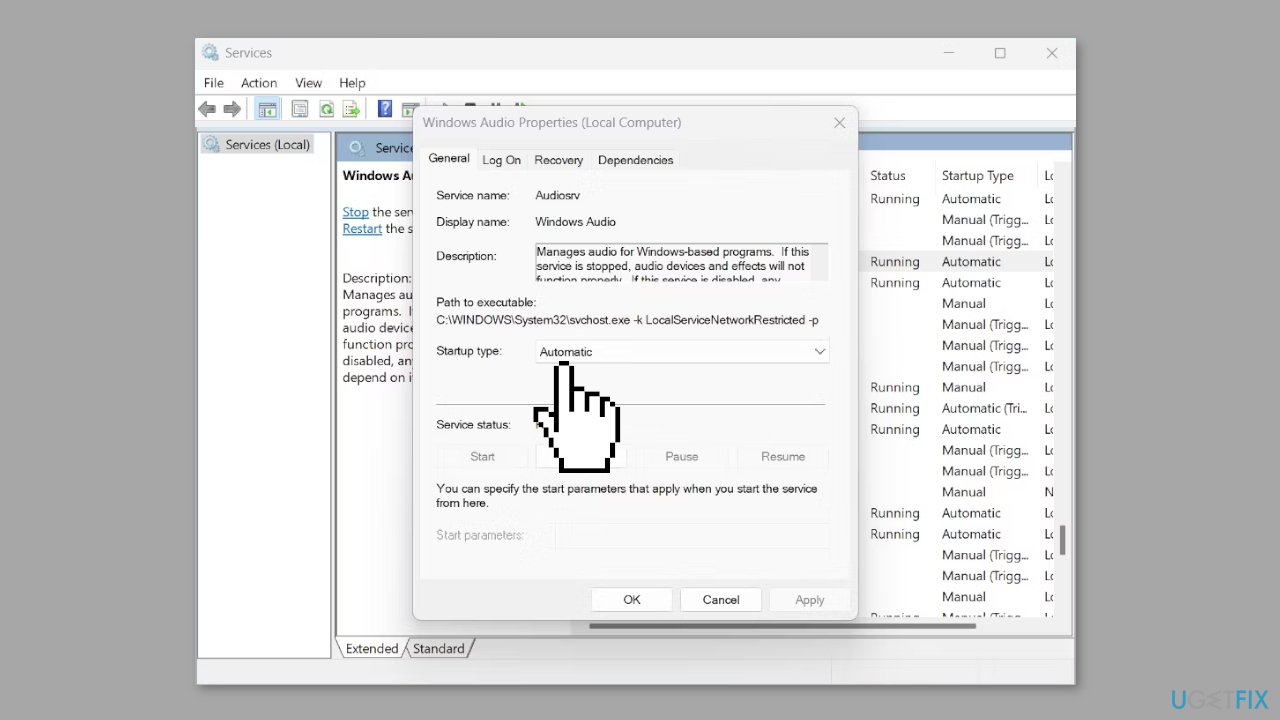
- Check the Service status. If it says Stopped, then the service is not running.
- To enable the service, change the Startup type to Automatic.
- Click the Start button under Service status.
- Click Apply and then OK to save the changes.
Solution 5. Reset Windows
- Go to Settings.
- Click on System.
- Select Recovery.
- Click on Reset this PC next to Reset PC to get started.
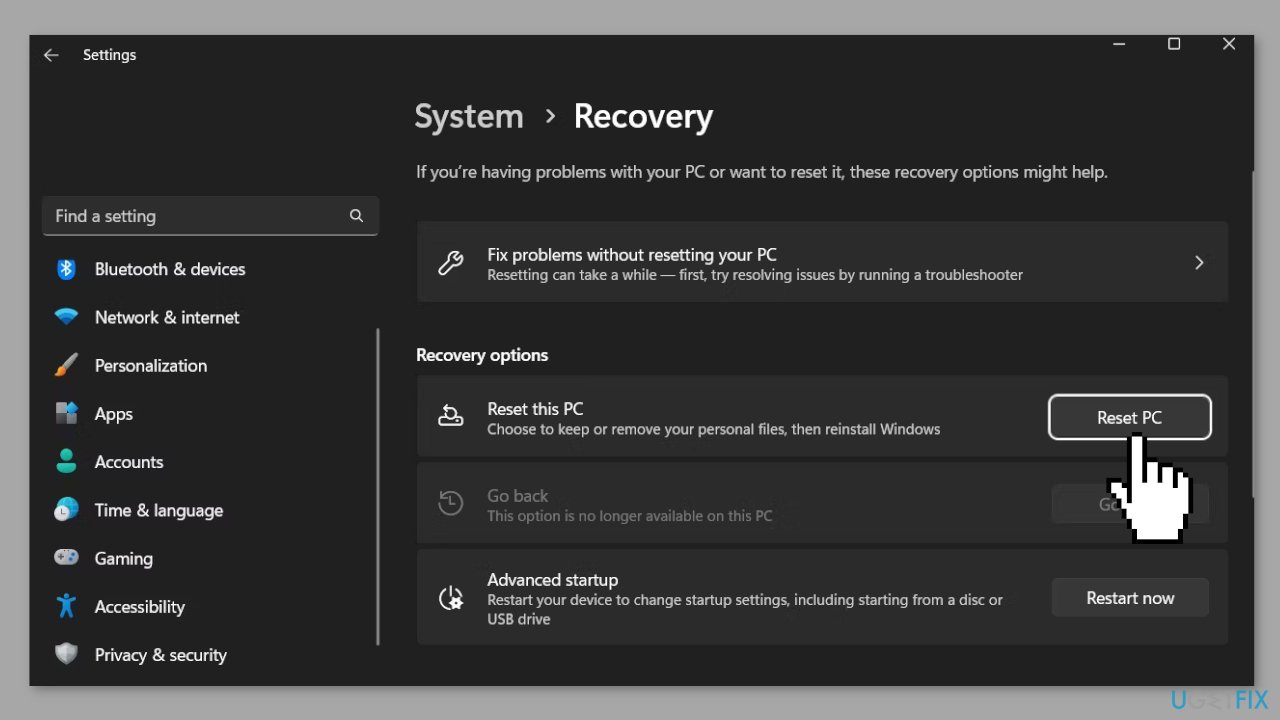
Repair your Errors automatically
ugetfix.com team is trying to do its best to help users find the best solutions for eliminating their errors. If you don't want to struggle with manual repair techniques, please use the automatic software. All recommended products have been tested and approved by our professionals. Tools that you can use to fix your error are listed bellow:
Protect your online privacy with a VPN client
A VPN is crucial when it comes to user privacy. Online trackers such as cookies can not only be used by social media platforms and other websites but also your Internet Service Provider and the government. Even if you apply the most secure settings via your web browser, you can still be tracked via apps that are connected to the internet. Besides, privacy-focused browsers like Tor is are not an optimal choice due to diminished connection speeds. The best solution for your ultimate privacy is Private Internet Access – be anonymous and secure online.
Data recovery tools can prevent permanent file loss
Data recovery software is one of the options that could help you recover your files. Once you delete a file, it does not vanish into thin air – it remains on your system as long as no new data is written on top of it. Data Recovery Pro is recovery software that searchers for working copies of deleted files within your hard drive. By using the tool, you can prevent loss of valuable documents, school work, personal pictures, and other crucial files.
- ^ Device driver. Wikipedia, the free encyclopedia.
- ^ Chris Hoffman. Everything You Need To Know About the Blue Screen of Death. Howtogeek. Tech Insight Magazine.
- ^ Tim Fisher. What Is the Windows Registry?. Lifewire. Software and Apps.


