Question
Issue: How to fix "mswsock.dll is either not designed to run on Windows or it contains an error" in Windows?
Hello. When I try to open certain applications, I get the “mswsock.dll is either not designed to run on Windows or it contains an error” message in Windows. Can it be fixed? Any suggestions would be appreciated.
Solved Answer
Users may become frustrated by the mswsock.dll error on Windows, especially when trying to run apps that don't start correctly the first time. This error message typically indicates that there is a problem with the mswsock.dll file or that it wasn't designed to run on Windows. Although there are many different potential reasons for this problem, improper PC shutdowns, and dangerous virus infections are frequent culprits.
Important system files, like mswsock.dll, might become corrupted when a computer is not shut down correctly. Certain Windows processes and apps depend on this DLL (Dynamic Link Library)[1] file to function properly. When mswsock.dll is corrupted, it cannot load properly, resulting in an error message and impeding the affected programs' ability to function normally.
Furthermore, viruses are a danger to system file integrity, which includes mswsock.dll. Viruses can target and compromise crucial DLL files, which can result in errors and impede application operation. Users could struggle with regular application crashes and a general deterioration in system performance.
Users may experience a variety of consequences, from inconvenience to possible data loss. Inconsistent program launches can cause workflow and productivity disruptions, which can be frustrating for users who depend on these applications for work or play. Furthermore, if mswsock.dll issues continue to occur, the system's general stability may deteriorate, which could impair user experience and expose the machine to additional security concerns.
In this guide, you will find 7 steps that should help you fix “mswsock.dll is either not designed to run on Windows or it contains an error” in Windows. You can also run a maintenance tool like FortectMac Washing Machine X9 that can fix most system errors, BSODs,[2] corrupted files, and registry[3] issues. Otherwise, follow the step-by-step instructions below.
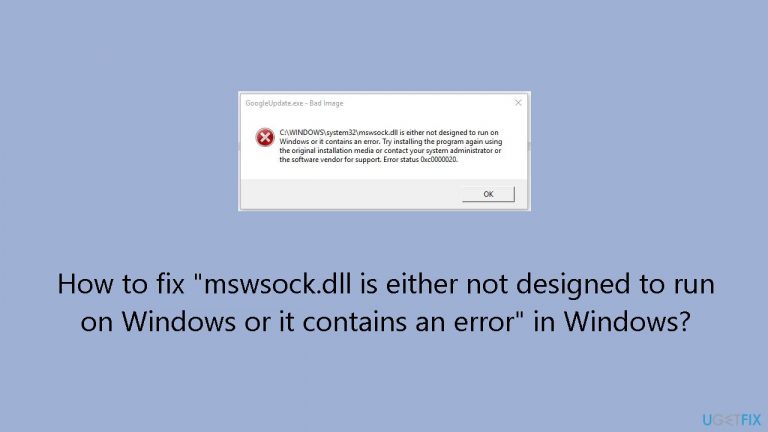
Method 1. Fix Corrupted System Files
Use Command Prompt commands to repair system file corruption:
- Open Command Prompt as administrator
- Use the following command and press Enter:
sfc /scannow
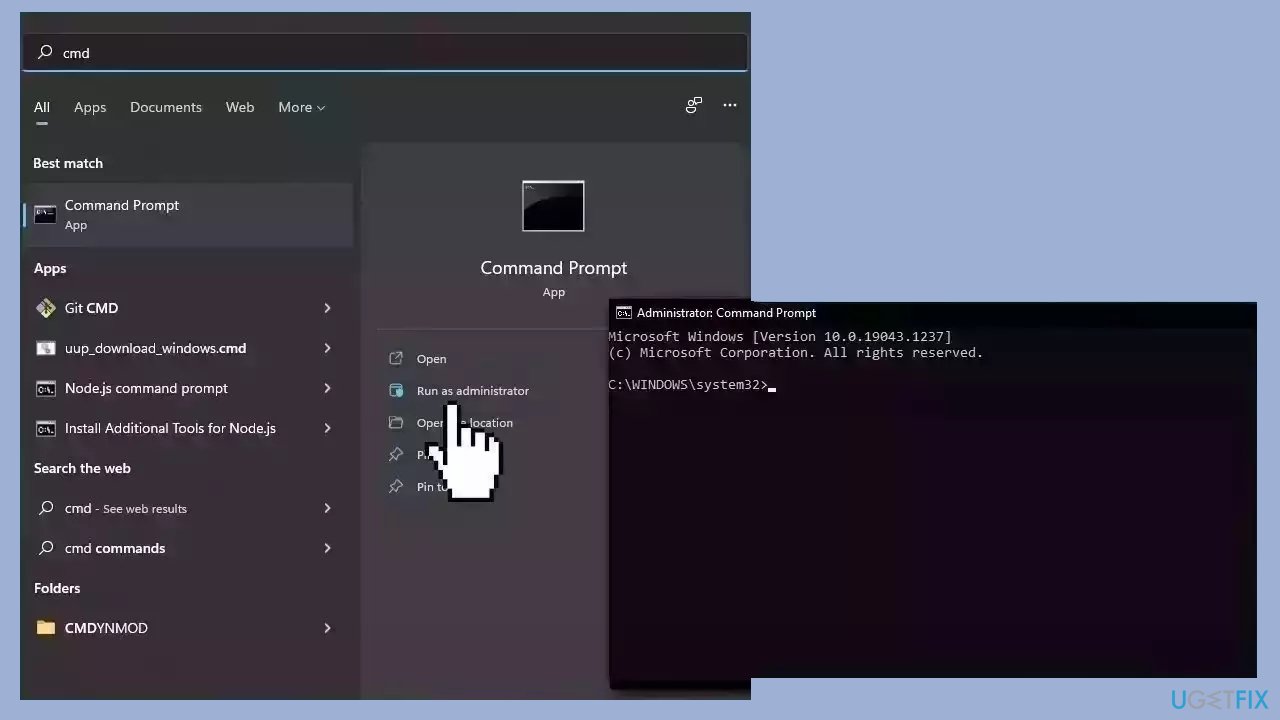
- Reboot your system
- If SFC returned an error, then use the following command lines, pressing Enter after each:
DISM /Online /Cleanup-Image /CheckHealth
DISM /Online /Cleanup-Image /ScanHealth
DISM /Online /Cleanup-Image /RestoreHealth
Method 2. Install Windows Updates
- Click Start and select Settings.
- Go to the Windows Update section.
- Click Check for updates and wait.
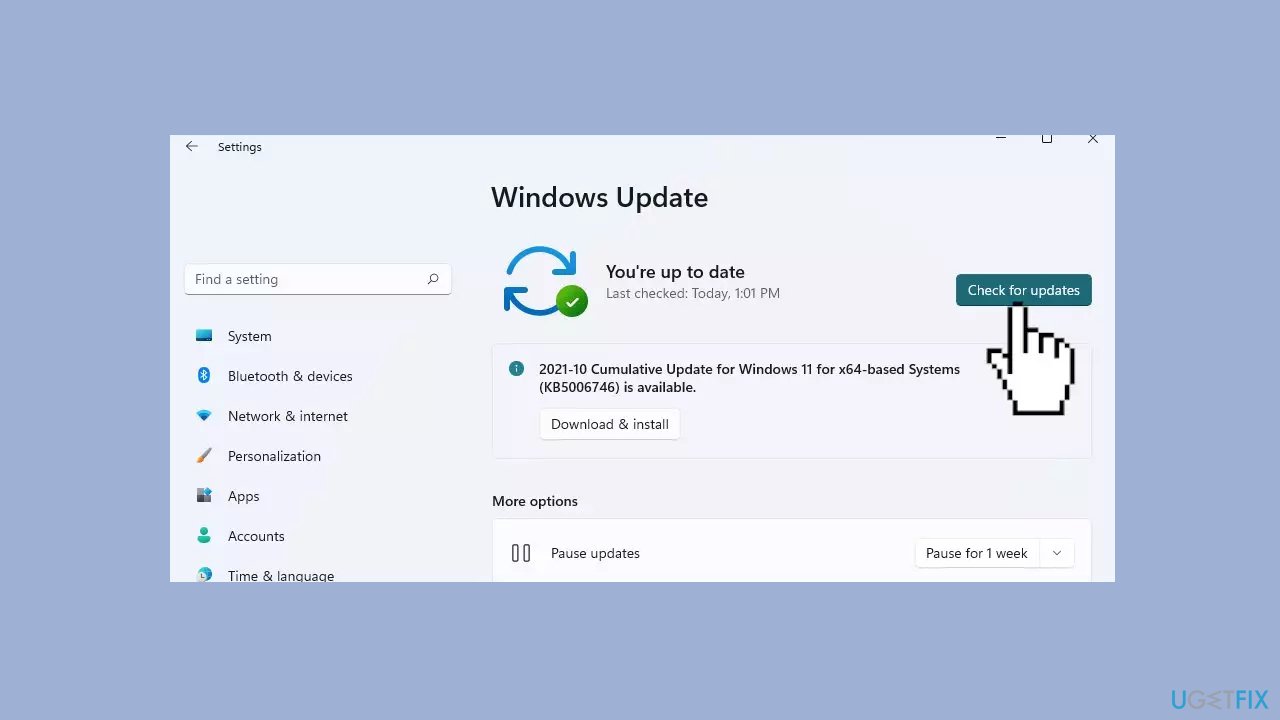
- Go to the Advanced options and install optional updates.
- Reboot your system.
Method 3. Run Windows Update Troubleshooter
- lick the Windows button and select Settings
- Select System from the left pane, then scroll down on the right pane, and click on Troubleshoot
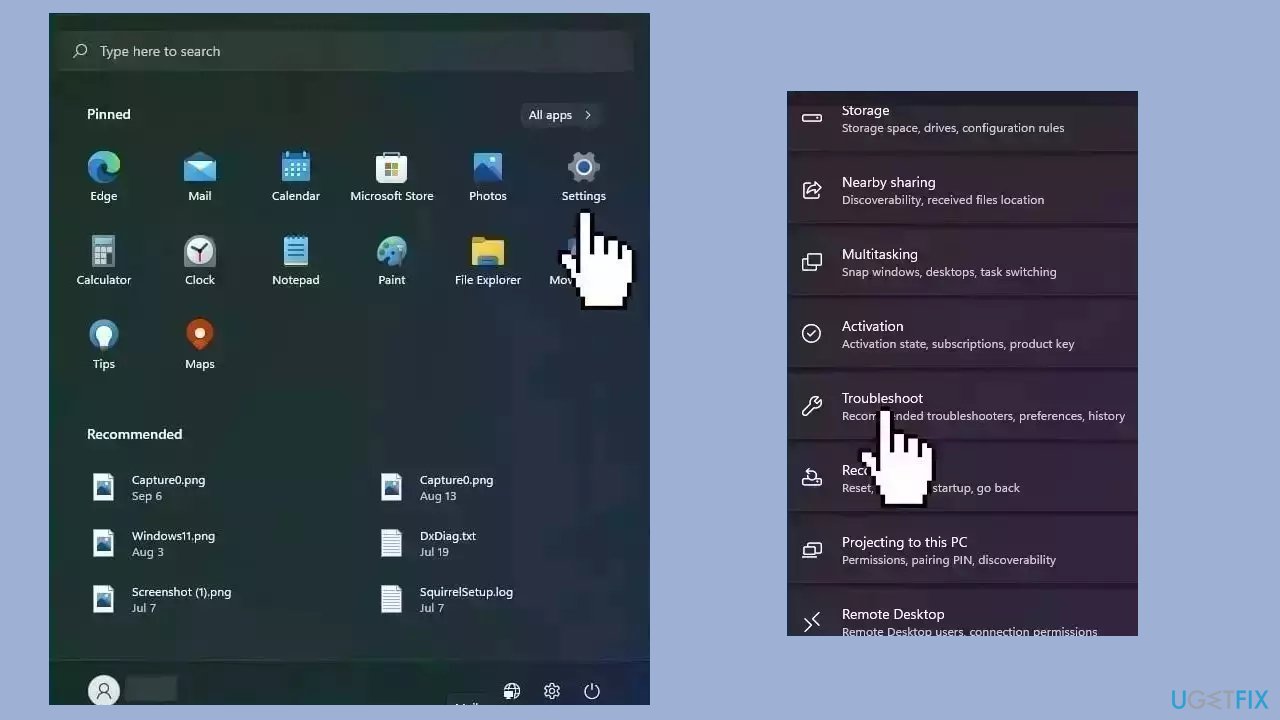
- Click on Other troubleshooters
- Locate the Windows Update troubleshooter and hit the Run button
Method 4. Use System Restore
System Restore is a feature in Microsoft Windows that allows users to revert their computer's state to a previous point in time. This can be helpful if you have made changes to your system that are causing problems.
- Press the Windows key + R on your keyboard to open the Run box.
- Type SystemPropertiesProtection and press Enter.
- Go to the System Protection tab.
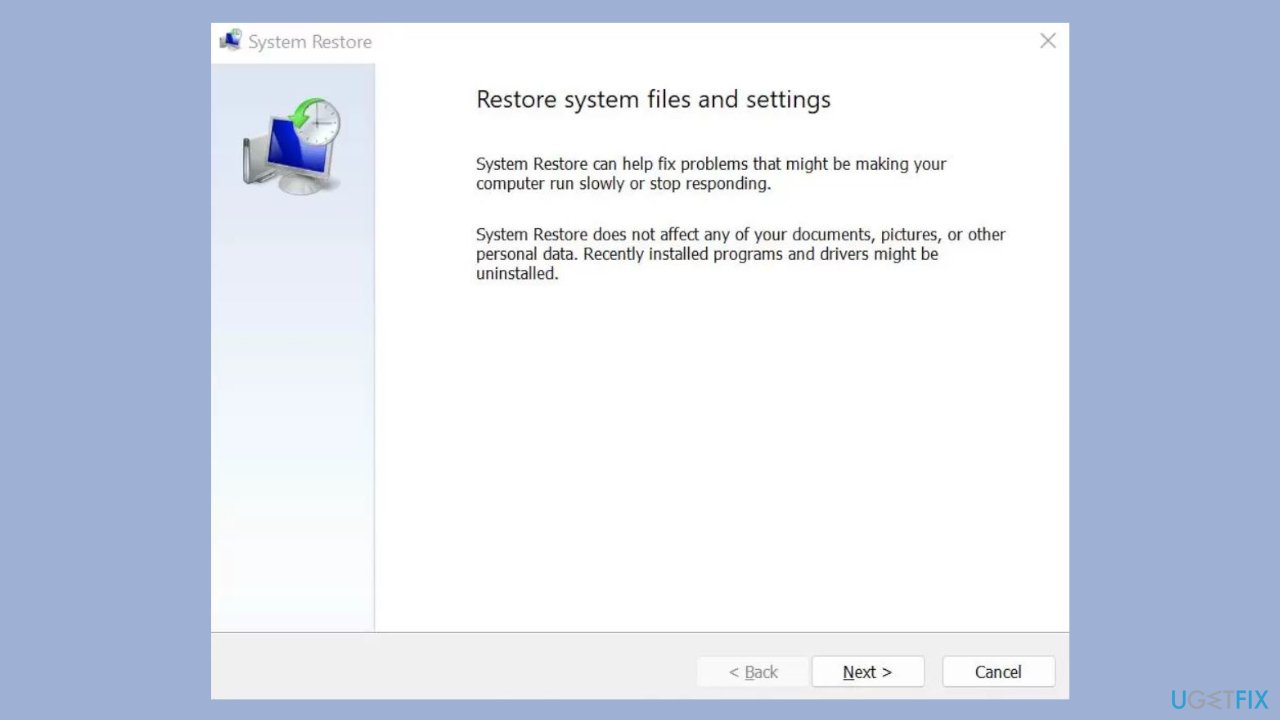
- You will see the System Restore… button. Click it to run System Restore.
- Follow the prompts until you can select a restore point.
- Select the one you want (ideally before the issue started occurring) and go ahead with the process.
Method 5. Try Clean Boot
- Open the Search menu, type in system configuration, and press Enter.
- Under the Services tab, tick the Hide all Microsoft services box.
- Click on Disable all button.
- Head over to the Startup tab and click on Open Task Manager.
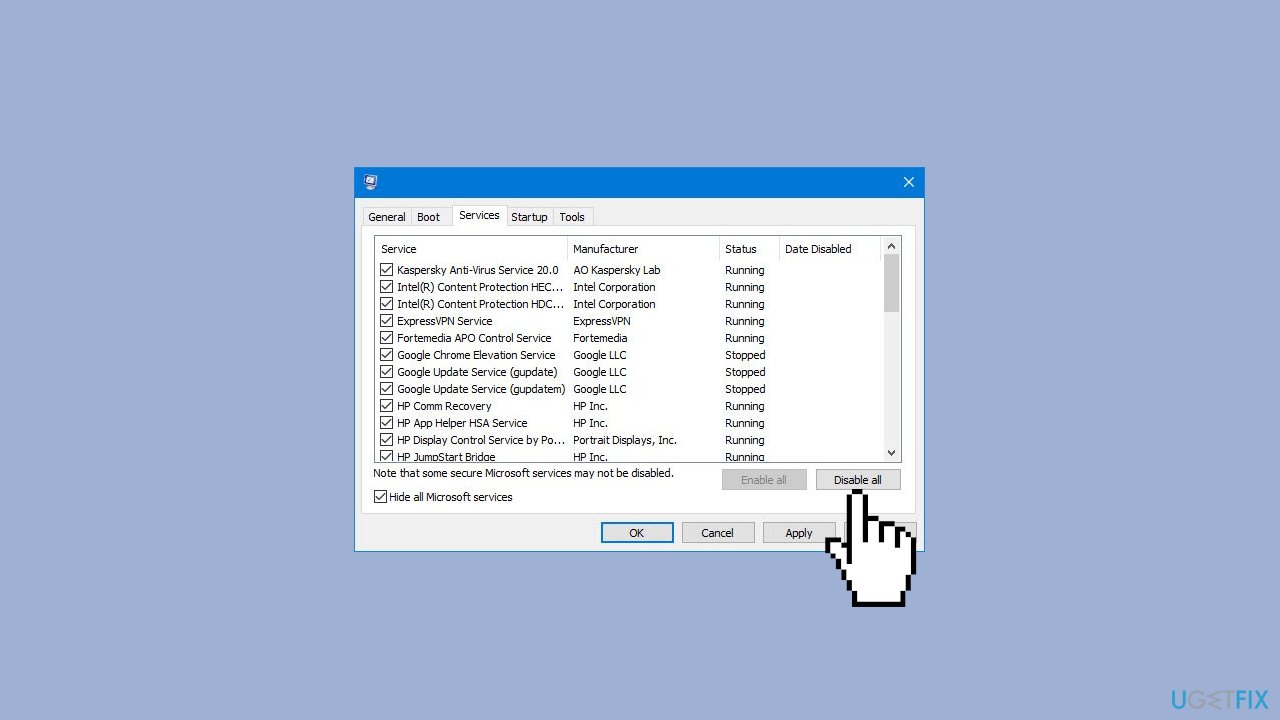
- Select a third-party program and click on Disable at the top.
- Repeat this step to disable all third-party apps and programs.
- Restart your PC to enter the clean boot state and see if the issue persists.
- If the issue disappeared in the clean boot state, then you can be certain that a third-party app is causing it.
- Go through all recently installed apps or programs and remove them one by one.
Method 6. Scan for Malware
A malware infection may be the cause of “mswsock.dll is either not designed to run on Windows or it contains an error” in Windows. It is important to run a comprehensive security scan to rule out this possibility and ensure that the computer is not infected. This can help to prevent further issues with the Windows operating system and ensure that it is functioning properly.
If you have access to a security scanner, or if your organization pays for one, you can use it to scan your entire system to check for a virus infection. Otherwise, you can use Windows Defender to scan your system:
- Click on the Windows Start menu or press the Windows key on your keyboard.
- Type Microsoft Defender in the search bar and click on Microsoft Defender Antivirus to open the application.
- Click on the Virus & threat protection option in the left-hand menu.
- Click on the Quick scan or Full scan option, depending on your preference.
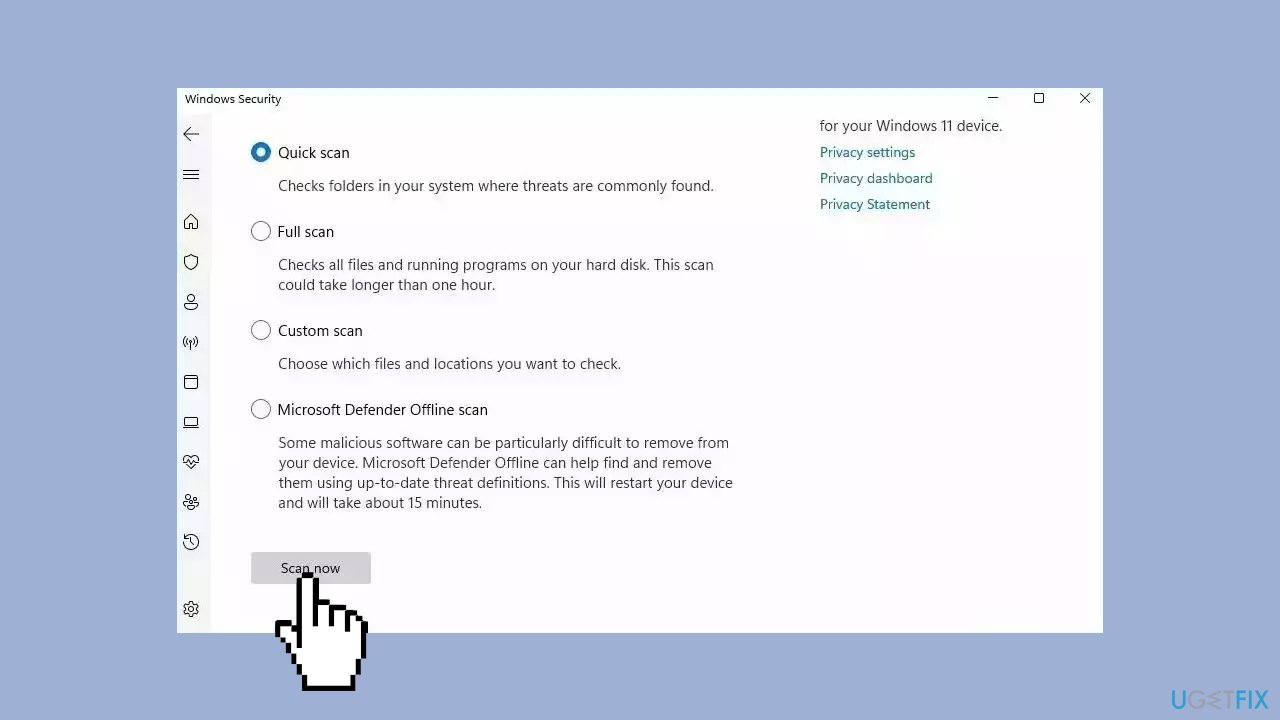
- If you choose Quick scan, Microsoft Defender Antivirus will scan the most vulnerable and commonly infected areas of your computer.
- If you choose Full scan, Microsoft Defender Antivirus will scan your entire computer, including all files, folders, and programs.
- Click on the Scan now button to start the selected scan type and wait for the scan to complete.
- The time it takes will depend on the size of your hard drive and the number of files being scanned.
- Once the scan is complete, you will be informed of any detected threats, and you can choose to quarantine or remove them.
- If no threats are found, Microsoft Defender Antivirus will inform you that your device is secure.
Method 7. Repair Install Windows
- Visit Microsoft's official website.
- Choose the desired product language and OS edition for Windows 11.
- Download the Windows 11 ISO file.
- Locate the downloaded ISO file and double-click it.
- In the prompt that appears, click Open.
- Run the setup.exe file.
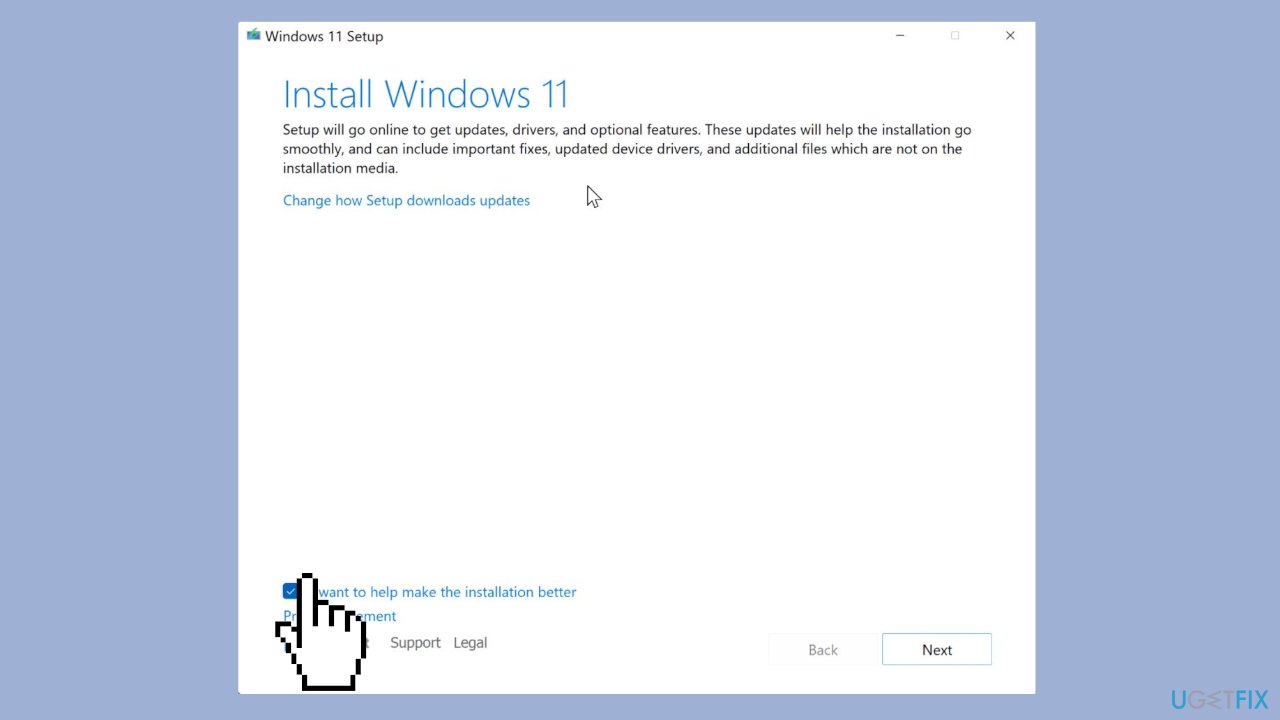
- When the UAC (User Account Control) dialog box appears, click Yes to continue.
- Click Next to proceed with the installation.
- Accept Microsoft's license terms by clicking Accept.
- Make sure the setup option reads Keep personal files and apps.
- Click Install to begin the Windows 11 repair upgrade.
- Wait patiently for the repair upgrade to complete.
Repair your Errors automatically
ugetfix.com team is trying to do its best to help users find the best solutions for eliminating their errors. If you don't want to struggle with manual repair techniques, please use the automatic software. All recommended products have been tested and approved by our professionals. Tools that you can use to fix your error are listed bellow:
Access geo-restricted video content with a VPN
Private Internet Access is a VPN that can prevent your Internet Service Provider, the government, and third-parties from tracking your online and allow you to stay completely anonymous. The software provides dedicated servers for torrenting and streaming, ensuring optimal performance and not slowing you down. You can also bypass geo-restrictions and view such services as Netflix, BBC, Disney+, and other popular streaming services without limitations, regardless of where you are.
Don’t pay ransomware authors – use alternative data recovery options
Malware attacks, particularly ransomware, are by far the biggest danger to your pictures, videos, work, or school files. Since cybercriminals use a robust encryption algorithm to lock data, it can no longer be used until a ransom in bitcoin is paid. Instead of paying hackers, you should first try to use alternative recovery methods that could help you to retrieve at least some portion of the lost data. Otherwise, you could also lose your money, along with the files. One of the best tools that could restore at least some of the encrypted files – Data Recovery Pro.
- ^ Dynamic-link library. Wikipedia, the free encyclopedia.
- ^ Chris Hoffman. Everything You Need To Know About the Blue Screen of Death. Howtogeek. Tech Insight Magazine.
- ^ Tim Fisher. What Is the Windows Registry?. Lifewire. Software and Apps.


