Question
Issue: How to fix "Network security key mismatch" error in Windows?
Hello. When I try to connect to my wi-fi network on Windows I get the “Network security key mismatch” error. I am sure I am typing in the correct password. What do I do?
Solved Answer
Users of the Windows operating system frequently run across the “Network security key mismatch” error when attempting to join to a Wi-Fi network. The security key entered to connect to the wireless network does not match the security key configured on the network, according to this error notice. A password, the security key ensures that only people with permission can access the network.
Users are unable to connect to the intended Wi-Fi network when this error occurs. This may result in an interruption of internet service, prohibiting users from using the internet to browse the web, access online services, and connect with other networked devices. For people who depend on a reliable internet connection for business, recreation, or other important activities, this issue is especially significant.
Several things, including an incorrect password entry, a change to the network's security settings, or interference from third-party security software, might lead to the “Network security key mismatch” message. Users who encounter this error could feel annoyed, especially if they can't quickly diagnose and fix the problem.
There are a number of potential fixes for this error. These include updating network drivers,[1] restarting the router, verifying that the right security key is input, temporarily deactivating any third-party security programs, conducting a network reset in Windows settings, and so forth.
In this guide, you will find 5 steps that should help you fix “Network security key mismatch” error. You can also run a maintenance tool like FortectMac Washing Machine X9 that can fix most system errors, BSODs,[2] corrupted files, and registry[3] issues. Otherwise, follow the step-by-step instructions below.
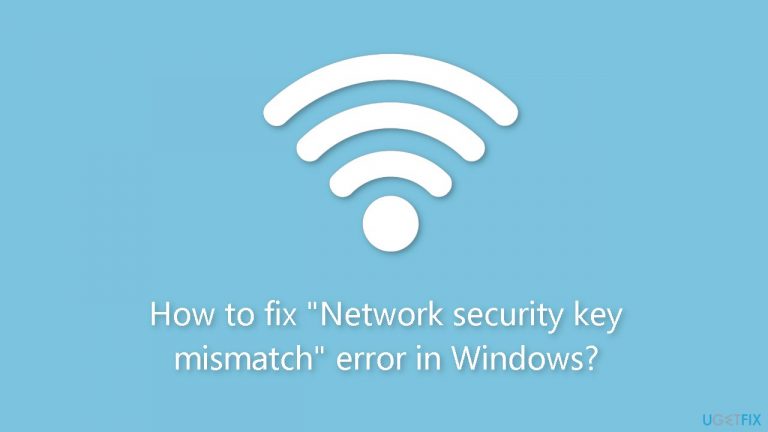
Method 1. Restart the Router
Whenever you come across internet problems like the “network security key mismatch” error, your initial step should be to reboot your router. This process erases the router's memory and renews its link to the internet. Hence, proceed by restarting your router and attempting to reconnect to your wireless network. Should the error persist, explore the alternative solutions provided below.
Method 2. Forget the Wireless Network
- Press the Windows key + I to open the Settings app.
- Select Network & internet from the left sidebar and then click on Wi-Fi from the right pane.
- Choose the Manage known networks option.
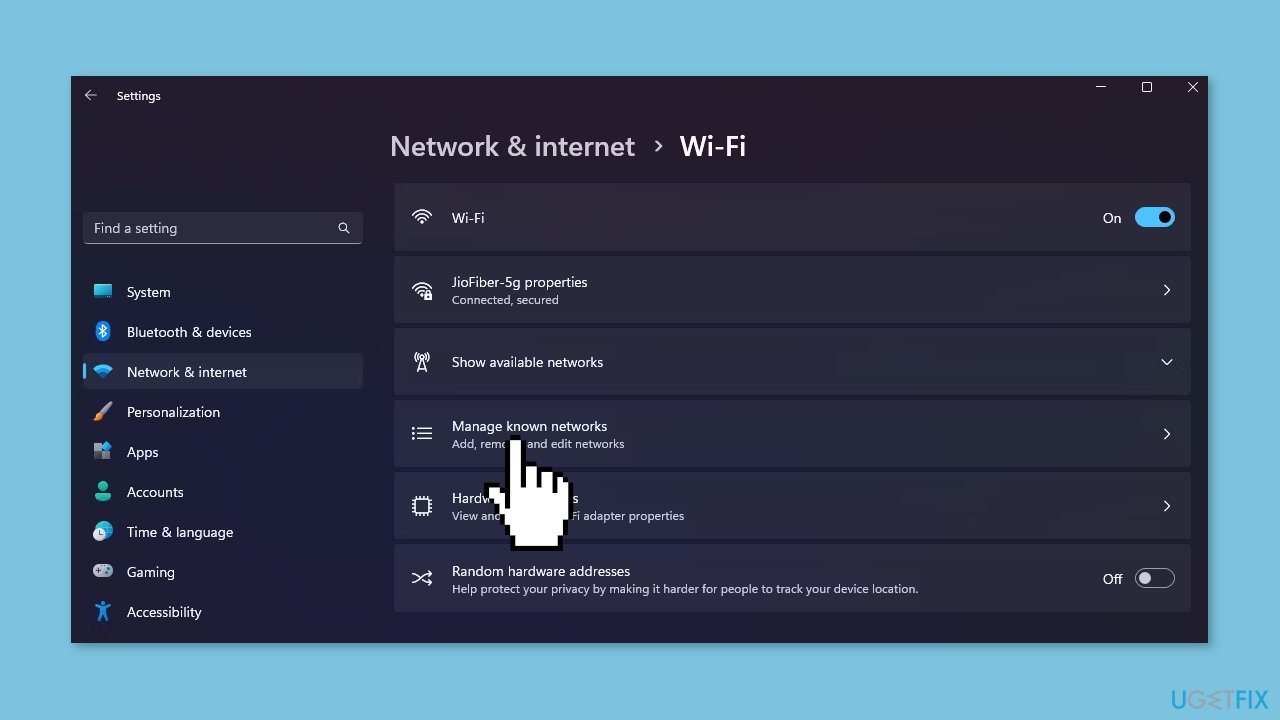
- Click the Forget button next to the connection that is causing the error.
- Afterward, restart your computer.
- Try to reconnect to the wireless network by entering the network security key.
Method 3. Disable Your Third-Party Antivirus Software
- To deactivate the security program, right-click on its icon located in the system tray area.
- From the context menu, select the Disable option.
- If necessary, refer to the user manual of your security program for more comprehensive guidance on disabling it.
Method 4. Reinstall the Network Driver
- Press the Windows key + X hotkey.
- From the menu that appears, select Device Manager.
- Expand the Network adapters node.
- Right-click on your network adapter.
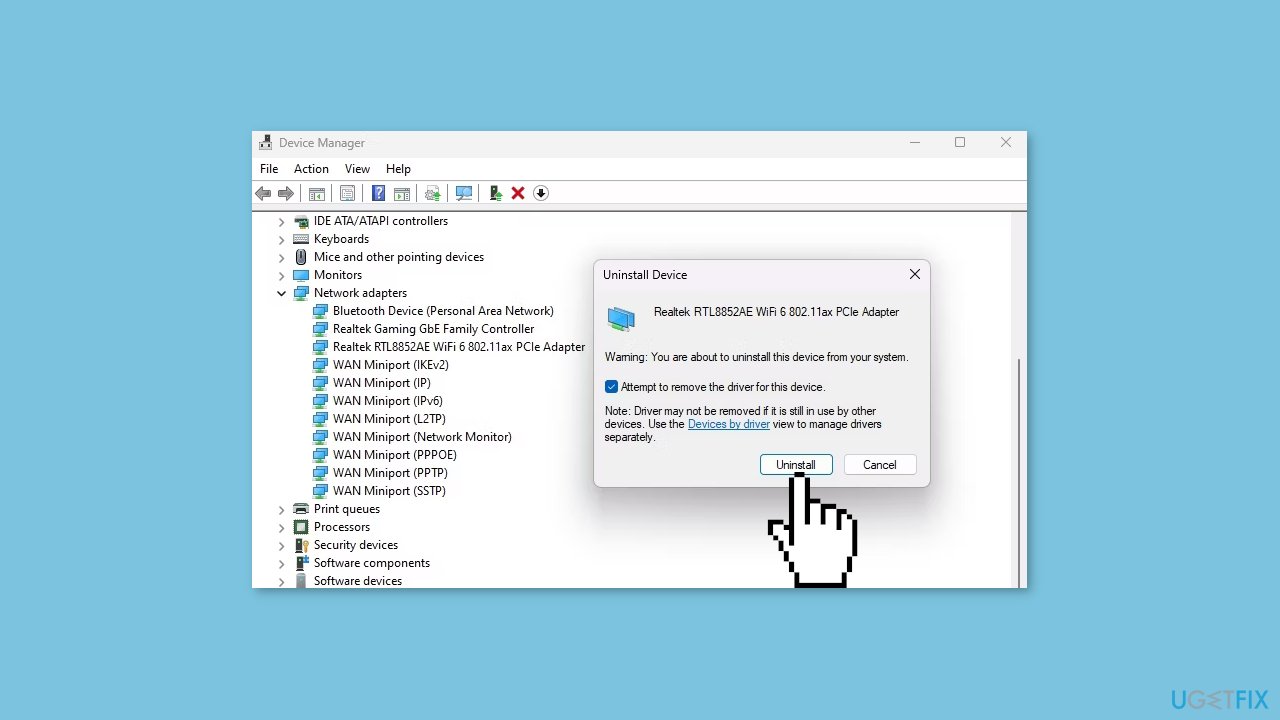
- Choose the Uninstall device option and then click the Uninstall button.
- Restart your computer.
Method 5. Reset Network
- Open Windows Settings. You can use the keyboard shortcut Windows key + I.
- Choose Network & Internet from the left-hand menu.
- Scroll down and click on Advanced network settings to access network reset.
- Within the More settings section, click on Network reset.
- Lastly, click on Reset now.
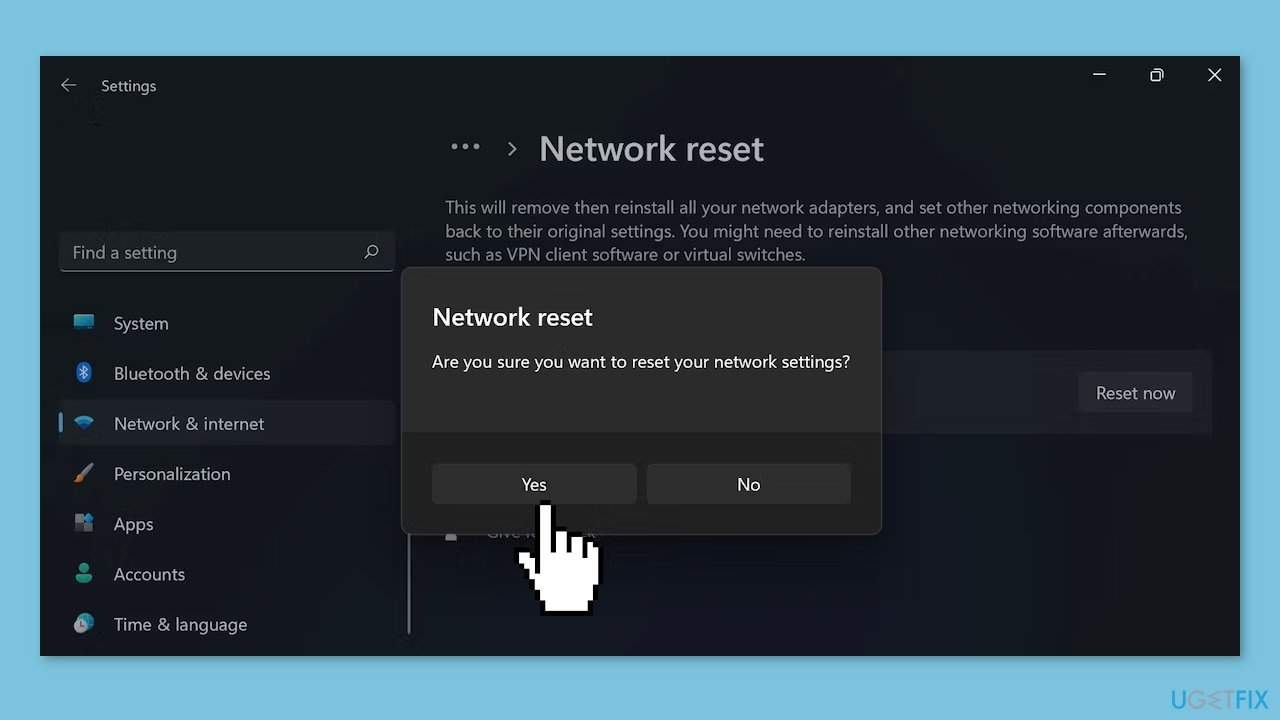
Repair your Errors automatically
ugetfix.com team is trying to do its best to help users find the best solutions for eliminating their errors. If you don't want to struggle with manual repair techniques, please use the automatic software. All recommended products have been tested and approved by our professionals. Tools that you can use to fix your error are listed bellow:
Prevent websites, ISP, and other parties from tracking you
To stay completely anonymous and prevent the ISP and the government from spying on you, you should employ Private Internet Access VPN. It will allow you to connect to the internet while being completely anonymous by encrypting all information, prevent trackers, ads, as well as malicious content. Most importantly, you will stop the illegal surveillance activities that NSA and other governmental institutions are performing behind your back.
Recover your lost files quickly
Unforeseen circumstances can happen at any time while using the computer: it can turn off due to a power cut, a Blue Screen of Death (BSoD) can occur, or random Windows updates can the machine when you went away for a few minutes. As a result, your schoolwork, important documents, and other data might be lost. To recover lost files, you can use Data Recovery Pro – it searches through copies of files that are still available on your hard drive and retrieves them quickly.
- ^ Device driver. Wikipedia, the free encyclopedia.
- ^ Chris Hoffman. Everything You Need To Know About the Blue Screen of Death. Howtogeek. Tech Insight Magazine.
- ^ Tim Fisher. What Is the Windows Registry?. Lifewire. Software and Apps.


