Question
Issue: How to fix "Please update device's setting to enable media transfer" error in Windows?
Hello. When I connect my phone via USB to the Windows PC, I get the “Please update device's setting to enable media transfer” error and it is not letting me transfer files. Is there a way to fix this?
Solved Answer
When connecting their phones to Windows for file transfer, some users receive the “Please update device's setting to enable media transfer” error, which suggests a communication issue between the operating system and the device. This issue typically arises when the system is unable to recognize the connected phone in the correct mode required for media transfer.
Because it prevents users' phones and Windows PCs from transferring media files seamlessly, this error might be annoying for many users. This may make it more difficult to manage and arrange media content, such as images, videos, and music efficiently. In addition, if this problem is not fixed, people who depend on frequent file transfers may become even more irritated and impacted.
Changing the phone's USB connection settings, updating the PC's device drivers, or checking for system updates are some potential fixes for this problem. It's crucial to remember that the efficiency of these fixes may differ based on the particular device and Windows version. It might be necessary for users to experiment with various troubleshooting techniques before settling on one that works for their specific configuration.
In this guide, you will find 2 steps that should help you fix “Please update device's setting to enable media transfer” error in Windows. You can also run a maintenance tool like FortectMac Washing Machine X9 that can fix most system errors, BSODs, corrupted files, and registry issues. Otherwise, follow the step-by-step instructions provided below.
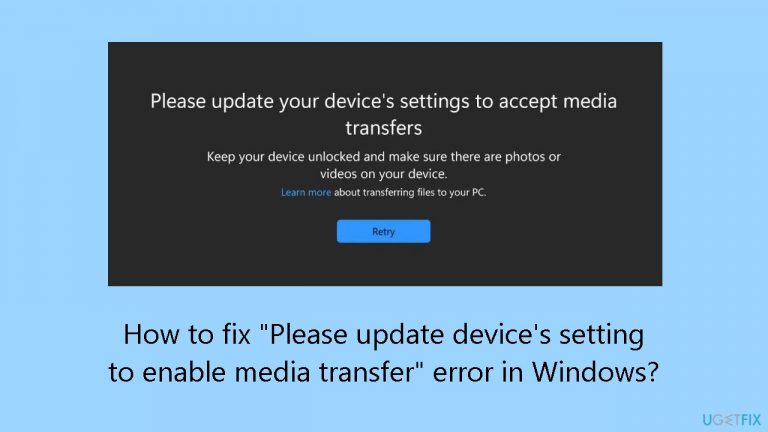
Solution 1. Select File Transfer Mode
This solution guides users through the process of explicitly setting the USB connection mode to File Transfer, addressing the error by ensuring that the phone is in the appropriate mode for media transfer and facilitating a smooth file transfer experience between the phone and the PC.
- Connect your phone to the PC using a USB cable.
- Ensure that the phone is unlocked and the screen is active.
- On your phone, swipe down from the top of the screen to access the notification panel.
- Look for the USB connection notification. Tap on it to expand the options.
- Select File Transfer or Transfer Files from the available USB connection modes.
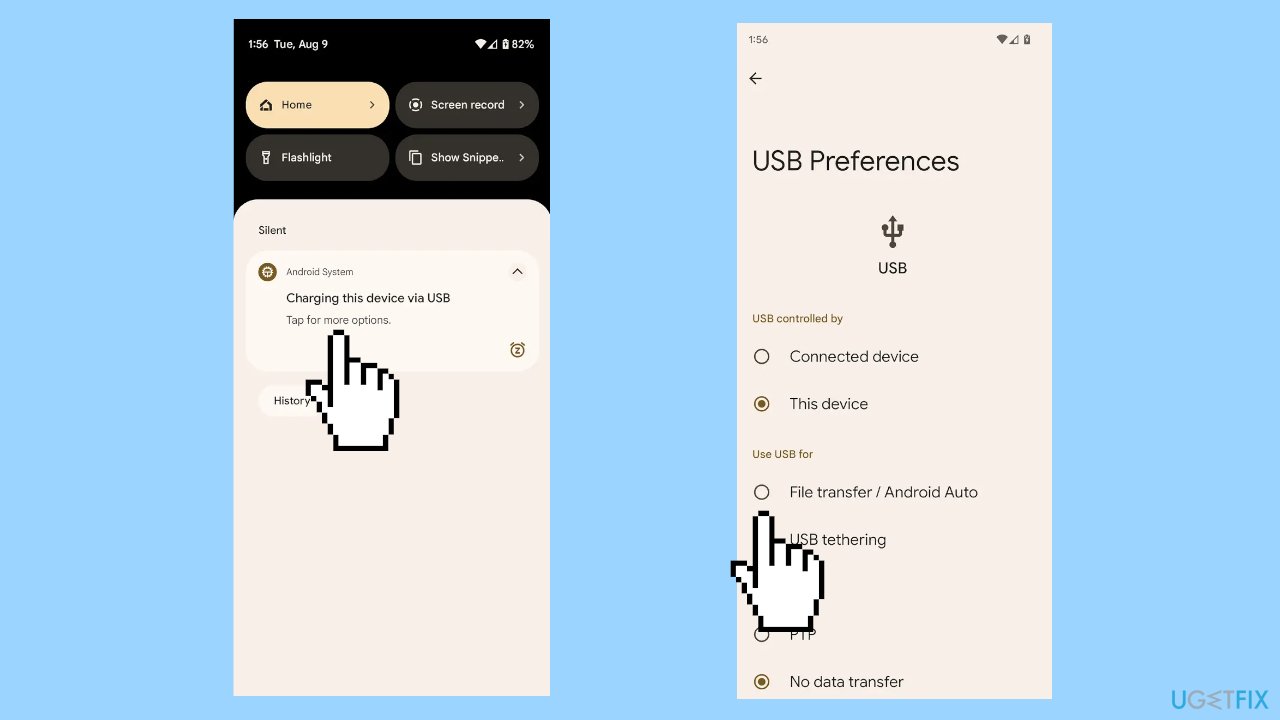
- If prompted, choose the File Transfer mode again to confirm your selection.
- On the PC, open File Explorer.
- Locate and access your connected phone under the list of available drives or devices.
- You can now copy, paste, or move files between your phone and the PC as needed.
- Once file transfer is complete, safely eject or disconnect your phone from the PC before unplugging the USB cable.
Solution 2. Install the Old Version of the Photos App
- Open the Photos app.
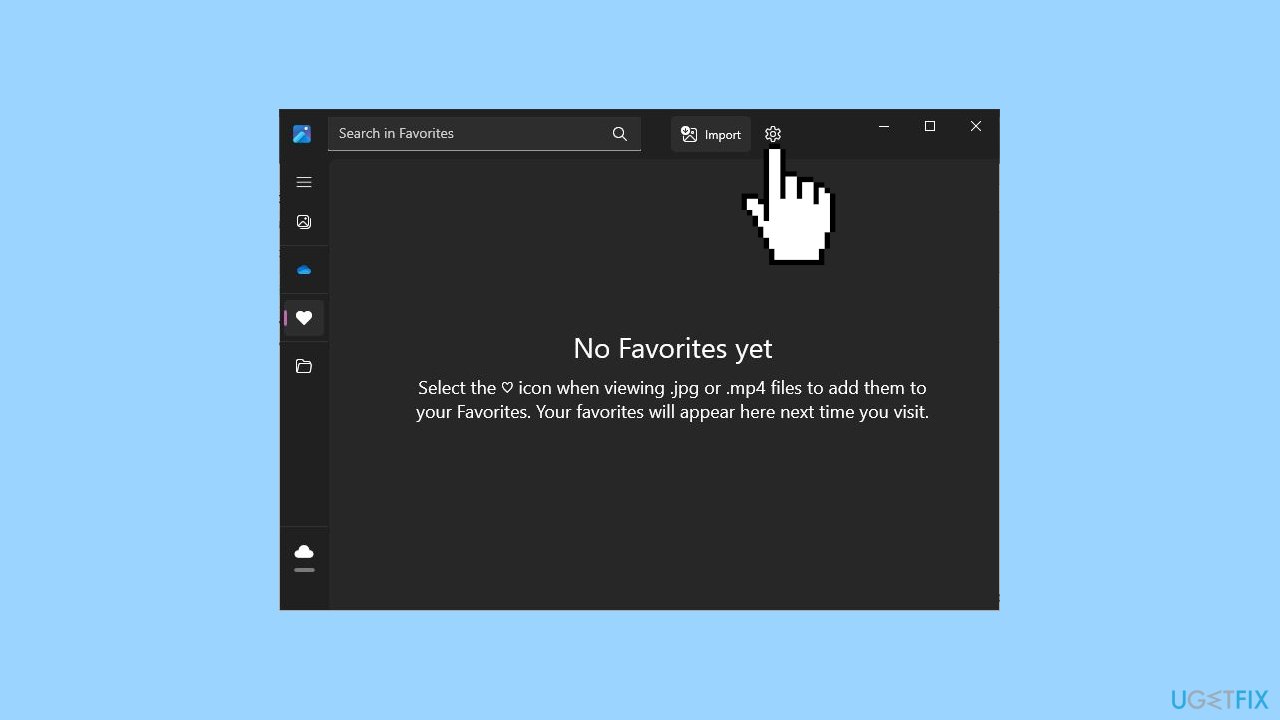
- Tap the Settings button located in the upper right corner of the interface.
- Select the Get Old Photos option to install the old version of the Photos app.
- Test the functionality to ensure it works properly in the old version.
Repair your Errors automatically
ugetfix.com team is trying to do its best to help users find the best solutions for eliminating their errors. If you don't want to struggle with manual repair techniques, please use the automatic software. All recommended products have been tested and approved by our professionals. Tools that you can use to fix your error are listed bellow:
Protect your online privacy with a VPN client
A VPN is crucial when it comes to user privacy. Online trackers such as cookies can not only be used by social media platforms and other websites but also your Internet Service Provider and the government. Even if you apply the most secure settings via your web browser, you can still be tracked via apps that are connected to the internet. Besides, privacy-focused browsers like Tor is are not an optimal choice due to diminished connection speeds. The best solution for your ultimate privacy is Private Internet Access – be anonymous and secure online.
Data recovery tools can prevent permanent file loss
Data recovery software is one of the options that could help you recover your files. Once you delete a file, it does not vanish into thin air – it remains on your system as long as no new data is written on top of it. Data Recovery Pro is recovery software that searchers for working copies of deleted files within your hard drive. By using the tool, you can prevent loss of valuable documents, school work, personal pictures, and other crucial files.


