Question
Issue: How to fix ProductInfo.dll Bad Image error in Windows?
My PC was updated with the latest Windows updates automatically, and I can no longer open any apps because I get a Bad Image error which says “C:\ProgramData\A-Volute\A-Volute.28054DF1F58B4\Modules\ScheduledModules\x64\ProductInfo.dll is either not designed to run on Windows or it contains an error.” Please advise on what to do.
Solved Answer
Windows, one of the most widely used operating systems in the world, is not immune to errors. These errors, varying in nature and complexity, can impede the user experience and sometimes disrupt the system’s functionality. Among these errors is the “Bad Image” category, which many Windows users might encounter during their computer's operation.
A Bad Image error typically indicates that a program is attempting to access a corrupted or incompatible version of a particular file. One common instance of this is the ProductInfo.dll Bad Image error.
Windows, like any other sophisticated software, relies on thousands of files to operate efficiently. These files often work in tandem, ensuring that every process and application functions as intended. Among these crucial files are Dynamic Link Libraries, commonly known as DLL files. These files contain code that multiple programs can use simultaneously. Instead of each application having its own set of instructions, they refer to these shared DLLs, ensuring a more efficient use of resources.
ProductInfo.dll is one such DLL file. It plays a significant role in fetching and presenting product-related information, ensuring that certain applications display the right data about the products they handle or manage.
There are several reasons why you might encounter a ProductInfo.dll Bad Image error. The file could be corrupted due to a malware attack or unexpected system shutdown. It might also be incompatible if you've recently updated software and the new version doesn't align with the existing DLL. Occasionally, even software installation can mistakenly overwrite this DLL with an incompatible version.
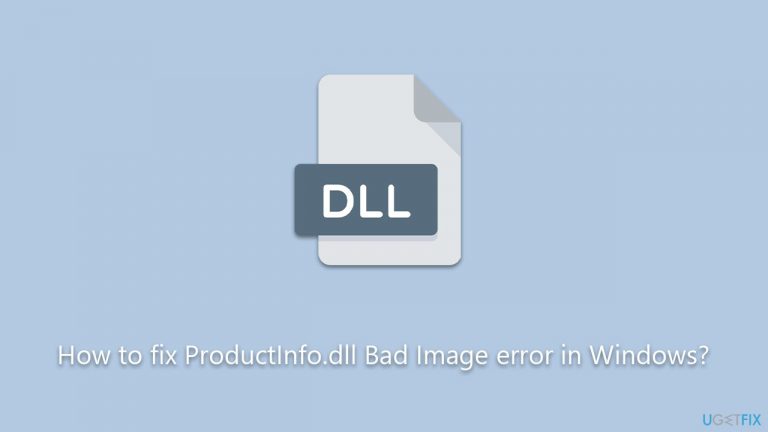
If you're facing a ProductInfo.dll error, there are steps you can take to rectify the situation. Comprehensive instructions will be provided below to guide you through potential solutions.
Lastly, for a more hands-off troubleshooting experience, consider utilizing the FortectMac Washing Machine X9 PC repair tool. This can assist in identifying and rectifying common Windows issues efficiently.
Fix 1. Run SFC and DISM scans
System File Checker and Deployment Image Service and Management Tool are integral tools in Windows designed to identify and rectify corrupted system files. While SFC examines the integrity of all protected system files and substitutes incorrect versions with appropriate Microsoft versions, DISM aids in repairing the system's image.
- Type cmd in Windows search.
- Right-click on Command Prompt and pick Run as administrator.
- When User Account Control (UAC) asks whether you want to allow changes, click Yes.
- Use the following command and press Enter:
sfc /scannow - When the scan is complete, you should also run the following commands to repair Windows image files:
DISM /Online /Cleanup-Image /CheckHealth
DISM /Online /Cleanup-Image /ScanHealth
DISM /Online /Cleanup-Image /RestoreHealth - Restart your system.
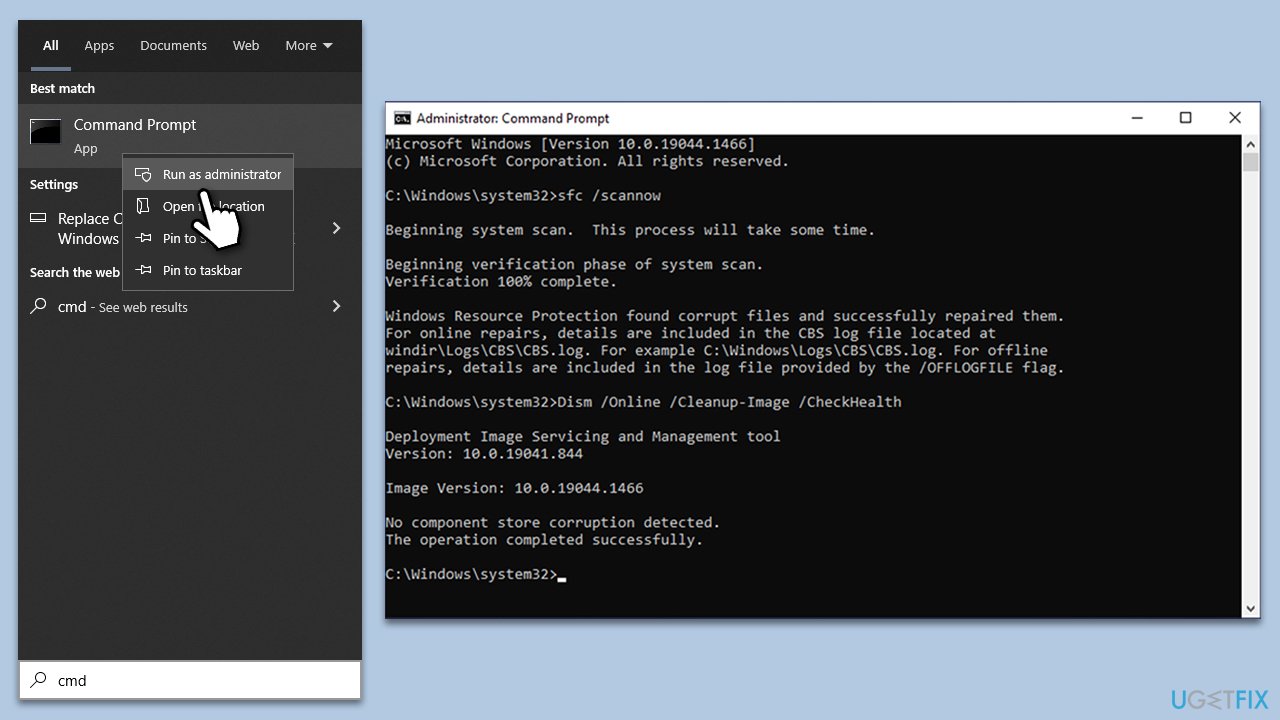
Fix 2. Reinstall associated app
Corrupted files or configurations linked to a specific app can sometimes be the root of errors. Reinstalling the said app can address this.
- Open the Start menu and select Settings.
- Navigate to Apps.
- In the list, locate the problematic application.
- Select the application, press Uninstall, and follow the on-screen instructions.
- Once the uninstallation is complete, download its latest version from its official website and reinstall.
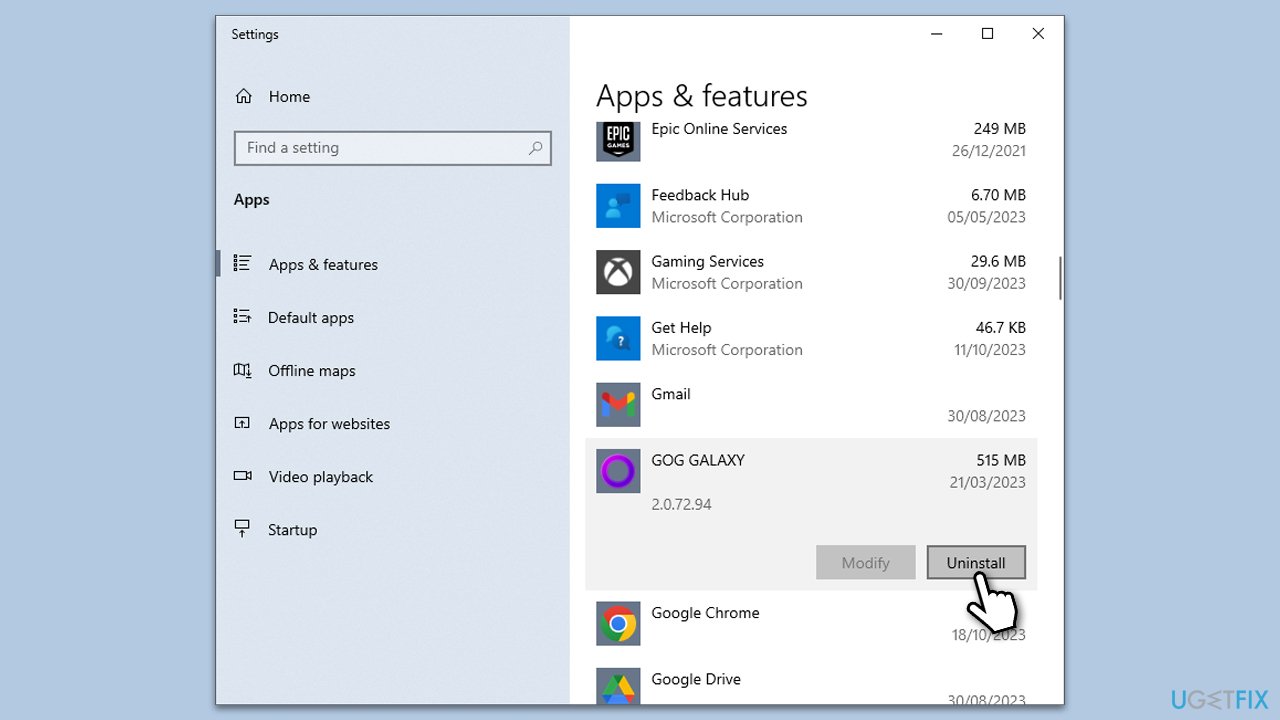
Fix 3. Scan the PC for malware
Malicious software can sometimes be the culprit behind altered or corrupted system files. A thorough malware scan can identify and eradicate these threats.
You can employ Microsoft Safety Scanner, a third-party security app, or rely on Windows Defender:
- Type Windows Security in the Windows search bar and hit Enter.
- Select Virus & threat protection.
- Pick Scan options.
- Choose Microsoft Defender Offline scan and click Scan now.
- Your computer will immediately restart and begin a deep scan.
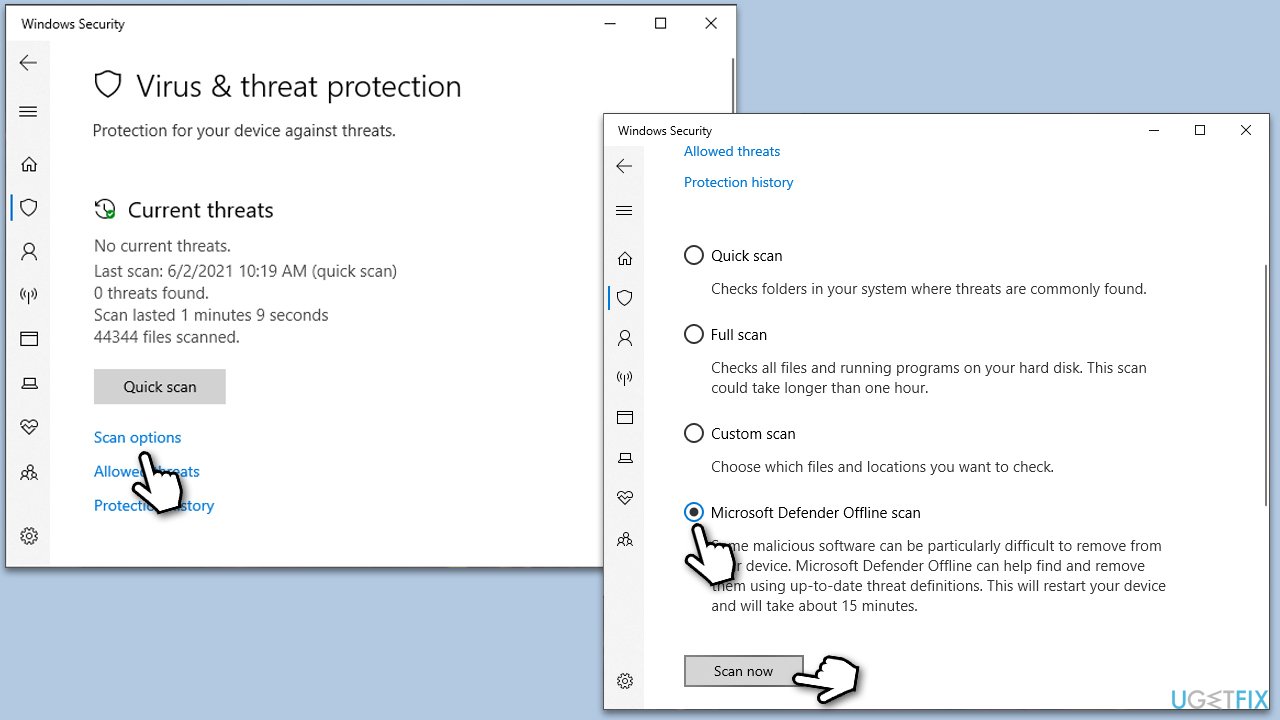
Fix 4. Try Clean Boot
Clean Boot starts Windows with a minimal set of drivers and startup programs, which can help in identifying if background software is causing the error.
- Type msconfig in Windows search and press Enter.
- Pick the Services tab.
- Mark Hide all Microsoft services and select Disable all.
- Select the Startup tab and click Open Task Manager.
- In the Task Manager, right-click on each of the items and select Disable, then close the Task Manager.
- Go to the Boot tab, mark the Safe Boot option, then click Apply and OK.
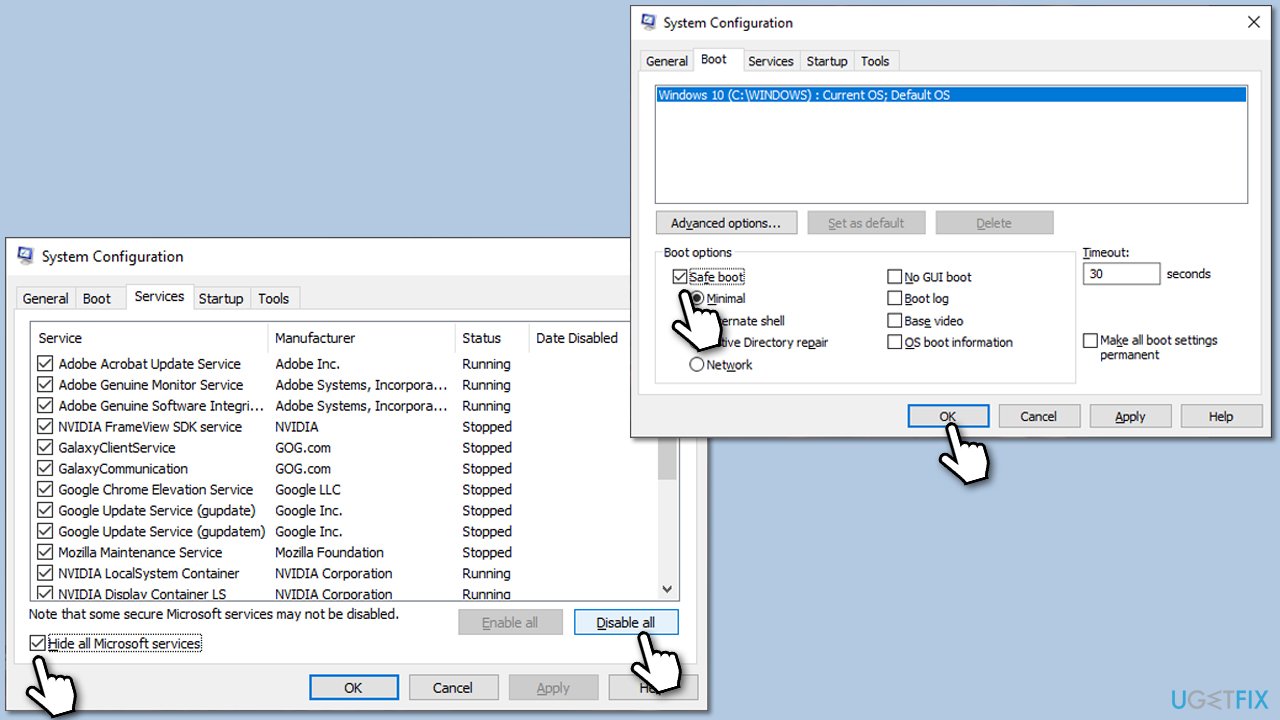
Fix 5. Run System Restore
System Restore can revert your computer's state (including system files, installed applications, Windows Registry, and system settings) to that of a previous point in time, which can resolve issues stemming from recent system changes.
- Type in Create a Restore point in Windows search and hit Enter.
- Go to the System Protection tab and pick System Restore.
- Click Next.
- Click Show more restore points (if available).
- Pick the time before the problem occurred and click Next.
- Follow the prompts to finish the process.
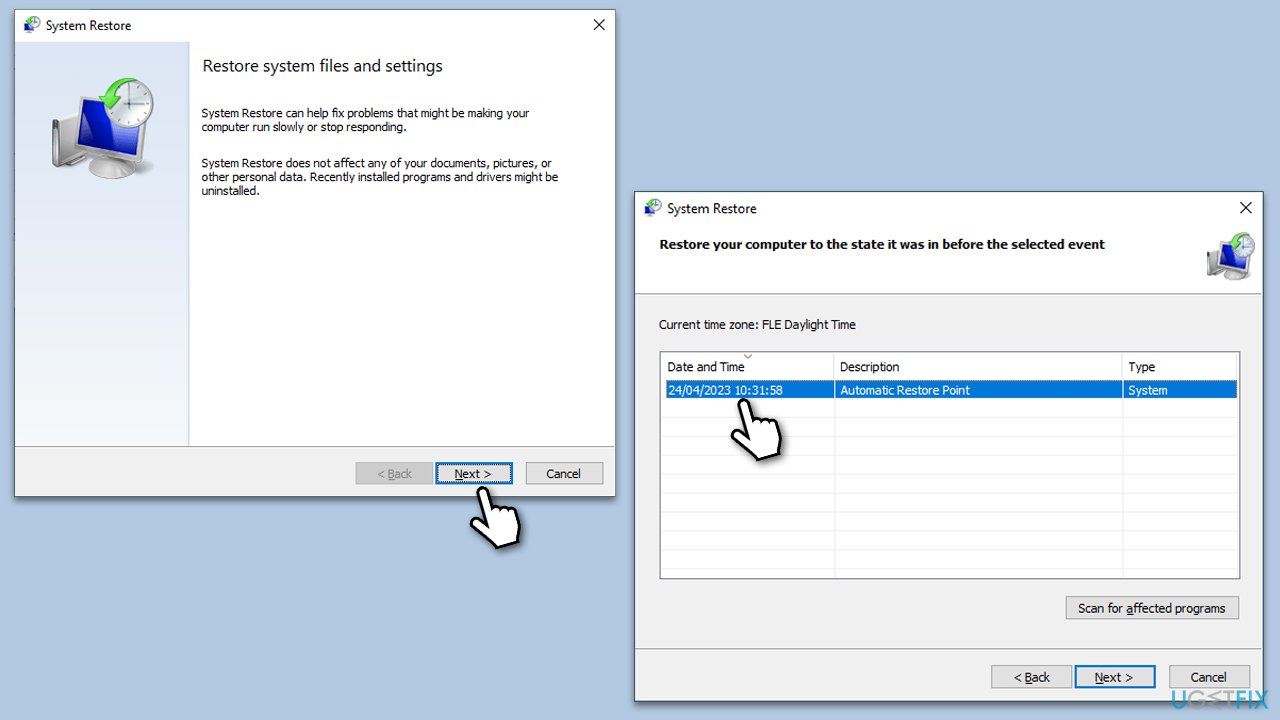
Fix 6. Update Windows
Keeping your Windows OS up-to-date ensures that you have the latest security patches, bug fixes, and improvements. Sometimes, the errors are addressed in these updates.
- Open the Start menu and select Settings.
- Navigate to Update & Security.
- Click on Check for updates.
- If updates are available (including optional ones), allow them to download and install.
- Restart your computer once updates are complete.
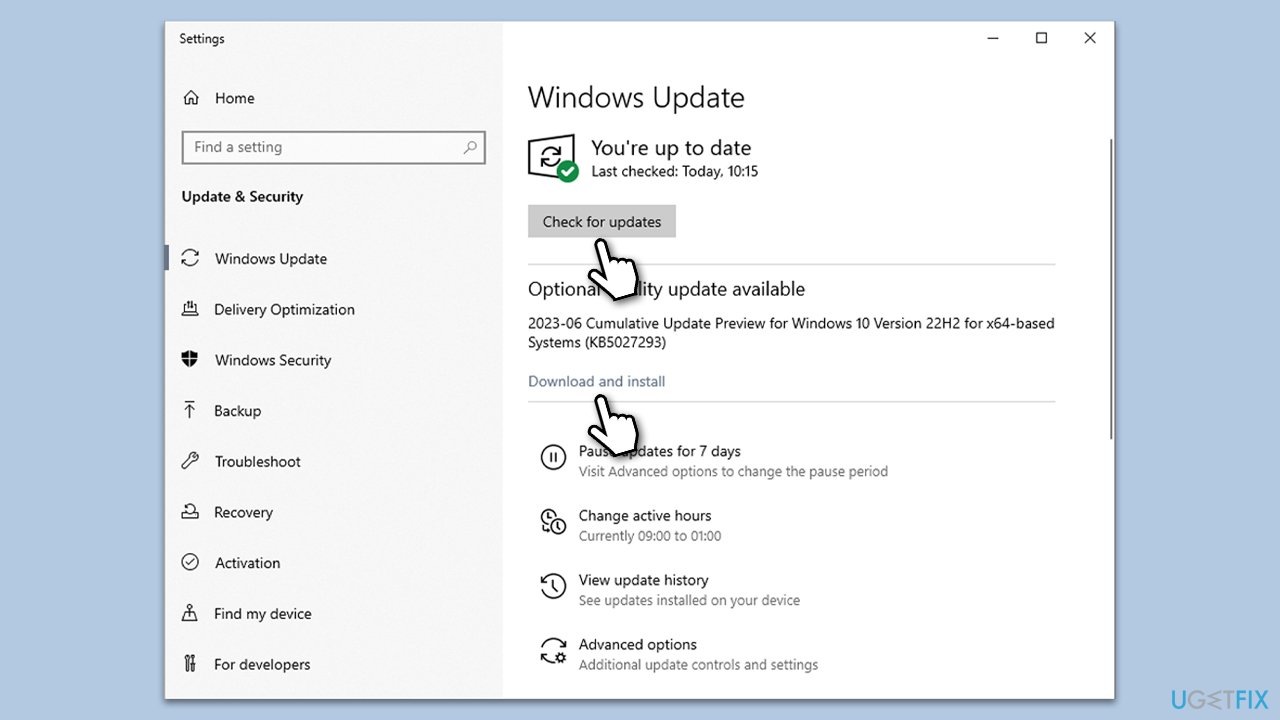
Fix 7. Check for hard drive errors
Over time, hard drives can develop bad sectors or errors, which might lead to system file corruption. Running a disk check can help in identifying and fixing these errors.
- Open Command Prompt as administrator.
- In the new window, type in the following command and press Enter after:
chkdsk c: /f
(Note: use chkdsk c: /f /r /x command if you are using SSD as your primary partition) - If you receive an error, type in Y, close down Command Prompt and restart your system.
- Wait until the scan is finished – you can find the results in the Event Viewer.
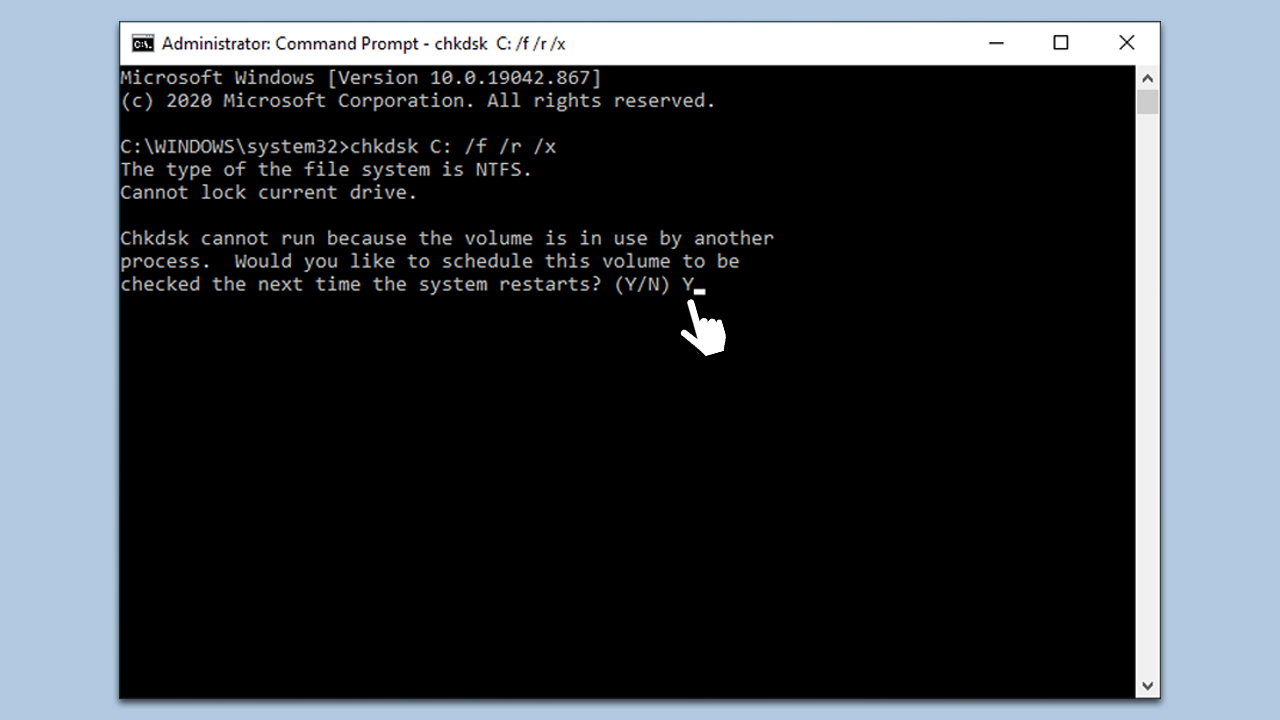
Fix 8. Reset the PC
If none of the previous solutions work, resetting your PC can be a last-resort solution. This will reinstall Windows and remove all personal files, apps, and settings, but can often resolve persistent issues.
- Right-click on Start and then select Settings.
- Go to Update & Security and pick Recovery on the left side of the window.
- Find Reset this PC section and click Get Started.
- Select Keep my files and Cloud download.
- Next, pick whether you want to reinstall the apps.
- Click Reset.
- Your system will restart, and the process of Windows reset will begin.
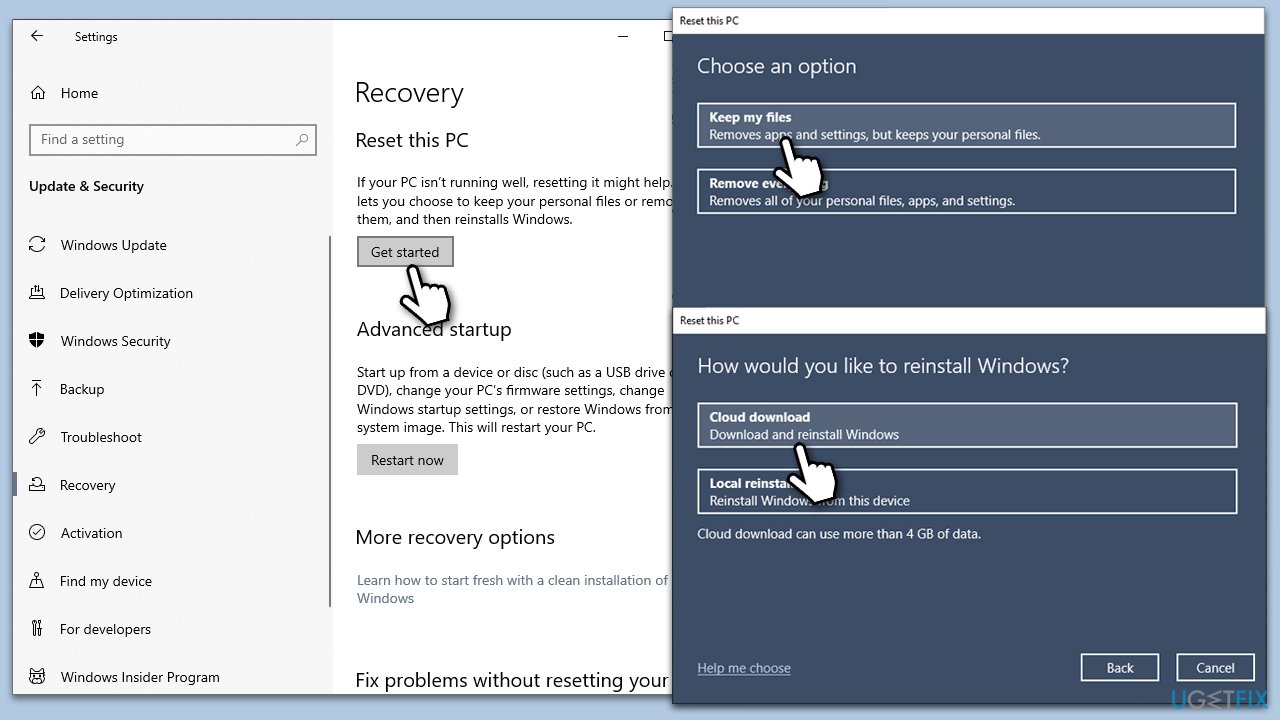
Repair your Errors automatically
ugetfix.com team is trying to do its best to help users find the best solutions for eliminating their errors. If you don't want to struggle with manual repair techniques, please use the automatic software. All recommended products have been tested and approved by our professionals. Tools that you can use to fix your error are listed bellow:
Protect your online privacy with a VPN client
A VPN is crucial when it comes to user privacy. Online trackers such as cookies can not only be used by social media platforms and other websites but also your Internet Service Provider and the government. Even if you apply the most secure settings via your web browser, you can still be tracked via apps that are connected to the internet. Besides, privacy-focused browsers like Tor is are not an optimal choice due to diminished connection speeds. The best solution for your ultimate privacy is Private Internet Access – be anonymous and secure online.
Data recovery tools can prevent permanent file loss
Data recovery software is one of the options that could help you recover your files. Once you delete a file, it does not vanish into thin air – it remains on your system as long as no new data is written on top of it. Data Recovery Pro is recovery software that searchers for working copies of deleted files within your hard drive. By using the tool, you can prevent loss of valuable documents, school work, personal pictures, and other crucial files.


