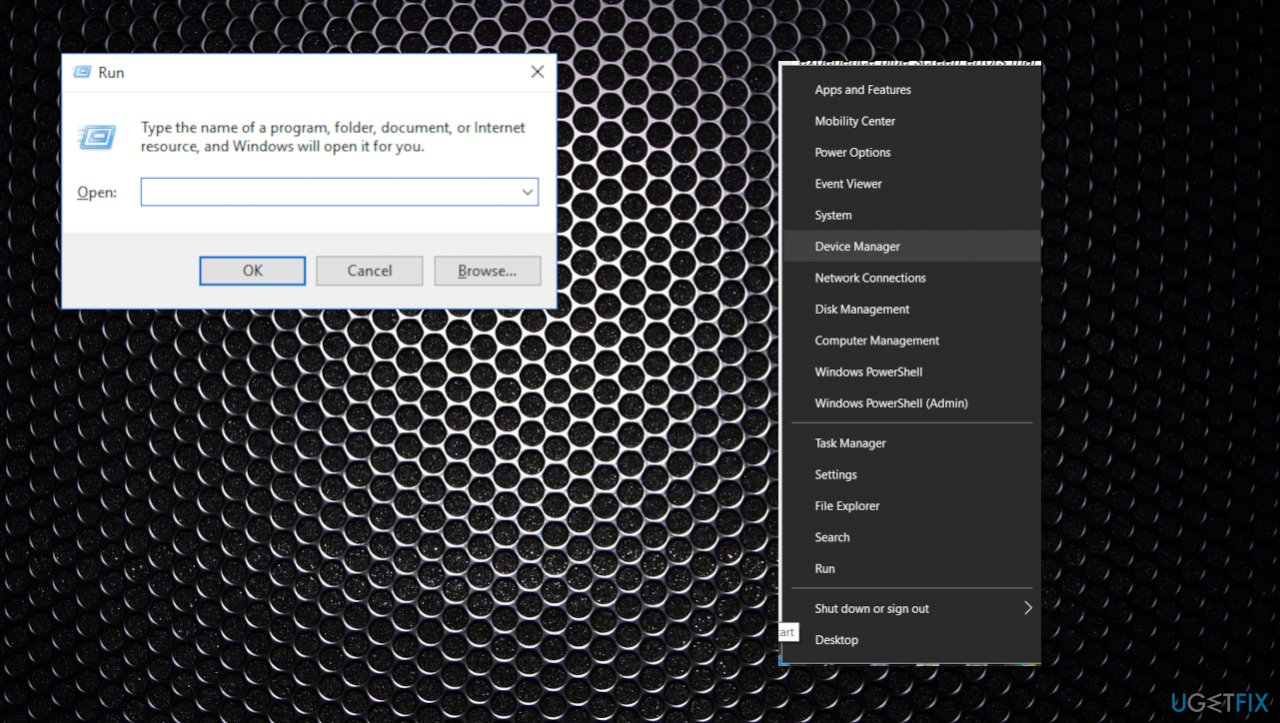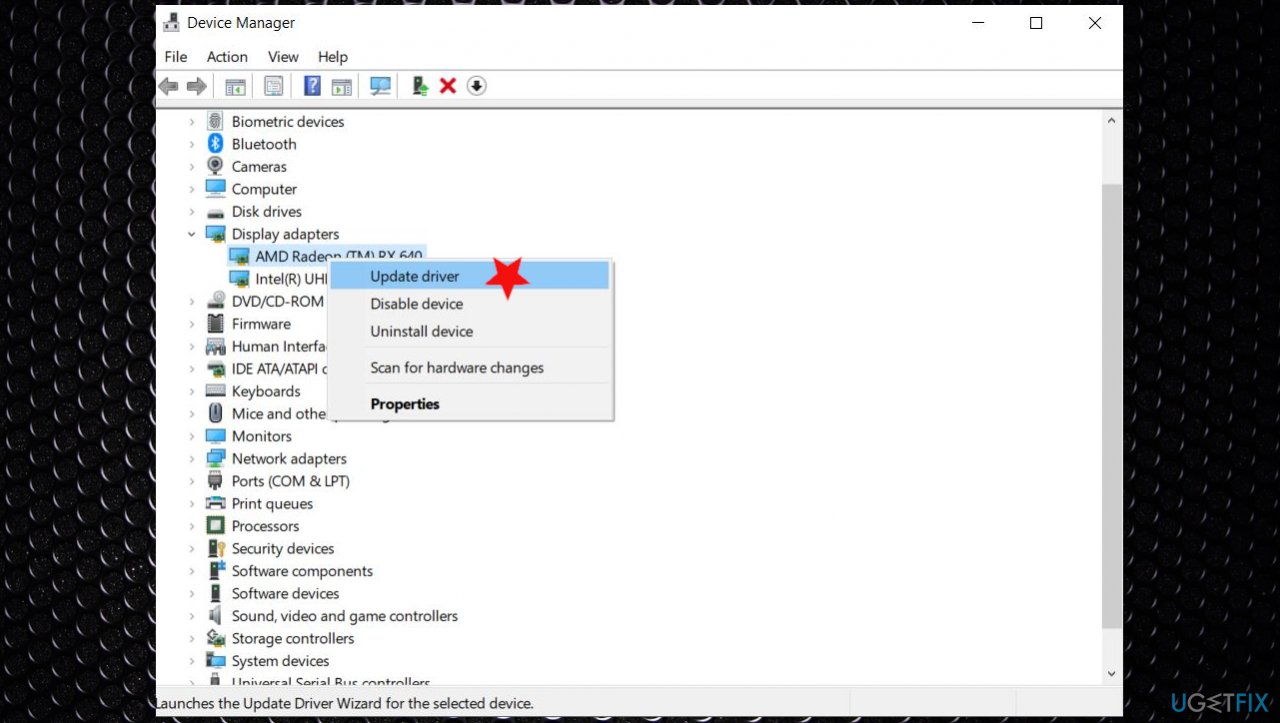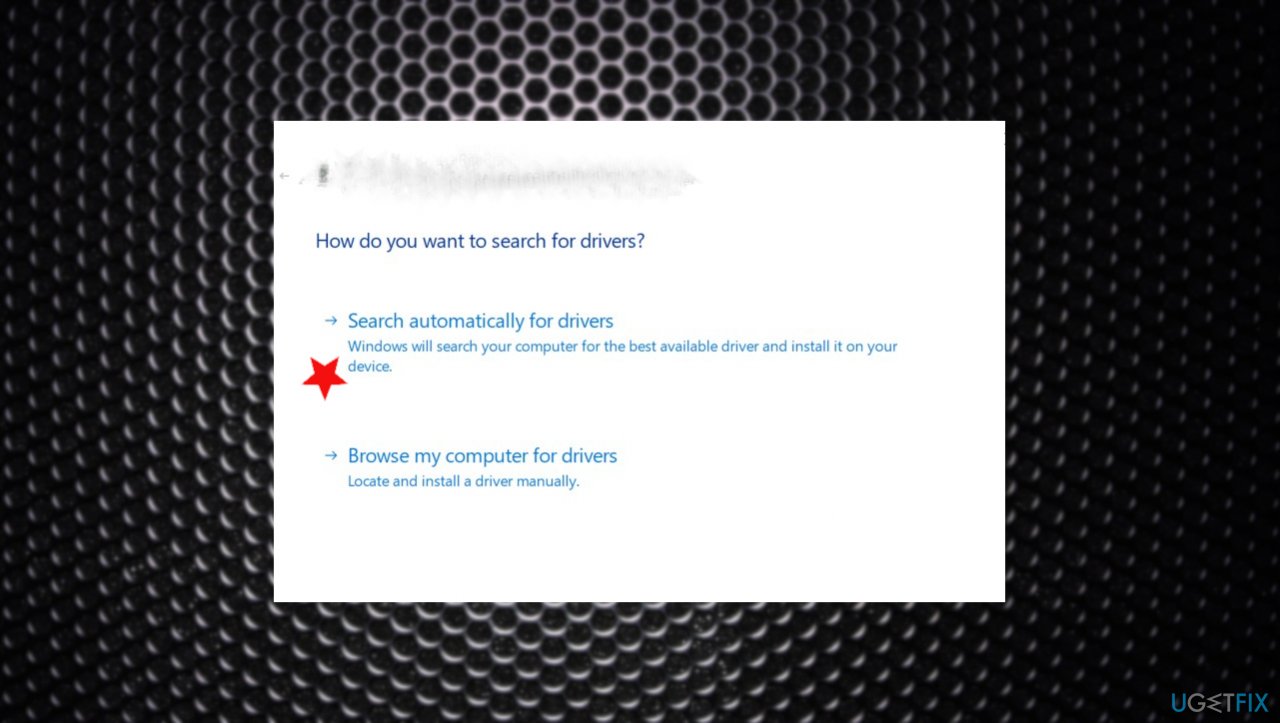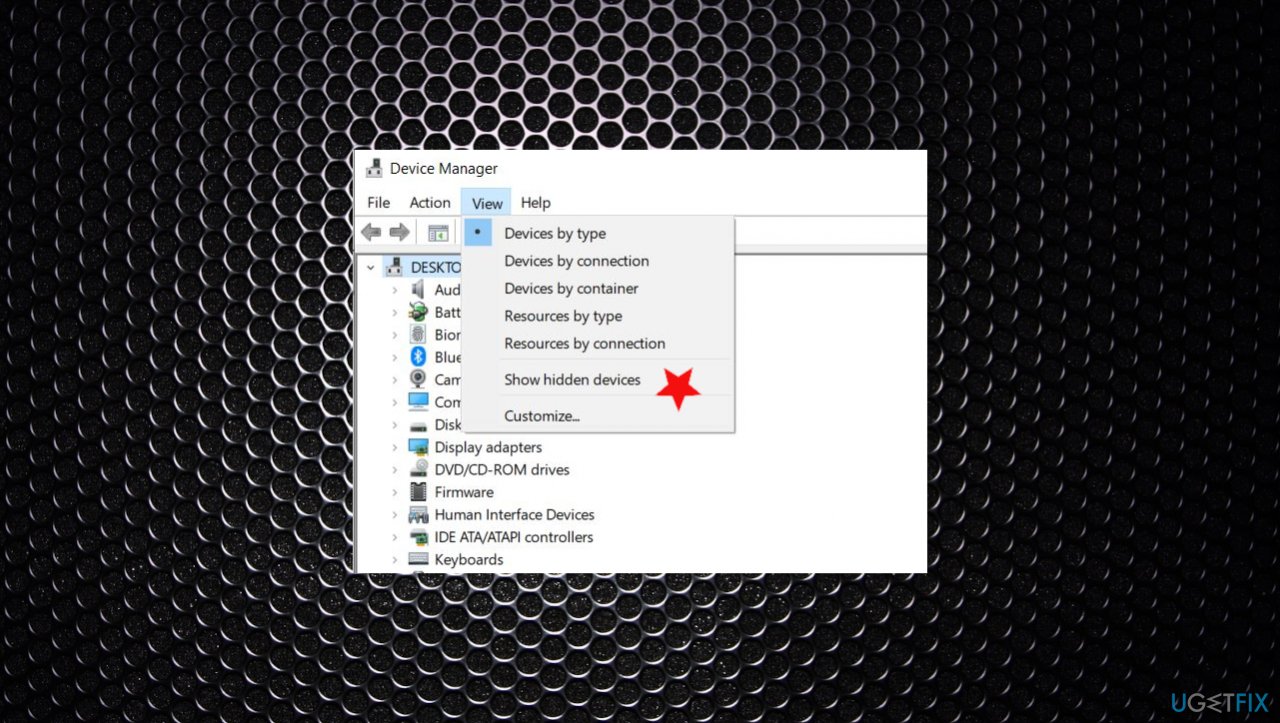Question
Issue: How to fix Realtek Audio Device not detected or not working?
I have a strange issue. Realtek audio device is not found and cannot be opened. The problem started a while ago, so I reinstalled Realtek drivers a few times. Nothing is changing. Can you help me?
Solved Answer
Realtek Audio Device not detected or not working problem – a driver issue when your audio drivers are missing or out of data. It can also appear when drivers are not compatible with the Windows OS that runs on the machine. This is a commonly reported[1] problem, so we can offer some insights and solutions.
The problem with audio and graphics mainly occurs when users try to use a powerful game or watch movies, videos. The Realtek High Definition Audio drivers are the pre-installed pieces on the PC. It only means that errors and problems occur more often than with other drivers. Sometimes the installation errors like 0001 and other issues frustrate people. Realtek Audio Device not detected or not working issue means that you have a problem with the driver and downloading new, updating existing ones can possibly solve the problem.
The most common issues with Realtek Audio Device not detected or not working can be described as a missing audio manager or conflicts with installed drivers/ programs. A recent Windows 10 update[2] came out, and some users complained about the Realtek HD icon disappearing from the taskbar. It is related to a driver issue.
When drivers and programs conflict, some procedures cannot be properly launched, and issues with the system occur. There are known problems between Microsoft system drivers and particular Realtek pieces, so these issues can be fixed. these audio drivers are popular sound drivers developed for Windows machines, so sound on the device can be managed. You need to have proper drivers and keep them up to date to have a smoothly working machine.
It means that sometimes it is enough to update drivers to fix Realtek Audio Device not detected or not working problems. You can find solutions on the list, and we recommend trying a few of them until the issue is disappearing and you can locate the audio device again.
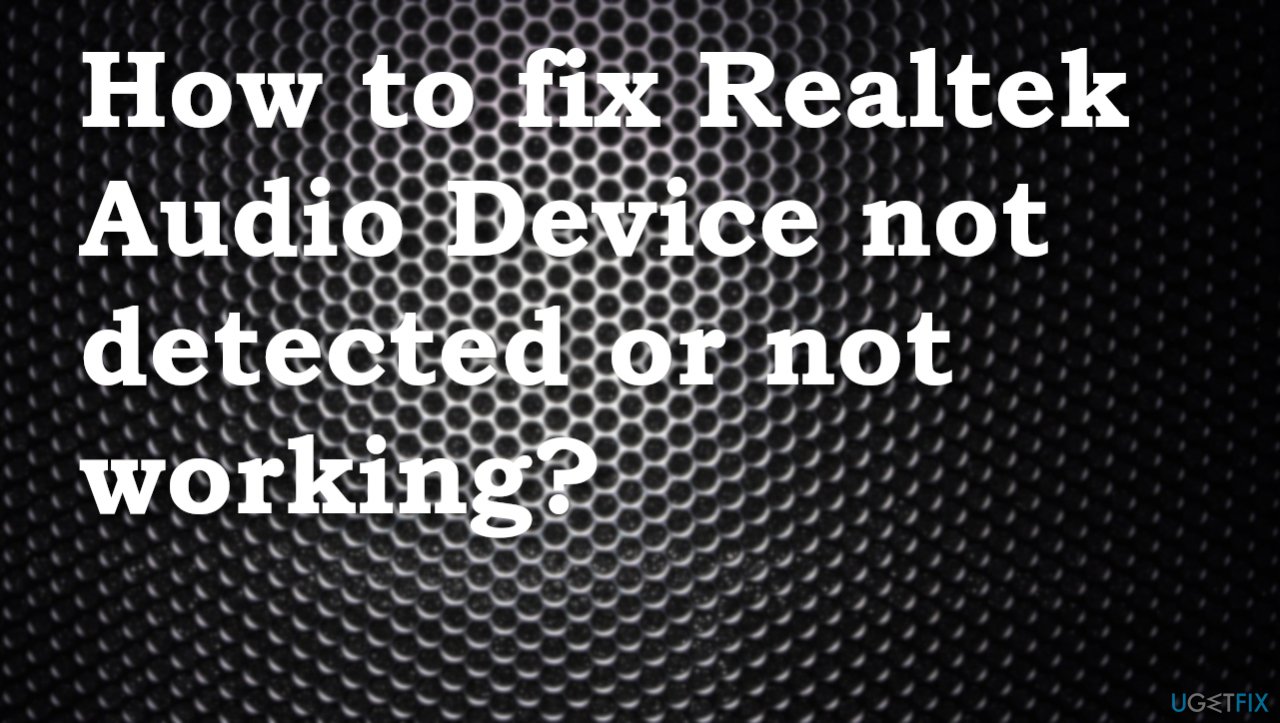
How to fix Realtek Audio Device not detected or not working
Sometimes Windows updates another process, changes to settings, software installations can lead to issues with various procedures. Unfortunately, driver problems are common, and users always complain about not working applications and interfered processes. But some of these problems can be related to particular system data damage. Even cyber threats[3] and other program corruption can lead to computer issues. Run a tool like FortectMac Washing Machine X9 for the system optimization and Windows file repair, so these common problems can be fixed automatically. Then you can move on with the solutions for the particular Realtek Audio Device not detected or not working issue and alter needed settings yourself.
Fix #1. Check if the driver is the problem
- Press Win and R keys to open the Run box.
- Type devmgmt.msc and click OK.

- Once the Device Manager is launched, find Sound, video and game controllers.
- Locate Realtek High Definition Audio.
- You should see the yellow mark next to the device name if the issue is with the driver.
- If so – update drivers.
Fix #2. Update audio drivers
- Right-click on Start and pick Device Manager from the menu.
- Expand the list under Sound, video and game controllers.

- Right-click on your audio device and select Update driver.
- Pick Search automatically for updated driver software from the options.

- Wait until the system installs the updates and then reboot your machine.
You can update drivers manually by finding the required drivers online. This method requires patience and some knowledge. You need to find the exact right driver and download it, install it step by step yourself. It can take time and trigger issues in addition to the Realtek Audio Device not detected or not working when versions are not matching.
The quickest way and the one that we can recommend is automatic driver update using a program like DriverFix that has a huge database of drivers and can install those pieces on the machine for you. Rely on such a solution, so you can save time and upgrade the machine quicker.
Fix #3. Uncover hidden items to fix Realtek Audio Device not detected or not working
- Go to Device Manager again.
- Click on View and then tick the Show hidden devices option.

- Expand the Sound, video and game controllers section.
- Then check if Realtek Audio Driver is showing up.
- Right-click on it and select Enable or Update driver.
- If you cannot enable the driver, reinstall the driver.
Fix #4. Reinstall the audio device
- Open Device Manager once again.
- Right-click on the problematic device driver.
- Select Uninstall device.
- Tick the Delete the driver software for this device.
- Click Uninstall and reboot your PC.
- After a restart, open Device manager once again.
- Click on Scan for hardware changes at the top.
- Wait till Windows installs the required drivers.
- Restart the PC.
You might need to go and find Realtek drivers yourself. You can find them on the official Realtek website. Make sure to choose a specific option for Windows OS.
Repair your Errors automatically
ugetfix.com team is trying to do its best to help users find the best solutions for eliminating their errors. If you don't want to struggle with manual repair techniques, please use the automatic software. All recommended products have been tested and approved by our professionals. Tools that you can use to fix your error are listed bellow:
Protect your online privacy with a VPN client
A VPN is crucial when it comes to user privacy. Online trackers such as cookies can not only be used by social media platforms and other websites but also your Internet Service Provider and the government. Even if you apply the most secure settings via your web browser, you can still be tracked via apps that are connected to the internet. Besides, privacy-focused browsers like Tor is are not an optimal choice due to diminished connection speeds. The best solution for your ultimate privacy is Private Internet Access – be anonymous and secure online.
Data recovery tools can prevent permanent file loss
Data recovery software is one of the options that could help you recover your files. Once you delete a file, it does not vanish into thin air – it remains on your system as long as no new data is written on top of it. Data Recovery Pro is recovery software that searchers for working copies of deleted files within your hard drive. By using the tool, you can prevent loss of valuable documents, school work, personal pictures, and other crucial files.
- ^ realtek audio not found in device manager and will not open in folder.. Answers. Microsoft community forum.
- ^ Fix sound problems in Windows 10. Support. Microsoft.
- ^ Malware. Wikipedia. The free encyclopedia.