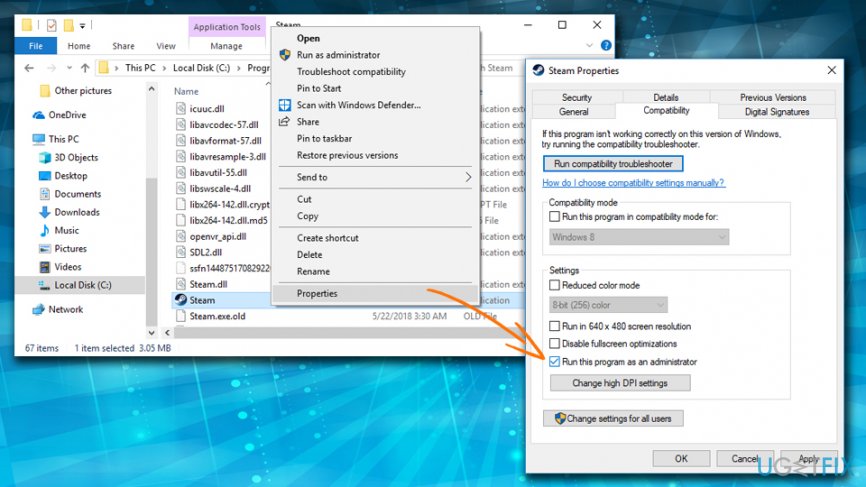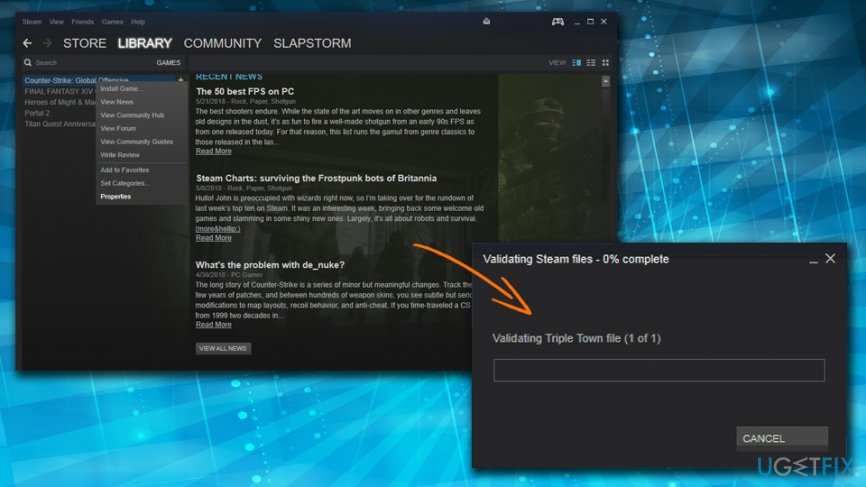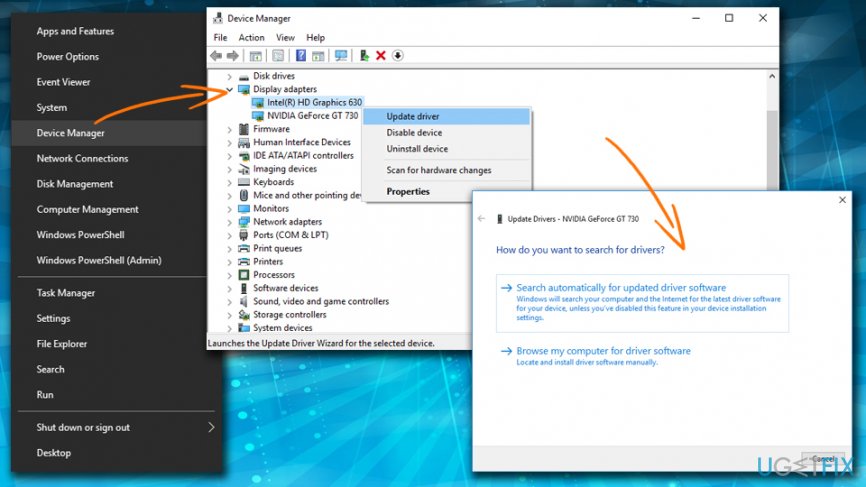Question
Issue: How to Fix Steam Disk Write Error?
Hi, I play video games often, and I am using Steam. Recently, whenever I try to update any game on Steam I get an error message, stating that an error occurred during update – disk write error. I am not sure what it means. All I know I cannot update any of my games, nor can I download any new ones. Please help me!
Solved Answer
Steam Disk Write Error is fairly common and appears whenever users are trying to download a new game or update/patch[1] the already installed one. Many users go as far as uninstalling Steam and re-downloading all games all over again, which can be an excruciating task. But do not worry, as our team compiled various solutions that can help your fix Steam Disk Write Error.
Steam platform is a software dedicated to video games – users can download, install, update and play a variety of different games, as well as communicate with fellow gamers using voice chat, and similar. Although it one of the favorite gaming platforms, it does not avoid errors, and one of the most common ones is the disk read/write error.
The pop-up message reads the following:
An error occurred while updating [game name] (disk read error). See the Steam support site for more information
Or:
An error occurred while installing [game name] (disk write error). See the Steam support site for more information

While Steam is compatible with Linux, OS X, and iOS, the error only occurs in Windows systems; therefore, we will focus on the latter.
The causes of Steam Disk Write Error may vary, depending on your system you are running, what games you have installed, etc. Nevertheless, these are the most common reasons for the problem:
- The storage device is running out of space
- Internet connection timeout
- Corrupt drivers[2]
- Virus infections
- The device is write-protected,[3] etc.
Before you proceed with the solutions, we suggest you download and install FortectMac Washing Machine X9. Run a full system scan with it, as severe malware[4] infections can cause multiple error messages.
Here is the video to help you with this issue:
Fix 1. Restart your network hardware/computer
Starting from very basics – reboot your machine and check if that helps. Next, you should check if your computer is connected to the internet. If it is, you should restart your hardware which is connecting you to the internet. Note: DO NOT use restart or reset buttons on your device, as it might result in a factory reset process. Instead, unplug your router or modem, wait around 60 seconds and plug it back in.
Fix 2. Run Steam as Administrator
Another simple fix is to run Steam as Administrator:
- Go to the location Steam is installed (typically C:\\Program Files (x86)\\Steam)
- Find steam.exe file, right-click it and select Properties
- Under Compatibility tab, tick the Run this program as administrator

- Restart Steam and see if the problem is fixed
Fix 3. Validate Steam files
To make sure that the game you are trying update is installed properly, you should verify integrity of game files:
- Launch Steam and go to Library
- Right-click on the game in question and pick Properties
- In Properties tab, select Local Files tab and click on Verify integrity of game files
- Steam will verify all files, with may take a few minutes. If files are verified successfully, proceed with the next solution

Fix 4. Remove the 0KB file
Deleting the 0KB file has proved to be one of the solutions that worked for most players:
- Go to C:\\Program Files (x86)\\Steam\\steamapps\\common (default location)
- Scroll down, and if you any files that are 0KB in size, delete them
- Check if this solution worked for you by updating or installing a game
Fix 5. Remove disk write protection
If your disc is set to read-only, it can cause trouble when installing or updating games on Steam. To fix this, follow these steps:
- Press Start button and type in cmd
- Right-click on Command prompt and select Run as administrator
- Once Command Prompt opens, type in the following and hit Enter after each command (note that “#” represents the hard drive the error occurs in):
diskpart
list disk
select disk #
attributes disk clear readonly
- Close down Command Prompt and see if this solution worked for you
Fix 6. Update your drivers
Drivers are important files that allow your hardware to communicate with software correctly. In some cases, they may become corrupt, outdated or faulty. You can update your drivers the following way:
- Right-click on Start button and select Device Manager
- Go to the desired device and expand the selection
- Right-click device you want to update and click Update Driver
- Then, pick Search automatically for updated driver software

- Wait till Windows finds new drivers online and updates them
- Restart your computer
You should repeat the process for every installed component on your computer. Without a doubt, such process might not only take a long time but also be a bit confusing. Thus, you can use third-party software that can do everything for you with just a click – download Smart Driver Updater.
Repair your Errors automatically
ugetfix.com team is trying to do its best to help users find the best solutions for eliminating their errors. If you don't want to struggle with manual repair techniques, please use the automatic software. All recommended products have been tested and approved by our professionals. Tools that you can use to fix your error are listed bellow:
Prevent websites, ISP, and other parties from tracking you
To stay completely anonymous and prevent the ISP and the government from spying on you, you should employ Private Internet Access VPN. It will allow you to connect to the internet while being completely anonymous by encrypting all information, prevent trackers, ads, as well as malicious content. Most importantly, you will stop the illegal surveillance activities that NSA and other governmental institutions are performing behind your back.
Recover your lost files quickly
Unforeseen circumstances can happen at any time while using the computer: it can turn off due to a power cut, a Blue Screen of Death (BSoD) can occur, or random Windows updates can the machine when you went away for a few minutes. As a result, your schoolwork, important documents, and other data might be lost. To recover lost files, you can use Data Recovery Pro – it searches through copies of files that are still available on your hard drive and retrieves them quickly.
- ^ Patch (computing). Wikipedia. The Free Encyclopedia.
- ^ What is a driver?. Microsoft. Hardware Dev Center.
- ^ Write protect. Computer Hope. Free computer help.
- ^ What is Malware? How Malware Works & How to Remove it. AVG. Security articles.