Question
Issue: How to fix Steam "Failed loading profile data" error in Windows?
I tried to log in to Steam, and I received a “Failed loading profile data” error. I thought it was a temporary thing and tried again sometime later, only to face the same error again. I tried on another computer and on my phone, and I received exactly the same error. Please help.
Solved Answer
Steam is a renowned digital distribution platform for video games, developed by Valve Corporation. As the predominant gaming service, it boasts a vast library of games and a massive user community. Users can purchase, download, and play games, as well as communicate with other gamers on this platform. Despite its wide usage and popularity, Steam is not exempt from glitches and errors.
One such error encountered by users is the “Failed loading profile data” error message. This error typically appears when users attempt to view their profiles or sign in to their accounts, rendering the use of Steam's services impossible for some. When this error occurs, users are greeted with a message stating:
Sorry! An error was encountered while processing your request: Failed loading profile data, please try again later.
This error mainly occurs due to issues with Steam's servers. Server issues may arise from maintenance activities, server overloads, or unexpected technical glitches on Steam’s end. When servers are down or unresponsive, users' profile data cannot be retrieved, leading to the presentation of the error message. In some cases, the “Failed loading profile data” error may also result from users’ internet connectivity problems or issues with local cached data on users' computers.
The “Failed loading profile data” error, while frustrating, is often temporary. You wait for a short while and attempt to log in again later when server issues are the probable cause – checking server status is often a good idea. In cases where the error persists, there are a few troubleshooting steps that can be taken to resolve the issue. Users can check their internet connection, clear cached data, or consult Steam’s support for assistance.
Detailed instructions for these solutions are provided in the sections that follow below the article, although if you prefer a more hands-off approach, we recommend trying a powerful PC repair tool FortectMac Washing Machine X9 first.
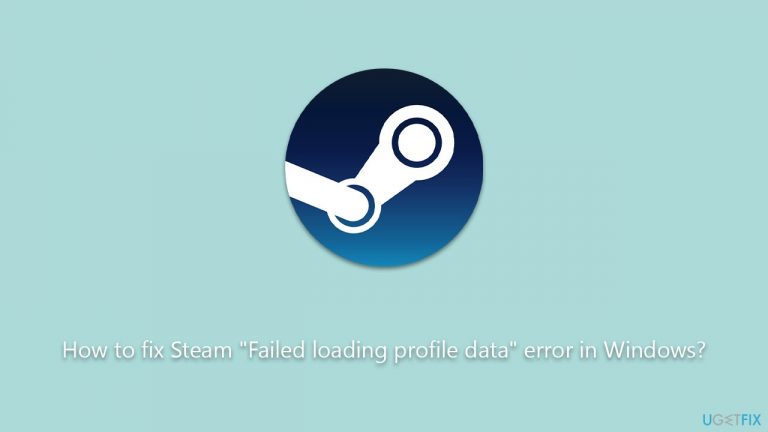
Fix 1. Run network troubleshooter
Network troubleshooter is a tool provided by Windows to identify and automatically resolve network issues. It can help in case the problem with loading profile data is related to your PC’s network connection.
- Right-click on Start and pick Settings.
- Go to Network & Internet section.
- On the right side, find the Advanced network settings section.
- Click Network troubleshooter and wait.
- Apply the recommendations and see if that resolves the Steam issue.
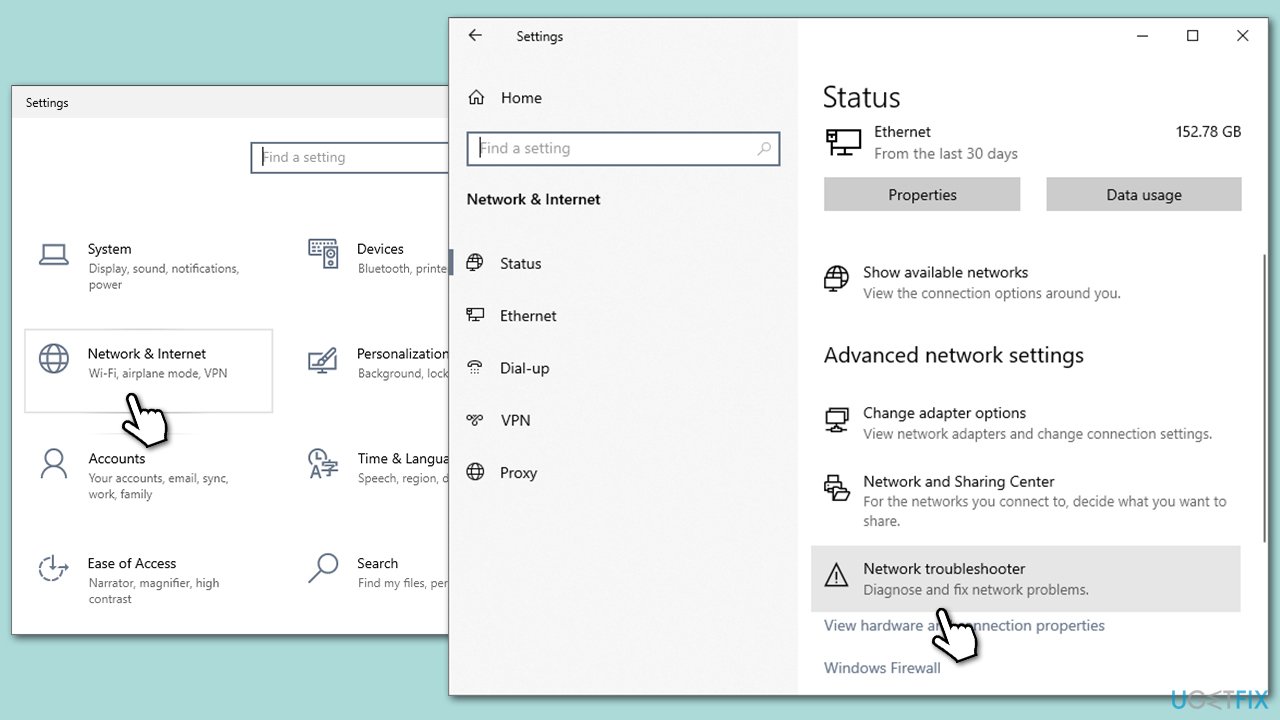
Fix 2. Check the Steam server status
Sometimes, Steam’s servers may be down or undergoing maintenance. Verifying the status of Steam’s servers will help you understand if the problem is on their end.
One effective method to accomplish this is by accessing the Steam server status page, which offers up-to-the-minute details about the status and performance of Steam's servers. This resource can assist you in determining whether there are any ongoing server outages or planned maintenance activities that could be contributing to the error you're encountering.
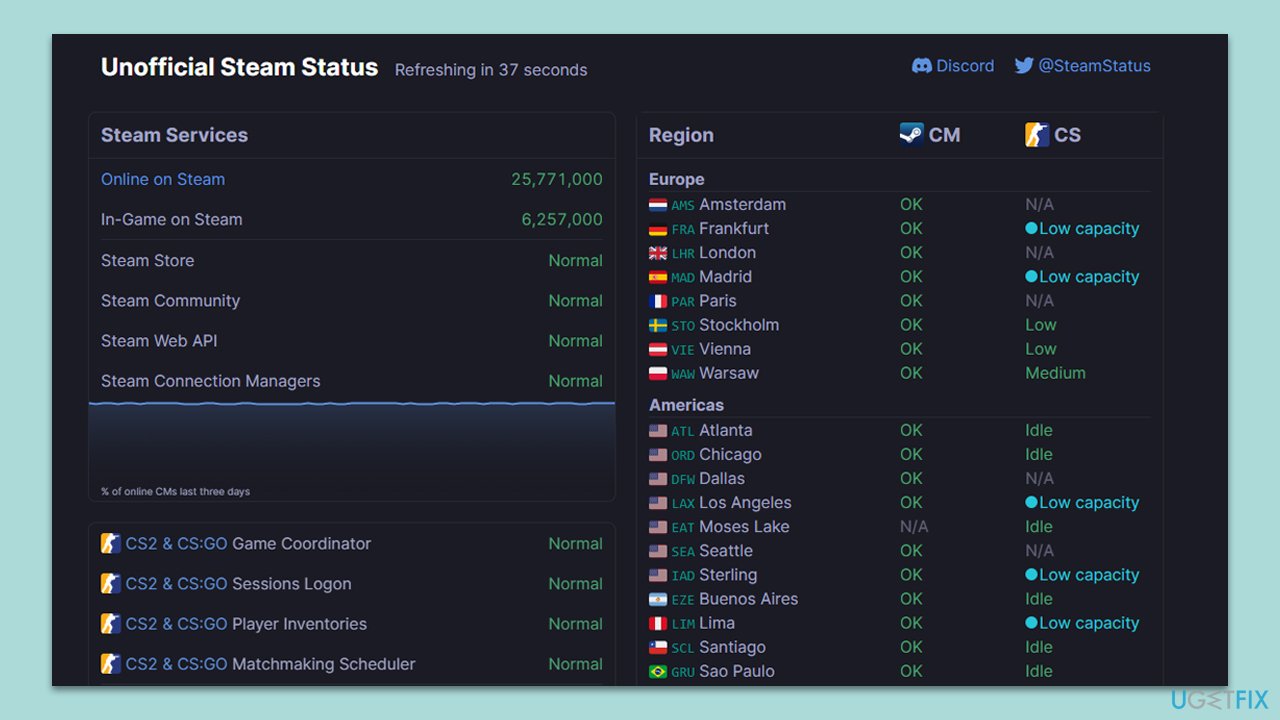
Fix 3. Clear browser cache
If you use a web browser to access Steam, accumulated cache might hinder profile data loading. Clearing the cache removes old and possibly corrupted files.
Google Chrome
- Click on Menu (⋮) and pick Settings.
- Under Privacy and security, select Clear browsing data.
- Under time range, pick All time.
- Select Browsing history, Cookies and other site data, and Cached images and files.
- Click Clear data.
Mozilla Firefox
- Open Mozilla Firefox.
- Click the three lines icon (≡) located at the top-right corner of the window.
- Click on Settings from the dropdown menu.
- In the left-hand menu, click on Privacy & Security.
- Scroll down to locate the Cookies and Site Data section.
- Click Clear data…
- Mark the Cookies and Site Data, as well as Cached Web Content checkmarks, and click Clear.
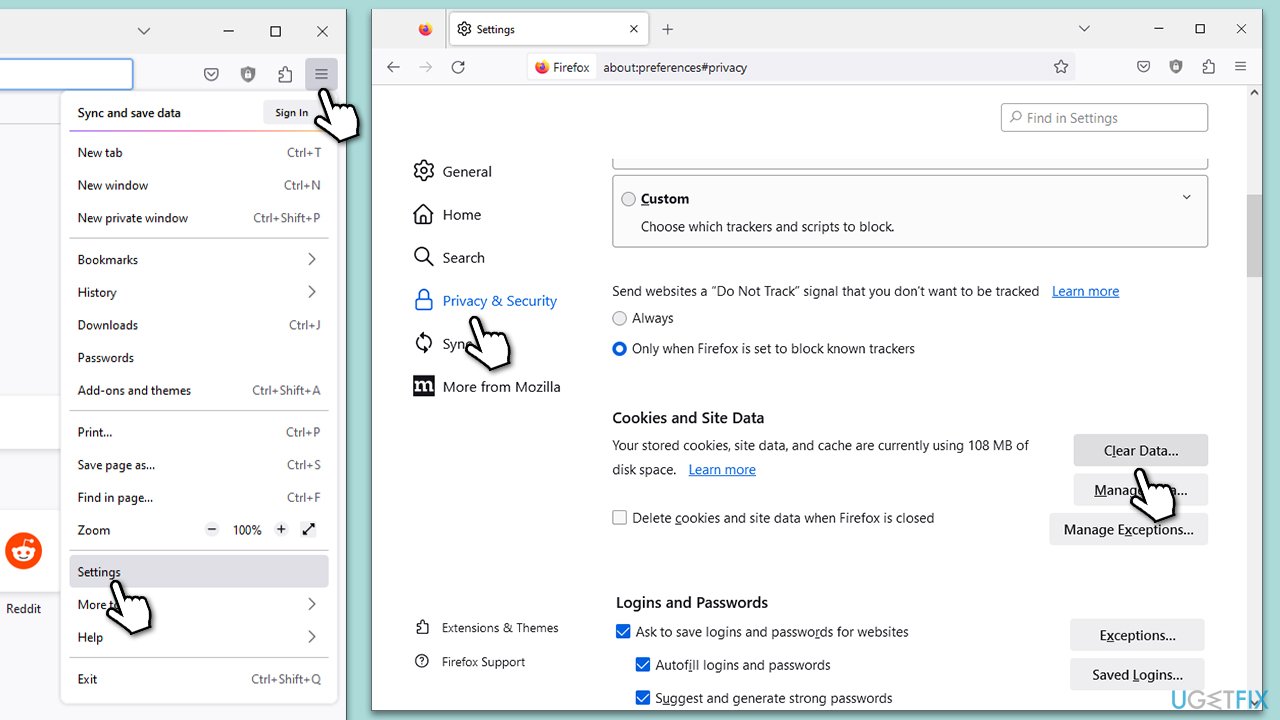
Microsoft Edge
- Open Edge and click on three horizontal dots (…) (Settings and more).
- Pick Settings.
- Click Privacy, search, and services on the left.
- On the right side of the window, scroll down to find the Clear browsing data section.
- Click Choose what to clear.
- Select All time.
- Pick all the sections and click Clear now.
Fix 4. Clear cache on Steam
Steam client accumulates cache as well. Clearing Steam’s cache can resolve issues related to stored data.
- Open the Steam app.
- Go to Steam > Settings.
- Select the Downloads section on the left.
- Scroll down to the Clear Download cache section.
- Click Clear Cache.
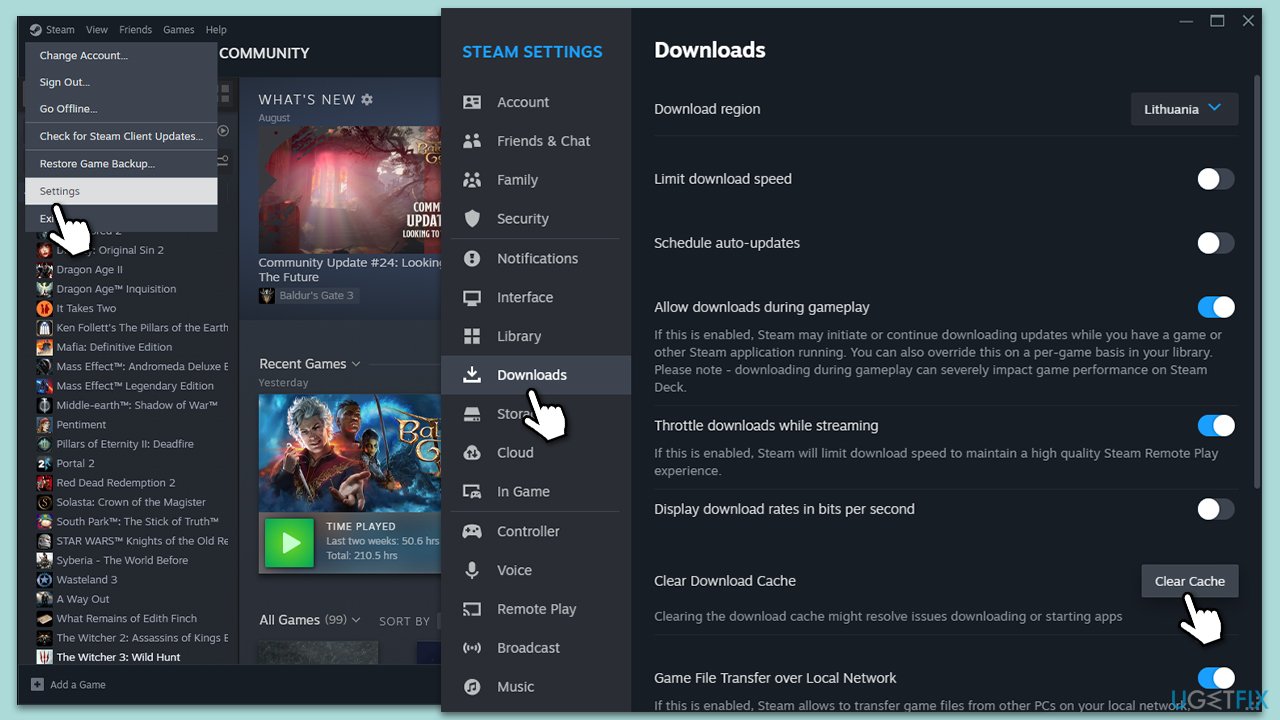
Fix 5. Restart your computer
A simple restart can solve many issues as it refreshes the system’s memory and closes any processes that might interfere with Steam.
- Close all open applications.
- Click on the Start Menu, then select Power.
- Choose Restart from the options presented.
- Wait till the PC reloads and open Steam again.
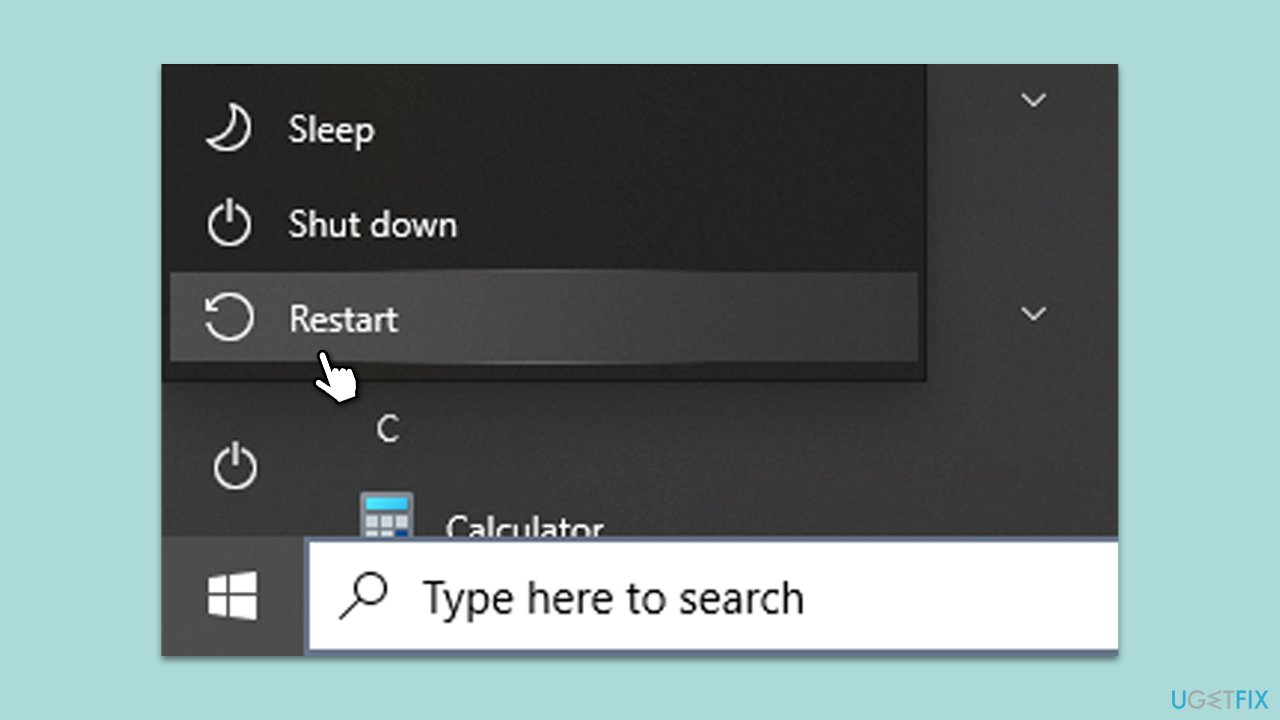
Fix 6. Update Steam client
An outdated Steam client may cause errors. Ensure you are using the latest version.
- Open Steam client.
- If there is an available update, Steam will automatically prompt you to update.
- Follow the on-screen instructions to complete the update process.
Fix 7. Reinstall Steam
If none of the above solutions work, reinstalling Steam can help as it provides a fresh start, removing any corrupted files in the process.
- Open Control Panel.
- Navigate to Programs > Uninstall a program.
- Find Steam on the list.
- Right-click it and select Uninstall, then follow the prompts.
- Reboot your computer and reinstall the app.
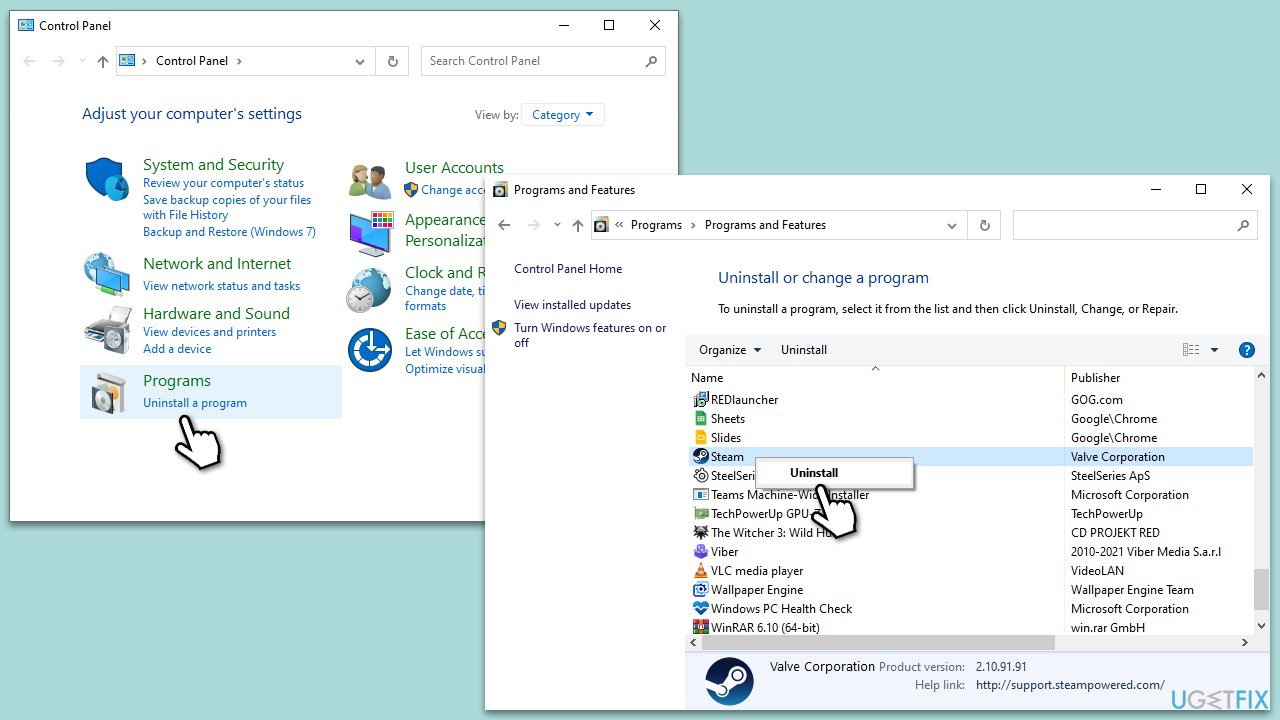
Repair your Errors automatically
ugetfix.com team is trying to do its best to help users find the best solutions for eliminating their errors. If you don't want to struggle with manual repair techniques, please use the automatic software. All recommended products have been tested and approved by our professionals. Tools that you can use to fix your error are listed bellow:
Protect your online privacy with a VPN client
A VPN is crucial when it comes to user privacy. Online trackers such as cookies can not only be used by social media platforms and other websites but also your Internet Service Provider and the government. Even if you apply the most secure settings via your web browser, you can still be tracked via apps that are connected to the internet. Besides, privacy-focused browsers like Tor is are not an optimal choice due to diminished connection speeds. The best solution for your ultimate privacy is Private Internet Access – be anonymous and secure online.
Data recovery tools can prevent permanent file loss
Data recovery software is one of the options that could help you recover your files. Once you delete a file, it does not vanish into thin air – it remains on your system as long as no new data is written on top of it. Data Recovery Pro is recovery software that searchers for working copies of deleted files within your hard drive. By using the tool, you can prevent loss of valuable documents, school work, personal pictures, and other crucial files.


