Question
Issue: How to fix "Steam must be running to play this game" error in Windows?
Hello. I keep getting “Steam must be running to play this game” whenever I attempt to launch a game. All the other games work fine so I am baffled as to what am I supposed to do to fix this. I am running Windows 10 version 22H2 and have a high-end PC setup (RTX 3070 Ti, 16GB RAM, Intel i5-13600KF).
Solved Answer
Steam is a popular gaming platform enjoyed by millions of users worldwide, as it stores a massive library of games and includes additional features like friend lists, forums, community sections, achievements, streaming, and more. Unfortunately, the platform users might sometimes run into issues that prevent them from playing games.
The “Steam must be running to play this game” error is one of the issues Steam players might face. It occurs whenever users attempt to launch the game or even the app itself and also affects either some or all games. This mainly happens because of corrupted Steam or game files, or if the platform is not installed on your system in the first place.
To fix the “Steam must be running to play this game” error, you can undertake several troubleshooting steps, such as ensuring the platform is installed, verifying problematic game files, clearing Steam cache files, running the app as administrator, and more.
Below you will find all the instructions for these and other solutions for the “Steam must be running to play this game” error. We do recommend running a scan with FortectMac Washing Machine X9 before that, as it can easily find and repair corrupted Windows files and clear the system from caches and other junk files.
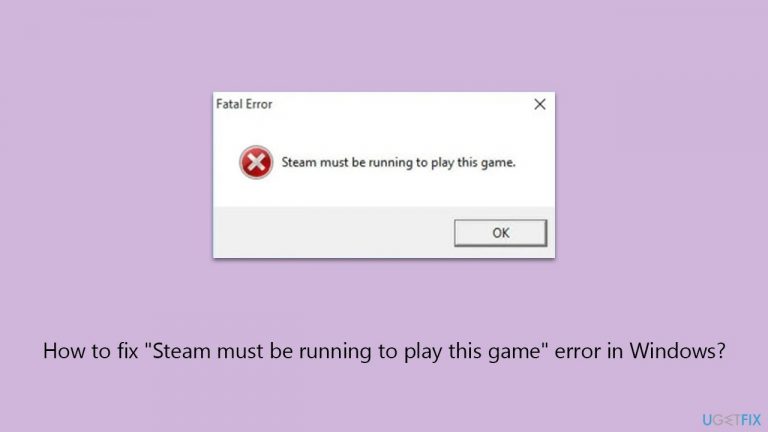
Fix 1. Run Steam as administrator
Running Steam as an administrator grants the application additional permissions that it might need to access certain files and settings on your computer. This can be particularly effective if the error is due to restricted access issues.
- Right-click on the Steam shortcut on your desktop.
- Select Properties from the context menu.
- Go to the Compatibility tab.
- Check the box next to Run this program as an administrator.
- Click Apply and then OK.
- Double-click on the Steam shortcut to run it as an administrator.

Fix 2. Update Steam
Ensuring that Steam is updated to the latest version is crucial for its smooth functioning. Updates often include bug fixes and improvements that can resolve existing issues, including the “Steam must be running to play this game” error.
- Open the Steam client.
- Click on Steam in the upper left corner of the window.
- Select Check for Steam Client Updates.
- If an update is available, follow the prompts to install it.
- Restart Steam after the update is complete.
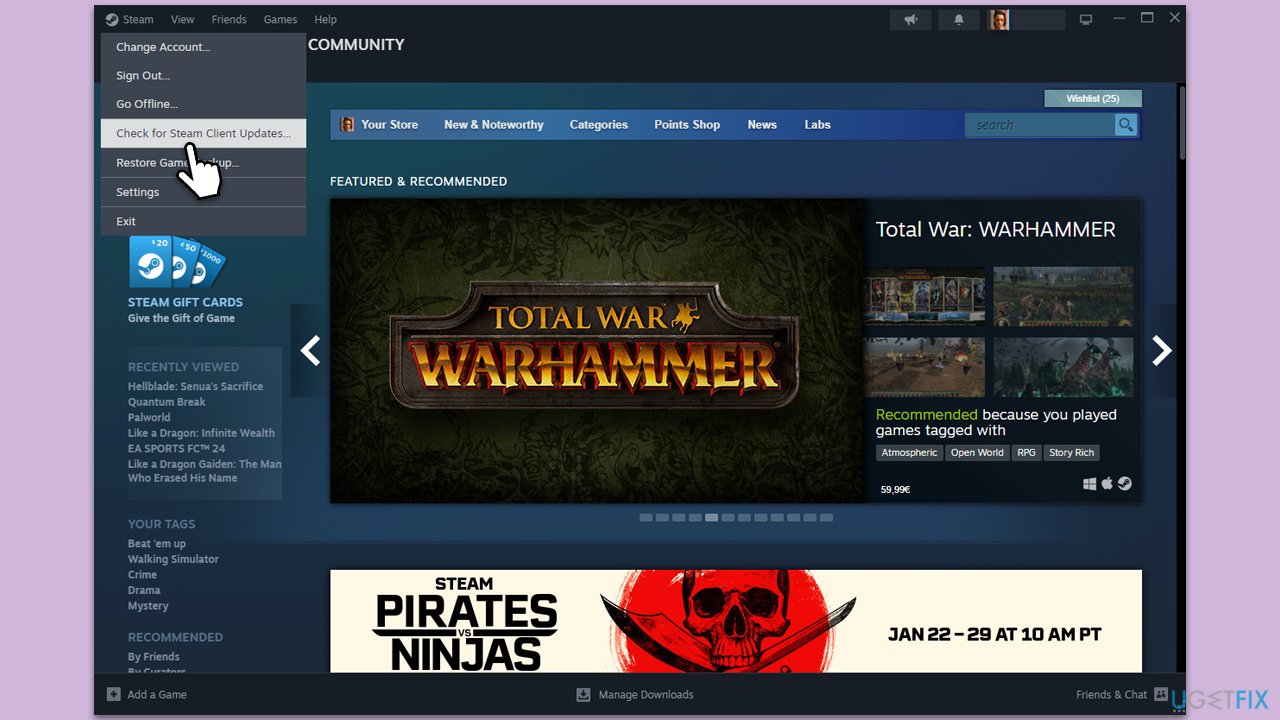
Fix 3. Verify integrity of game files
This process checks for corrupted or missing game files and replaces them. It is an effective way to fix game-related issues without reinstalling the entire game.
- Open Steam and go to your Library.
- Right-click on the problematic game and select Properties.
- Go to the Installed Files section.
- Click Verify integrity of game files and wait till the process is complete.
- Launch the game as normal.
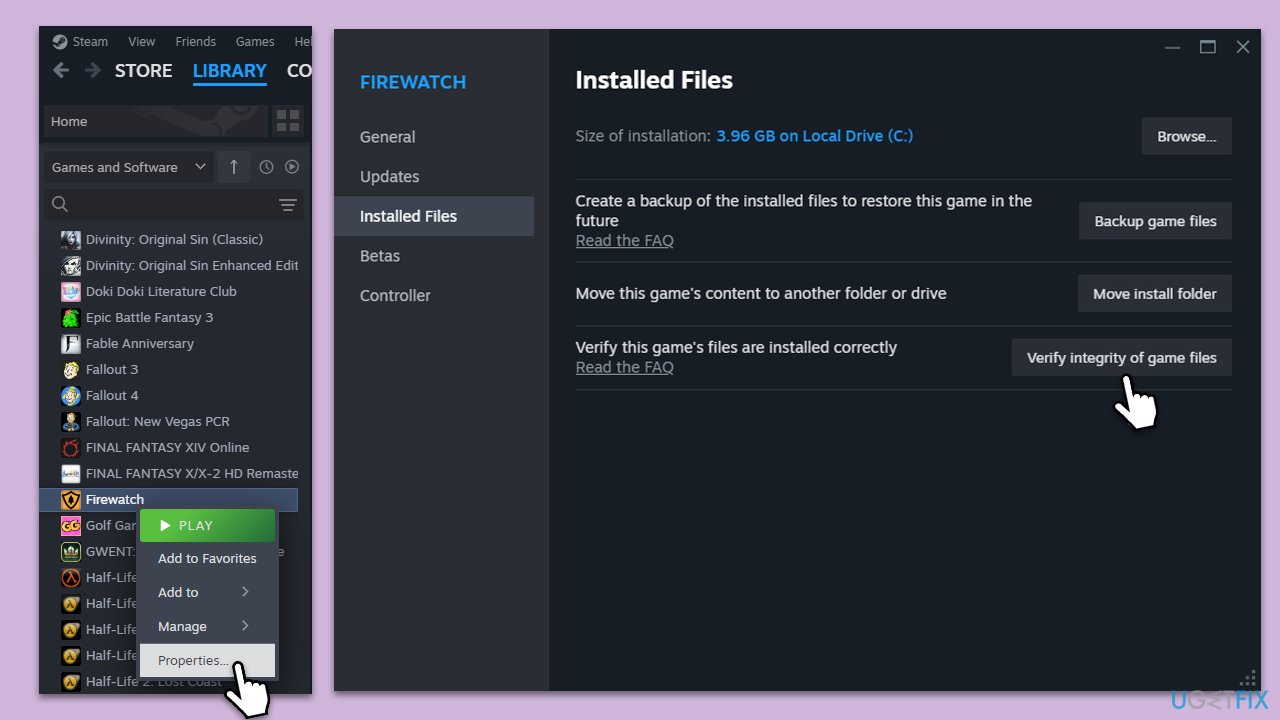
Fix 4. Reinstall the problematic game
Sometimes, the best solution is to completely remove and then reinstall the game. This ensures that any corrupt files are removed and replaced with fresh, working copies.
- Open Steam and go to the Library.
- Right-click on the game you want to reinstall and select Uninstall.
- Confirm the action.
- Once uninstalled, restart your computer.
- Reopen Steam, go back to the Library, and find the game.
- Click Install and follow the prompts to reinstall the game.
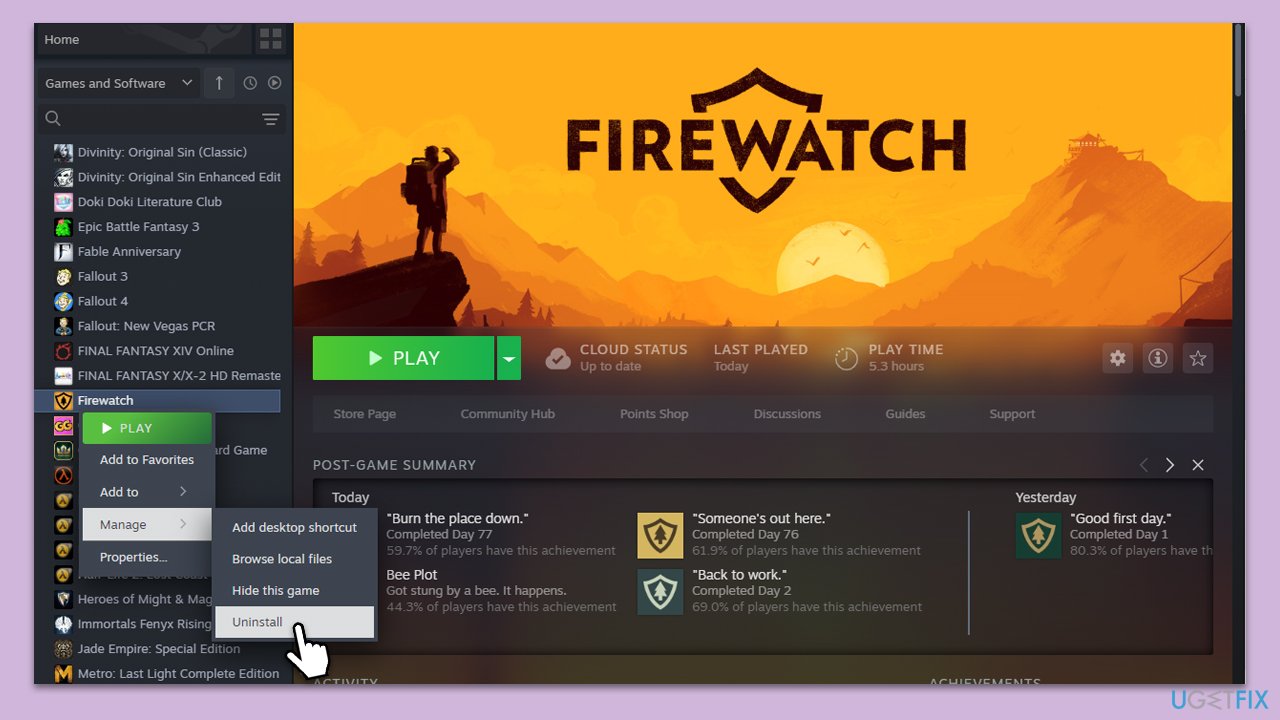
Fix 5. Leave Steam Beta
Participating in Steam's Beta programs can sometimes lead to stability issues. Leaving the Beta might resolve the error if it's related to an unstable Beta update.
- Open Steam and go to Steam > Settings.
- Select Interface on the left side.
- In the right pane, look for the Client Beta participation section.
- Click on the drop-down menu and select No Beta chosen.
- Restart the client.
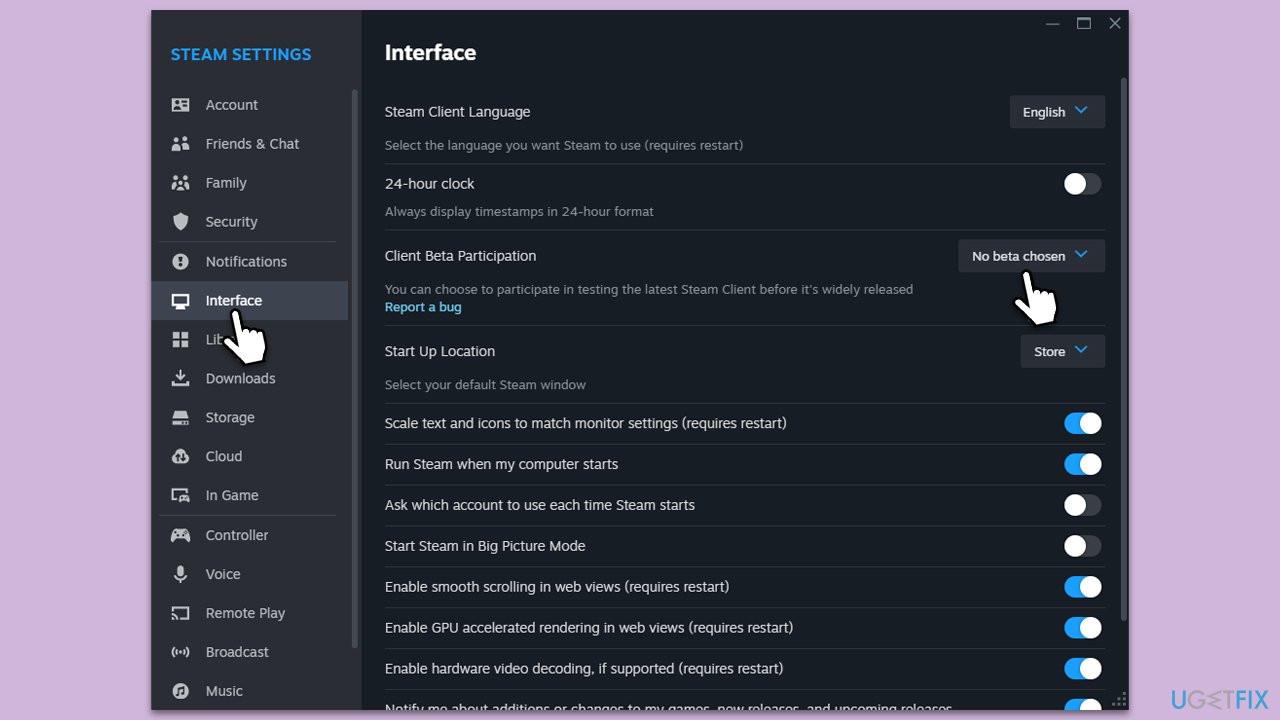
Fix 6. Reinstall Steam
Reinstalling Steam can help fix issues caused by corrupted or outdated Steam files. This should be a last resort as it might require you to reinstall your games.
- Go to the Control Panel.
- Select Programs > Uninstall a program.
- Find Steam in the list and select Uninstall.
- Follow the prompts to remove Steam from your system.
- After uninstallation, restart your computer.
- Download the latest version of Steam from the official website.
- Run the installer and follow the instructions to install Steam.
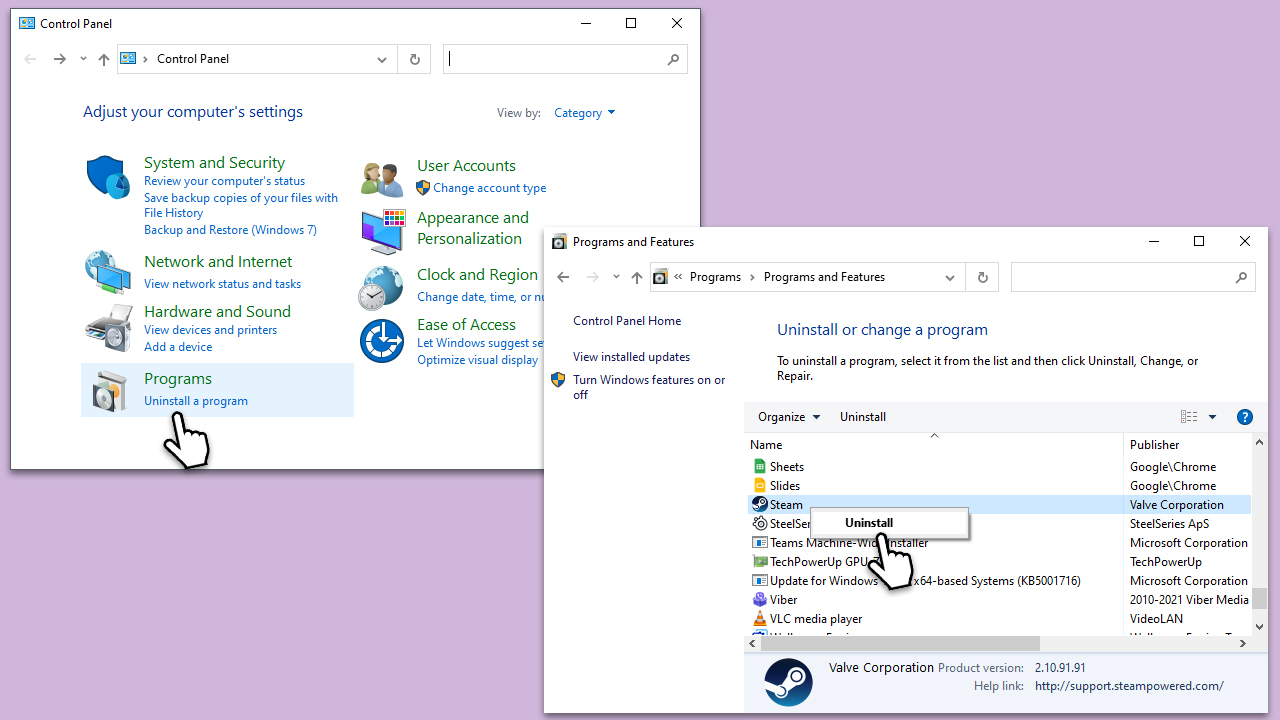
Repair your Errors automatically
ugetfix.com team is trying to do its best to help users find the best solutions for eliminating their errors. If you don't want to struggle with manual repair techniques, please use the automatic software. All recommended products have been tested and approved by our professionals. Tools that you can use to fix your error are listed bellow:
Prevent websites, ISP, and other parties from tracking you
To stay completely anonymous and prevent the ISP and the government from spying on you, you should employ Private Internet Access VPN. It will allow you to connect to the internet while being completely anonymous by encrypting all information, prevent trackers, ads, as well as malicious content. Most importantly, you will stop the illegal surveillance activities that NSA and other governmental institutions are performing behind your back.
Recover your lost files quickly
Unforeseen circumstances can happen at any time while using the computer: it can turn off due to a power cut, a Blue Screen of Death (BSoD) can occur, or random Windows updates can the machine when you went away for a few minutes. As a result, your schoolwork, important documents, and other data might be lost. To recover lost files, you can use Data Recovery Pro – it searches through copies of files that are still available on your hard drive and retrieves them quickly.


