Question
Issue: How to fix tasklist.exe Application Error in Windows?
Hi. I keep getting the following error regardless of what I'm doing: “tasklist.exe Application Error in Windows – The application could not start correctly.” I am not sure what's the reason for this, as there is no specific trigger. Help please.
Solved Answer
Encountering errors on your computer can be a frustrating experience, especially when they occur unexpectedly and disrupt your workflow. One such issue that Windows users might face is the Tasklist.exe Application Error, which presents itself with the message: “The application was unable to start correctly (0xc000012d). Click OK to close the application.”
This error can appear at random times, causing confusion and inconvenience regardless of the user's activities. This article aims to shed light on the Tasklist.exe Application Error, exploring its potential causes and setting the stage for effective troubleshooting methods.
Tasklist.exe is a built-in utility in Windows operating systems that provides users with a list of all the processes currently running on their computer. It is an essential tool for system administrators and power users for monitoring and managing system resources. However, this utility is not immune to issues, and users might encounter errors that prevent it from functioning as expected.
The Tasklist.exe Application Error can arise from several factors, each adding a layer of complexity to the troubleshooting process. Common causes include:
- Corrupted system files – if system files essential for Windows operation become corrupted, it can lead to errors in running applications like Tasklist.exe.
- Malware infection – malware or viruses can interfere with system processes, potentially leading to errors and abnormal system behavior.
- Software conflicts – installing or running multiple software applications may sometimes lead to conflicts, affecting Tasklist.exe's ability to run correctly.
- Outdated Windows version – an outdated or unsupported version of Windows may contain bugs or compatibility issues, leading to errors with system utilities.
- Registry issues – the Windows registry holds configuration settings and options. Errors here can affect how applications like Tasklist.exe operate.
Before attempting to resolve the Tasklist.exe Application Error, it's wise to take preparatory steps to safeguard your data and system. Ensuring your important files are backed up, running a comprehensive antivirus scan, and checking for any available Windows updates are prudent measures. Also, you can always rely on powerful PC repair tools such as FortectMac Washing Machine X9.
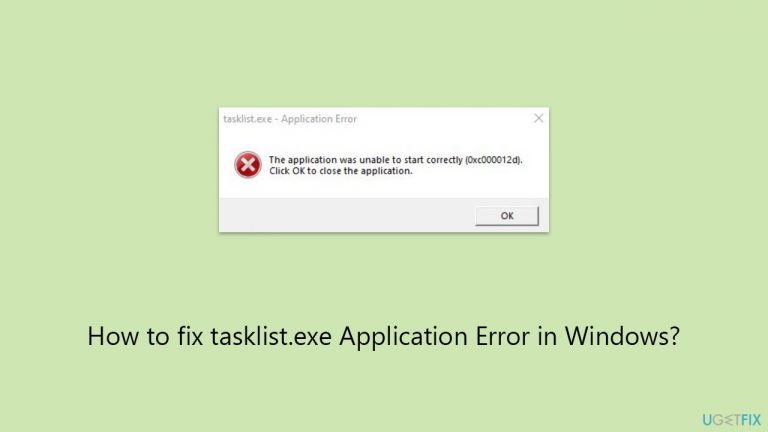
Fix 1. Repair corrupted files
SFC and DISM are tools provided by Windows to repair corrupted system files. These tools can help resolve the tasklist.exe application error by checking the integrity of Windows system files and repairing any corruption found.
- Type cmd in Windows search.
- Right-click on Command Prompt and pick Run as administrator.
- User Account Control window will show up – click Yes when prompted.
- Then, copy and paste the following command, pressing Enter after:
sfc /scannow - Wait till the scan is finished. If Windows finds system file integrity violations, it will attempt to fix them. After this, use the set of the following commands, pressing Enter each time:
DISM /Online /Cleanup-Image /CheckHealth
DISM /Online /Cleanup-Image /ScanHealth
DISM /Online /Cleanup-Image /RestoreHealth - Close down the Command Prompt and restart your system.
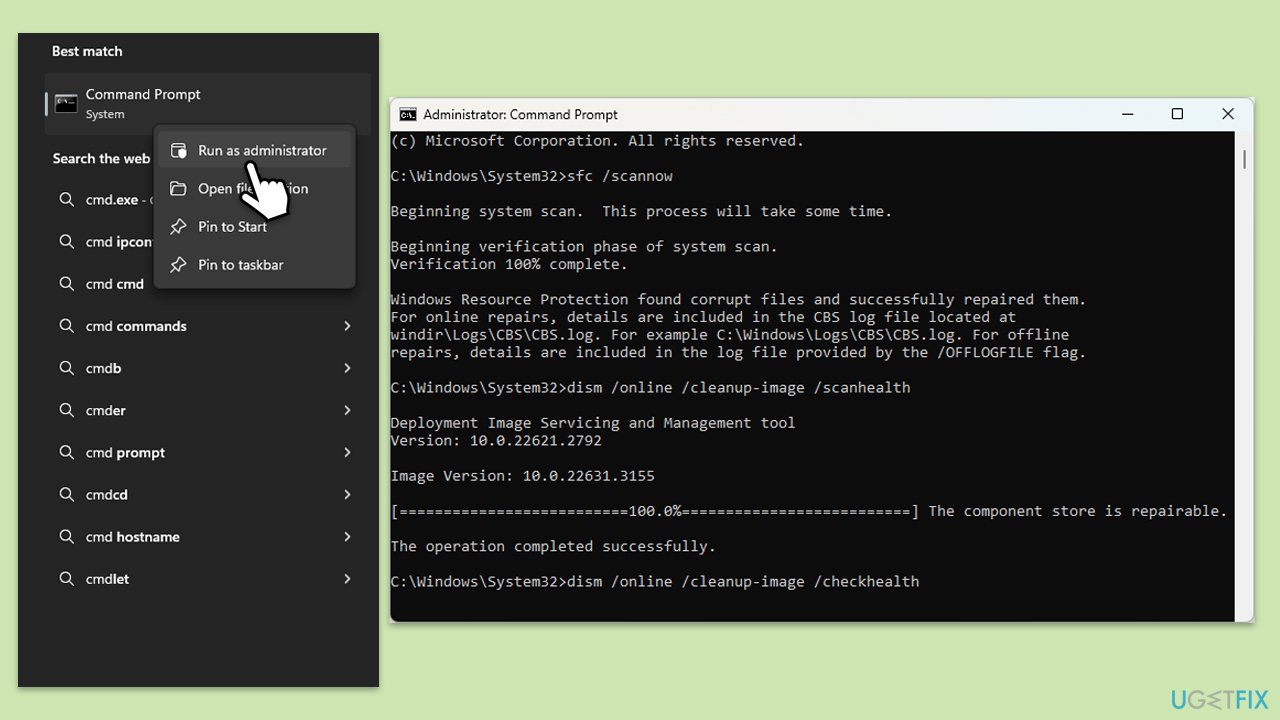
Fix 2. Perform malware scan
Malicious software, such as viruses and malware, can interfere with system processes and lead to errors like the tasklist.exe application error. Performing a thorough malware scan can detect and remove these malicious entities from your system – you can use Microsoft Defender for that:
- Type Windows Security in the Windows search bar and hit Enter.
- Select Virus & threat protection.
- Pick Scan options.
- Choose Microsoft Defender Offline scan and click Scan now.
- Your computer will immediately reboot and begin a deep scan.
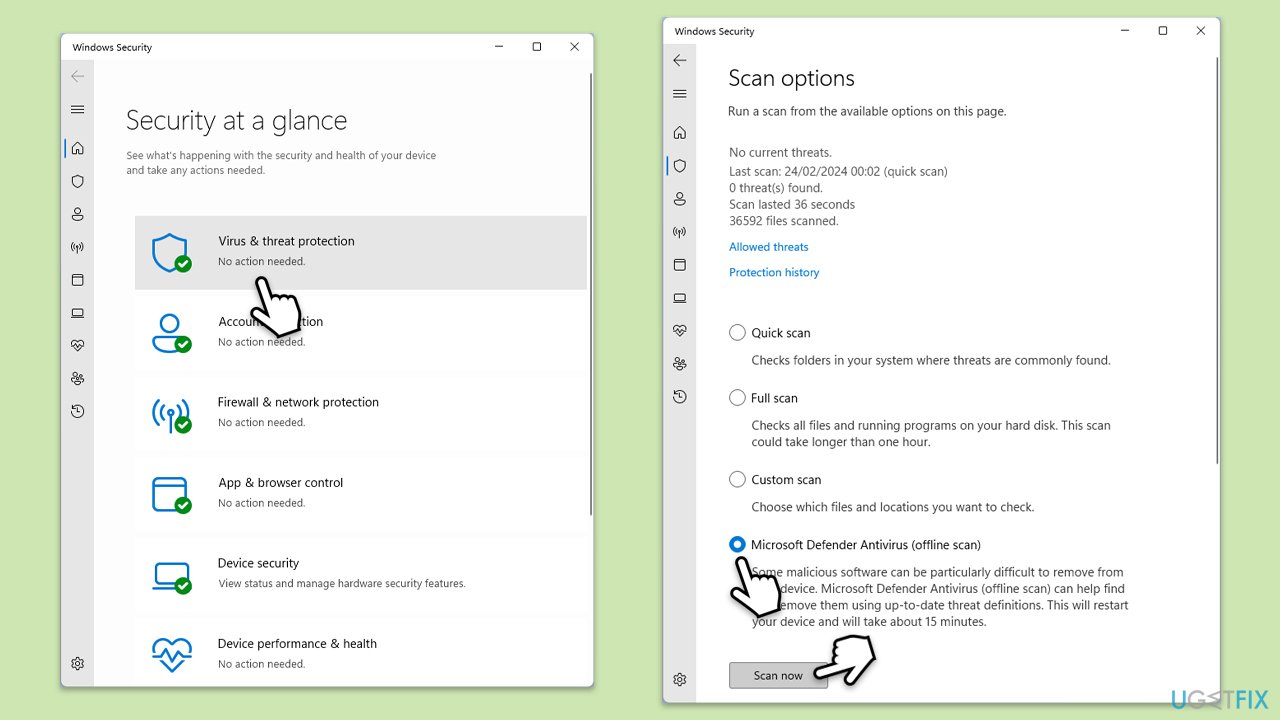
Fix 3. Update Windows
Running an outdated version of Windows can lead to compatibility issues and errors. Updating Windows can resolve known bugs and improve system stability.
- Open Settings by pressing the Win + I on your keyboard.
- Navigate to Update & Security and select Windows Update.
- Click on Check for updates. If updates are available, Windows will download and install them automatically.
- Restart your computer after the update process is complete to ensure all new system files are correctly implemented.
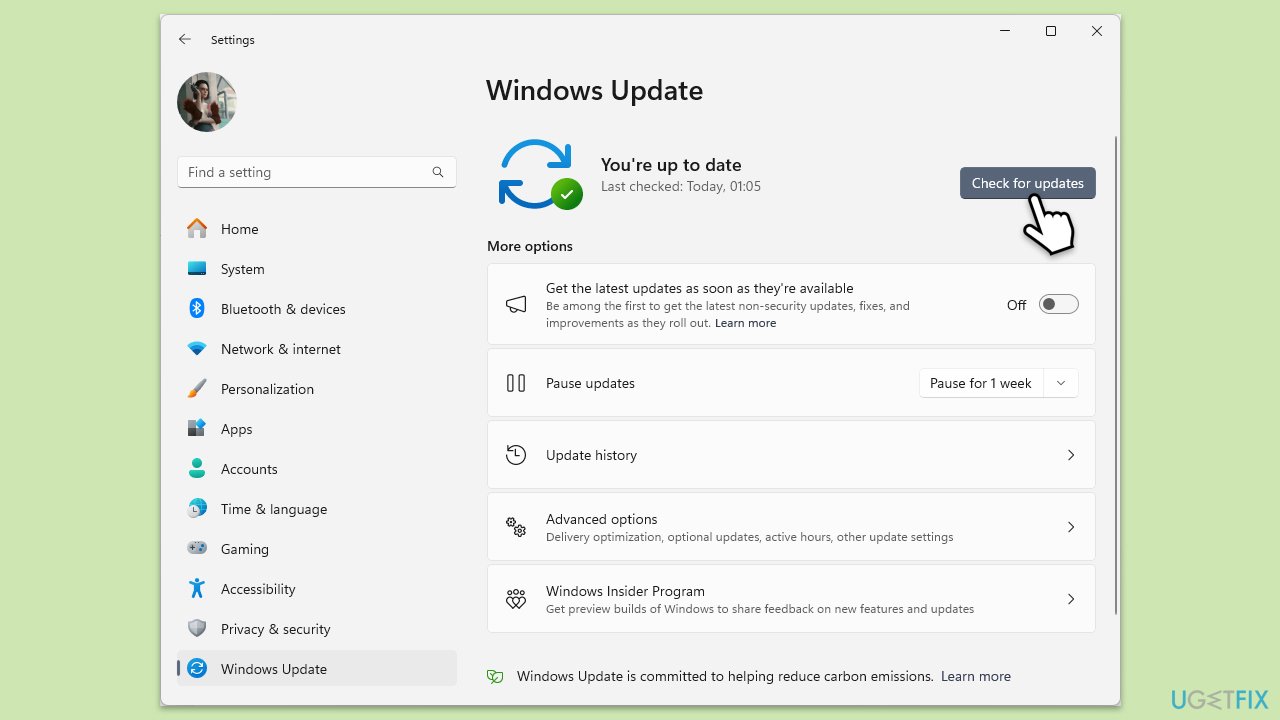
Fix 4. Update drivers
Outdated or corrupted drivers can cause issues with system processes and lead to errors. Updating your device drivers can enhance system performance and stability.
- Press the Win + X and select Device Manager from the menu.
- Go through the list of devices and look for any items marked with a yellow exclamation mark, indicating a problem with the driver.
- Right-click on the device with an issue and select Update driver.
- Choose the option to Search automatically for drivers. Follow the prompts to install any found updates.
- Repeat this process for any other devices with driver issues.
- Restart your computer after updating the drivers.
- To make this process easier, we recommend using DriverFix instead.
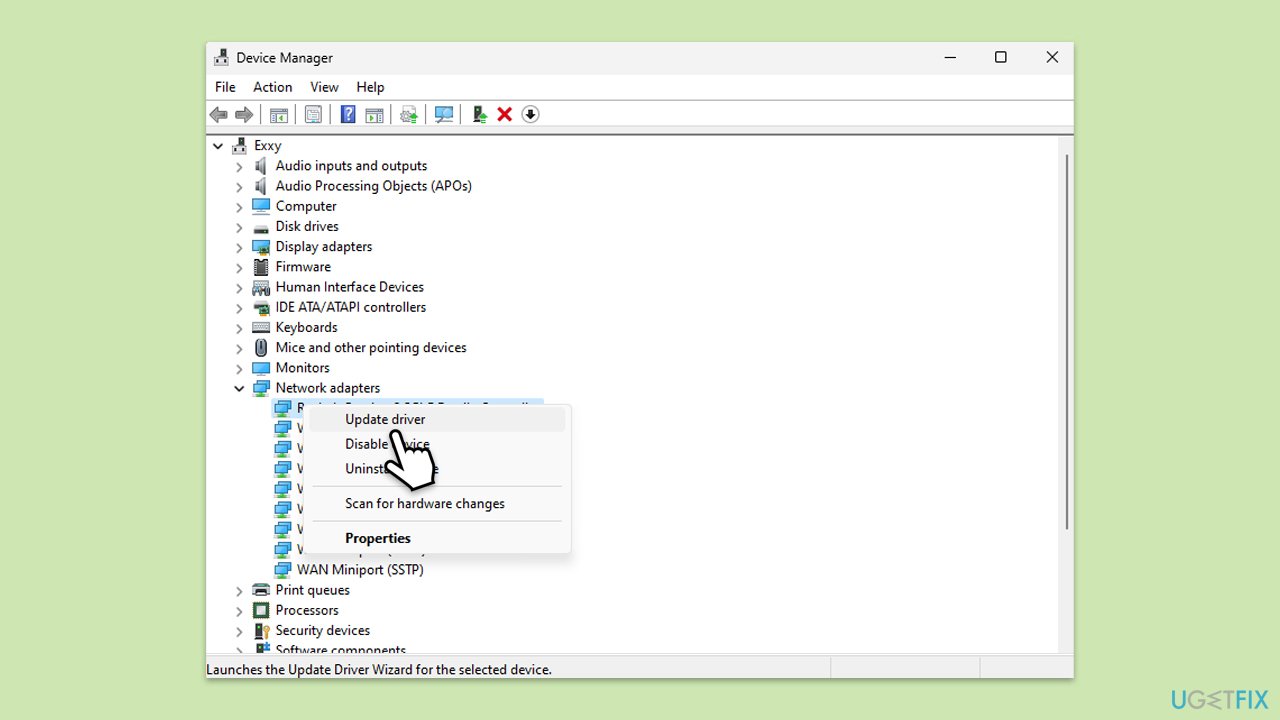
Fix 5. Perform Clean Boot
A clean boot starts Windows with a minimal set of drivers and startup programs. This can help identify if background programs are interfering with tasklist.exe.
- Type msconfig inWindows Search and press Enter to open the System Configuration window.
- Click on the Services tab and check the Hide all Microsoft Services box.
- Click Disable all to disable non-Microsoft services, then click the Startup tab.
- Open the Task Manager, disable all startup items, and close the Task Manager.
- Go to the Boot tab and mark the Safe boot option.
- Click OK on the System Configuration window and restart your computer.
- If the problem does not exist, third-party software is at fault. To determine which app is causing it try enabling half of the available programs, restarting, and checking if the the problem is still absent. Continue till you find the offending software and either update or uninstall it.
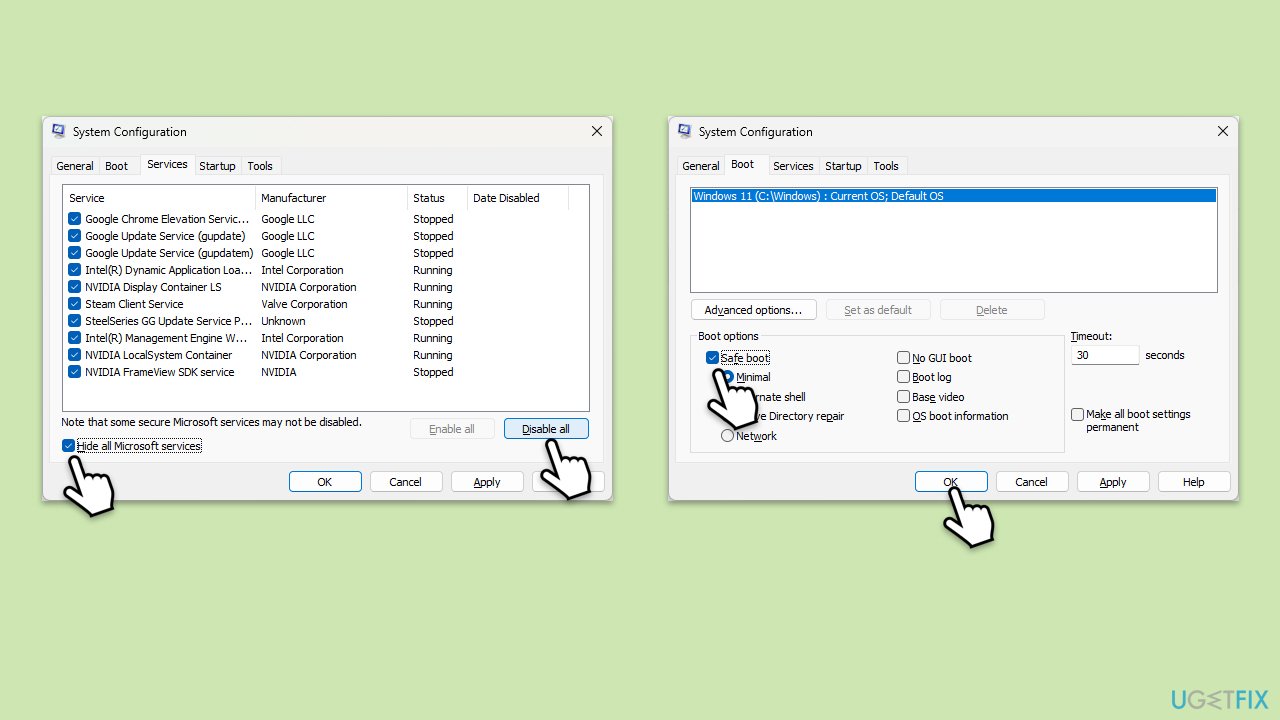
Fix 6. Update Visual C++ Redistributables
The tasklist.exe application error may occur if the Microsoft Visual C++ Redistributable packages are corrupted or missing. Updating or reinstalling these packages can fix the error.
- Visit the official Microsoft website to download the latest Visual C++ Redistributables.
- Download both (x86 and x64) versions of the missing component and download it.
- Run the downloaded installer and follow the instructions to install the redistributable.
- Restart your computer after the installation to ensure the changes take effect.
Fix 7. Perform in-place upgrade
An in-place upgrade repairs Windows by reinstalling the operating system while keeping your files, settings, and applications intact. This can resolve underlying issues causing the tasklist.exe application error.
Create Windows ISO
- Download Windows 11 Installation media from the official Microsoft website. [Windows 10 version]
- Double-click the MediaCreationTool.exe file to launch it.
- When UAC shows up, click Yes.
- Accept license terms.
- Select Language and Edition (make sure it matches the one you have currently installed) or simply mark the Use the recommended options for this PC and click Next).
- Select the ISO file and click Next.
- Pick the location for your ISO file and wait till all the needed files are downloaded, then click Finish.
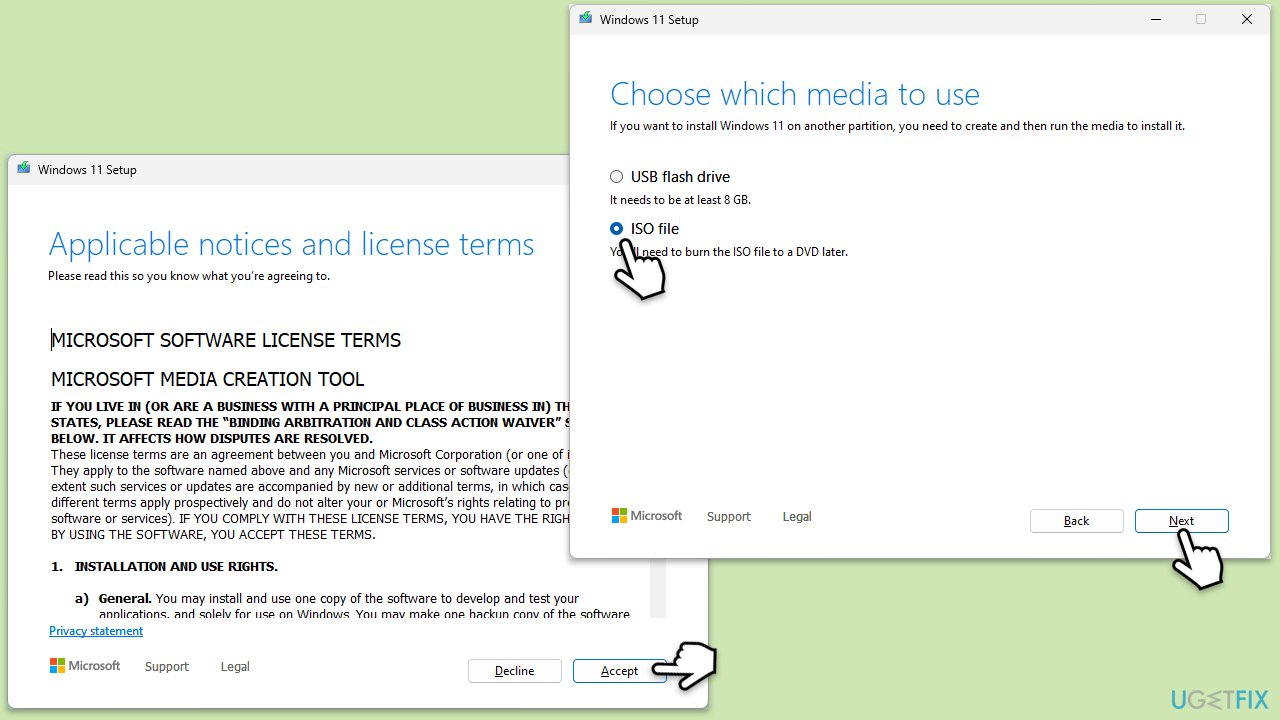
Repair-install Windows
- Go to the location of your ISO file, right-click, and select Mount.
- Run the setup.exe file.
- You will be asked whether you want to update Windows to the latest version – pick Not right now and click Next.
- Accept Terms and Windows will make several checks to ensure everything is fine.
- Click Change what to keep.
- Here, you have several options: Keep your files and apps, Keep files only, or Keep nothing – choose what suits you the best. Click Next.
- Finally, click Install to begin the installation process.
Repair your Errors automatically
ugetfix.com team is trying to do its best to help users find the best solutions for eliminating their errors. If you don't want to struggle with manual repair techniques, please use the automatic software. All recommended products have been tested and approved by our professionals. Tools that you can use to fix your error are listed bellow:
Prevent websites, ISP, and other parties from tracking you
To stay completely anonymous and prevent the ISP and the government from spying on you, you should employ Private Internet Access VPN. It will allow you to connect to the internet while being completely anonymous by encrypting all information, prevent trackers, ads, as well as malicious content. Most importantly, you will stop the illegal surveillance activities that NSA and other governmental institutions are performing behind your back.
Recover your lost files quickly
Unforeseen circumstances can happen at any time while using the computer: it can turn off due to a power cut, a Blue Screen of Death (BSoD) can occur, or random Windows updates can the machine when you went away for a few minutes. As a result, your schoolwork, important documents, and other data might be lost. To recover lost files, you can use Data Recovery Pro – it searches through copies of files that are still available on your hard drive and retrieves them quickly.


