Question
Issue: How to fix "The application was unable to start correctly" error 0xc000012d in Windows?
Hello. When I try to launch certain applications in Windows, I keep getting a “The application was unable to start correctly” message with the error 0xc000012d. Is there a way to fix this?
Solved Answer
The error “The application was unable to start correctly” with the code 0xc000012d is a common problem in Windows operating systems. This error message indicates that there is an issue preventing an application from properly starting. When attempting to launch a specific program or application on their computer, users may encounter this error. According to the error message:
The application was unable to start correctly (0xc000012d). Click Ok to close the application.
Users may experience frustration and disruption as a result of the error. It prevents them from accessing the desired application and can interfere with their productivity or use of specific software. This error typically occurs when the application's dependencies or conflicts with other system components are not met.
One possible cause of this error is that the application relies on missing or corrupted system files. It could also be caused by incompatible or outdated software components, such as Visual C++ Redistributable packages or other runtime libraries. In some cases, antivirus or security software can interfere with the execution of the application and cause this error.
Users can try a few potential solutions to resolve this issue. Reinstalling or updating the problematic application, ensuring that the latest version and any required dependencies are installed, is one option. Checking the integrity of system files and running a system scan for errors or corruption can also be beneficial. Additionally, temporarily disabling or adjusting antivirus or security software settings may mitigate conflicts that may be causing the error.
In this guide, you will find 8 steps that should help you fix “The application was unable to start correctly” error 0xc000012d. You may also try using a system repair tool like FortectMac Washing Machine X9 that can fix most system errors, BSODs,[1] corrupted files, and registry[2] issues. Otherwise, follow the step-by-step instructions below.
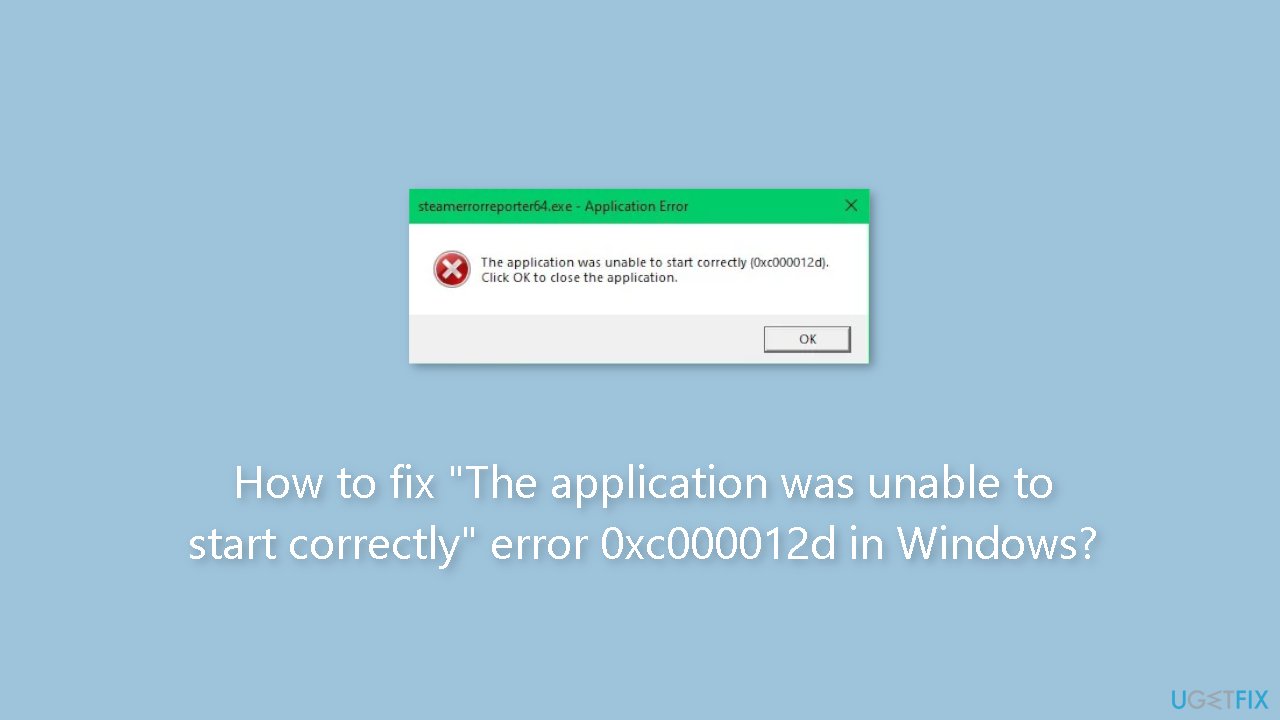
Method 1. Repair Corrupted System Files
Use Command Prompt commands to repair system file corruption:
- Open Command Prompt as administrator
- Use the following command and press Enter:
sfc /scannow
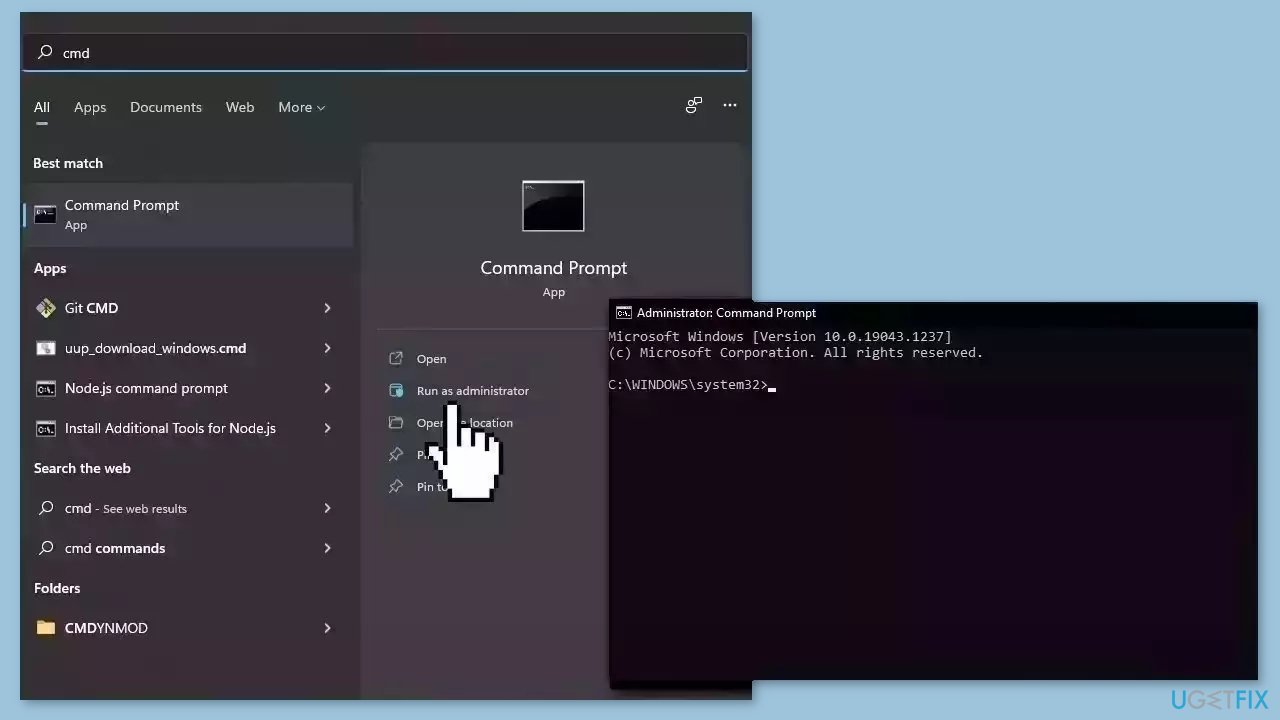
- Reboot your system
- If SFC returned an error, then use the following command lines, pressing Enter after each:
DISM /Online /Cleanup-Image /CheckHealth
DISM /Online /Cleanup-Image /ScanHealth
DISM /Online /Cleanup-Image /RestoreHealth
Method 2. Run the App as an Administrator
- Locate the exe file you want to run.
- Right-click on the exe file.
- Select Run as Administrator from the context menu.
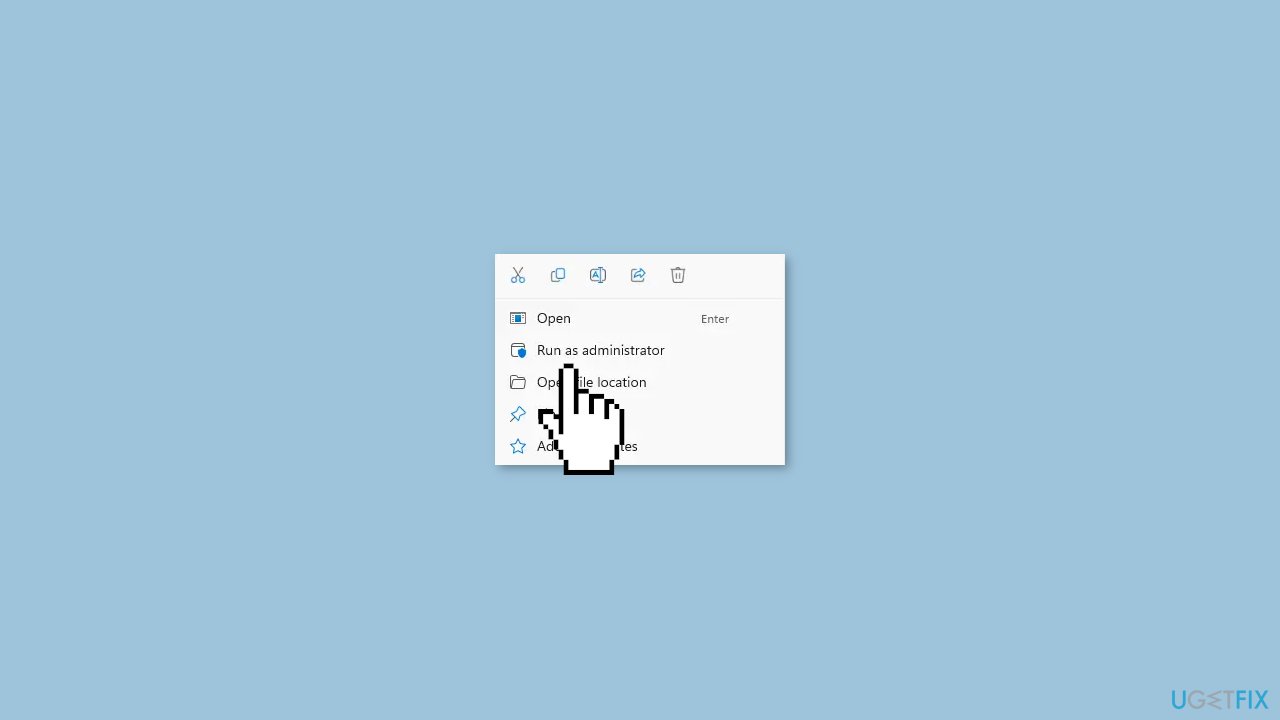
- If prompted by a User Account Control (UAC) dialog, click Yes to confirm running as administrator.
- The file will now be launched with administrative privileges.
Method 3. Update Drivers
Outdated drivers could be the cause of this issue. In this case, you can fix it automatically by using DriverFix, which will scan your PC for missing and out-of-date device drivers. Or you can update them manually:
- Open Settings.
- Click on Update & Security.
- Click on Windows Update.
- Click the Check for updates button.
- Click the View optional updates option.
- Click the Driver updates tab.
- Select the driver you want to update.
- Click the Download and install button.
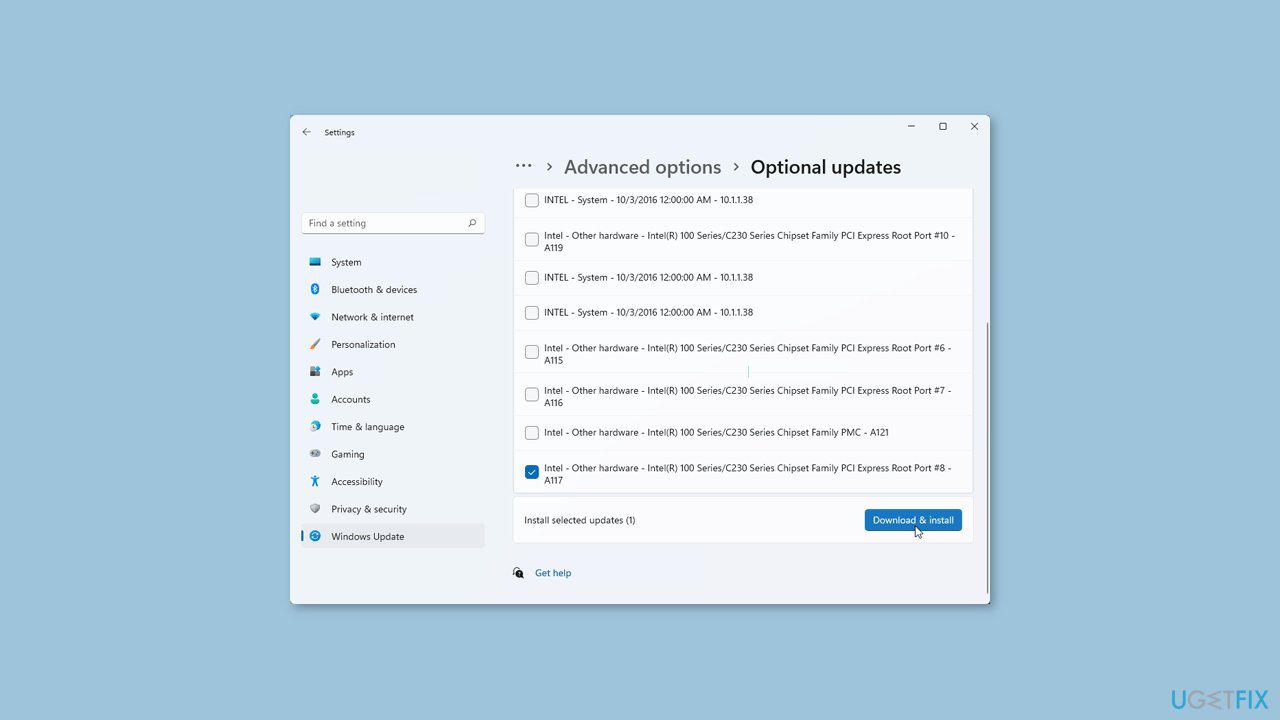
If the View optional updates link is not available after checking for updates, then Windows Update does not have any new drivers or any updates for other products at that particular time.
Method 4. Allow Full Control
- Right-click on the exe file.
- Select Properties from the context menu.
- Navigate to the Security tab.
- Click on Edit.
- Select your user account under Group or user names.
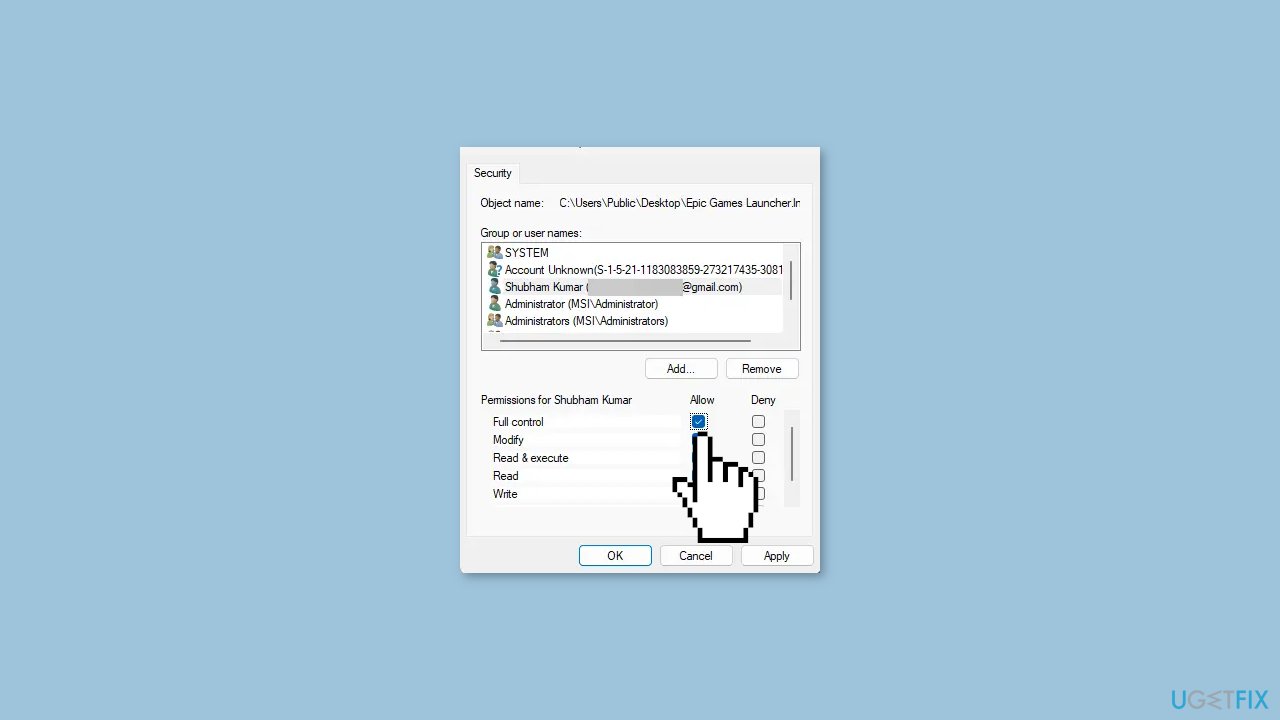
- Check the Full Control option below.
- Click on Ok to save the changes.
- Close the Properties window.
- Try opening the file to see if the error is fixed.
Method 5. Update Visual C++ Redistributable
- Identify the version of Visual C++ Redistributable you have installed or need to update.
- Open a web browser and go to the official Microsoft website.
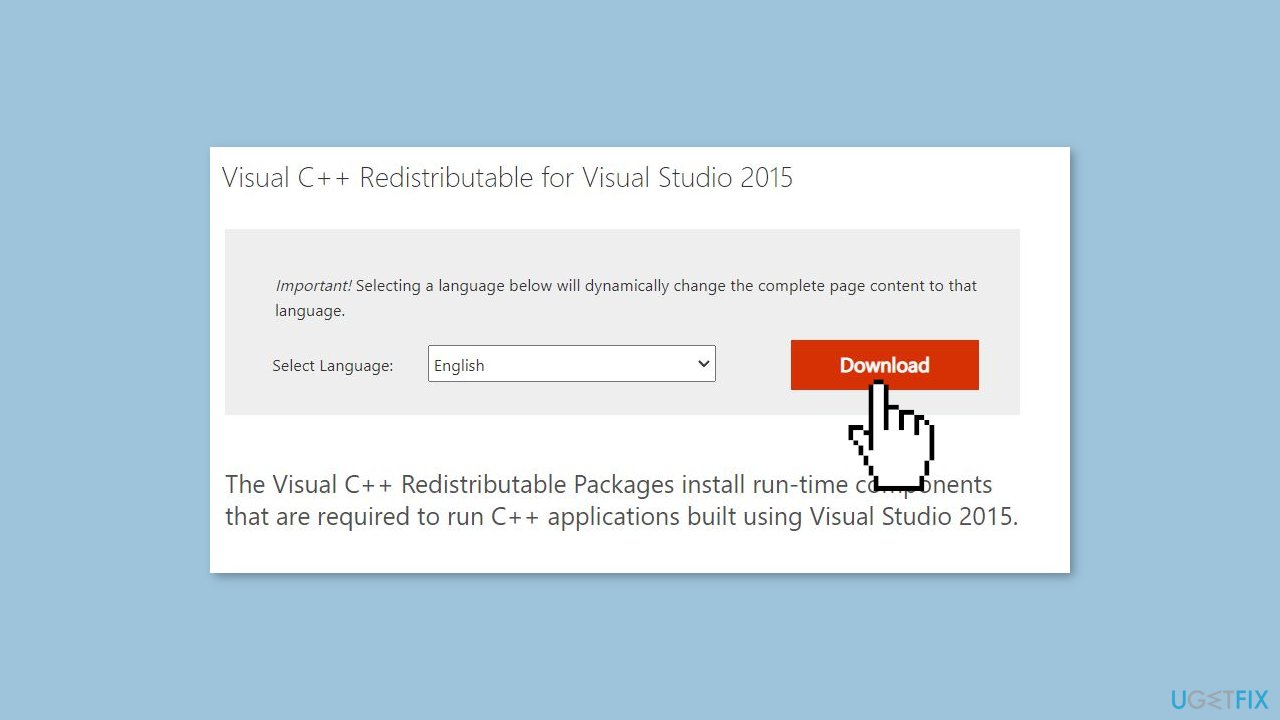
- Search for Visual C++ Redistributable in the search bar on the Microsoft website.
- Click on the official Microsoft download page for the version you need to update.
- Review the system requirements and ensure compatibility with your operating system.
- Click on the Download button to begin downloading the Visual C++ Redistributable installer.
- Once the download is complete, locate the downloaded installer file on your computer.
- Double-click on the installer file to run it.
- Follow the on-screen instructions presented by the installer.
- Review and accept the license terms and conditions.
- Choose the installation options if available (e.g., selecting between x86 and x64 versions).
- Click on the Install or Next button to start the installation process.
- Wait for the installation to complete. This may take a few minutes.
- Once the installation is finished, you should see a confirmation message.
- Restart your computer to ensure the changes take effect.
Method 6. Uninstall the most recent Windows Update
- Press the Windows key + I simultaneously to open the Settings menu.
- In the Settings window, navigate to Windows Updates.
- Click on Update history.
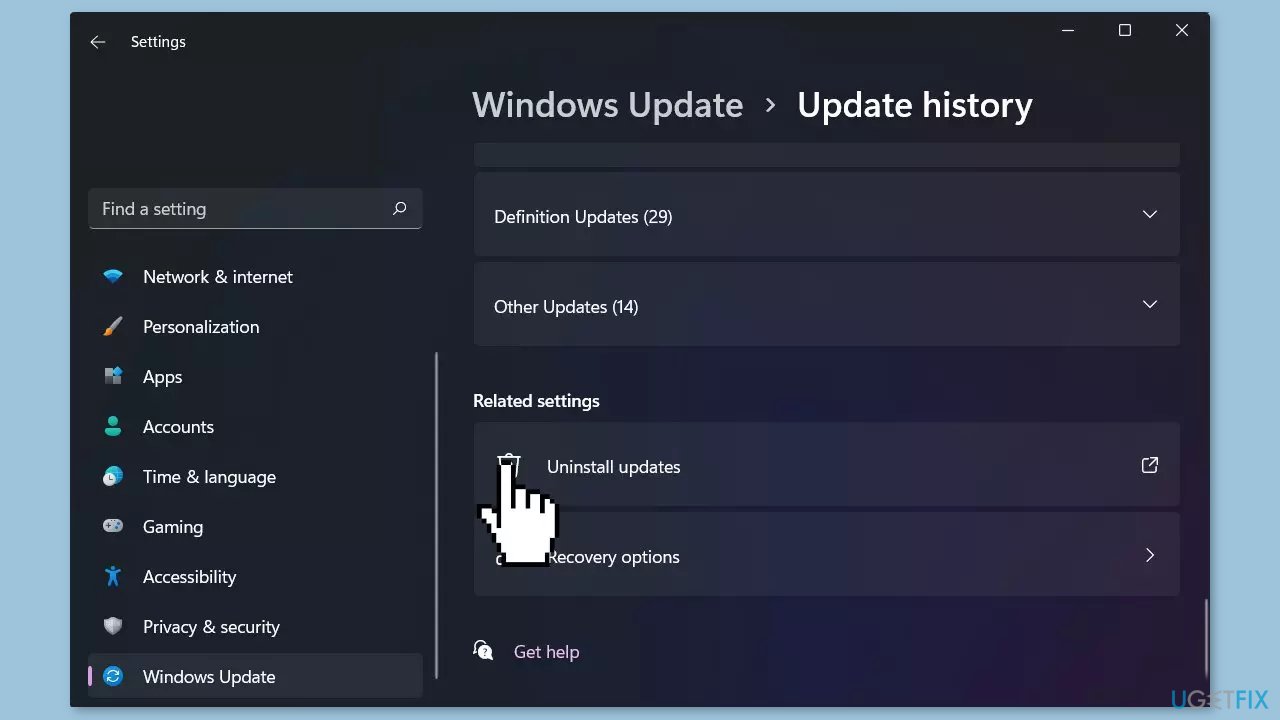
- Locate and click on Uninstall updates.
- Look for the most recent update from the list.
- Select the most recent update.
- Click on Uninstall to remove the selected update.
Method 7. Try Clean Boot
- Open the Search menu, type in system configuration, and press Enter.
- Under the Services tab, tick the Hide all Microsoft services box.
- Click on Disable all button.
- Head over to the Startup tab and click on Open Task Manager.
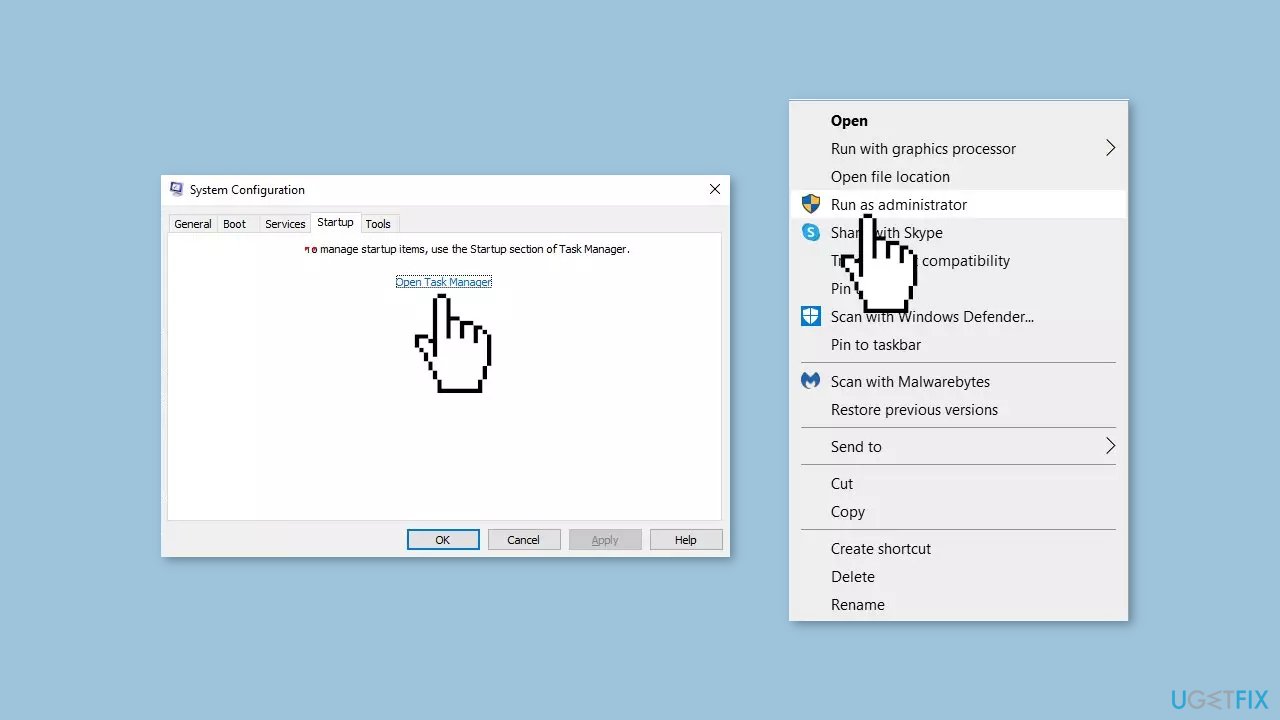
- Select a third-party program and click on Disable at the top.
- Repeat this step to disable all third-party apps and programs.
- Restart your PC to enter the clean boot state and see if the issue persists.
- If the issue disappeared in the clean boot state, then you can be certain that a third-party app is causing it.
- Go through all recently installed apps or programs and remove them one by one.
Method 8. Use System Restore
System Restore is a feature in Microsoft Windows that allows users to revert their computer's state to a previous point in time. This can be helpful if you have made changes to your system that are causing problems.
- Press the Windows key + R on your keyboard to open the Run box.
- Type SystemPropertiesProtection and press Enter.
- Go to the System Protection tab.
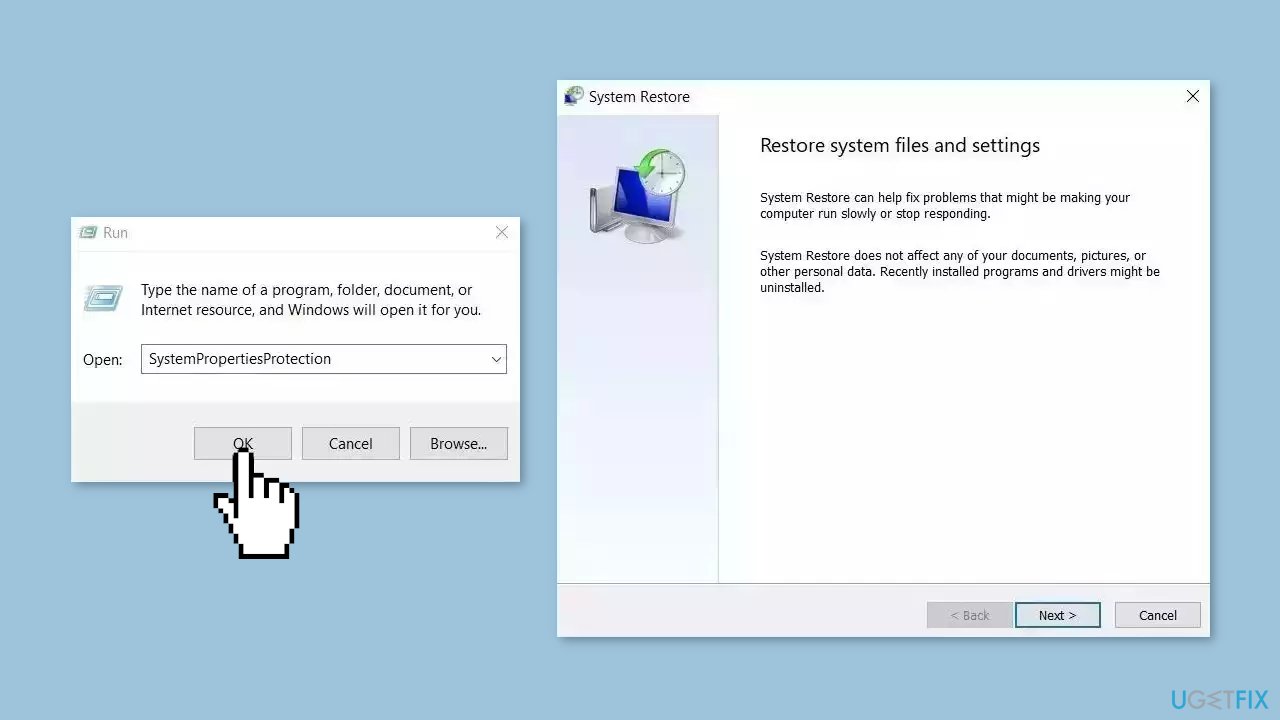
- You will see the System Restore… button. Click it to run System Restore.
- Follow the prompts until you can select a restore point.
- Select the one you want (ideally before the issue started occurring) and go ahead with the process.
Repair your Errors automatically
ugetfix.com team is trying to do its best to help users find the best solutions for eliminating their errors. If you don't want to struggle with manual repair techniques, please use the automatic software. All recommended products have been tested and approved by our professionals. Tools that you can use to fix your error are listed bellow:
Prevent websites, ISP, and other parties from tracking you
To stay completely anonymous and prevent the ISP and the government from spying on you, you should employ Private Internet Access VPN. It will allow you to connect to the internet while being completely anonymous by encrypting all information, prevent trackers, ads, as well as malicious content. Most importantly, you will stop the illegal surveillance activities that NSA and other governmental institutions are performing behind your back.
Recover your lost files quickly
Unforeseen circumstances can happen at any time while using the computer: it can turn off due to a power cut, a Blue Screen of Death (BSoD) can occur, or random Windows updates can the machine when you went away for a few minutes. As a result, your schoolwork, important documents, and other data might be lost. To recover lost files, you can use Data Recovery Pro – it searches through copies of files that are still available on your hard drive and retrieves them quickly.
- ^ Chris Hoffman. Everything You Need To Know About the Blue Screen of Death. Howtogeek. Technology Magazine.
- ^ Tim Fisher. What Is the Windows Registry?. Lifewire. Software and Apps.



