Question
Issue: How to fix "The network you are using may require you to visit its login page" error in Windows?
Hello. When I tried to connect to a public Wi-Fi I received the “The network you are using may require you to visit its login page” error. What should I do?
Solved Answer
Windows users frequently encounter the error message “The network you are using may require you to visit its login page” while attempting to connect to a public Wi-Fi network, especially in places like airports, hotels, cafes, or other open areas. This message usually indicates the presence of a captive portal, which functions as a gateway for these open networks to control user access and requests that users agree to certain rules before being given full internet access.
Users may be impacted by this issue in many ways. First and foremost, it can be inconvenient since it interferes with the seamless connection experience that Wi-Fi customers are accustomed to. Users may temporarily lose access to the internet while they take care of the captive portal's obligations. Additionally, it might ask users to provide personal information or consent to terms and conditions, which could raise privacy and security issues for those who are hesitant to share such data on open networks.
Furthermore, this error might be more than just a minor nuisance. Captive portals occasionally have faults or are poorly constructed, which causes ongoing network connectivity problems. Even after accepting the terms, users could still be continuously routed to the login page, which can be annoying and time-consuming.
There are a few potential solutions to this problem. If the captive portal's login page doesn't always appear when a user accesses a non-secure website, they might try reopening their web browser. Additionally, deleting the cache and cookies from their browser may assist in resolving any login issues with the captive portal. Users can attempt resetting their device or contacting the network provider's support for assistance with particularly persistent issues.
Users must use caution while connecting to open Wi-Fi networks that include captive portals. Despite how practical these networks are, users should use caution while giving out personal information or approving terms and conditions. Ensuring the legitimacy of the network and using a virtual private network (VPN) for added security can also be beneficial.
In this guide, you will find 3 steps that should help you fix “The network you are using may require you to visit its login page” error in Windows. If you encounter any other OS issues, you can run a maintenance tool like FortectMac Washing Machine X9 that can fix most system errors, BSODs, corrupted files, and registry issues. Otherwise, follow the step-by-step instructions below.
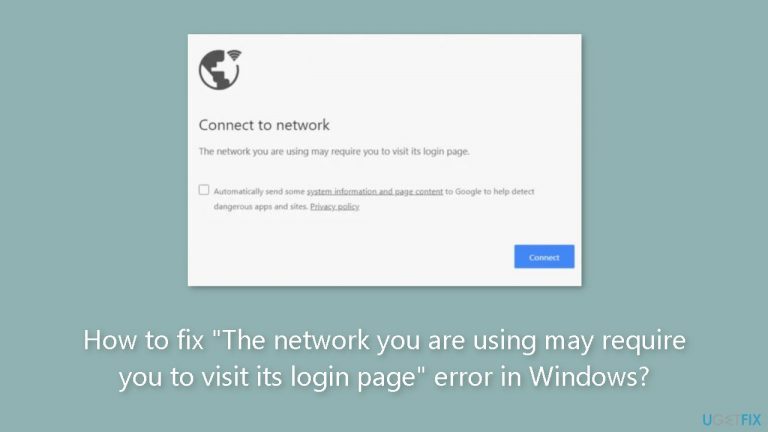
Solution 1. Reset the Network Settings
- Left-click the Start button.
- Type powershell and click Run as administrator.
- Click Yes on the User Account Control prompt.
- Copy and paste the following lines:
netsh int ip reset
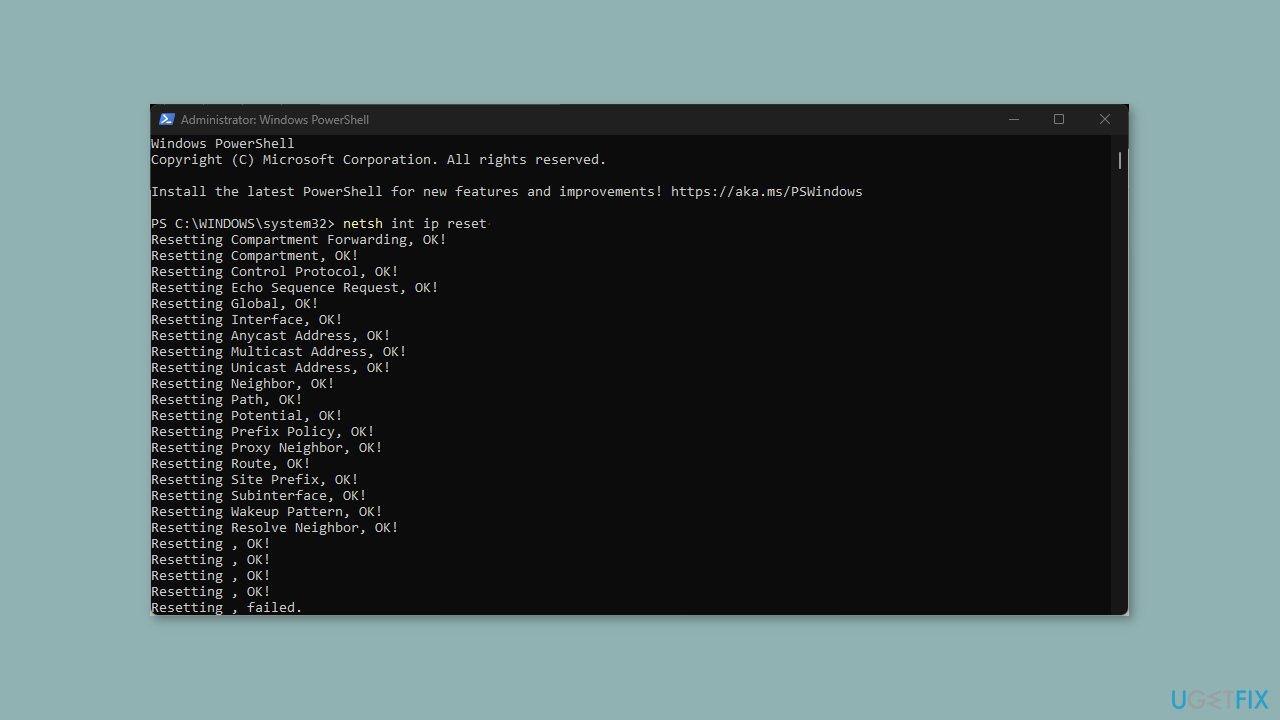
- Press Enter.
- Paste or type the following command:
ipconfig /flushdns
- Press Enter to flush the DNS cache.
Solution 2. Forget the Hotspot and Reconnect to your Own
- Click the Start button and go to Settings.
- Click on Network & internet from the left.
- Select Wi-Fi from the right.
- Choose Manage known networks from the right pane.

- You will see a list of present and past used Wi-Fi network locations.
- Click Forget on all of them.
- Ensure you have the password for your own hotspot.
- Now, reconnect to your hotspot using the password.
- If you haven’t changed it before, it’s the one printed on the back of your router or modem.
Solution 3. Reset Browser
Google Chrome:
- Open Chrome.
- Type the following line into the address bar:
chrome://settings/reset
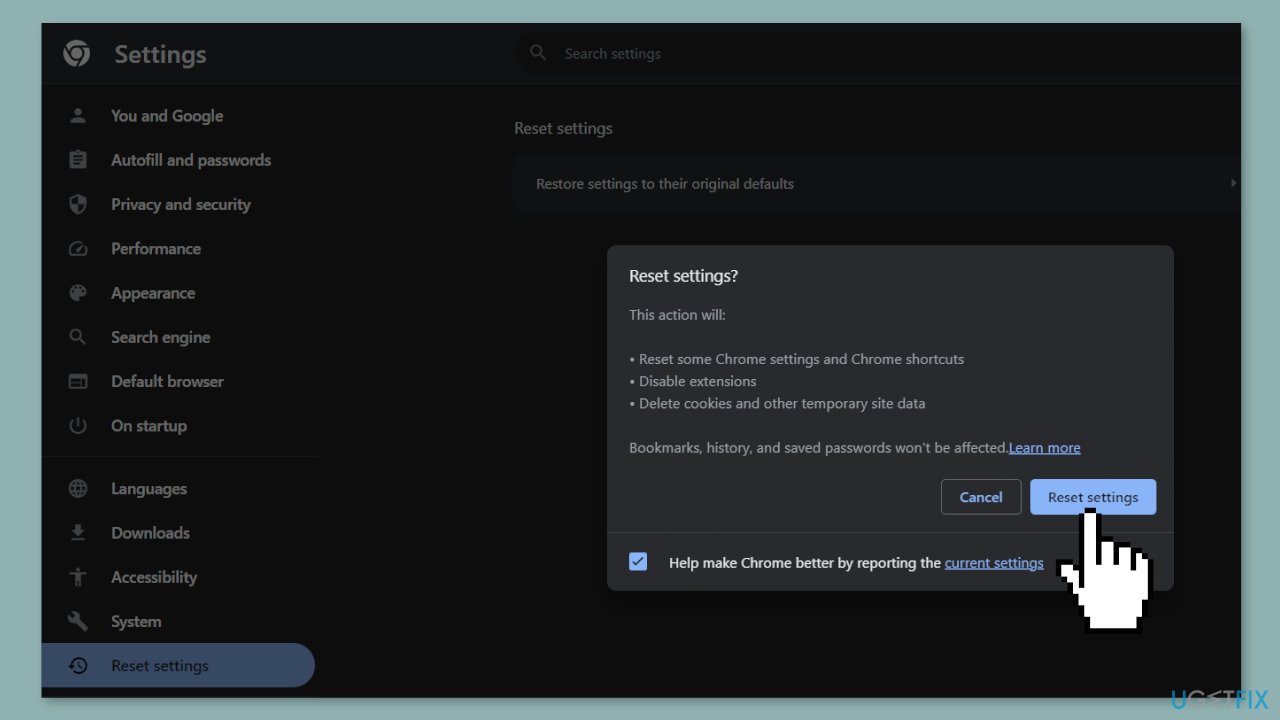
- Press Enter.
- Click on Restore settings to their original defaults.
- Finally, click on Reset settings to acknowledge the change.
Microsoft Edge:
- In the top right corner, click on Microsoft Edge's main menu button, represented by three horizontal dots.
- When the drop-down menu appears, click on Settings.
- On the left side of the window, click on Reset Settings.
- In the main window, click on Restore settings to their default values.
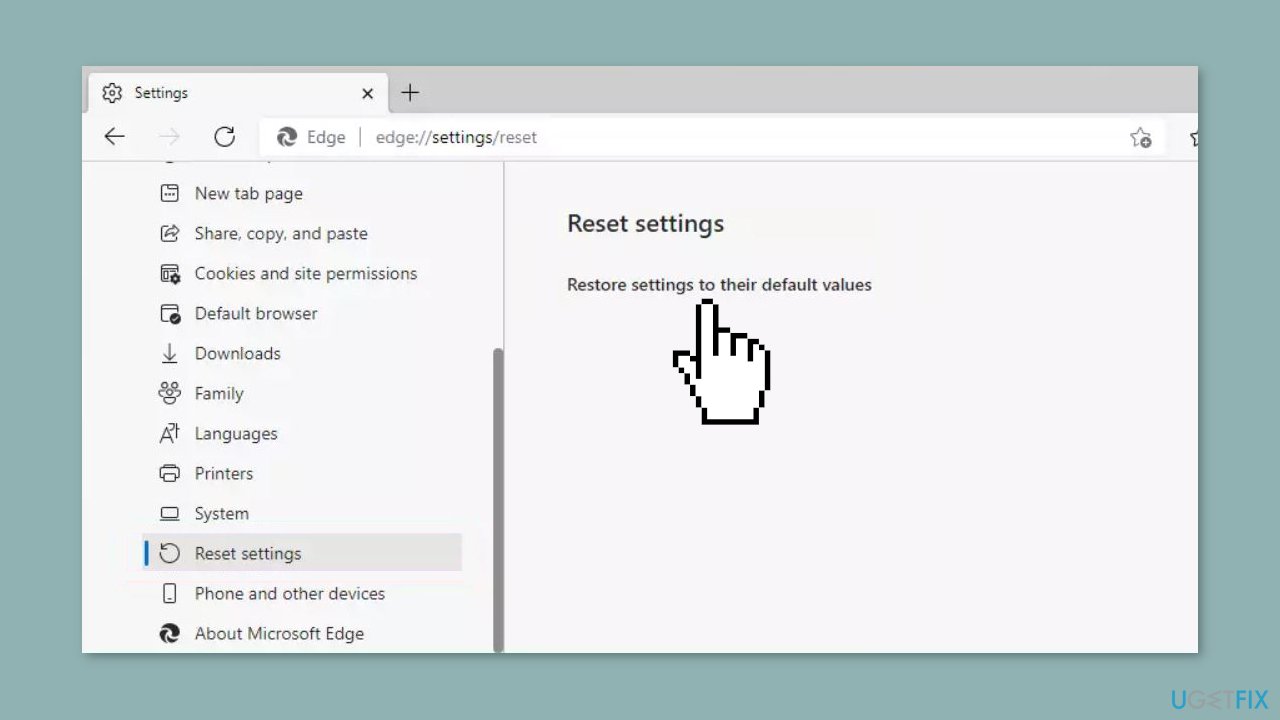
- A confirmation dialog should now be displayed, detailing the components that will be restored to their default state should you continue with the reset process.
- To complete the restoration process, click on the Reset button.
Repair your Errors automatically
ugetfix.com team is trying to do its best to help users find the best solutions for eliminating their errors. If you don't want to struggle with manual repair techniques, please use the automatic software. All recommended products have been tested and approved by our professionals. Tools that you can use to fix your error are listed bellow:
Prevent websites, ISP, and other parties from tracking you
To stay completely anonymous and prevent the ISP and the government from spying on you, you should employ Private Internet Access VPN. It will allow you to connect to the internet while being completely anonymous by encrypting all information, prevent trackers, ads, as well as malicious content. Most importantly, you will stop the illegal surveillance activities that NSA and other governmental institutions are performing behind your back.
Recover your lost files quickly
Unforeseen circumstances can happen at any time while using the computer: it can turn off due to a power cut, a Blue Screen of Death (BSoD) can occur, or random Windows updates can the machine when you went away for a few minutes. As a result, your schoolwork, important documents, and other data might be lost. To recover lost files, you can use Data Recovery Pro – it searches through copies of files that are still available on your hard drive and retrieves them quickly.


