Question
Issue: How to fix WbemCons.exe error in Windows?
Hello. The WbemCons.exe – Application Error keeps popping up on my Windows PC. Is there a way to fix this issue?
Solved Answer
The HPE System Insight Manager is the main cause of the WbemCons.exe issue on Windows. WbemCons.exe serves as a crucial process associated with this application, automatically initiating when the HPE System Insight Manager is launched and persisting in the background throughout its usage. This process is essential for facilitating remote access to configure and manage the computer and its applications.
Users' experience with HPE System Insight Manager may be greatly impacted by WbemCons.exe issues. Users' ability to remotely access and manage configurations may be hampered by the error's potential to cause disruptions in the performance of the program. WbemCons.exe is an essential process for the HPE System Insight Manager to work properly, therefore any problems with it might jeopardize the application's functioning and accessibility.
In workplaces where remote access and configuration are critical, users who encounter this problem may find it difficult to manage their computers and related software. The error can lead to frustration, delays in system management tasks, and potential lapses in monitoring and maintaining the computer's health and performance.
To keep the HPE System Insight Manager running smoothly, it is necessary to pay attention to fixing the WbemCons.exe error. Possible fixes might be taking care of problems with the application's installation or compatibility, checking the WbemCons.exe file's integrity, and making sure all required dependencies are met.
In this guide, you will find 6 steps that should help you fix WbemCons.exe error in Windows. You can also run a maintenance tool like FortectMac Washing Machine X9 that can fix most system errors, BSODs,[1] corrupted files, and registry[2] issues. Otherwise, follow the step-by-step instructions below.
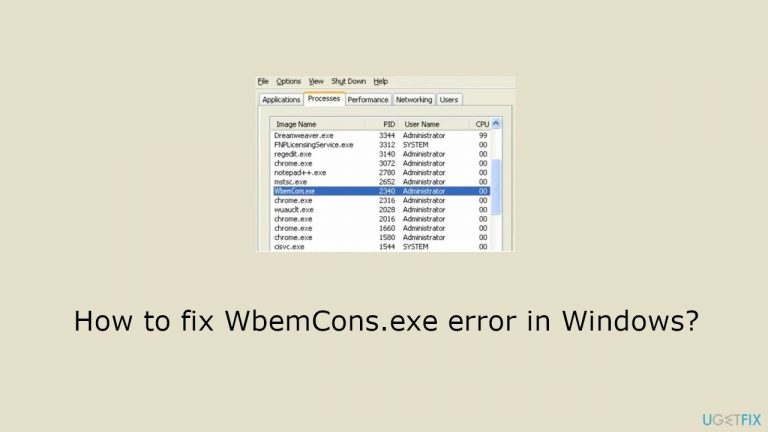
Method 1. Fix Corrupted System Files
Use Command Prompt commands to repair system file corruption:
- Open Command Prompt as administrator
- Use the following command and press Enter:
sfc /scannow

- Reboot your system
- If SFC returned an error, then use the following command lines, pressing Enter after each:
DISM /Online /Cleanup-Image /CheckHealth
DISM /Online /Cleanup-Image /ScanHealth
DISM /Online /Cleanup-Image /RestoreHealth
Method 2. End the Process
- Press the Windows key on your keyboard.
- In the search bar, type Task Manager and press Enter.
- Click on the Open option to launch Task Manager.
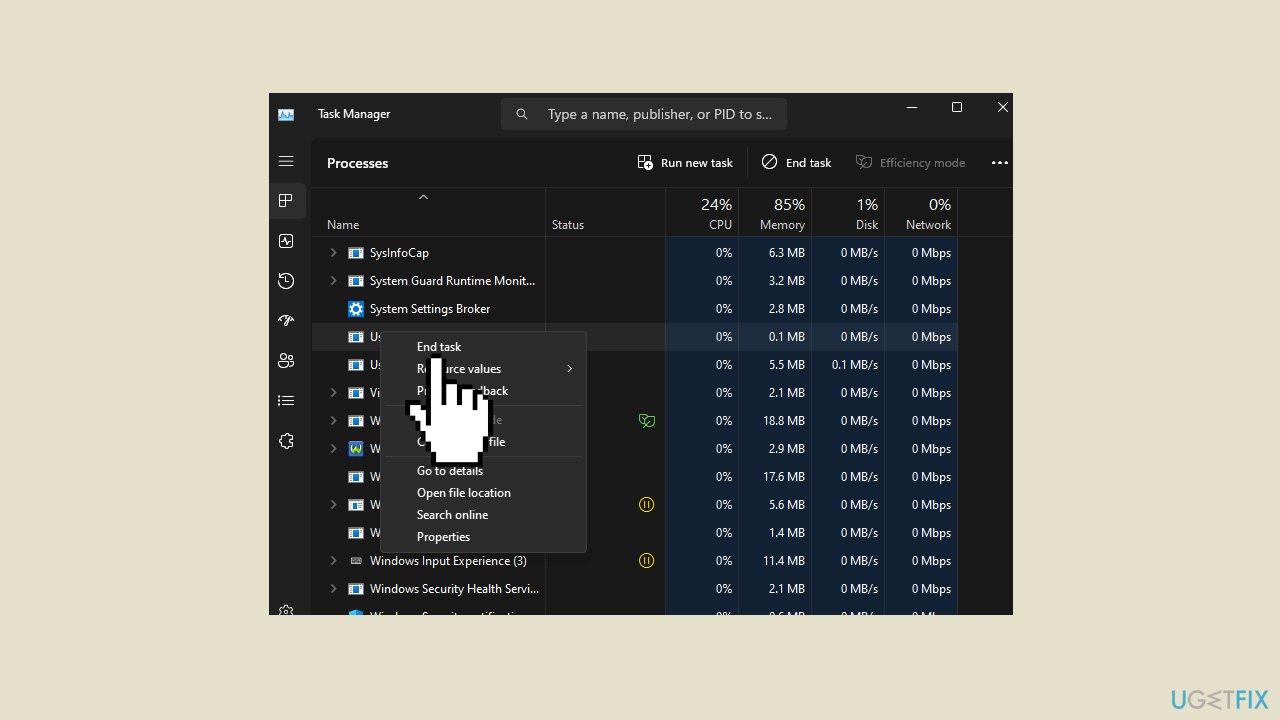
- Navigate to the Processes tab within Task Manager.
- Locate the WbemCons.exe process in the list of processes.
- Right-click on the WbemCons.exe process.
- From the context menu, select End task to terminate the process.
Method 3. Run the Program in Compatibility Mode
- Find the WbemCons.exe file on your system.
- Right-click on the WbemCons.exe file.
- From the context menu, choose Properties.
- In the Properties window, go to the Compatibility tab.
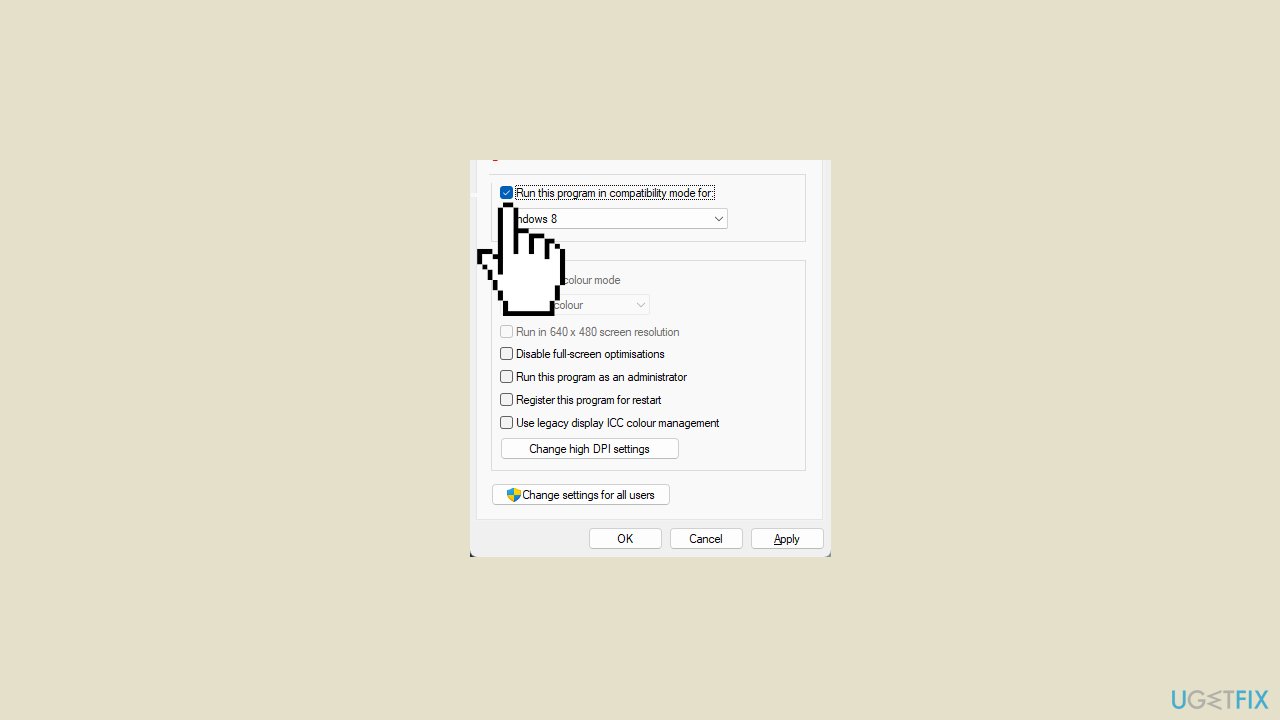
- Check the Run this program in Compatibility mode option.
- From the drop-down menu, select Windows 8.
- Proceed with the installation of the program.
- Once the installation is complete, check if the error persists.
Method 4. Uninstall the Program
- Open the Start Menu by clicking on its icon.
- Type Control Panel in the search bar and press Enter to open it.
- Under the Programs section, click on Uninstall a Program.
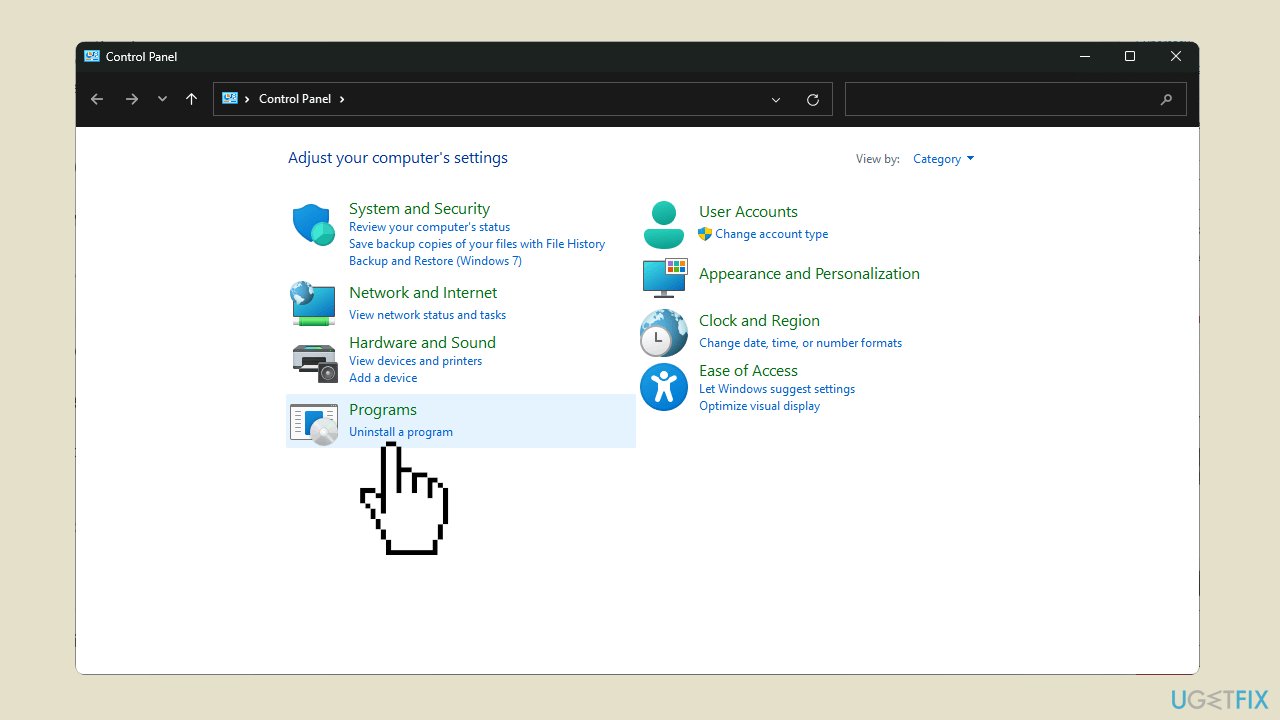
- Locate the HPE System Insight Manager app in the list of installed programs.
- Click on the app, and then select the Uninstall option.
- Confirm the uninstallation in the pop-up that appears.
- Return to the installation path of the app.
- Delete the executable (exe) file associated with HPE System Insight Manager.
Method 5. Disable the HPE System Insight Manager
- Press the Windows key to open the Start Menu.
- In the search bar, type cmd and press Enter.
- Right-click on the Command Prompt result and select Run as administrator.
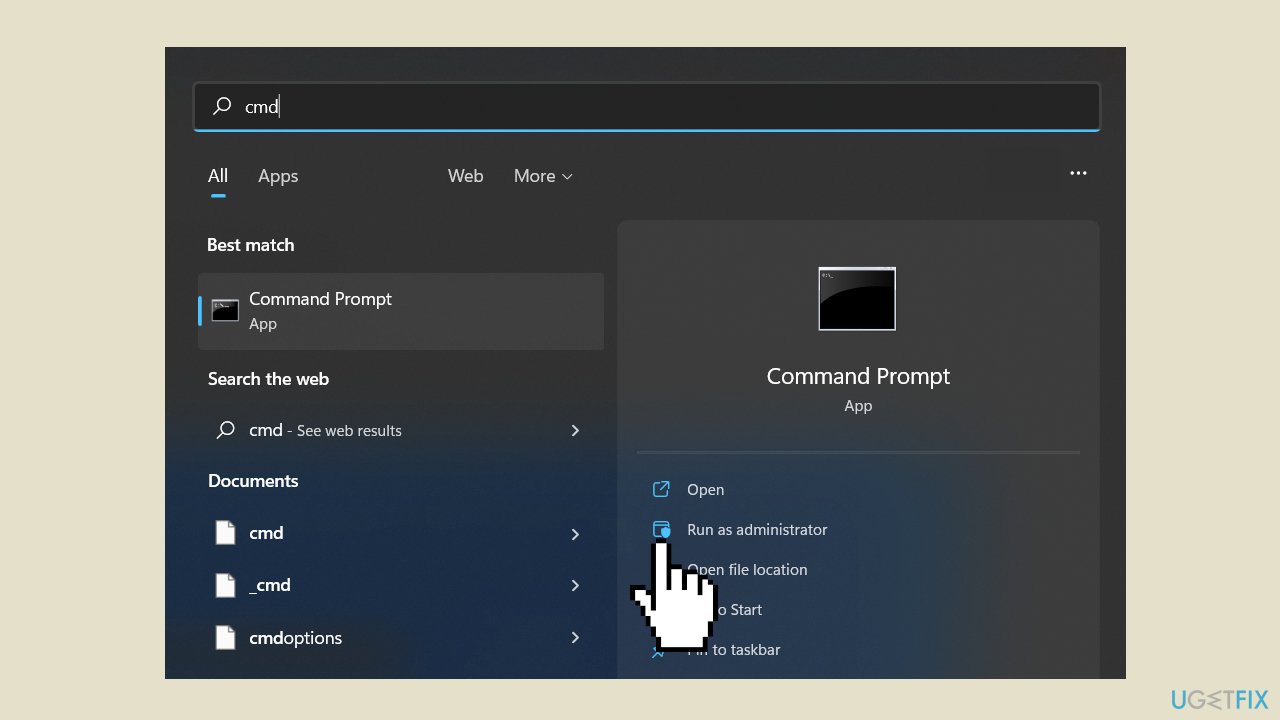
- In the elevated Command Prompt window, type the command mxstop and press Enter.
- Wait for the command to complete its execution.
- To restart the process, type the command mxstart and press Enter.
- Allow the system to initiate the specified command.
Method 6. Scan for Malware
A malware infection may be the cause of WbemCons.exe error in Windows. It is important to run a comprehensive security scan to rule out this possibility and ensure that the computer is not infected. This can help to prevent further issues with the Windows operating system and ensure that it is functioning properly.
If you have access to a security scanner, or if your organization pays for one, you can use it to scan your entire system to check for a virus infection. Otherwise, you can use Windows Defender to scan your system:
- Click on the Windows Start menu or press the Windows key on your keyboard.
- Type Microsoft Defender in the search bar and click on Microsoft Defender Antivirus to open the application.
- Click on the Virus & threat protection option in the left-hand menu.
- Click on the Quick scan or Full scan option, depending on your preference.
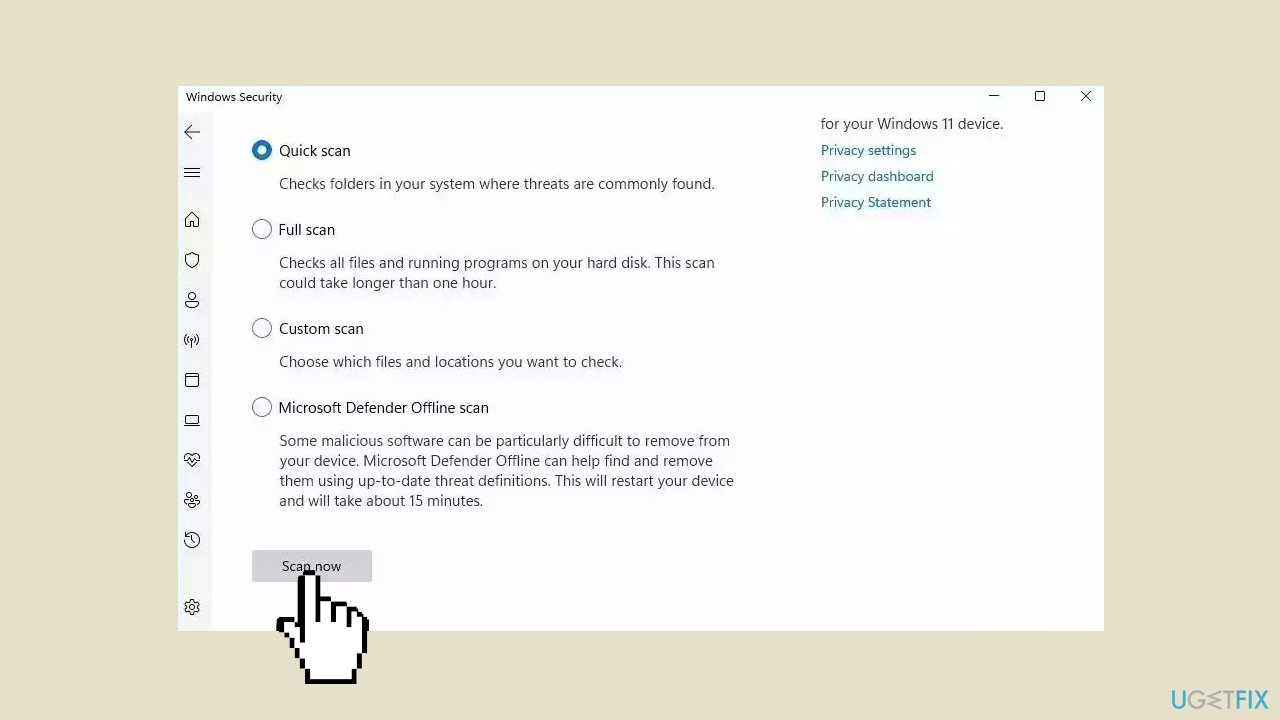
- If you choose Quick scan, Microsoft Defender Antivirus will scan the most vulnerable and commonly infected areas of your computer.
- If you choose Full scan, Microsoft Defender Antivirus will scan your entire computer, including all files, folders, and programs.
- Click on the Scan now button to start the selected scan type and wait for the scan to complete.
- The time it takes will depend on the size of your hard drive and the number of files being scanned.
- Once the scan is complete, you will be informed of any detected threats, and you can choose to quarantine or remove them.
- If no threats are found, Microsoft Defender Antivirus will inform you that your device is secure.
Repair your Errors automatically
ugetfix.com team is trying to do its best to help users find the best solutions for eliminating their errors. If you don't want to struggle with manual repair techniques, please use the automatic software. All recommended products have been tested and approved by our professionals. Tools that you can use to fix your error are listed bellow:
Access geo-restricted video content with a VPN
Private Internet Access is a VPN that can prevent your Internet Service Provider, the government, and third-parties from tracking your online and allow you to stay completely anonymous. The software provides dedicated servers for torrenting and streaming, ensuring optimal performance and not slowing you down. You can also bypass geo-restrictions and view such services as Netflix, BBC, Disney+, and other popular streaming services without limitations, regardless of where you are.
Don’t pay ransomware authors – use alternative data recovery options
Malware attacks, particularly ransomware, are by far the biggest danger to your pictures, videos, work, or school files. Since cybercriminals use a robust encryption algorithm to lock data, it can no longer be used until a ransom in bitcoin is paid. Instead of paying hackers, you should first try to use alternative recovery methods that could help you to retrieve at least some portion of the lost data. Otherwise, you could also lose your money, along with the files. One of the best tools that could restore at least some of the encrypted files – Data Recovery Pro.
- ^ Blue screen of death. Wikipedia, the free encyclopedia.
- ^ Tim Fisher. What Is the Windows Registry?. Lifewire. Software and Apps.


