Question
Issue: How to fix "Windows cannot identify this hardware" (Code 9) error?
Hello. I see this error next to my driver in Device manager: “Windows cannot identify this hardware because it does not have a valid hardware identification number. For assistance, contact the hardware manufacturer. (Code 9)”. How do I repair it?
Solved Answer
The “Windows cannot identify this hardware” (Code 9) error is a pretty typical problem for Windows users. When the operating system is unable to recognize and effectively communicate with a certain hardware component connected to the computer, this error occurs. The underlying cause is frequently due to outdated or incompatible device drivers[1] linked with the hardware. Device drivers serve as middlemen between the hardware and the operating system, allowing them to communicate successfully.
When this error occurs, it might cause a variety of issues for users. One of the most immediate impacts is the functionality of the affected hardware. Users may discover that the hardware is not performing as intended, or that it does not function at all. This can disrupt a variety of tasks and operations that rely on the hardware's functioning, thereby hurting productivity and causing dissatisfaction. In more extreme circumstances, the overall system stability may be jeopardized, resulting in crashes, freezes, or unexpected reboots.
The problem is especially concerning when the hardware in question is required for important activities. If the hardware in question is a graphics card, for example, users may have display difficulties, rendering graphic-intensive applications useless. A network adapter-related Code 9 error, on the other hand, could result in an inability to connect to the internet, significantly limiting the computer's capabilities in today's linked world.
There are various potential solutions to the “Windows cannot identify this hardware” (Code 9) issue. The initial step is frequently to update the device drivers linked with the hardware component. This can be accomplished by using Windows Update, downloading drivers from the device manufacturer's website, or using third-party driver updater software. Making sure the drivers are up to date and compatible with the operating system can assist in restoring normal hardware-to-OS communication.
In this guide, you will find 5 steps that should help you fix “Windows cannot identify this hardware” (Code 9) error. You can also try FortectMac Washing Machine X9 – a maintenance tool that can fix most system errors, BSODs,[2] corrupted files, and registry[3] issues. Otherwise, follow the step-by-step instructions below.
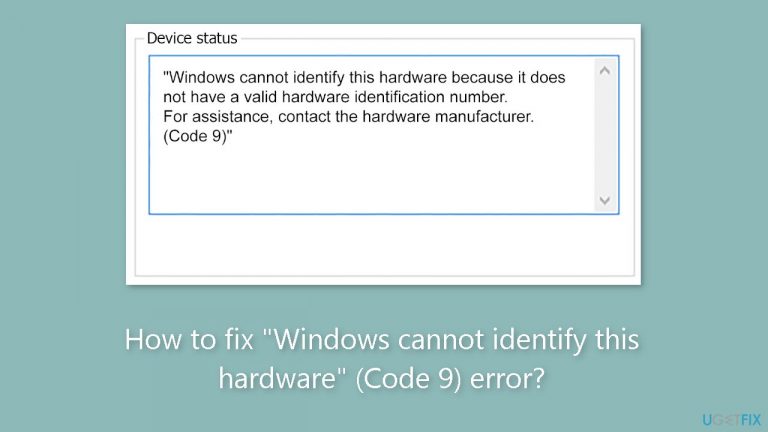
Method 1. Update Windows
- Press the Windows key + R to open the Run box.
- Type ms-settings:windowsupdate in the text box and press Enter.
- Click the Check for updates button.
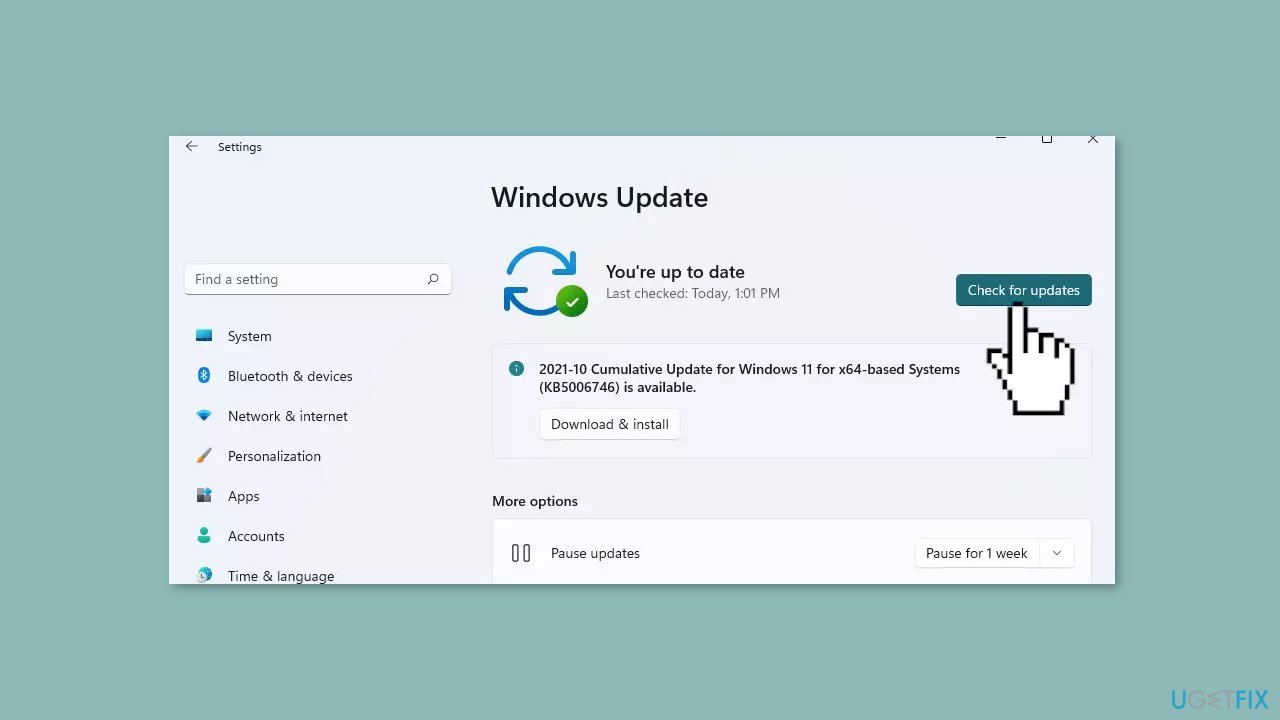
- If a new update is available, click the Download & Install all button.
- Restart your computer after the process is finished and check to see if the problem is fixed.
Method 2. Run Hardware and Devices Troubleshooter
- Launch the Command Prompt as an administrator.
- Type or copy and paste the following command:
msdt.exe -id DeviceDiagnostic
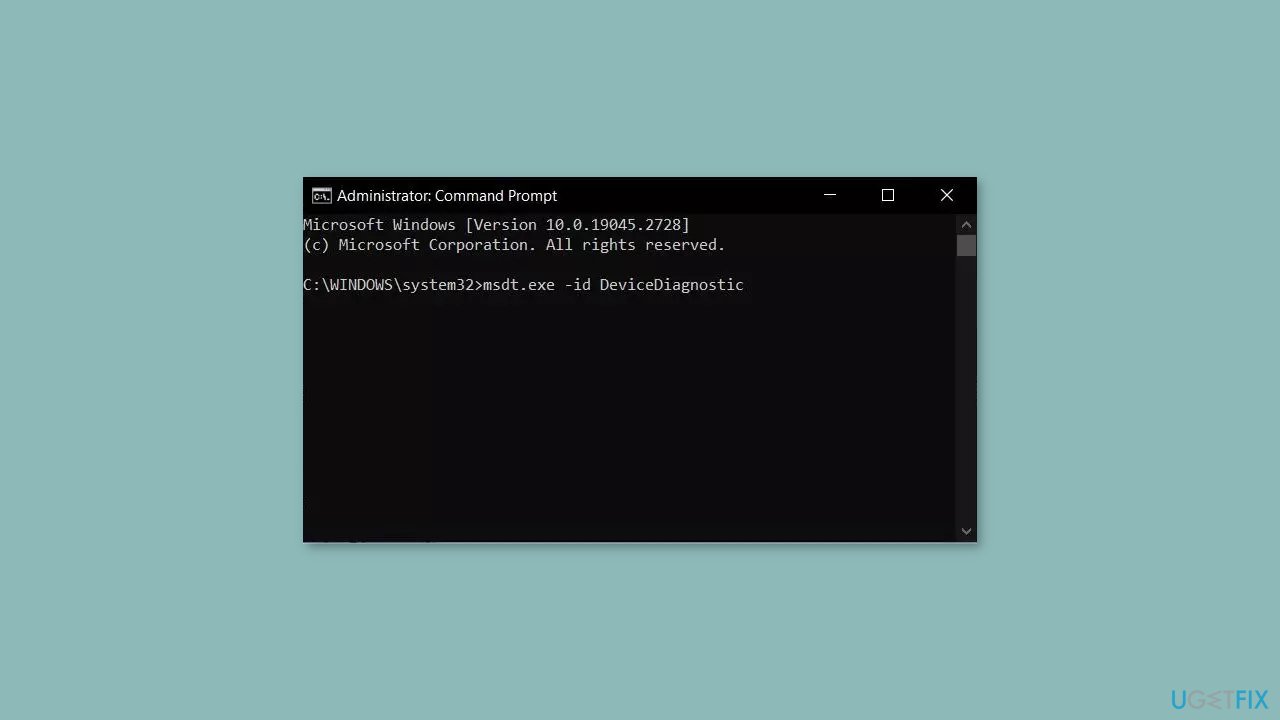
- Hit Enter and follow the on-screen prompts.
Method 3. Update, Reinstall, or Rollback Driver
Try updating the faulty driver to see if it resolves the issue. You can do this automatically by using DriverFix, which will scan your PC for missing and out-of-date device drivers. Or you can update them manually:
- Open Settings.
- Click on Update & Security.
- Click on Windows Update.
- Click the Check for updates button.
- Click the View optional updates option.
- Click the Driver updates tab.
- Select the driver you want to update.
- Click the Download and install button.
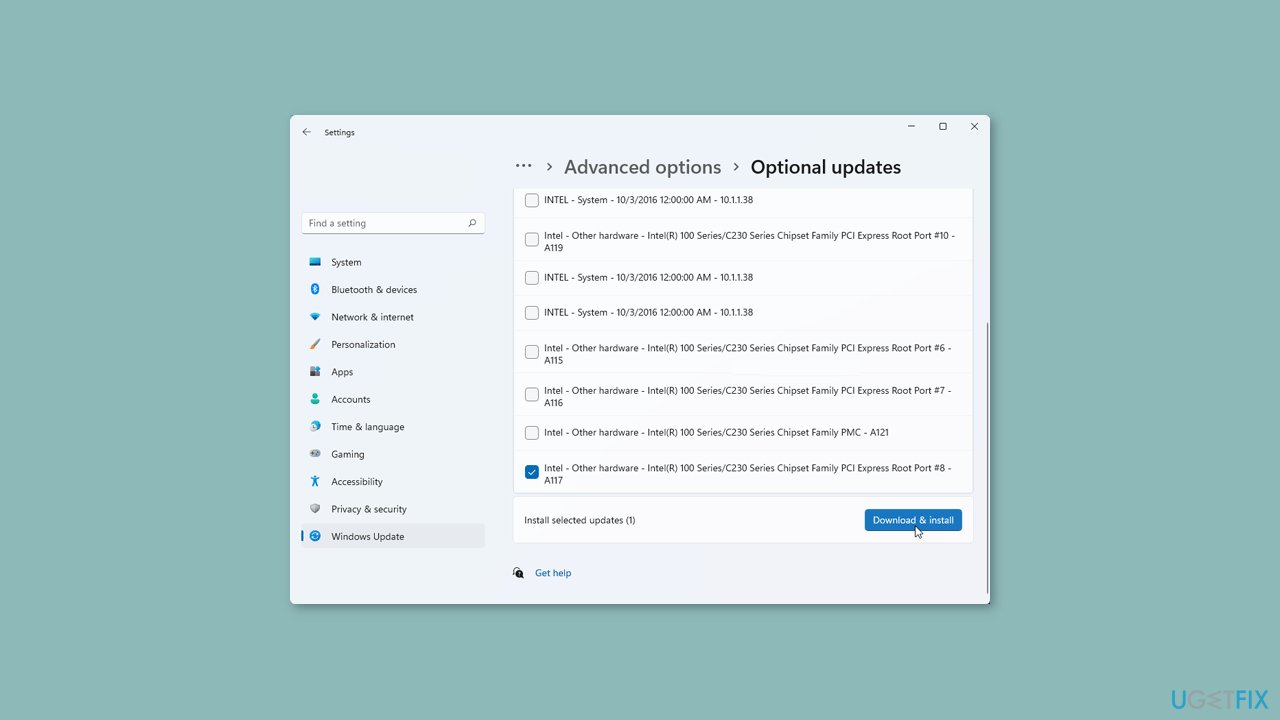
If the View optional updates link is not available after checking for updates, then Windows Update does not have any new drivers or any updates for other products at that particular time. If updating the driver did not work, you can reinstall it, which should get rid of any corruption:
- Open Device manager.
- Look for the Network adapters section and expand it.
- Find your Network adapter in the list.
- Right-click on it and press Uninstall device.
- Press Uninstall again in the confirmation box.
- Wait for the process to finish and restart your machine.
If none of the previous steps helped you solve Code 9, you can roll back the driver:
- Open Device manager.
- Look for the Network adapters section and expand it.
- Find your Network adapter in the list.
- Right-click on it and choose Properties.
- Go to the Driver tab.
- Select Roll Back driver.
Method 4. Scan for Hardware Changes
When Windows scans for hardware changes, it can identify and scan any absent hardware components that could be causing error Code 9. This process reinstalls the missing components and improves their responsiveness.
- Open the Run dialog box by pressing the Windows key + R.
- Type devmgmt.msc and press Enter.
- Locate the faulty driver and right-click on it.
- Click on Scan for hardware changes.
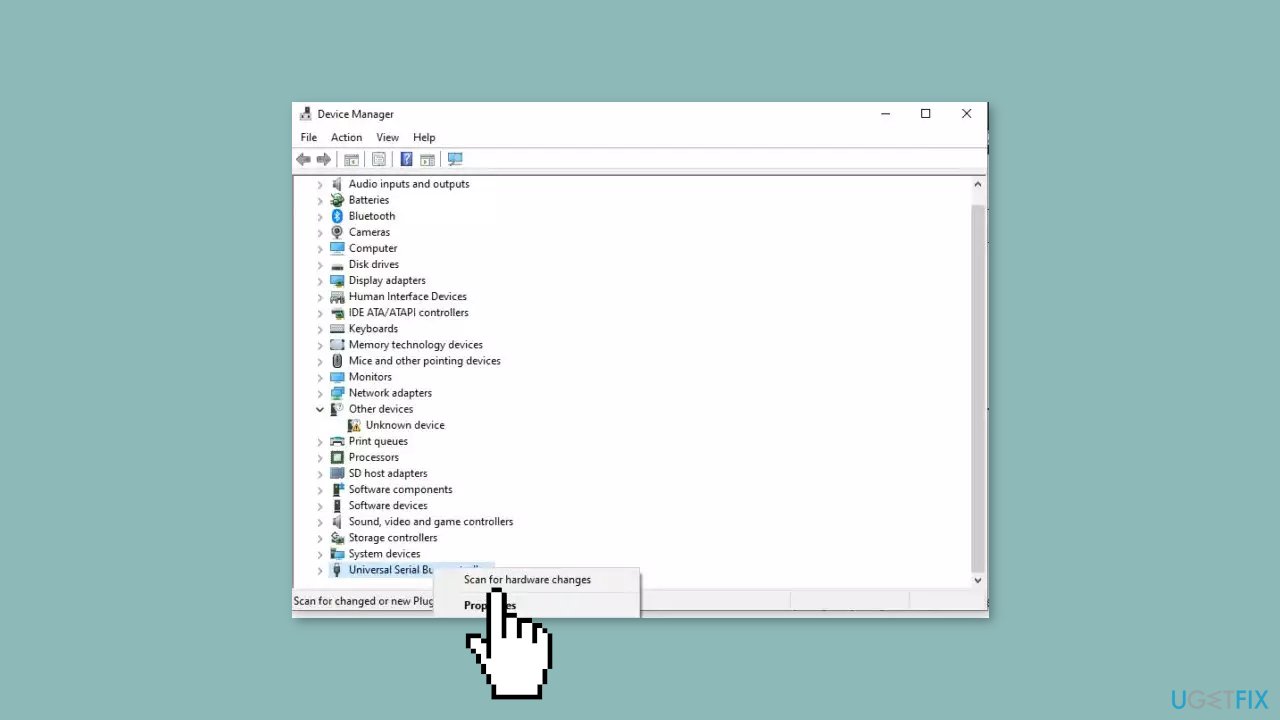
- Wait for the scanning process to complete.
- Restart your computer.
Method 5. Use System Restore
System Restore is a feature in Microsoft Windows that allows users to revert their computer's state to a previous point in time. This can be helpful if you have made changes to your system that are causing problems.
- Press the Windows key + R on your keyboard to open the Run box.
- Type SystemPropertiesProtection and press Enter.
- Go to the System Protection tab.
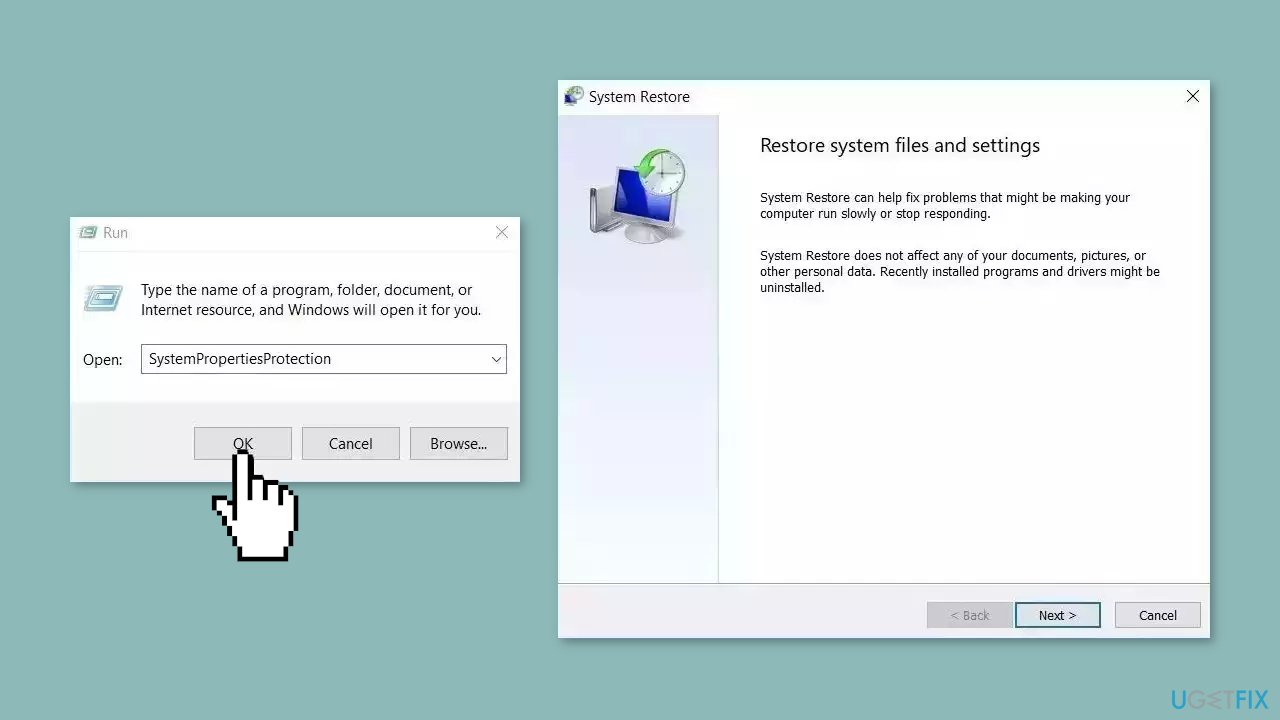
- You will see the System Restore… button. Click it to run System Restore.
- Follow the prompts until you can select a restore point.
- Select the one you want (ideally before the issue started occurring) and go ahead with the process.
Repair your Errors automatically
ugetfix.com team is trying to do its best to help users find the best solutions for eliminating their errors. If you don't want to struggle with manual repair techniques, please use the automatic software. All recommended products have been tested and approved by our professionals. Tools that you can use to fix your error are listed bellow:
Protect your online privacy with a VPN client
A VPN is crucial when it comes to user privacy. Online trackers such as cookies can not only be used by social media platforms and other websites but also your Internet Service Provider and the government. Even if you apply the most secure settings via your web browser, you can still be tracked via apps that are connected to the internet. Besides, privacy-focused browsers like Tor is are not an optimal choice due to diminished connection speeds. The best solution for your ultimate privacy is Private Internet Access – be anonymous and secure online.
Data recovery tools can prevent permanent file loss
Data recovery software is one of the options that could help you recover your files. Once you delete a file, it does not vanish into thin air – it remains on your system as long as no new data is written on top of it. Data Recovery Pro is recovery software that searchers for working copies of deleted files within your hard drive. By using the tool, you can prevent loss of valuable documents, school work, personal pictures, and other crucial files.
- ^ Device driver. Wikipedia, the free encyclopedia.
- ^ Chris Hoffman. Everything You Need To Know About the Blue Screen of Death. Howtogeek. Tech Insight Magazine.
- ^ Tim Fisher. What Is the Windows Registry?. Lifewire. Software and Apps.


