Question
Issue: How to fix "Windows SmartScreen can’t be reached right now" error?
Hello. When I try to install a program in Windows, I get the “Windows SmartScreen can’t be reached right now” error. Is there a way to fix this issue?
Solved Answer
When Windows' SmartScreen feature is unable to scan a file's contents, an error message stating “Windows SmartScreen can't be reached right now” appears. This error notice, which usually appears when trying to install an application, indicates that the computer's security function is unable to confirm the security of the file being accessed. There are several potential root causes for this problem, including unstable internet connections, brief outages of Microsoft servers, minor computer malfunctions, and interruptions in the operation of a VPN or proxy server.
This issue prevents the system from determining if a file is safe to install, which can have serious consequences for users. Because of the ambiguity around the file's integrity, users might be reluctant to move forward with the installation procedure, which could cause delays or disruptions in their workflow. Furthermore, because the system cannot verify the legality of the file against known threats, users may be exposed to security concerns if they fail to utilize the SmartScreen feature as a safety measure.
Users can try verifying the reliability of their internet connection, monitoring Microsoft's servers, and addressing any minor PC issues to resolve the “SmartScreen can't be reached right now” error. Making sure that proxy servers and VPNs are turned off can also help to fix the problem.
In this guide, you will find 6 steps that should help you fix “Windows SmartScreen can’t be reached right now” error. You can also run a maintenance tool like FortectMac Washing Machine X9 that can fix most system errors, BSODs, corrupted files, and registry issues. Otherwise, follow the step-by-step instructions below.
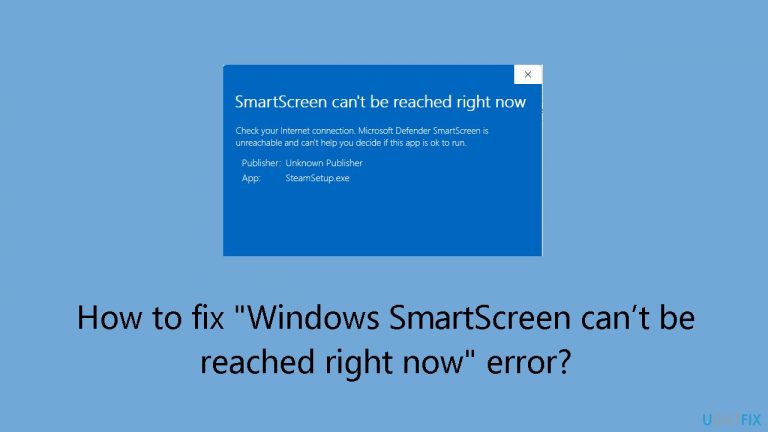
Solution 1. Restart PC
- Open the Start menu by clicking on the Start menu icon or pressing the Windows key on your keyboard.
- In the menu, locate and select the Power icon.
- From the Power options, choose Restart.
- Wait for your computer to reboot.
- Once the computer has restarted, launch your file or application.
Solution 2. Re-Enable SmartScreen
- Open the Start menu and locate Windows Security, then launch the app.
- In the app, select App & browser control.
- Choose Reputation-based protection settings.
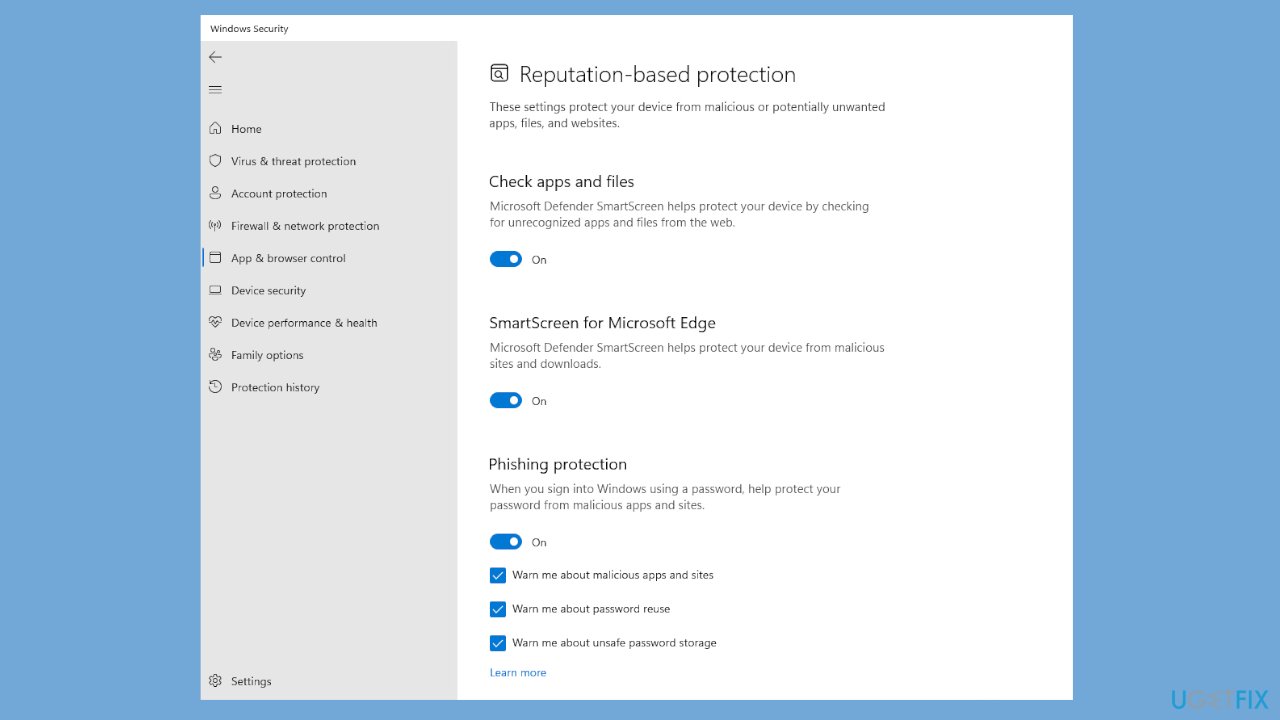
- Turn on the following options: Check apps and files, SmartScreen for Microsoft Edge, Potentially unwanted app blocking, and SmartScreen for Microsoft Store apps.
- After enabling these settings, launch your file and check if it opens without any errors.
Solution 3. Disable Proxy Server and VPN
- Press the Windows key + I to open the Settings menu.
- Go to the left pane and select Network & internet.
- Select Proxy from the right-side menu.
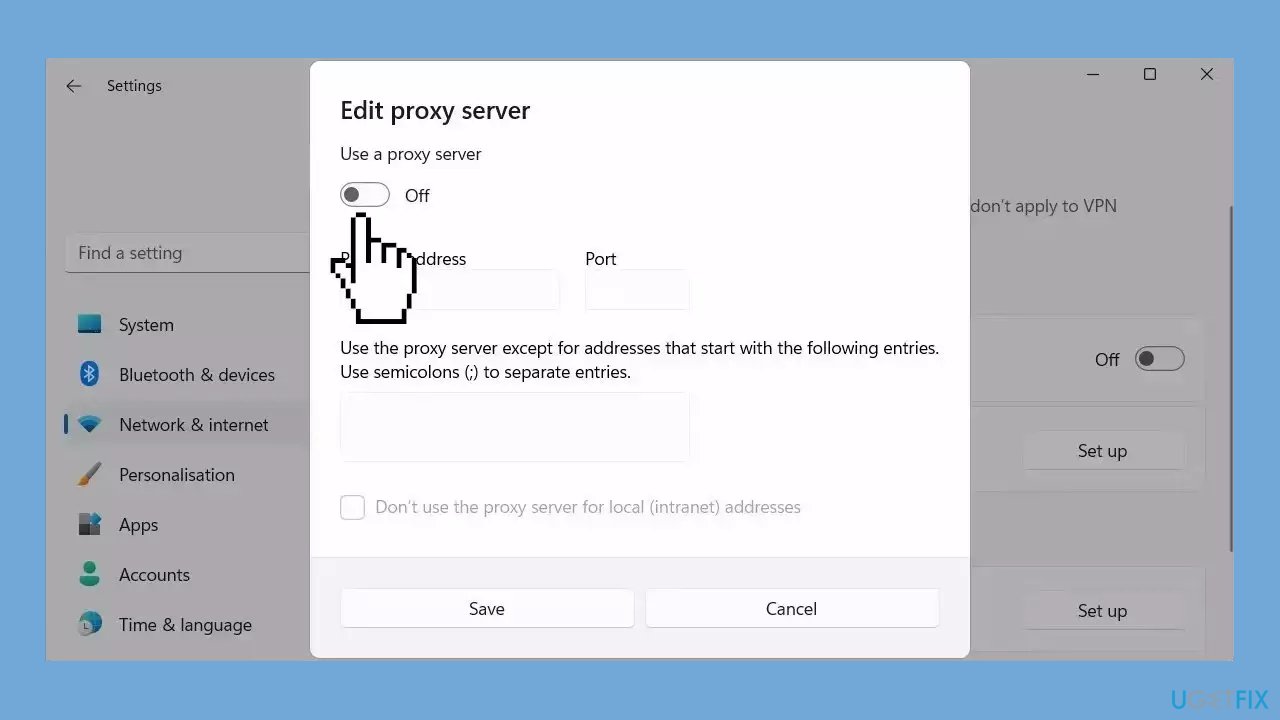
- Under Automatic proxy setup, turn off Automatically detect settings.
- Scroll down to Manual proxy setup and click on the Setup button (next to Use a proxy server).
- Next, toggle off the Use a proxy server slider.
Solution 4. Scan for Malware
A malware infection may be the cause of “Windows SmartScreen can’t be reached right now” error. It is important to run a comprehensive security scan to rule out this possibility and ensure that the computer is not infected. This can help to prevent further issues with the Windows operating system and ensure that it is functioning properly.
If you have access to a security scanner, or if your organization pays for one, you can use it to scan your entire system to check for a virus infection. Otherwise, you can use Windows Defender to scan your system:
- Click on the Windows Start menu or press the Windows key on your keyboard.
- Type Microsoft Defender in the search bar and click on Microsoft Defender Antivirus to open the application.
- Click on the Virus & threat protection option in the left-hand menu.
- Click on the Quick scan or Full scan option, depending on your preference.
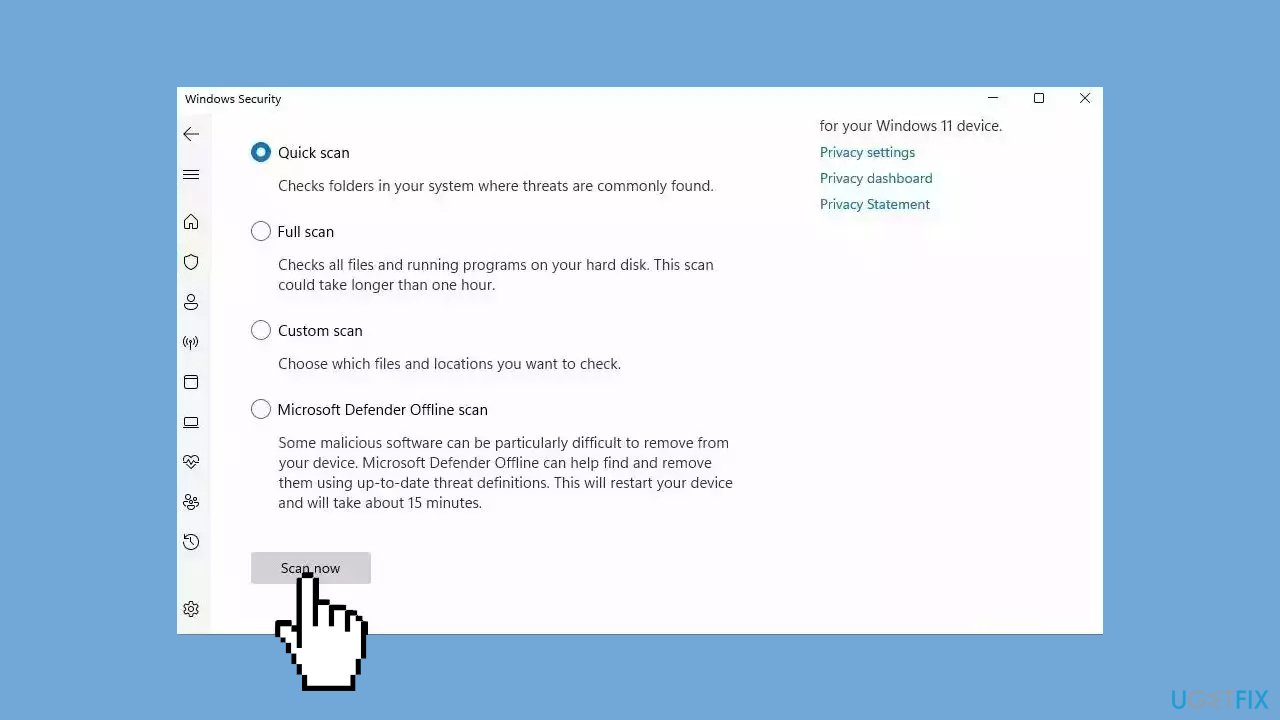
- If you choose Quick scan, Microsoft Defender Antivirus will scan the most vulnerable and commonly infected areas of your computer.
- If you choose Full scan, Microsoft Defender Antivirus will scan your entire computer, including all files, folders, and programs.
- Click on the Scan now button to start the selected scan type and wait for the scan to complete.
- The time it takes will depend on the size of your hard drive and the number of files being scanned.
- Once the scan is complete, you will be informed of any detected threats, and you can choose to quarantine or remove them.
- If no threats are found, Microsoft Defender Antivirus will inform you that your device is secure.
Solution 5. Try Clean Boot
- Open the Search menu, type in system configuration, and press Enter.
- Under the Services tab, tick the Hide all Microsoft services box.
- Click on Disable all button.
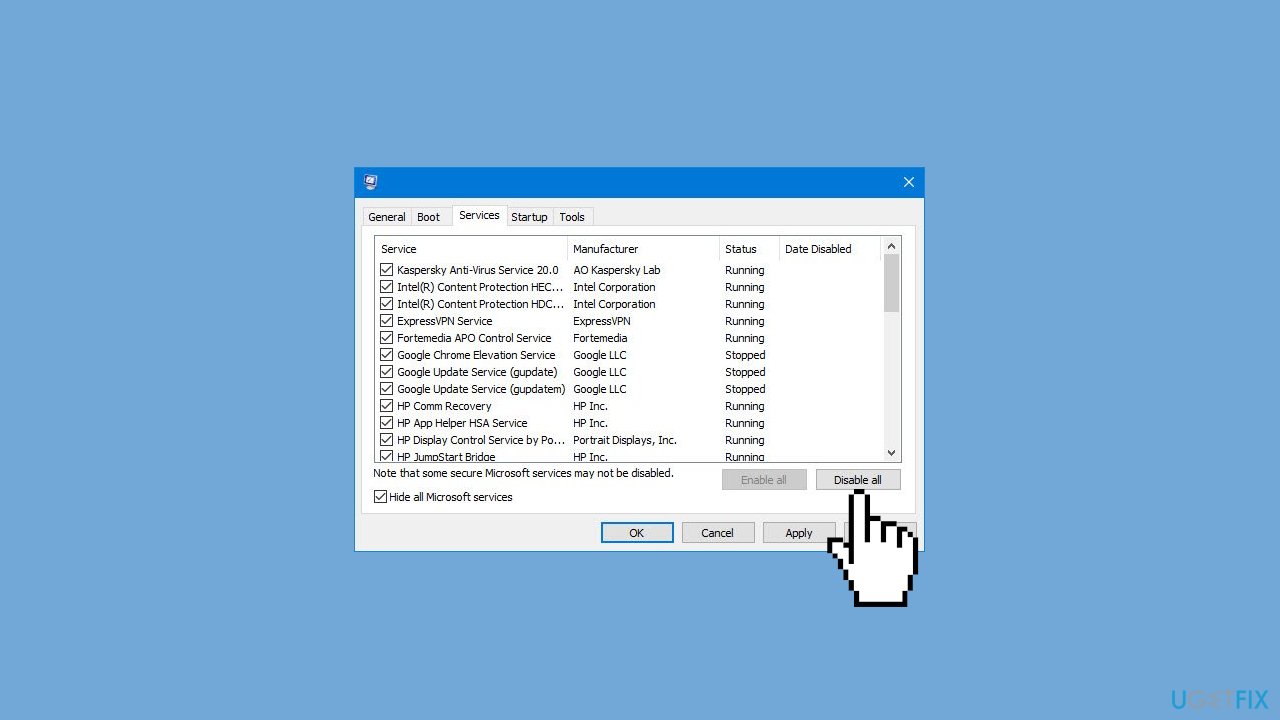
- Head over to the Startup tab and click on Open Task Manager.
- Select a third-party program and click on Disable at the top.
- Repeat this step to disable all third-party apps and programs.
- Restart your PC to enter the clean boot state and see if the issue persists.
- If the issue disappeared in the clean boot state, then you can be certain that a third-party app is causing it.
- Go through all recently installed apps or programs and remove them one by one.
Solution 6. Create a New User Account
- Boot your Windows computer into Safe Mode.
- Search for Command Prompt in the Windows Search box and open it.
- Type the command net user /add username password in the Command Prompt window, and hit Enter.
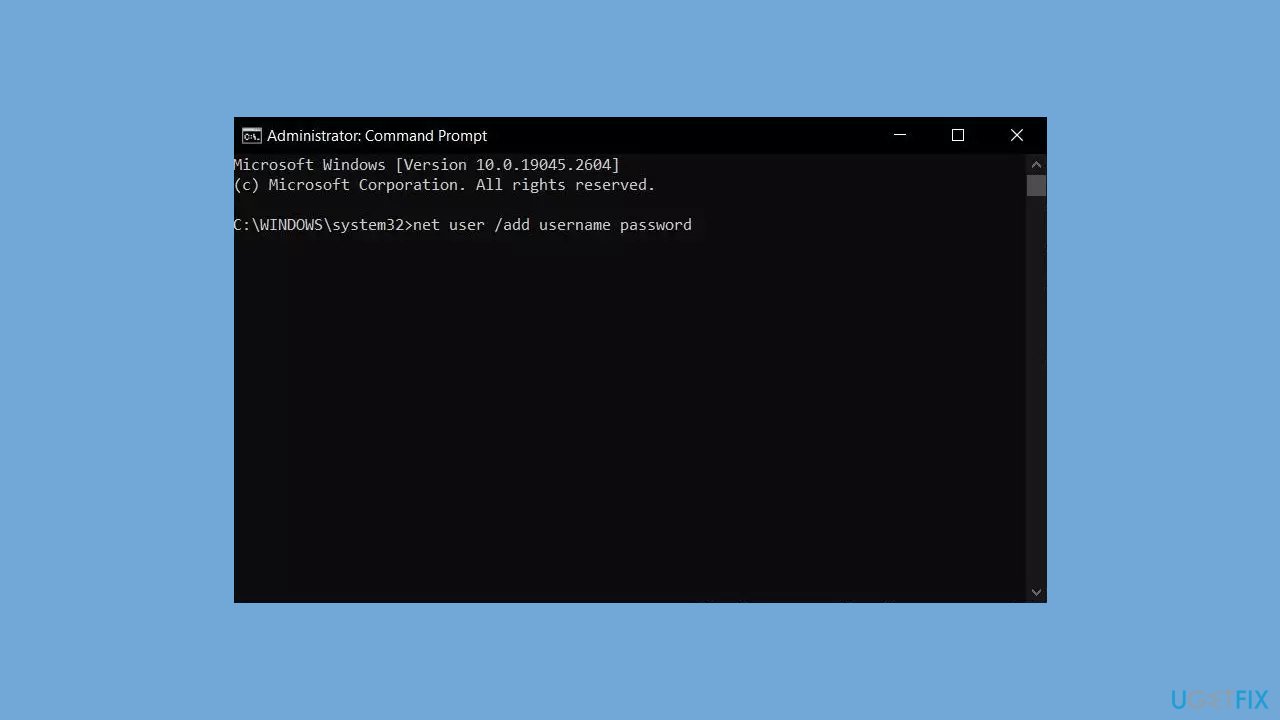
- Replace username with the name you want to use for the new user profile. If you want to set a password for the profile, add it after password. If not, leave it blank.
- Type the command localgroup administrators username /add in the Command Prompt window, and hit Enter.
- Replace username with the name you used for the new user profile created in the previous step.
- Close the Command Prompt window.
- Log out of Safe Mode and log in to the new user profile you just created.
- Go to the folder containing the data you want to copy from the inaccessible profile.
- Copy the data to a safe location.
- Log out of the new user profile and log back into your regular user profile.
- Copy the data from the safe location to your regular user profile.
Repair your Errors automatically
ugetfix.com team is trying to do its best to help users find the best solutions for eliminating their errors. If you don't want to struggle with manual repair techniques, please use the automatic software. All recommended products have been tested and approved by our professionals. Tools that you can use to fix your error are listed bellow:
Access geo-restricted video content with a VPN
Private Internet Access is a VPN that can prevent your Internet Service Provider, the government, and third-parties from tracking your online and allow you to stay completely anonymous. The software provides dedicated servers for torrenting and streaming, ensuring optimal performance and not slowing you down. You can also bypass geo-restrictions and view such services as Netflix, BBC, Disney+, and other popular streaming services without limitations, regardless of where you are.
Don’t pay ransomware authors – use alternative data recovery options
Malware attacks, particularly ransomware, are by far the biggest danger to your pictures, videos, work, or school files. Since cybercriminals use a robust encryption algorithm to lock data, it can no longer be used until a ransom in bitcoin is paid. Instead of paying hackers, you should first try to use alternative recovery methods that could help you to retrieve at least some portion of the lost data. Otherwise, you could also lose your money, along with the files. One of the best tools that could restore at least some of the encrypted files – Data Recovery Pro.


