Question
Issue: How to fix Windows update error 0x80245003?
Hello. When I try to install the latest Windows update, I get the 0x80245003 error. How do I fix this?
Solved Answer
Users frequently run into the error code 0x80245003 when trying to update their Windows operating system. This error can occur for a number of reasons and is specifically tied to Windows Update issues. This issue occurs when the Windows Update process is interrupted, which prevents the system from downloading and installing the most recent updates and patches.
The 0x80245003 problem can have a big impact on users. For the continued security, stability, and performance of the system, regular Windows updates are essential. Bug fixes, compatibility enhancements, new features, and security patches that address vulnerabilities are frequently included in updates. Users who encounter the 0x80245003 issue are left with unpatched systems, putting their computers at risk of security threats and preventing them from benefiting from updates' optimizations.
This issue may frustrate users and lead to a worse user experience. Users' systems might not be as stable as they could be and they might not be able to access the newest features. The mistake can also prevent the installation of vital updates, leaving the machine open to malware and other security dangers. The 0x80245003 problem could be caused by a variety of things. Network connectivity problems, conflicts with outside applications, broken Windows Update components, or even brief server outages on Microsoft's end could all be to blame.
To resolve this error, users can attempt a variety of solutions, which might involve resetting the Windows Update components, checking network connectivity, running built-in troubleshooting tools, or ensuring that third-party software is not causing conflicts. In this guide, you will find 7 steps that should help you fix the issue. You can also try running a maintenance tool like FortectMac Washing Machine X9 that can fix most system errors, BSODs,[1] corrupted files, registry[2] issues, or clear cookies and cache.[3] Otherwise, follow the step-by-step instructions below.
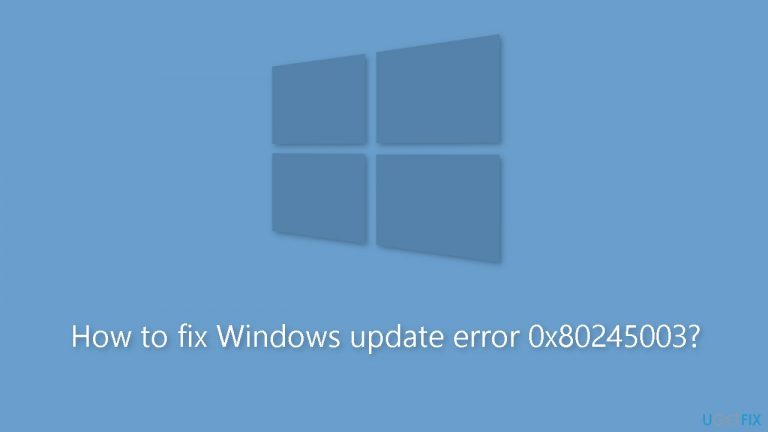
Solution 1. Run the Windows Update Troubleshooter
- Press the Windows key + I to open Windows Settings.
- Within the Windows Settings, navigate to the System tab.
- Scroll down the options in the System tab and locate Troubleshoot; click on it.
- Inside the Troubleshoot screen, find and select the Other troubleshooters option.
- A list of various troubleshooters will be displayed.
- Look for the Windows Update troubleshooter in the list.
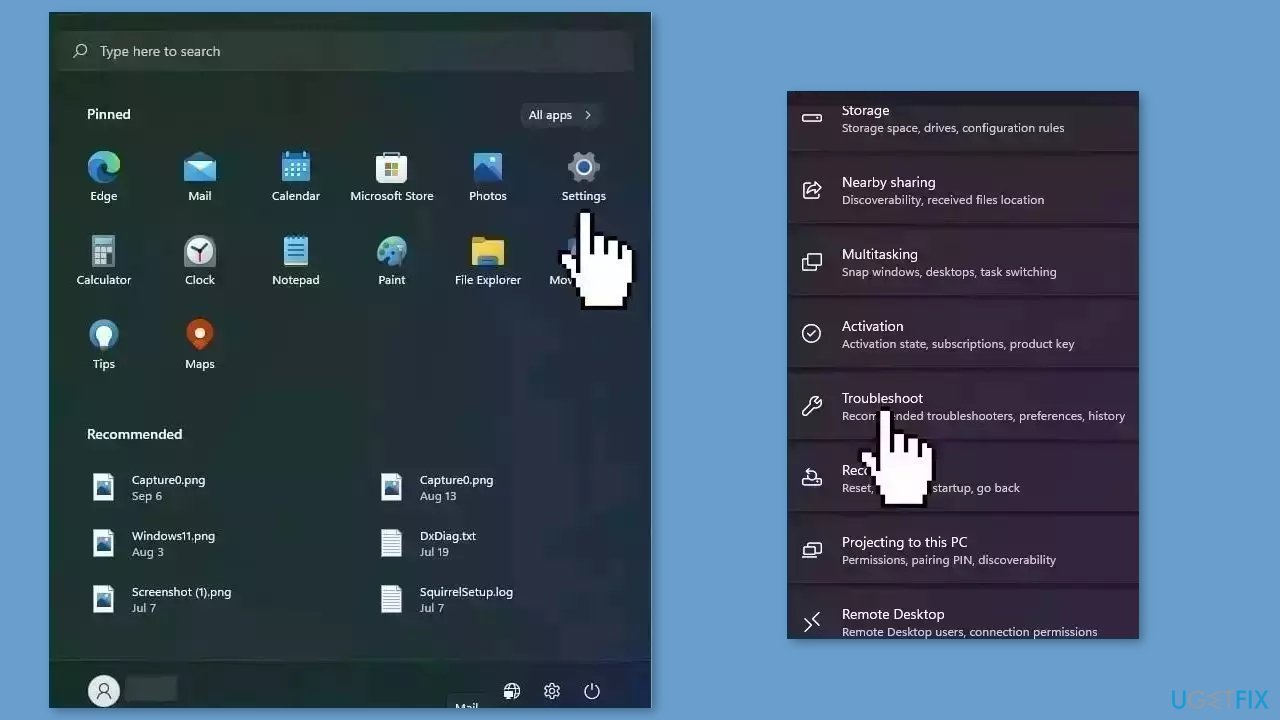
- Click on the Run button associated with the Windows Update troubleshooter.
- Allow the troubleshooter to complete its process.
- Once the troubleshooter finishes, check your computer to determine if the issue has been resolved.
Solution 2. Fix Corrupted System Files
Use Command Prompt commands to repair system file corruption:
- Open Command Prompt as administrator
- Use the following command and press Enter:
sfc /scannow
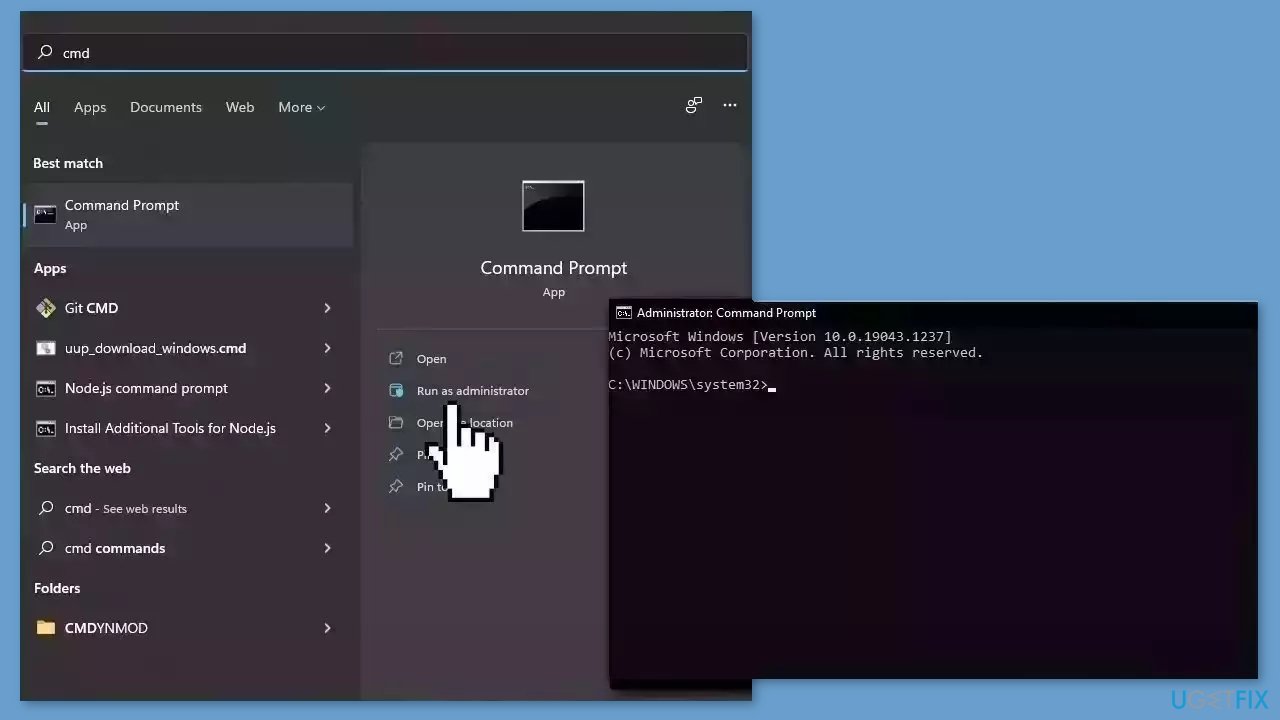
- Reboot your system
- If SFC returned an error, then use the following command lines, pressing Enter after each:
DISM /Online /Cleanup-Image /CheckHealth
DISM /Online /Cleanup-Image /ScanHealth
DISM /Online /Cleanup-Image /RestoreHealth
Solution 3. Start the Windows Installer Service
- Press the Windows key + R to open the Run dialog.
- Type services.msc in the Run dialog's message box.
- Click OK or press Enter.
- The Services window will open.
- Scroll down to locate the Windows Installer service in the list.
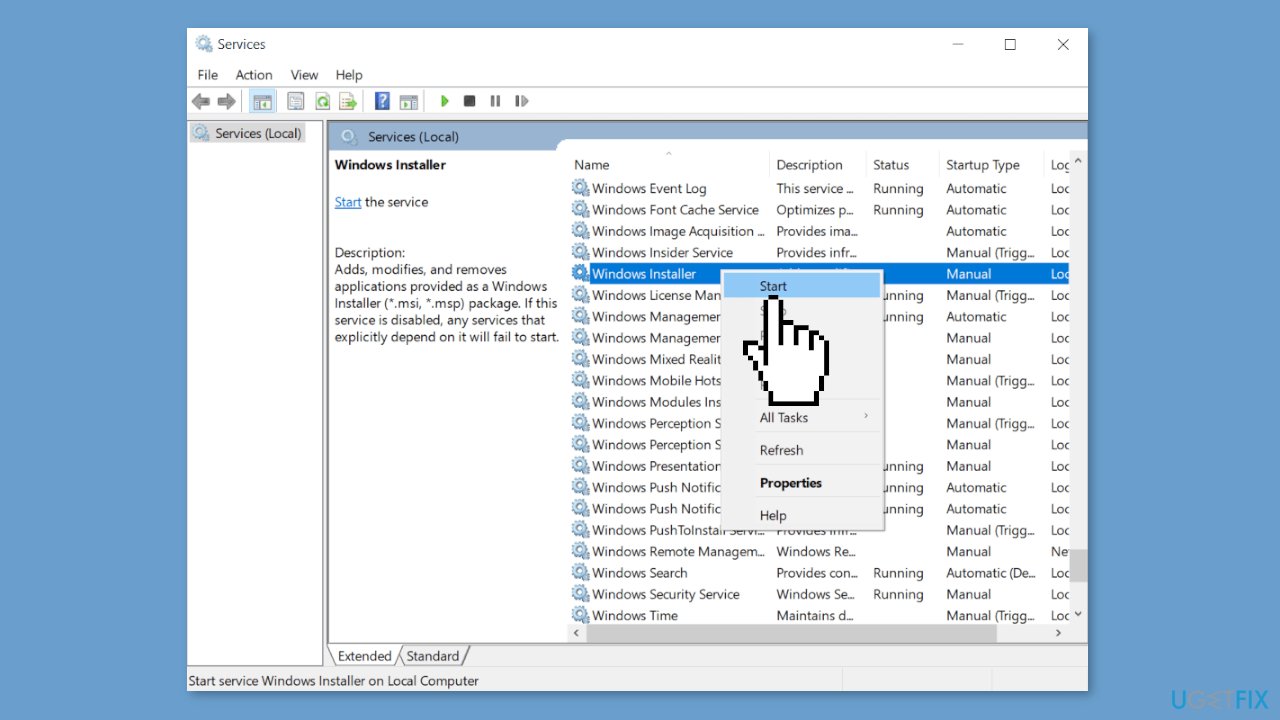
- Right-click on the Windows Installer service.
- Select Start from the context menu that appears.
- Close the Services window.
- Try running Windows Update again to check if the issue is resolved.
Solution 4. Restart the Windows Update Service
- Press the Windows key + R to open the Run dialog.
- Type services.msc into the Run dialog's input box.
- Click OK or press Enter.
- The Services window will appear.
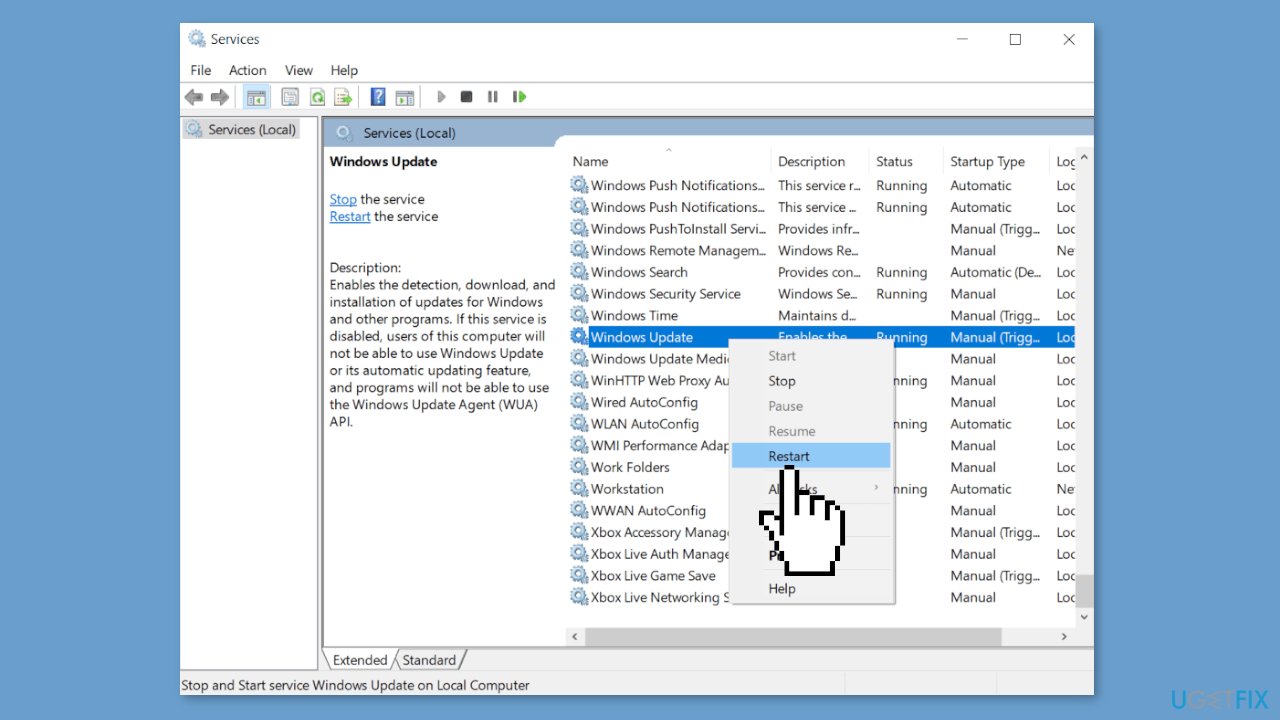
- Scroll through the list of services to locate the Windows Update Service.
- Right-click on the Windows Update Service from the list.
- Choose Restart from the context menu.
Solution 5. Delete the Software Distribution Folder
- Open File Explorer and navigate to the C: drive.
- Open the Windows folder.
- Find the folder named Software Distribution and open it.
- Inside the Software Distribution folder, locate the Data Store and Download folders.
- Access the Data Store folder and the Download folder.
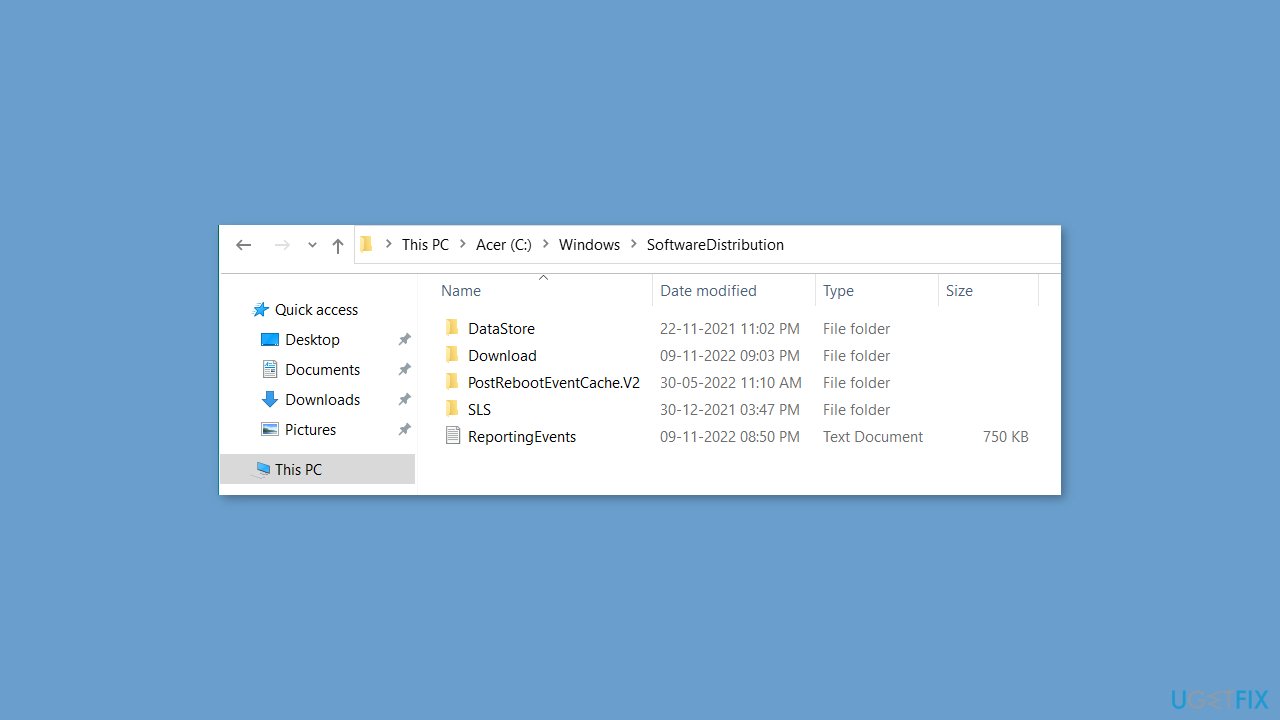
- Delete all the files and folders contained within the Data Store and Download folders.
- Restart your computer to apply the changes.
- After restarting, run Windows Update again to check for updates.
Solution 6. Install the Update Manually
Whenever Windows updates fail to install automatically, you can always try doing it manually. First, you need to find out which KB number is relevant to you.
- Right-click Start button and pick Settings.
- Go to Update & Security.
- On the right, locate and click View update history.
- From the list, note the KB number that fails to install with the error code.
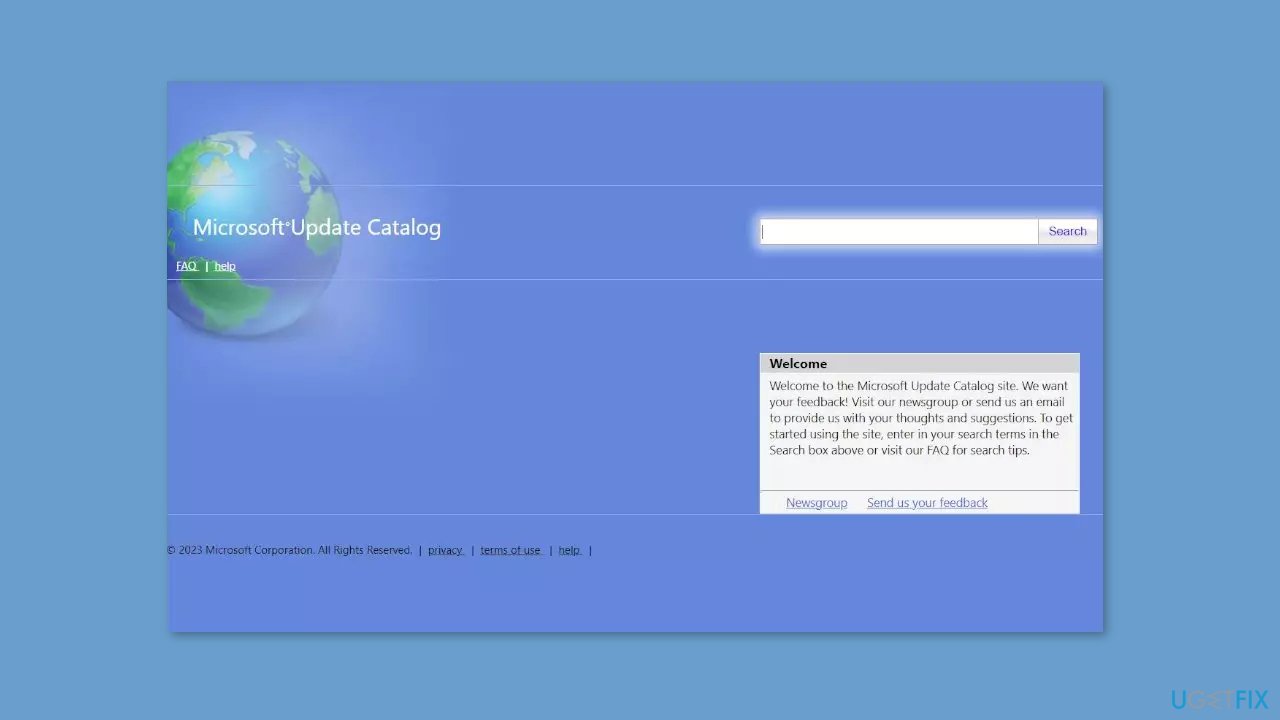
- Go to Microsoft Update Catalog page, type in the KB number, and press Search.
- Download the update and install it manually.
Solution 7. Try Clean Boot
- Open the Search menu, type in system configuration, and press Enter.
- Under the Services tab, tick the Hide all Microsoft services box.
- Click on Disable all button.
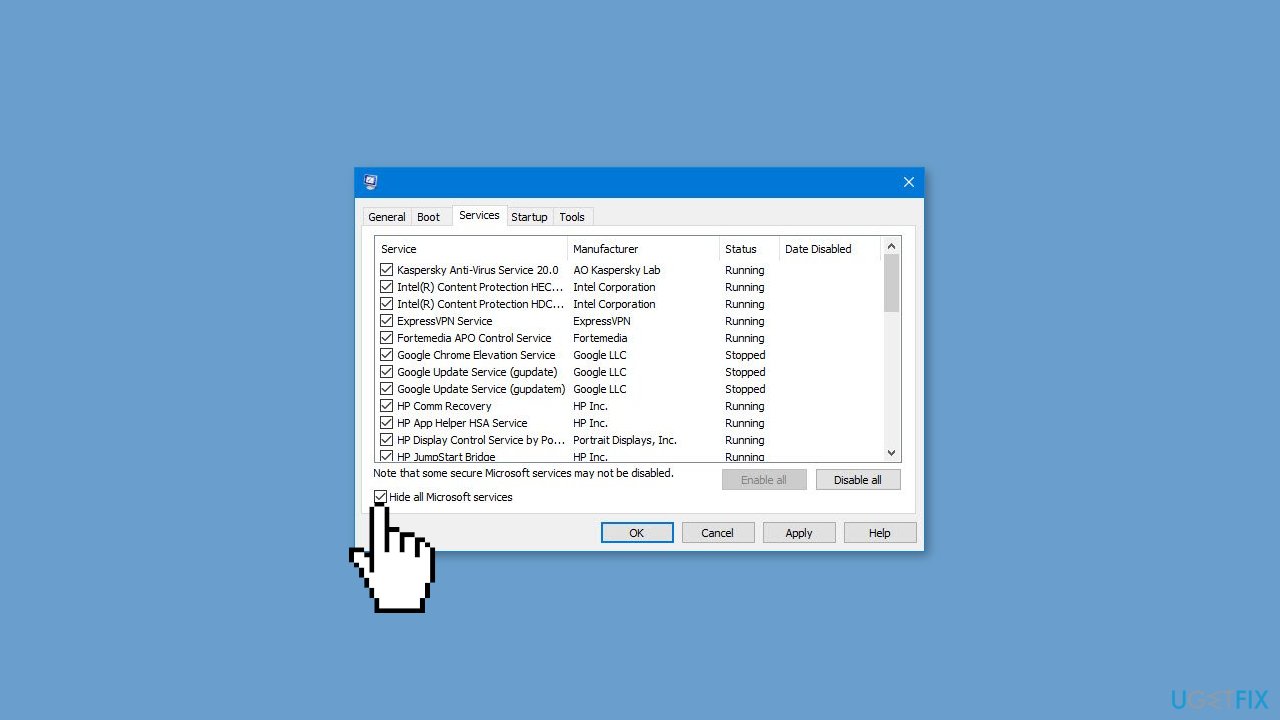
- Head over to the Startup tab and click on Open Task Manager.
- Select a third-party program and click on Disable at the top.
- Repeat this step to disable all third-party apps and programs.
- Restart your PC to enter the clean boot state and see if the issue persists.
- If the issue disappeared in the clean boot state, then you can be certain that a third-party app is causing it.
- Go through all recently installed apps or programs and remove them one by one.
Repair your Errors automatically
ugetfix.com team is trying to do its best to help users find the best solutions for eliminating their errors. If you don't want to struggle with manual repair techniques, please use the automatic software. All recommended products have been tested and approved by our professionals. Tools that you can use to fix your error are listed bellow:
Access geo-restricted video content with a VPN
Private Internet Access is a VPN that can prevent your Internet Service Provider, the government, and third-parties from tracking your online and allow you to stay completely anonymous. The software provides dedicated servers for torrenting and streaming, ensuring optimal performance and not slowing you down. You can also bypass geo-restrictions and view such services as Netflix, BBC, Disney+, and other popular streaming services without limitations, regardless of where you are.
Don’t pay ransomware authors – use alternative data recovery options
Malware attacks, particularly ransomware, are by far the biggest danger to your pictures, videos, work, or school files. Since cybercriminals use a robust encryption algorithm to lock data, it can no longer be used until a ransom in bitcoin is paid. Instead of paying hackers, you should first try to use alternative recovery methods that could help you to retrieve at least some portion of the lost data. Otherwise, you could also lose your money, along with the files. One of the best tools that could restore at least some of the encrypted files – Data Recovery Pro.
- ^ Chris Hoffman. Everything You Need To Know About the Blue Screen of Death. Howtogeek. Technology Magazine.
- ^ Tim Fisher. What Is the Windows Registry?. Lifewire. Software and Apps.
- ^ Difference between Cache and Cookies. Geeksforgeeks. IT Education.


