Question
Issue: How to fix "You do not have sufficient rights to perform this operation" error in Windows?
I have full administrative privileges on my Windows, and despite that, I can't format any drives because of the “You do not have sufficient rights to perform this operation” error. How do I fix this?
Solved Answer
In the Windows operating system, one of the fundamental operations that many users perform is drive formatting. Formatting a drive essentially prepares the hardware for data storage, wiping any existing information, and setting up a new file system, be it NTFS, FAT32, or exFAT, among others.
This operation is crucial when one wants to clean up a drive, repurpose it, or install a new operating system. Furthermore, it is common practice to format external storage devices, such as USB flash drives or external hard drives, before their initial use to ensure compatibility and optimal performance.
However, a challenge arises when, despite following the necessary steps to format a drive, you encounter an error message stating, “You do not have sufficient rights to perform this operation.” This error message can be both confusing and frustrating, especially if you believe you're using an administrator account on the computer.
The underlying reason for the “You do not have sufficient rights to perform this operation” error typically revolves around permissions. Windows has a sophisticated system of permissions that regulate which accounts can perform specific operations and access particular files or directories. Even if you're logged into what you believe is an administrator account, there may be underlying settings or group policies preventing the formatting action.
Additionally, in some cases, the drive in question might be in use by another application or process, which can also prevent formatting. It's also worth noting that external drives can come with manufacturer-specific software or protection mechanisms that may inhibit standard formatting processes.
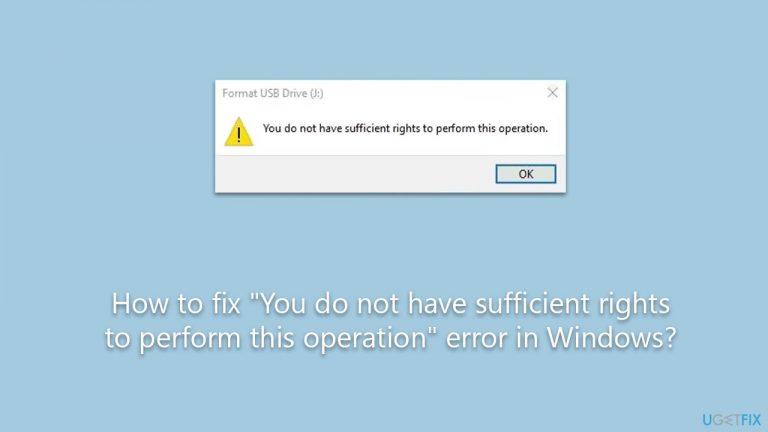
While the reasons behind the “You do not have sufficient rights to perform this operation” error can be varied, there are potential solutions to address it. Ensuring that you are indeed using an administrator account, checking for conflicting software or applications, and verifying that the drive isn't write-protected are a few starting points to consider.
In situations where the issue persists, or if you're uncertain about navigating these steps, leveraging a dedicated tool can be beneficial. Using the FortectMac Washing Machine X9 PC repair tool, for instance, can streamline the process and address any underlying issues that might be causing the error, ensuring smooth and hassle-free drive formatting.
Fix 1. Enable administrator via Command Prompt
Windows Command Prompt is a powerful tool that allows you to execute commands to interact with the operating system directly. One of the commands can grant administrator rights to a user. This solution ensures that your account has the necessary permissions to perform operations, such as formatting a drive.
- Type cmd in Windows search.
- Right-click on Command Prompt and select Run as administrator.
- When prompted by User Account Control, click Yes.
- In the Command Prompt window, type the following and press Enter:
net user administrator /active:yes - Close the Command Prompt window.
- Log out of your current account.
- Log in to the Administrator account that now appears on the welcome screen.
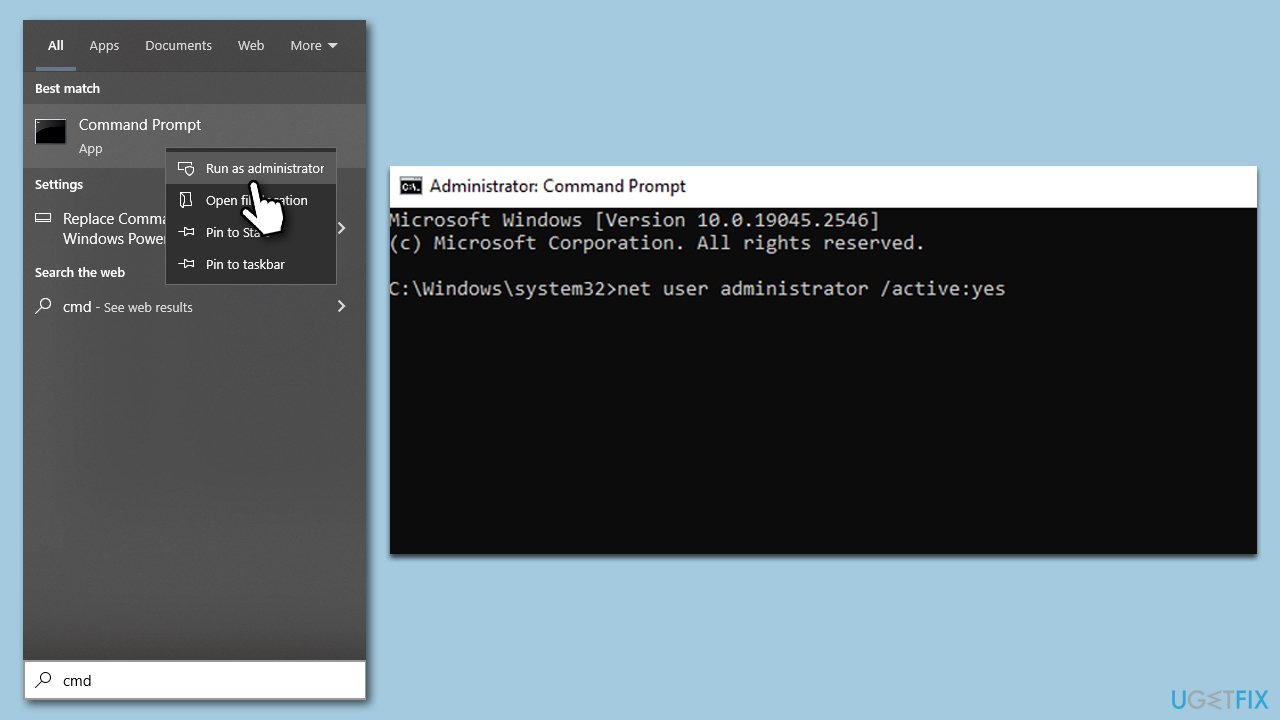
Fix 2. Perform Check Disk
Check Disk, commonly known as chkdsk, is a utility tool in Windows used to scan and repair disk-related issues. It can help address problems like bad sectors, file system errors, or other disk-related anomalies that could prevent formatting.
- Open Command Prompt as administrator.
- In the new window, type in the following command and press Enter:
chkdsk c: /f
(Note: use chkdsk c: /f /r /x command if you are using SSD as your primary partition) - If you receive an error, type in Y, close down Command Prompt and restart your computer.
- Wait till the scan is finished – you can then find the results in the Event Viewer.
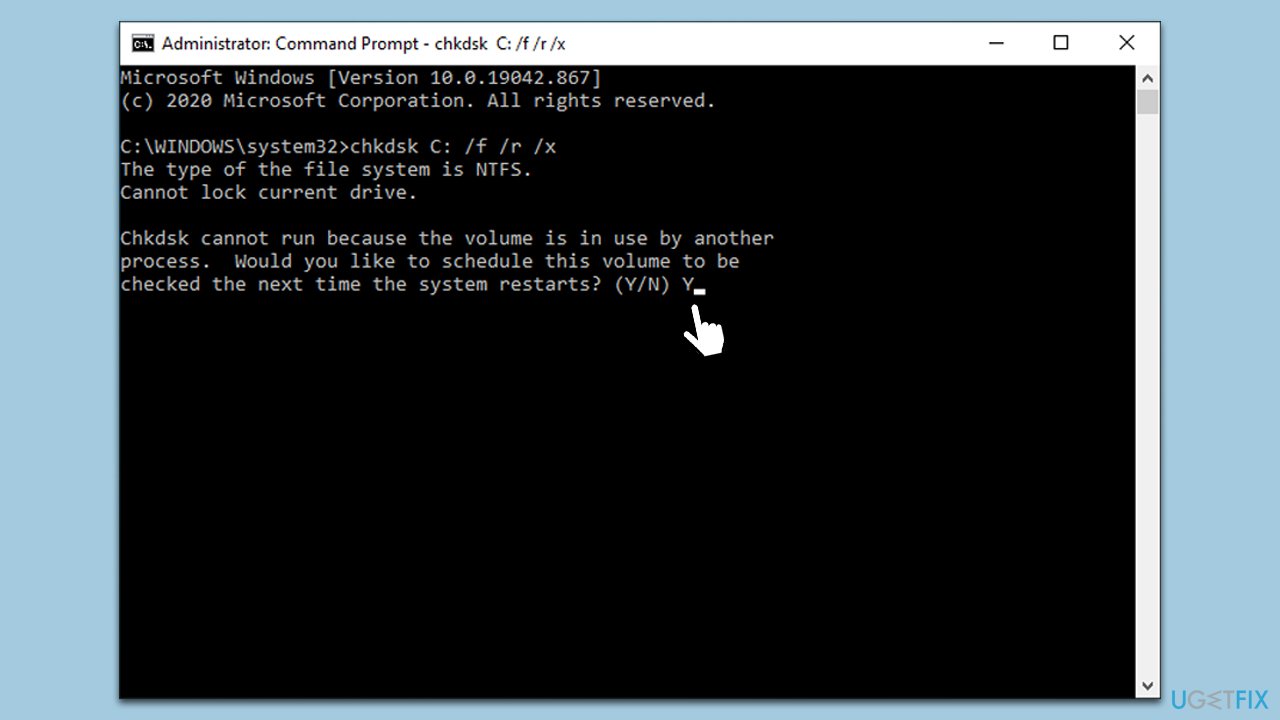
Fix 3. Use Disk Management
The Windows Disk Management tool offers an alternative method to format drives.
- Press Win + X to open a quick access menu.
- From the list, select Disk Management.
- You'll see a list of all storage devices connected to your computer.
- Identify the drive or partition you wish to format. Ensure you're selecting the correct one, as the operation will delete all data on it.
- Right-click on the chosen drive or partition, then select Format from the context menu.
- A new window will open, prompting you to choose a file system (e.g., NTFS, FAT32), assign a volume label, and select the format type (quick or full). Make your choices based on your requirements.
- Click OK to start the formatting process. A warning message will appear, reminding you that formatting will erase all data on the drive or partition. Confirm your intention to proceed.
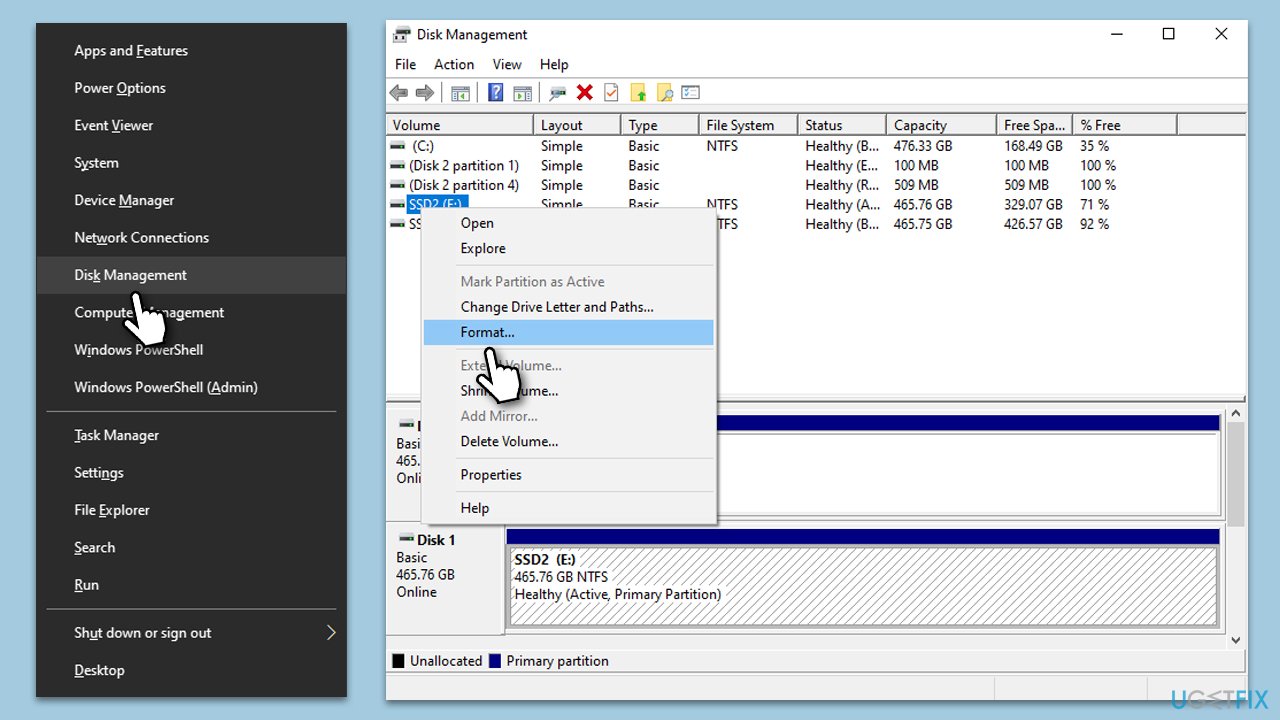
Fix 4. Use Diskpart
Diskpart is a command-line utility provided by Windows to manage drives, partitions, and volumes. It offers a range of commands that can help in situations where the standard graphical interface falls short. In the context of addressing the “You do not have sufficient rights to perform this operation” error, Diskpart can be used to clean and then format the drive. However, exercise caution when using Diskpart, as it is a powerful tool, and any incorrect commands can lead to data loss.
- In the Command Prompt (admin) window, type the following and press Enter.
diskpart - The next command will provide the list of disks on your PC:
list disk - Identify the number corresponding to the disk you want to format (be very careful with this step).
- Type select disk [number], replacing [number] with the appropriate disk number, and press Enter.
- Next, type in the following command and press Enter:
format fs=ntfs - Replace “ntfs” with “fat32” if you want a different file system.
- Once the format completes, type exit to leave Diskpart and then exit again to close the Command Prompt.
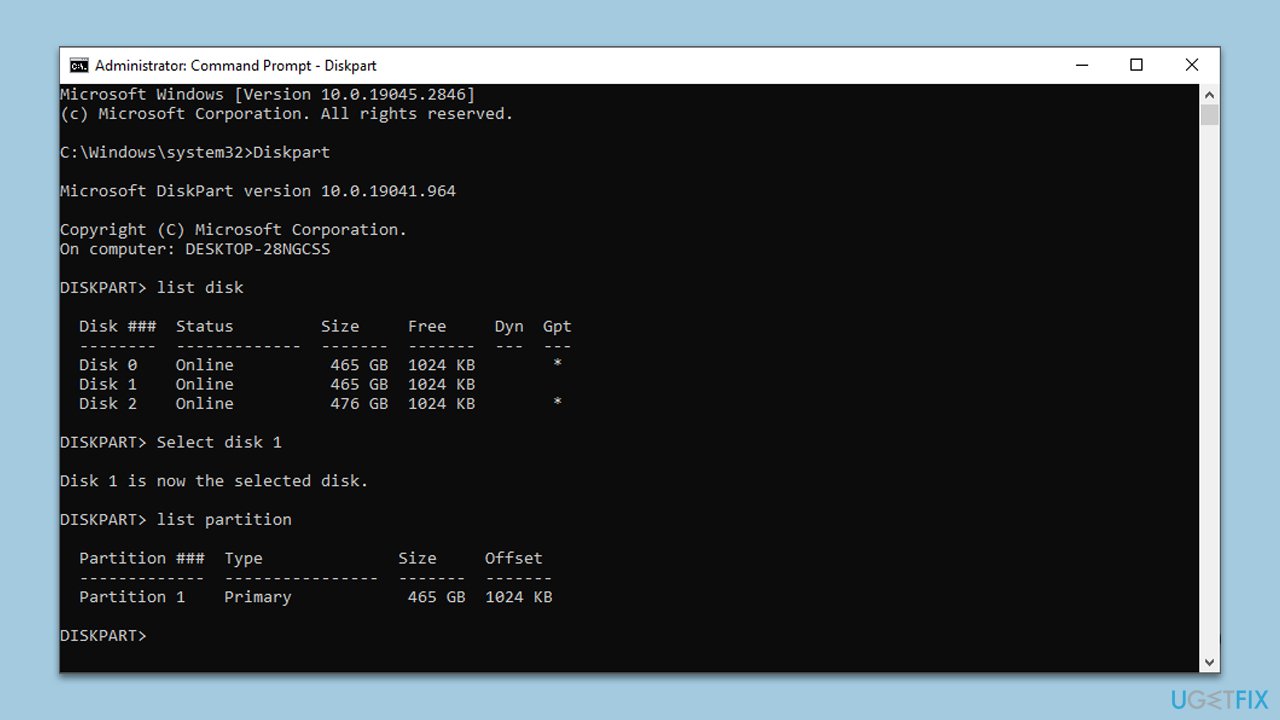
Fix 5. Check for hardware connections
It's essential to ensure that all connections, internal and external, are securely attached.
- If you're working with an internal drive, ensure your PC is off and unplugged. Open the computer case and check the drive's connections.
- If you're dealing with an external drive, unplug and reconnect it, or try a different USB port or cable.
- For both, ensure there's no visible damage or obstructions. Clean connections if needed before reattaching.
Repair your Errors automatically
ugetfix.com team is trying to do its best to help users find the best solutions for eliminating their errors. If you don't want to struggle with manual repair techniques, please use the automatic software. All recommended products have been tested and approved by our professionals. Tools that you can use to fix your error are listed bellow:
Access geo-restricted video content with a VPN
Private Internet Access is a VPN that can prevent your Internet Service Provider, the government, and third-parties from tracking your online and allow you to stay completely anonymous. The software provides dedicated servers for torrenting and streaming, ensuring optimal performance and not slowing you down. You can also bypass geo-restrictions and view such services as Netflix, BBC, Disney+, and other popular streaming services without limitations, regardless of where you are.
Don’t pay ransomware authors – use alternative data recovery options
Malware attacks, particularly ransomware, are by far the biggest danger to your pictures, videos, work, or school files. Since cybercriminals use a robust encryption algorithm to lock data, it can no longer be used until a ransom in bitcoin is paid. Instead of paying hackers, you should first try to use alternative recovery methods that could help you to retrieve at least some portion of the lost data. Otherwise, you could also lose your money, along with the files. One of the best tools that could restore at least some of the encrypted files – Data Recovery Pro.


