Question
Issue: How to fix "Your device is having trouble recognizing you" fingerprint error in Windows?
Hello. Until recently, the fingerprint reader on my Windows laptop was working fine. Now, when I try to use it, I get the “Your device is having trouble recognizing you” error. Any way to fix this?
Solved Answer
Some Windows users get an annoying “Your device is having trouble recognizing you” fingerprint error. This problem usually happens when the fingerprint scanner, which is frequently used with Windows Hello for biometric authentication, has trouble identifying a user's fingerprint. Users may occasionally see notices like “Windows Hello is not compatible with this device,” which only serves to further confuse and upset users.
Users may be greatly impacted by this problem since it interferes with the quick and easy authentication process offered by biometric technologies. Users are required to enter passwords or use alternate authentication techniques, which can be less rapid and safe, in order to swiftly and securely log into their devices. For individuals who are accustomed to the ease of fingerprint recognition or Windows Hello facial recognition, this may result in a less-than-ideal user experience.
Depending on the precise cause, there are various potential remedies to this problem. Typically, these entail changing Windows Hello settings, checking for Windows updates, or installing drivers.[1] Some users' biometric information might need to be reregistered, while other users could need hardware troubleshooting. The best fix depends on what caused the error, which might be anything from driver conflicts to problems with Windows Hello and the fingerprint scanner working together.
In this guide, you will find 6 steps that should help you fix “Your device is having trouble recognizing you” error in Windows. You can also run a maintenance tool like FortectMac Washing Machine X9 that can fix most system errors, BSODs,[2] corrupted files, and registry[3] issues. Otherwise, follow the step-by-step instructions below.
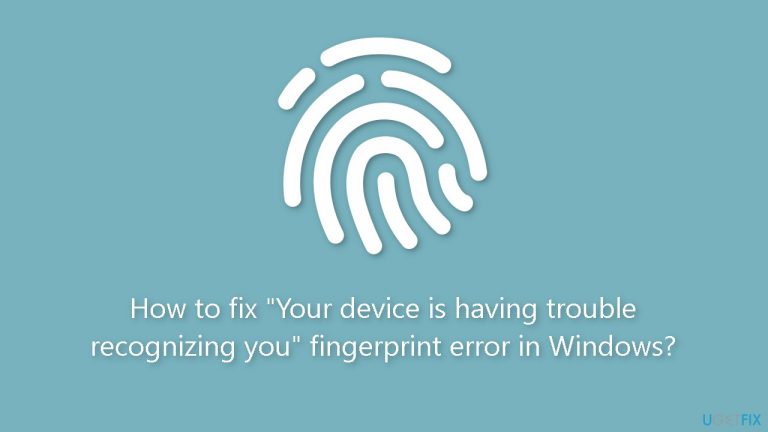
Solution 1. Turn off Fast Startup
- Press the Windows key + R to open Run.
- Type control and click OK to open the Control Panel.
- Go to System and Security and then click on Power Options.
- In the left pane, click on Choose what the power buttons do.
- Next, click the Change settings that are currently unavailable link.
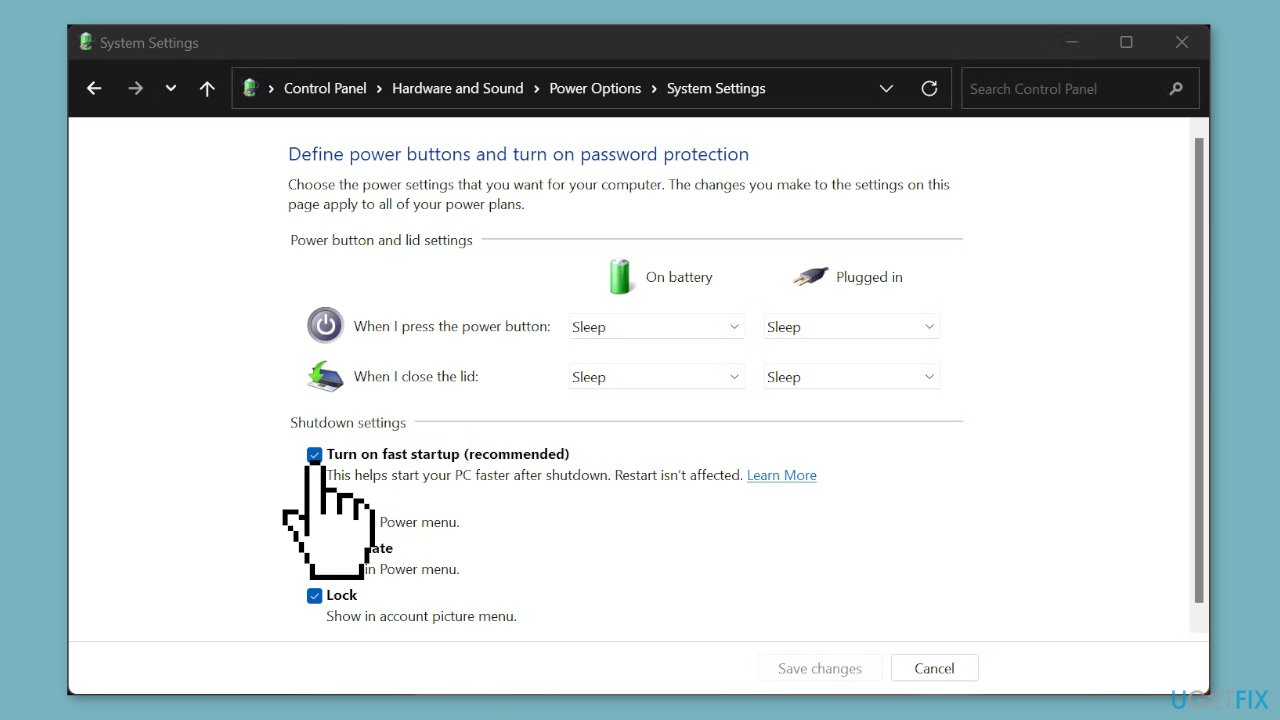
- Uncheck the Turn on fast startup option to disable Fast Startup.
- Click Save changes to apply the changes.
Solution 2. Reset Fingerprint Options
- Log into the computer using your PIN.
- Then, go to Control Panel > All Control Panel Items > Administrative Tools > Services.
- When you click Services, a new window will pop up.
- Find Windows Biometric Service and highlight it.
- In the left column, click Stop the service.
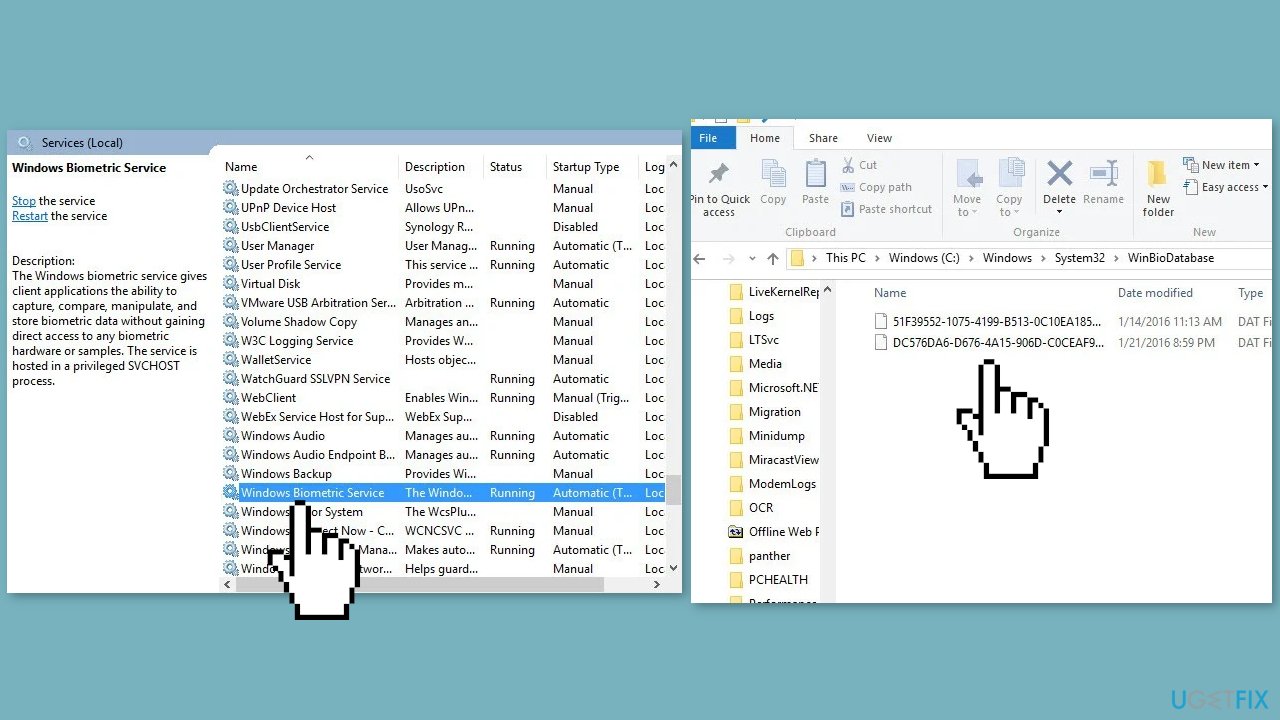
- Create a new folder somewhere on your computer called WinBioBackup.
- Then, open Windows Explorer and go to C:\Windows\System32\WinBioDatabase.
- Back up the Dat files in this folder by copying and pasting the files into the new folder you created.
- Delete the original files in the WinBioDatabase folder.
- Go back to the Control Panel, but this time, click Restart the Service.
- Go to your account settings, then Sign-in options and go through the registration process again to re-register your biometrics.
- If this machine has multiple users, everyone will need to re-register.
Solution 3. Modify Group Policy Settings
- Press the Windows key, type gpedit, and press Enter.
- Click on Computer Configuration and open Administrative Templates.
- Select Windows Components and open Biometrics.
- Click on Facial Features and right-click on Configure enhanced anti-spoofing option.
- Select Edit and disable the Configure enhanced anti-spoofing feature.
- Reboot your PC.
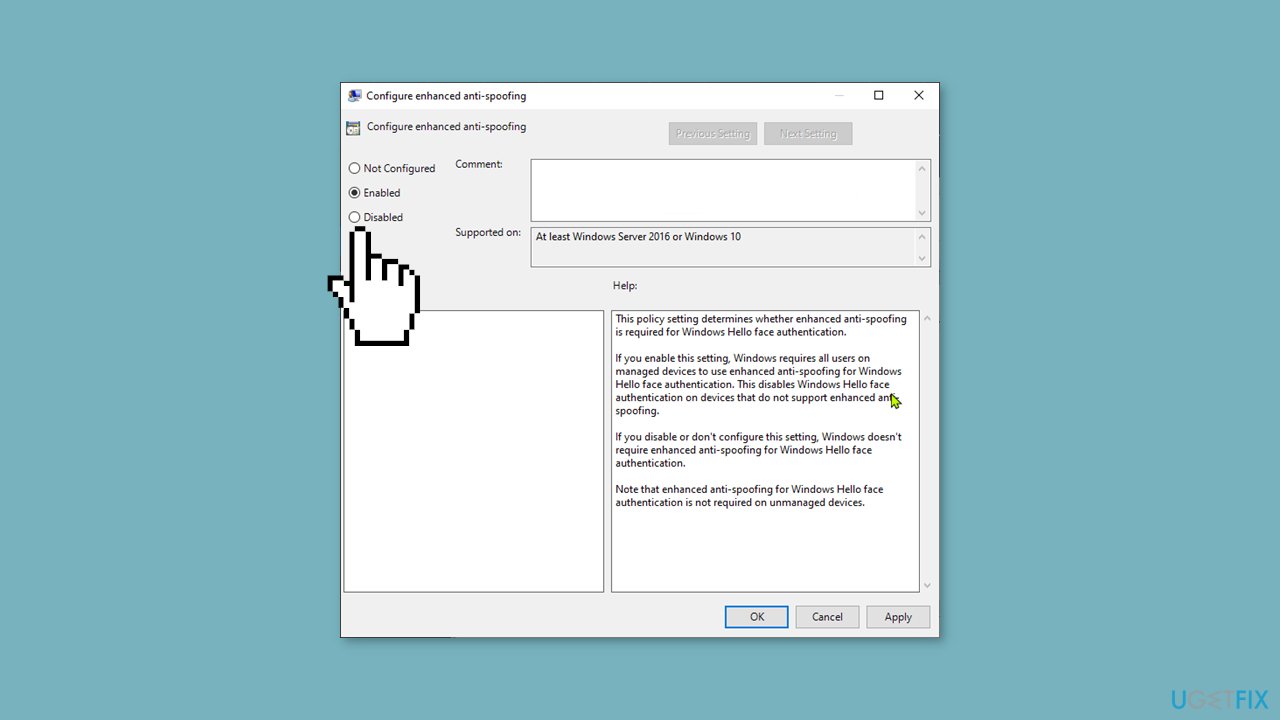
Solution 4. Update Drivers
- Right-click on the Start icon to open the Power User menu.
- Select Device Manager from the list.
- Expand Biometric devices.
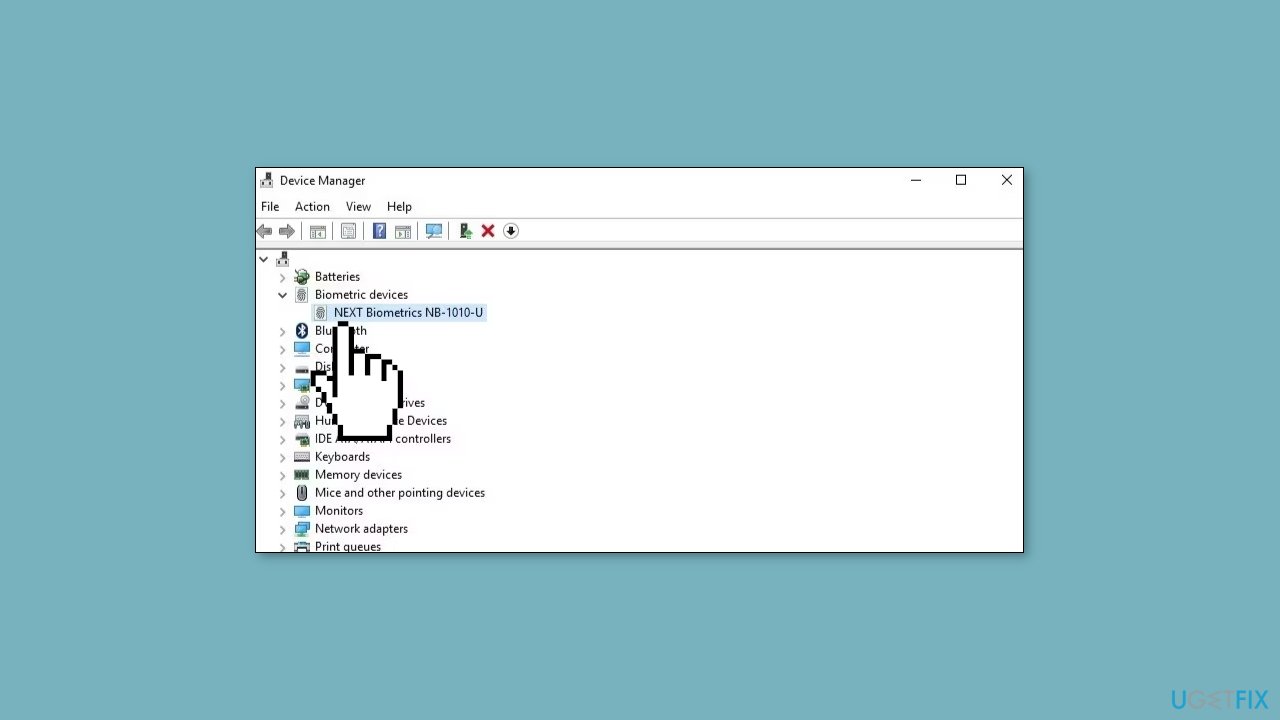
- Right-click on your fingerprint scanner device and select Update driver.
- Select Search automatically for drivers to confirm.
You can also use a dedicated utility like DriverFix that can find the best drivers for your machine and install them automatically.
Solution 5. Reset Windows Hello
- Head towards Settings > Account > Sign-in options.
- Click on Fingerprint recognition (Windows Hello) and then click the Remove button.
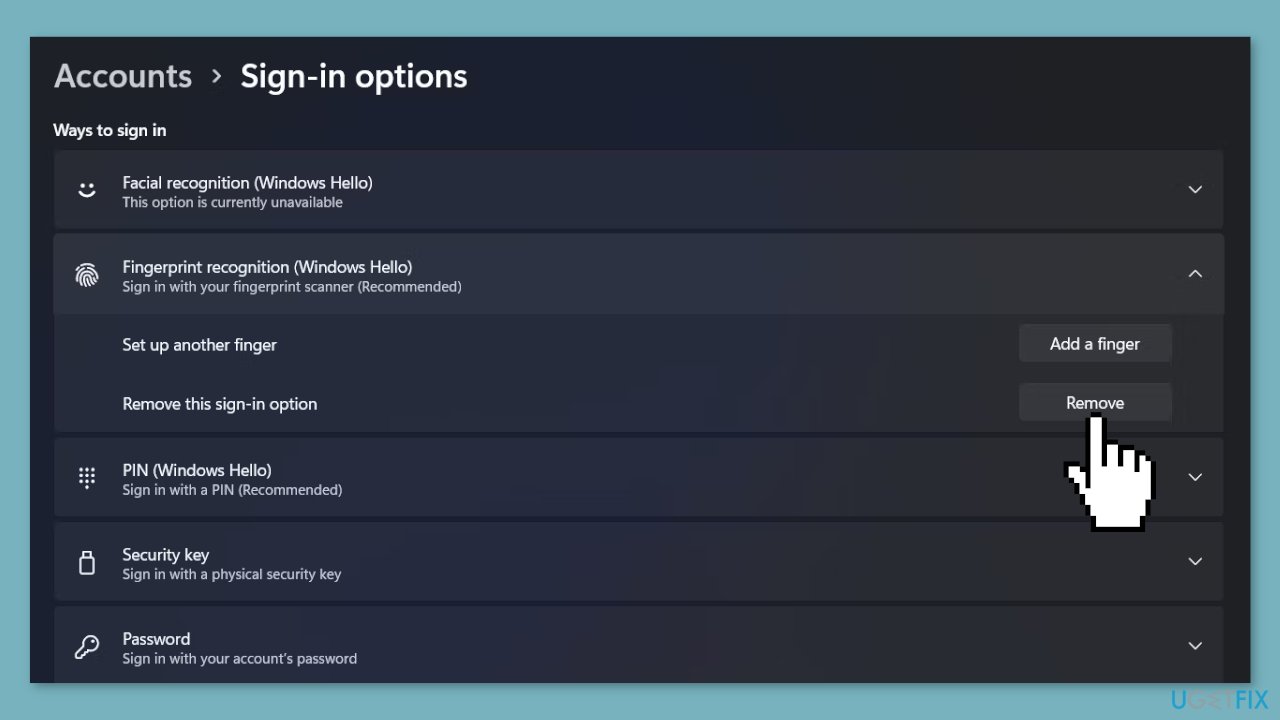
- Enter the password for security purposes and then click OK.
- Next, set up Windows Hello again to use it without any issues.
Solution 6. Use System Restore
System Restore is a feature in Microsoft Windows that allows users to revert their computer's state to a previous point in time. This can be helpful if you have made changes to your system that are causing problems.
- Press the Windows key + R on your keyboard to open the Run box.
- Type SystemPropertiesProtection and press Enter.
- Go to the System Protection tab.
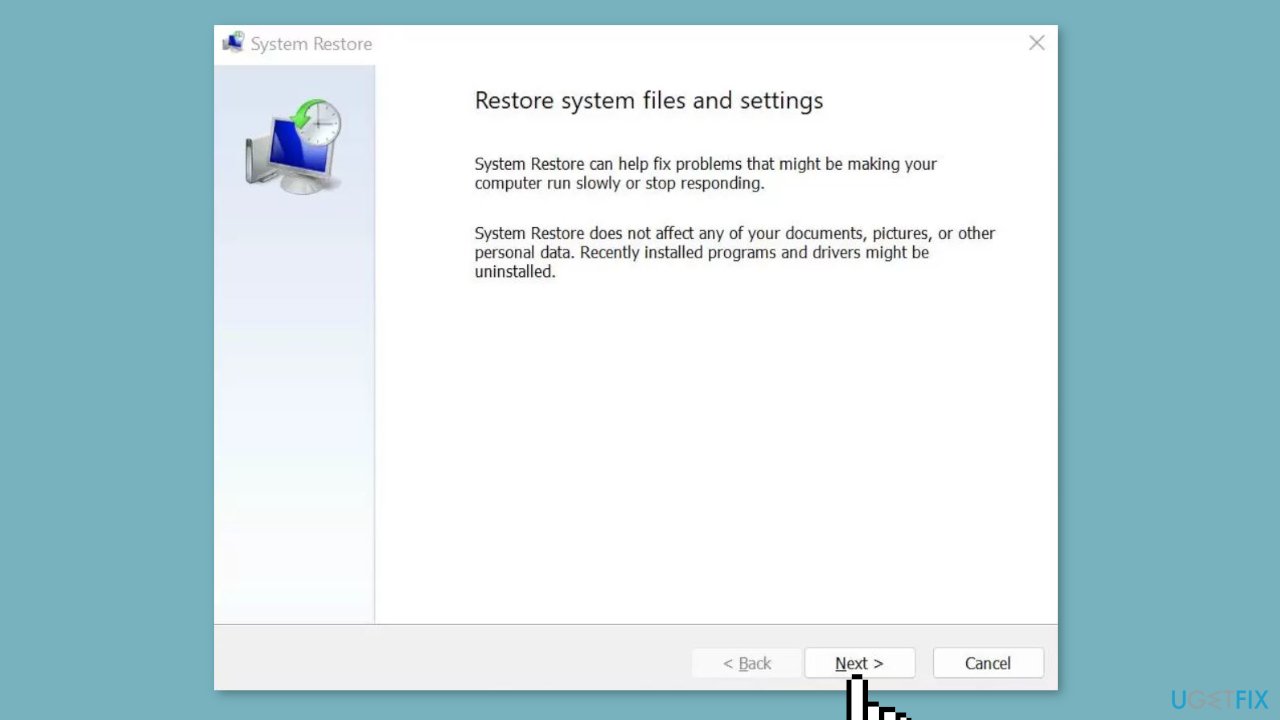
- You will see the System Restore… button. Click it to run System Restore.
- Follow the prompts until you can select a restore point.
- Select the one you want (ideally before the issue started occurring) and go ahead with the process.
Repair your Errors automatically
ugetfix.com team is trying to do its best to help users find the best solutions for eliminating their errors. If you don't want to struggle with manual repair techniques, please use the automatic software. All recommended products have been tested and approved by our professionals. Tools that you can use to fix your error are listed bellow:
Prevent websites, ISP, and other parties from tracking you
To stay completely anonymous and prevent the ISP and the government from spying on you, you should employ Private Internet Access VPN. It will allow you to connect to the internet while being completely anonymous by encrypting all information, prevent trackers, ads, as well as malicious content. Most importantly, you will stop the illegal surveillance activities that NSA and other governmental institutions are performing behind your back.
Recover your lost files quickly
Unforeseen circumstances can happen at any time while using the computer: it can turn off due to a power cut, a Blue Screen of Death (BSoD) can occur, or random Windows updates can the machine when you went away for a few minutes. As a result, your schoolwork, important documents, and other data might be lost. To recover lost files, you can use Data Recovery Pro – it searches through copies of files that are still available on your hard drive and retrieves them quickly.
- ^ Device driver.
- ^ Chris Hoffman. Everything You Need To Know About the Blue Screen of Death. Howtogeek. Tech Insight Magazine.
- ^ Tim Fisher. What Is the Windows Registry?. Lifewire. Software and Apps.


