Question
Issue: How to fix "Your PC can’t project to another screen" error in Windows?
Hello. When I try to connect my Windows PC to another monitor I get the “Your PC can’t project to another screen” error message. How can I fix this?
Solved Answer
When attempting to connect their computer to an external display or projector, Windows users frequently run into the “Your PC can't project to another screen” error. When the computer is unable to connect to or communicate with the external screen, the projected display often displays this error message and cannot function as planned.
Users that need to conduct presentations, distribute content, or expand their display onto a larger screen for better visibility can all be greatly impacted by this issue. When consumers desire to view multimedia content on a larger screen in work or school contexts or even for home use, it can be particularly problematic. The mistake prevents projecting displays from functioning as intended, which causes annoyance and trouble.
There are numerous causes for the error message to appear. Old or incompatible display drivers[1] are one of the main causes. The communication required for projection may not succeed if the graphics drivers are outdated or incompatible with the external monitor. Incorrect input sources on the external screen, display settings issues, or issues with cables and connections can also be a factor in the error.
There are various options to think about if you want to fix the “Your PC can't project to another screen” problem. These include updating graphics drivers to make sure they are compatible with the connected external display, checking and adjusting display settings to match those needs, confirming the connected external display's input source is correct, and making sure all cables and connections are securely fastened. A straightforward reboot or a string of keyboard actions may be able to assist you reset the display setup in some circumstances.
In this guide, you will find 5 steps that should help you fix “Your PC can’t project to another screen” error. You can also try a maintenance tool like FortectMac Washing Machine X9 that can fix most system errors, BSODs,[2] corrupted files, and registry[3] issues. Otherwise, follow the step-by-step instructions below.
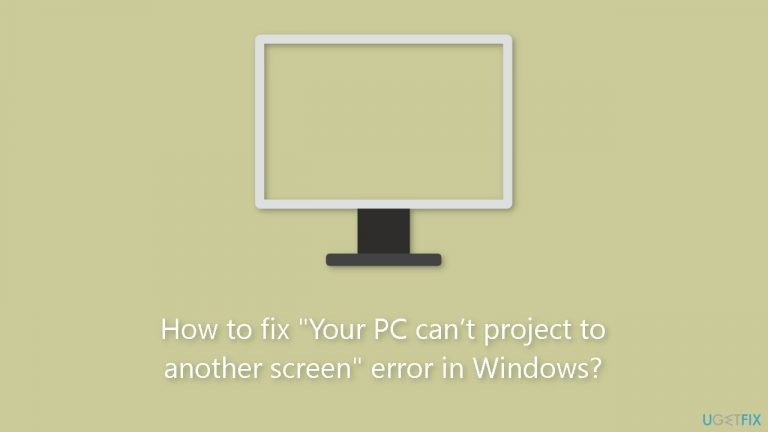
Method 1. Fix Corrupted System Files
Use Command Prompt commands to repair system file corruption:
- Open Command Prompt as administrator
- Use the following command and press Enter:
sfc /scannow
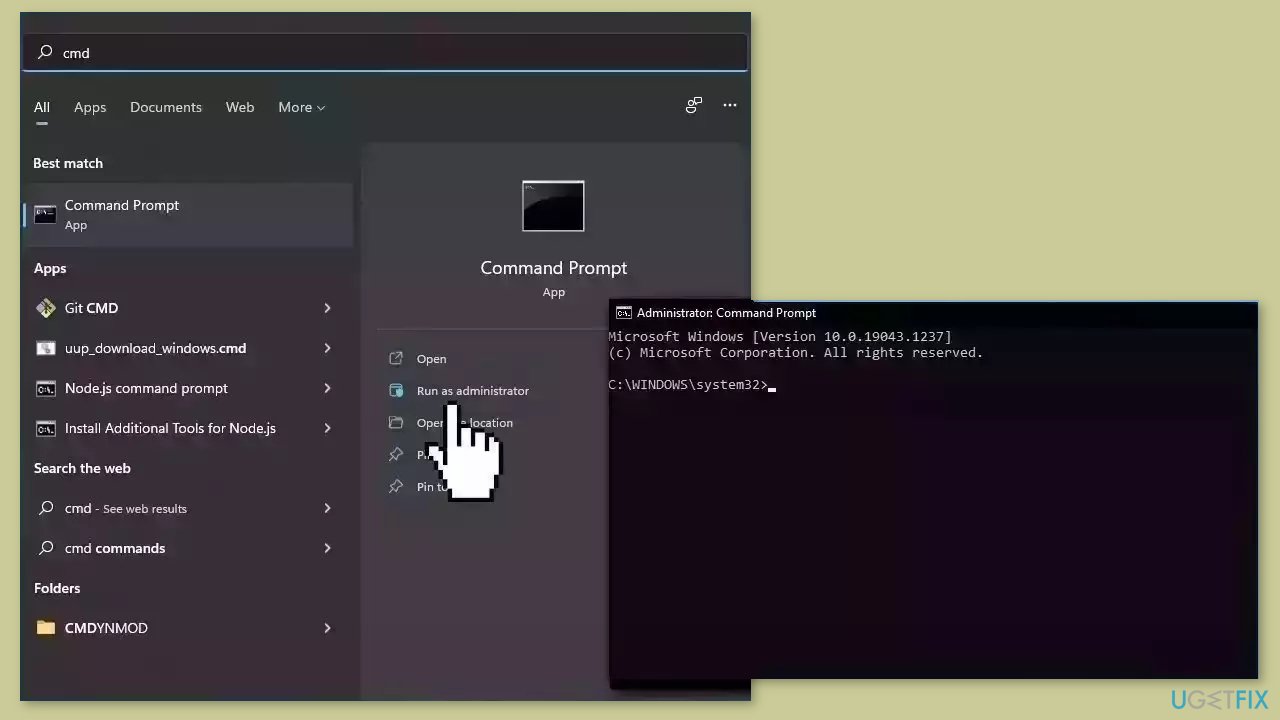
- Reboot your system
- If SFC returned an error, then use the following command lines, pressing Enter after each:
DISM /Online /Cleanup-Image /CheckHealth
DISM /Online /Cleanup-Image /ScanHealth
DISM /Online /Cleanup-Image /RestoreHealth
Method 2. Run the Hardware and Devices Troubleshooter
- Launch the Command Prompt as an administrator.
- Type or copy and paste the following command:
msdt.exe -id DeviceDiagnostic
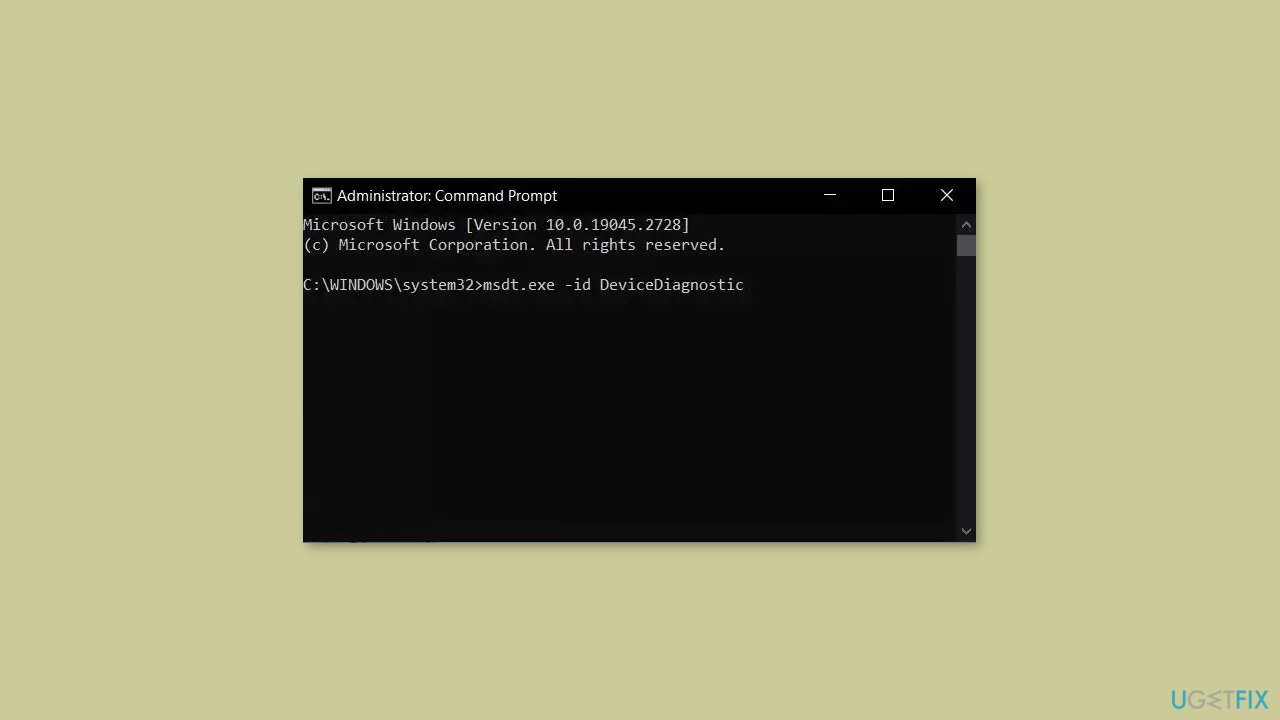
- Hit Enter and follow the on-screen prompts.
Method 3. Update or Reinstall the Display Driver
Try updating the faulty driver to see if it resolves the issue. You can do this automatically by using DriverFix, which will scan your PC for missing and out-of-date device drivers. Or you can update them manually:
- Open Settings.
- Click on Update & Security.
- Click on Windows Update.
- Click the Check for updates button.
- Click the View optional updates option.
- Click the Driver updates tab.
- Select the driver you want to update.
- Click the Download and install button.
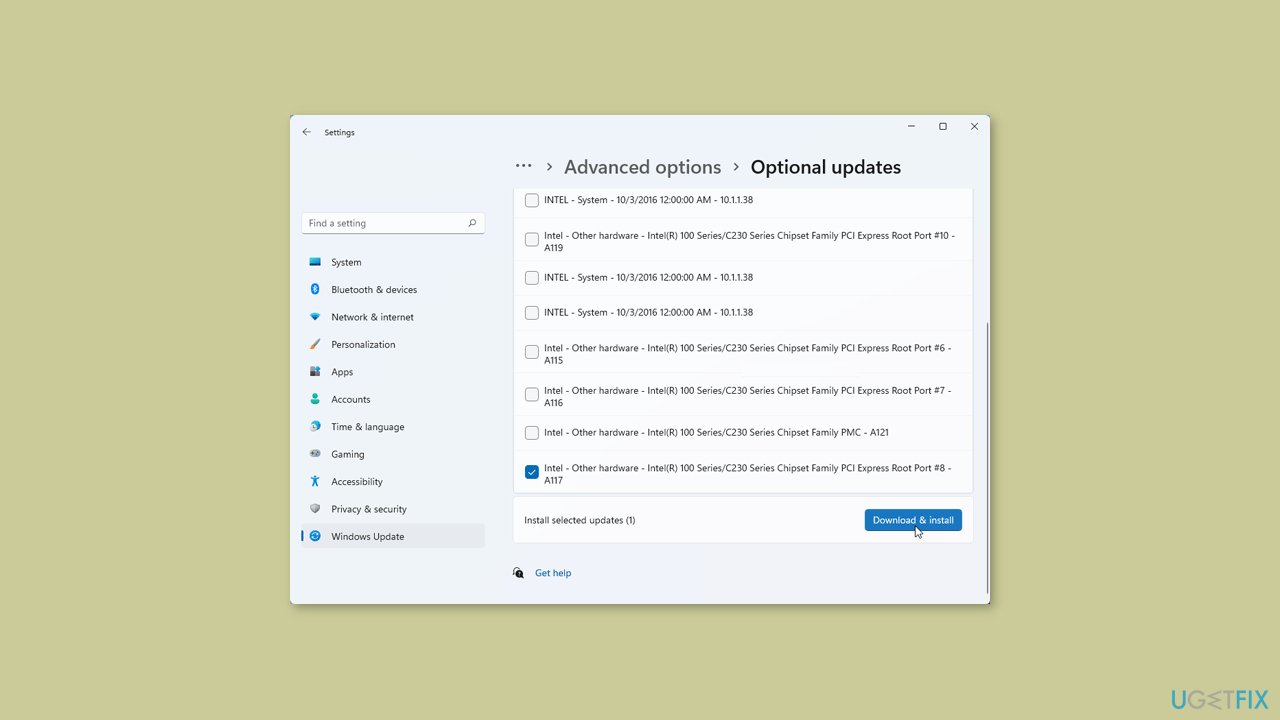
If the View optional updates link is not available after checking for updates, then Windows Update does not have any new drivers or any updates for other products at that particular time. If updating the driver did not work, you can reinstall it, which should get rid of any corruption:
- Open Device manager.
- Look for the Network adapters section and expand it.
- Find your Network adapter in the list.
- Right-click on it and press Uninstall device.
- Press Uninstall again in the confirmation box.
- Wait for the process to finish and restart your machine.
Method 4. Try Clean Boot
- Open the Search menu, type in system configuration, and press Enter.
- Under the Services tab, tick the Hide all Microsoft services box.
- Click on Disable all button.
- Head over to the Startup tab and click on Open Task Manager.
- Select a third-party program and click on Disable at the top.

- Repeat this step to disable all third-party apps and programs.
- Restart your PC to enter the clean boot state and see if the issue persists.
- If the issue disappeared in the clean boot state, then you can be certain that a third-party app is causing it.
- Go through all recently installed apps or programs and remove them one by one.
Method 5. Create a New User Account
- Open the search bar by pressing the Windows key or clicking on the search icon.
- Type user into the search bar.
- Look for and click on Add, delete, and manage other user accounts in the search results. This will take you to the Other Accounts section.
- Within the Other Accounts section, click on Add an account.
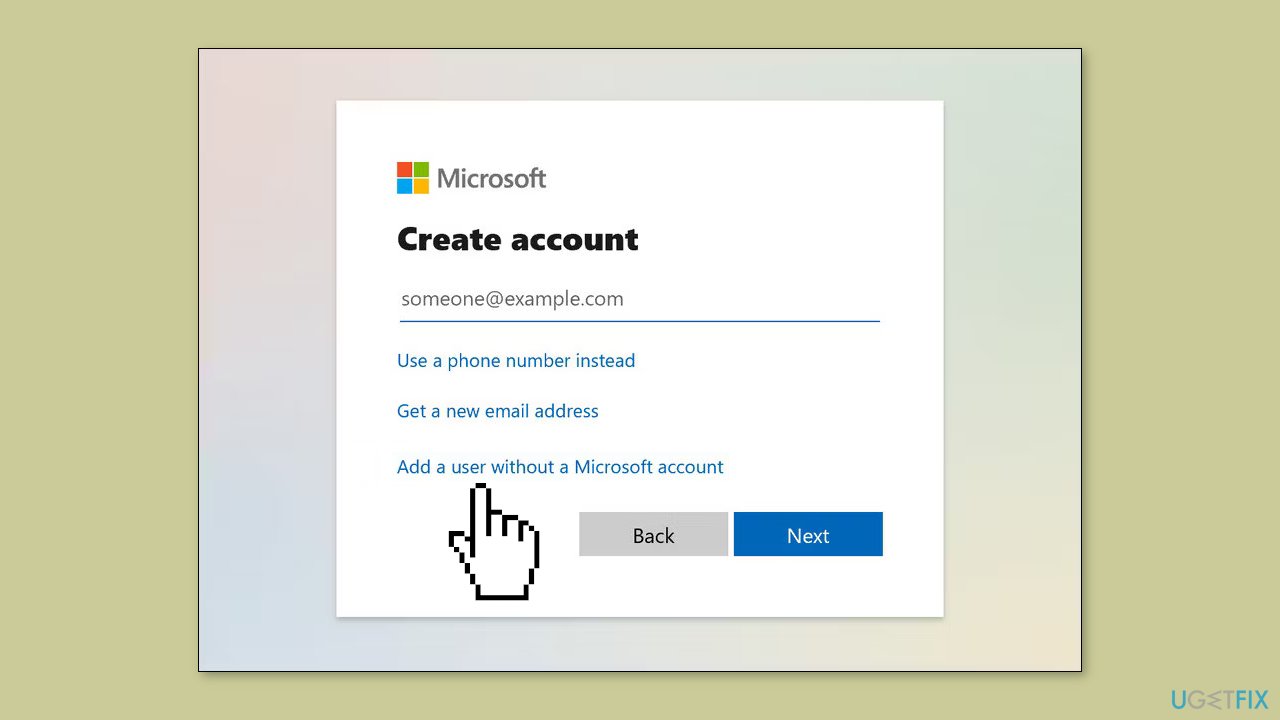
- Pay close attention to the next steps; they're important, so don't rush through following just Microsoft's recommended steps.
- Instead of providing an email address, scroll down and click on the gray Sign in without a Microsoft account option. This is known as a Local Account.
- In the new window that appears, complete the required fields (username and password).
- After entering the details, click Next to proceed.
Repair your Errors automatically
ugetfix.com team is trying to do its best to help users find the best solutions for eliminating their errors. If you don't want to struggle with manual repair techniques, please use the automatic software. All recommended products have been tested and approved by our professionals. Tools that you can use to fix your error are listed bellow:
Prevent websites, ISP, and other parties from tracking you
To stay completely anonymous and prevent the ISP and the government from spying on you, you should employ Private Internet Access VPN. It will allow you to connect to the internet while being completely anonymous by encrypting all information, prevent trackers, ads, as well as malicious content. Most importantly, you will stop the illegal surveillance activities that NSA and other governmental institutions are performing behind your back.
Recover your lost files quickly
Unforeseen circumstances can happen at any time while using the computer: it can turn off due to a power cut, a Blue Screen of Death (BSoD) can occur, or random Windows updates can the machine when you went away for a few minutes. As a result, your schoolwork, important documents, and other data might be lost. To recover lost files, you can use Data Recovery Pro – it searches through copies of files that are still available on your hard drive and retrieves them quickly.
- ^ Device driver. Wikipedia, the free encyclopedia.
- ^ Chris Hoffman. Everything You Need To Know About the Blue Screen of Death. Howtogeek. Tech Insight Magazine.
- ^ Tim Fisher. What Is the Windows Registry?. Lifewire. Software and Apps.


