Question
Issue: [Fix] Logitech mouse not working in Windows
Hello. I have recently purchased a new laptop that I'd use on the side when I'm away from my PC, and I thought there was no need to buy yet another mouse – I could use the one I already have. So this mouse, which is a Logitech mouse, is not working on my laptop, even though it works fine on my desktop. What is going on?
Solved Answer
Computer mice, the quintessential accessories to our computing systems, are the guiding hand that navigates the digital world. Renowned for their innovative designs, durability, and user-friendly features, Logitech mice occupy a premier position in the world of computer peripherals. Whether it's their wired models' cutting-edge precision or their wireless varieties' mobility and flexibility, Logitech mice cater to a wide spectrum of user needs.
Despite being one of the leading brands in the computer peripheral market, Logitech mice are not exempt from the occasional operational hiccup. Some users have reported that their Logitech mouse stopped working, thereby interrupting their regular digital activities.
These problems can vary in nature and severity – some users find that their device has stopped working after a Windows update, others have struggled to get the mouse to function right from the outset, and yet another group finds their mouse works seamlessly on one device but fails when used with a different Windows computer.
The cause of the Logitech mouse not working can be attributed to various reasons. Often, it may be related to driver incompatibility issues, particularly after a Windows update. This is because updates sometimes make changes that can affect the compatibility of existing hardware drivers. Similarly, initial setup and configuration issues might lead to a mouse failing to work from the start. In other cases, discrepancies in device compatibility between different Windows computers may result in inconsistent mouse performance.
![[Fix] Logitech mouse not working in Windows [Fix] Logitech mouse not working in Windows](https://ugetfix.com/wp-content/uploads/articles/askit/how-to-fix-logitech-mouse-not-working-in-windows_en-768x432.jpg)
Luckily, you do not need to replace your mouse immediately, and there are things that can be done – we explain how to perform troubleshooting steps below. Note that having another mouse to navigate your Windows device would be easier, as doing so with a keyboard alone might be difficult.
In addition to these solutions, you might consider using a PC repair tool, such as FortectMac Washing Machine X9. While it may not directly fix your mouse issue, it can help rectify system file corruption, registry issues, and more, which could potentially contribute to peripheral malfunctions.
Fix 1. Update mouse drivers
Outdated or corrupt mouse drivers can be the root cause of a non-responsive mouse. Updating your Logitech mouse driver ensures compatibility with your system and could resolve the problem.
- Type Device Manager into the Windows search bar and hit Enter.
- Expand the Mice and other pointing devices list.
- Right-click your Logitech mouse device and select Update driver.
- Select Search automatically for drivers and let the process run.
- When done, reboot your PC.
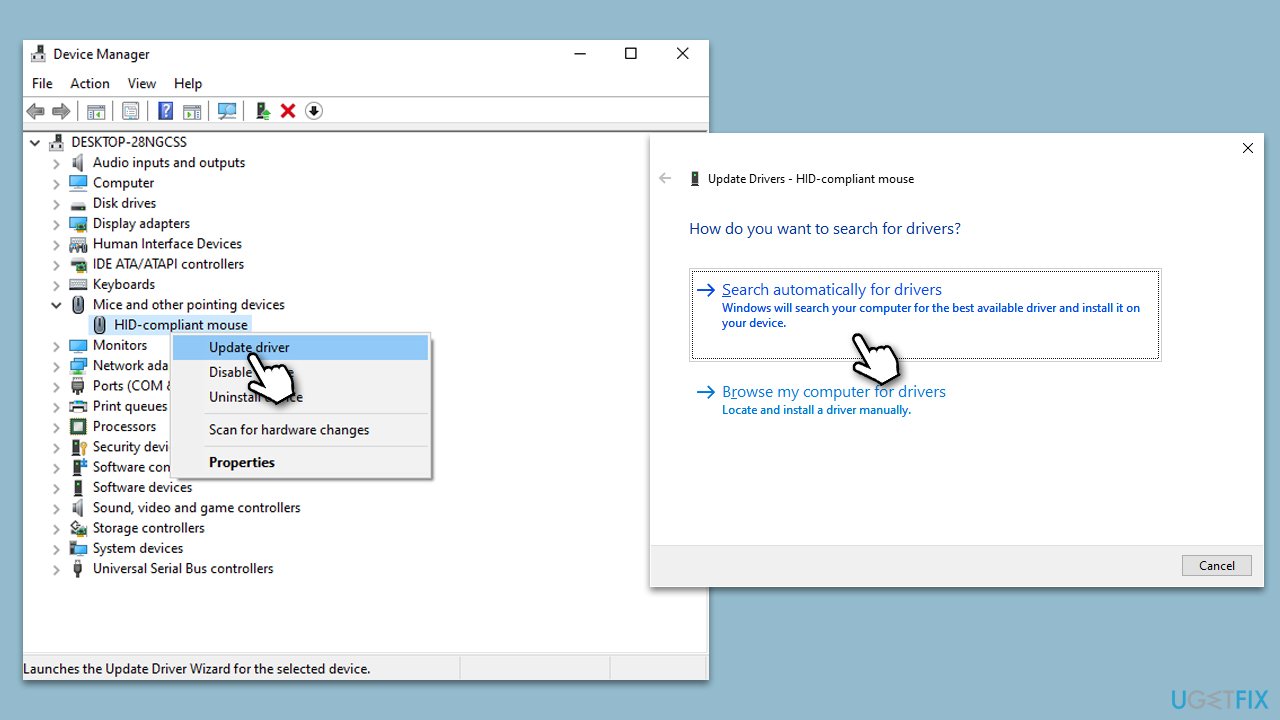
It is worth noting that Windows often fails to find the latest driver software. Thus, we recommend either visiting the official Logitech website and downloading drivers from there or employing an automatic driver updater such as DriverFix for a hands-off approach.
Fix 2. Reinstall mouse drivers
Sometimes, even updating the drivers isn't enough. A complete reinstallation can erase any glitches present in the driver software.
- Open the Device Manager again.
- Expand the Mice and other pointing devices section and select Uninstall device.
- Click the Uninstall button again.
- Restart your computer. Windows will automatically reinstall the driver upon reboot.
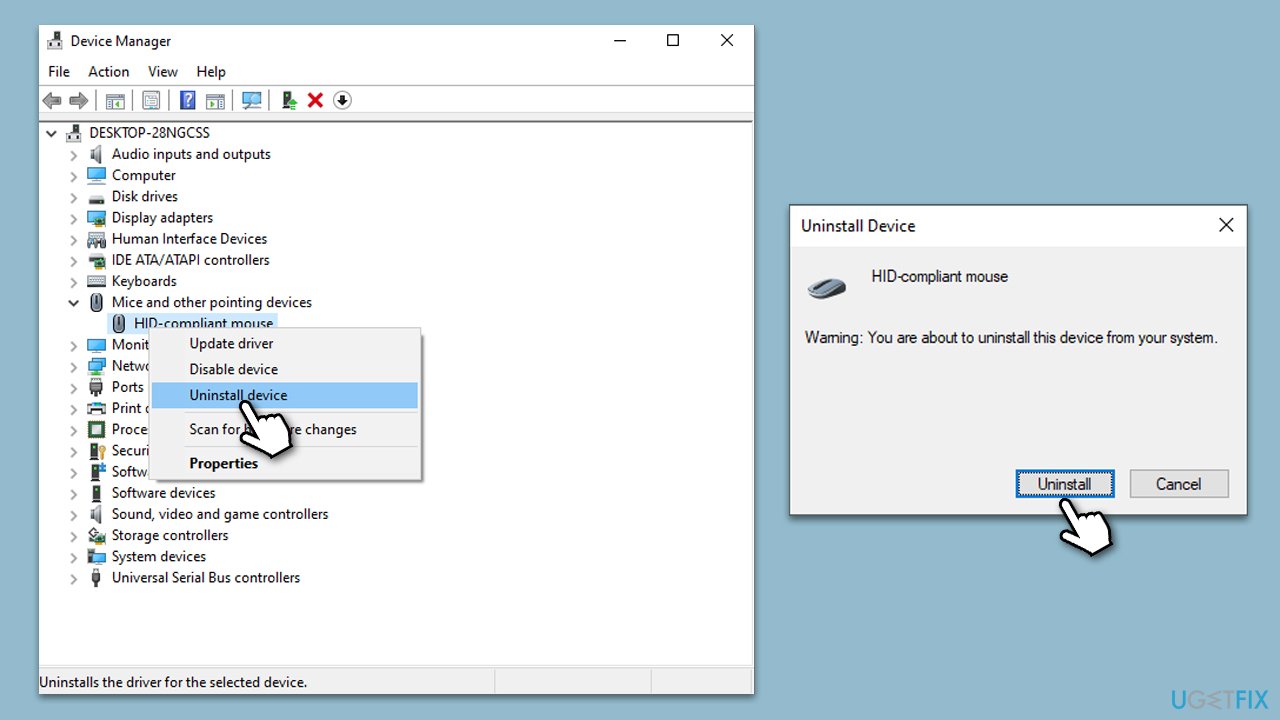
The generic driver might not work properly still, so we recommend employing one of the methods described in the previous solution.
Fix 3. Check USB ports
Faulty USB ports may not provide adequate power or data transfer capacity for the mouse to function correctly.
- Unplug your Logitech mouse from the current USB port.
- Plug it into a different port on your computer.
- If your mouse works, the previous USB port could be the issue.
Fix 4. Install all Windows updates
If you have been neglecting Windows updates, make sure that all of them are installed:
- Type Updates in Windows search and press Enter.
- In the new window, click Check for updates.
- Wait till all the necessary files are downloaded and installed.
- If optional updates are available, install them as well.
- When done, reboot your PC to apply updates.
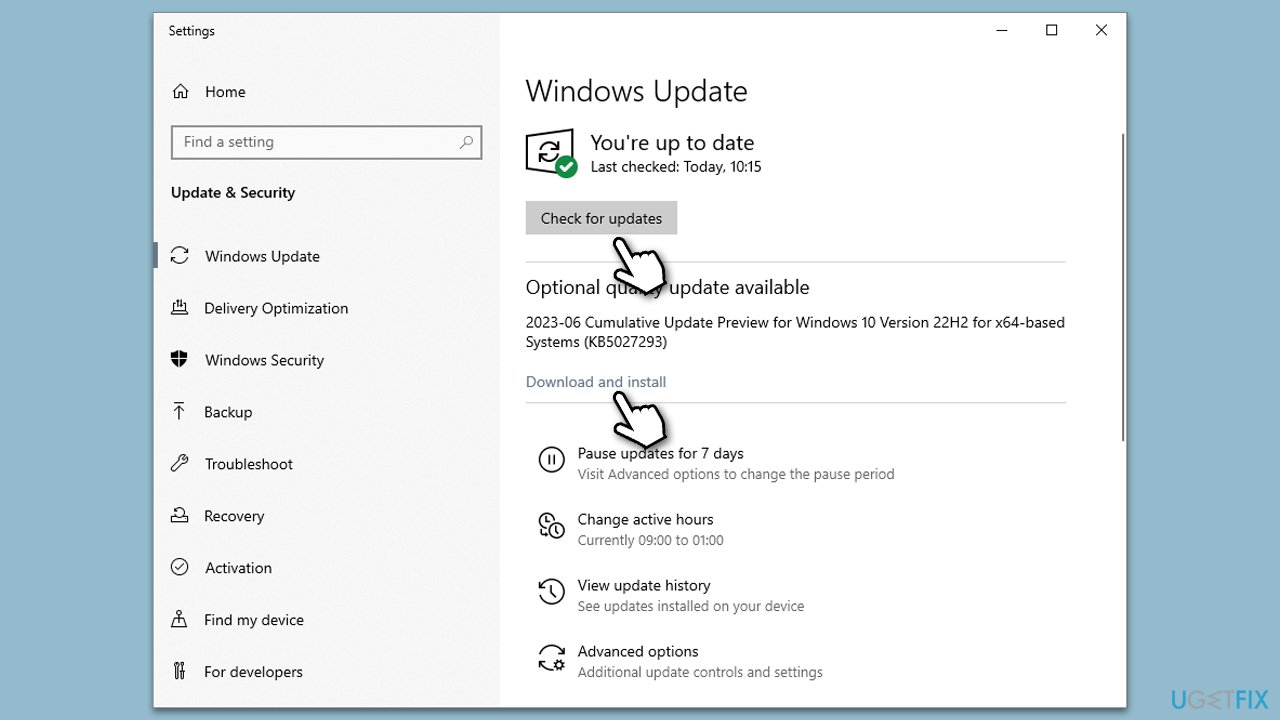
Fix 5. Change power management settings
Windows power management settings can sometimes turn off devices to save power. Changing these settings can prevent such interruptions.
- Open the Device Manager again.
- Right-click your Logitech mouse device and select Properties.
- Go to the Power Management tab.
- Uncheck the Allow the computer to turn off this device to save power option and hit OK.
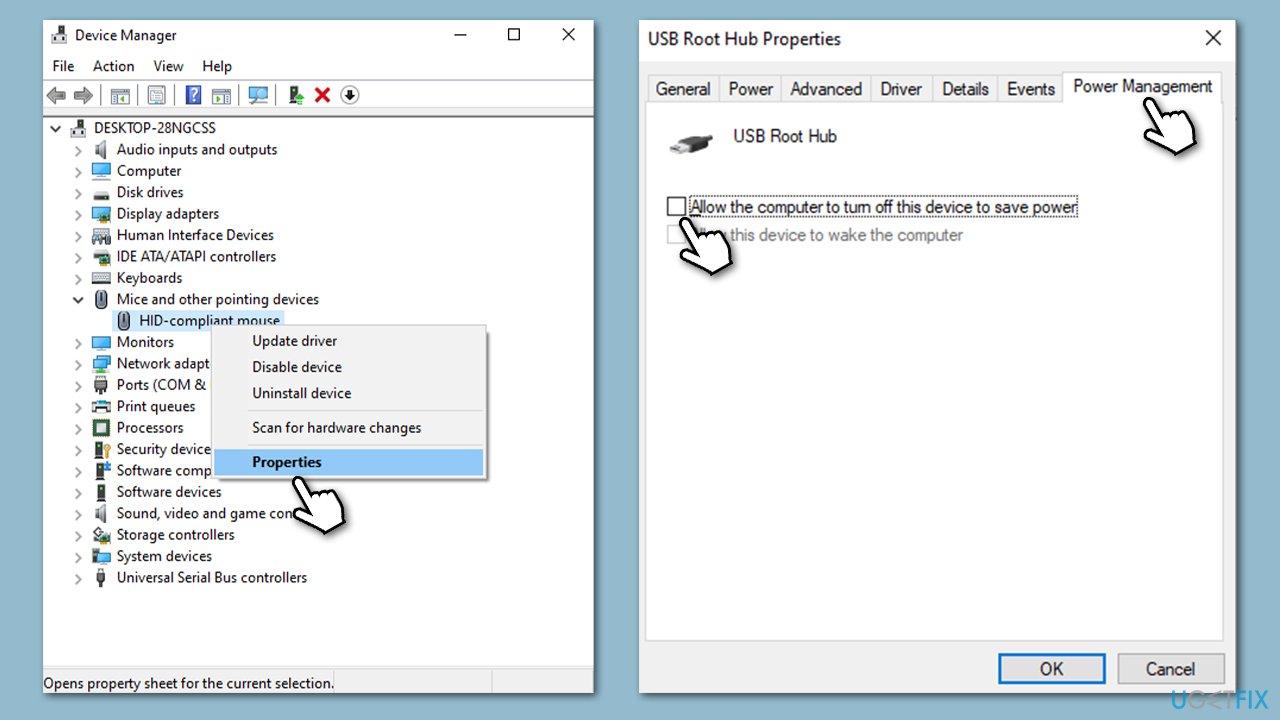
Fix 6. Uninstall Windows updates
If the issue occurred after updating Windows, you can temporarily uninstall the latest Windows updates. Note that this is only a temporary solution – you should apply updates once fixes by Microsoft or Logitech are released.
- Type Control Panel in Windows search and press Enter.
- Select Programs > Uninstall a program.
- Click on View installed updates on the left side of the window.
- Sort all the updates by date.
- Right-click on the most recent update and select Uninstall.
- Proceed with on-screen instructions.
- Then, type Updates in Windows search and press Enter.
- Click Pause the updates for 7 days (in Windows 11, you can pick a different time period).
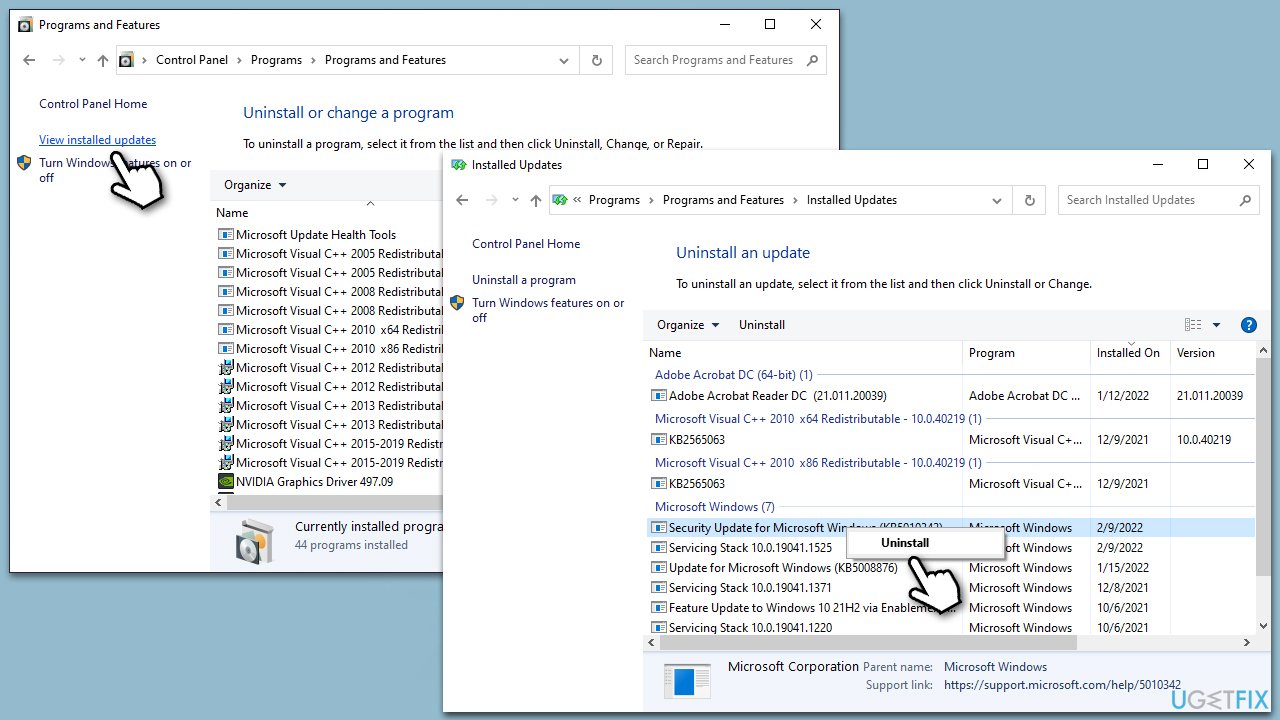
Fix 7. Try Clean boot
A clean boot can help diagnose if any third-party software conflicts are causing the mouse to not work properly. By starting your system with a minimal set of drivers and startup programs, you can isolate the source of the problem.
- Press Win + R, type msconfig, then press Enter.
- Select the Services tab and tick the Hide all Microsoft services checkbox.
- Pick Disable all.
- Go to the Startup tab and click Open Task Manager.
- Here, right-click on each of the non-Windows entries and select Disable.
- Close down the Task Manager.
- Go to the Boot tab and tick the Safe boot option
- Reboot your system.

After the restart, your computer will be in a clean boot state. Now, check if your Logitech mouse works. If it does, then a third-party service was causing the issue. You can then enable the services one by one to identify the culprit. Remember to reset your PC to its normal state after the diagnosis by reversing the changes made in the System Configuration.
Repair your Errors automatically
ugetfix.com team is trying to do its best to help users find the best solutions for eliminating their errors. If you don't want to struggle with manual repair techniques, please use the automatic software. All recommended products have been tested and approved by our professionals. Tools that you can use to fix your error are listed bellow:
Protect your online privacy with a VPN client
A VPN is crucial when it comes to user privacy. Online trackers such as cookies can not only be used by social media platforms and other websites but also your Internet Service Provider and the government. Even if you apply the most secure settings via your web browser, you can still be tracked via apps that are connected to the internet. Besides, privacy-focused browsers like Tor is are not an optimal choice due to diminished connection speeds. The best solution for your ultimate privacy is Private Internet Access – be anonymous and secure online.
Data recovery tools can prevent permanent file loss
Data recovery software is one of the options that could help you recover your files. Once you delete a file, it does not vanish into thin air – it remains on your system as long as no new data is written on top of it. Data Recovery Pro is recovery software that searchers for working copies of deleted files within your hard drive. By using the tool, you can prevent loss of valuable documents, school work, personal pictures, and other crucial files.


