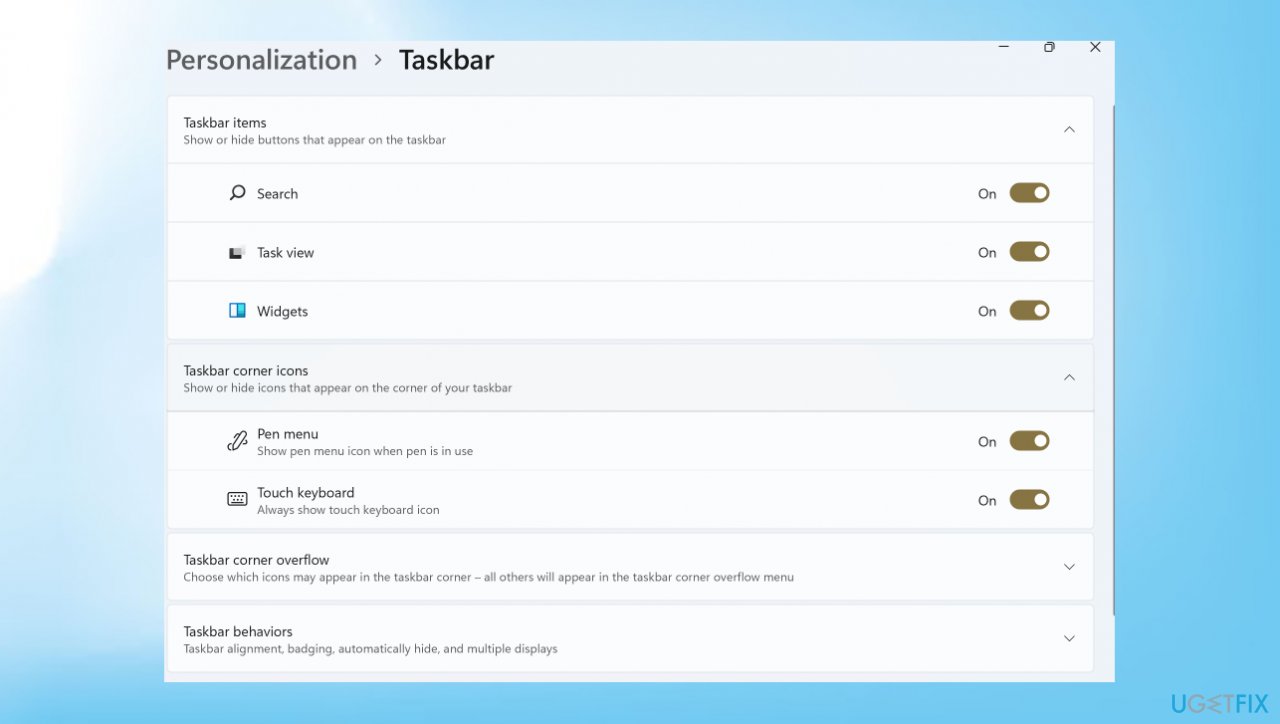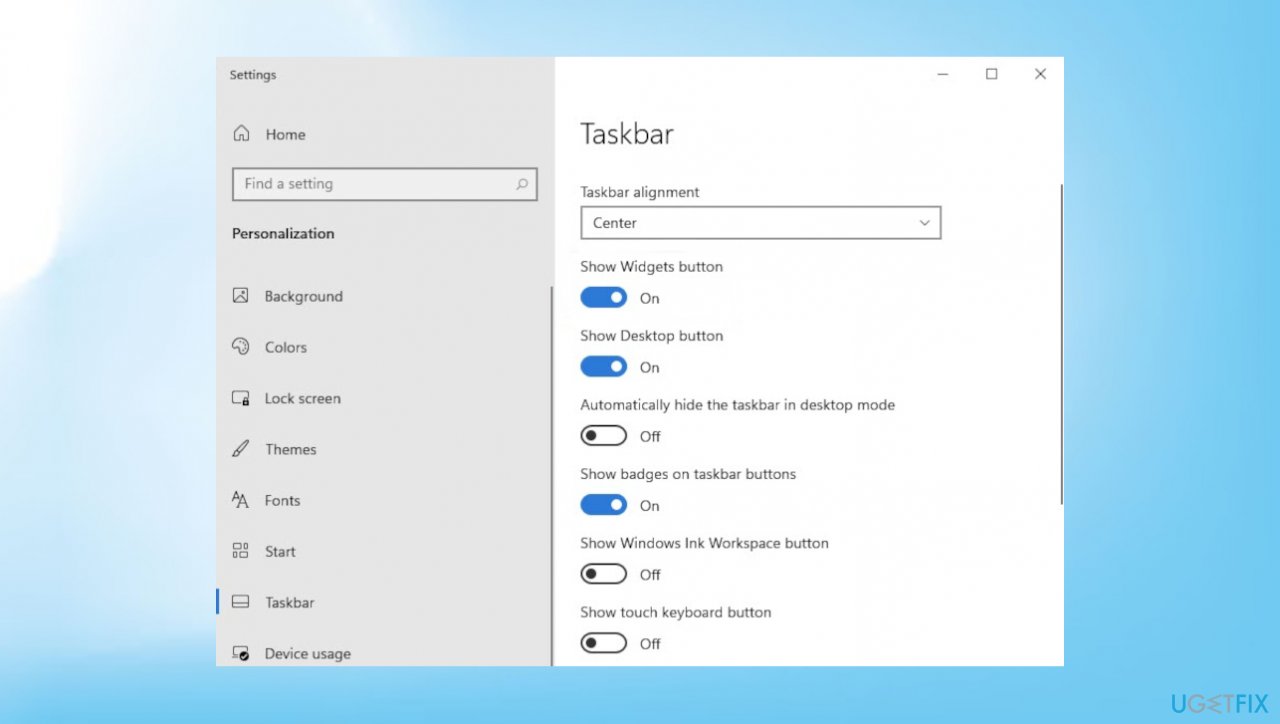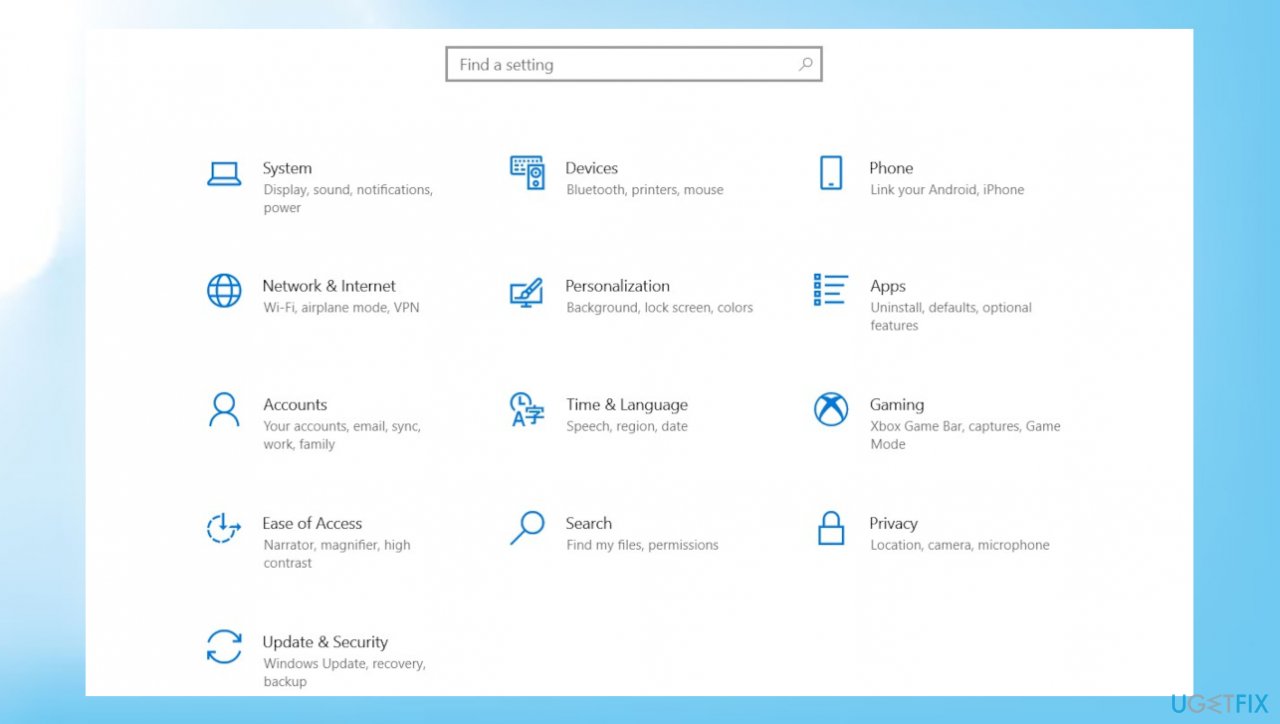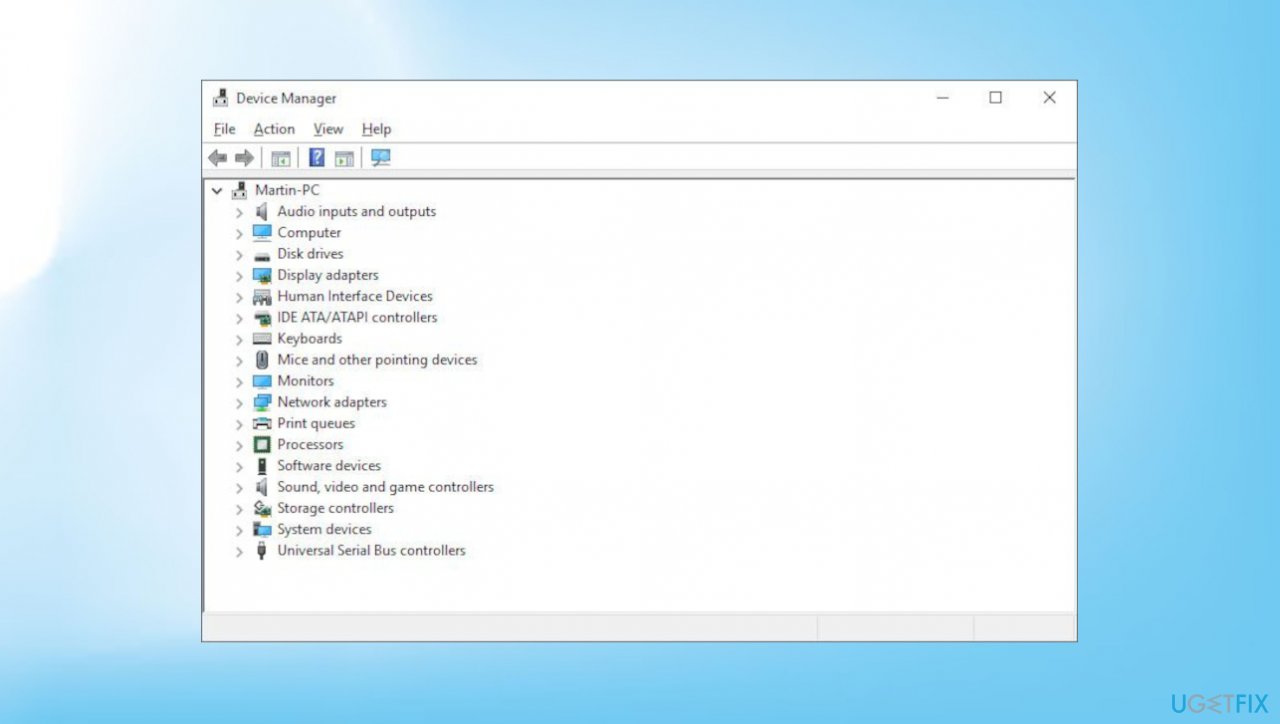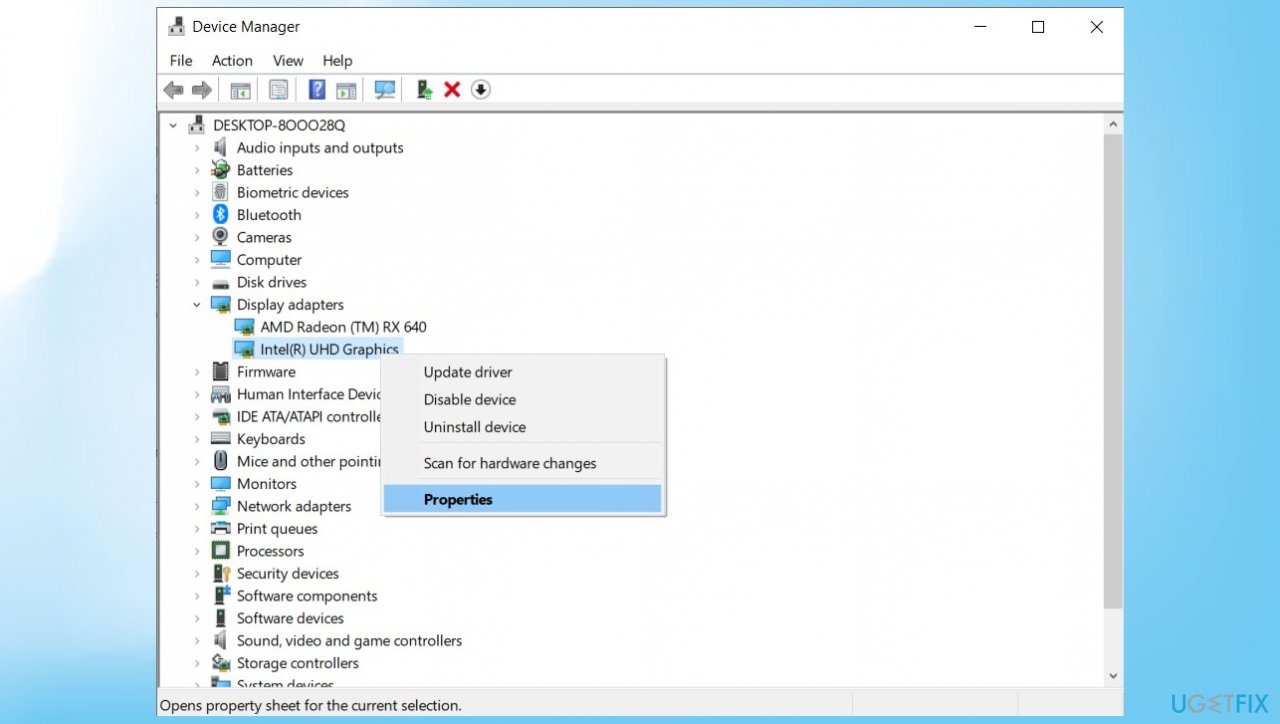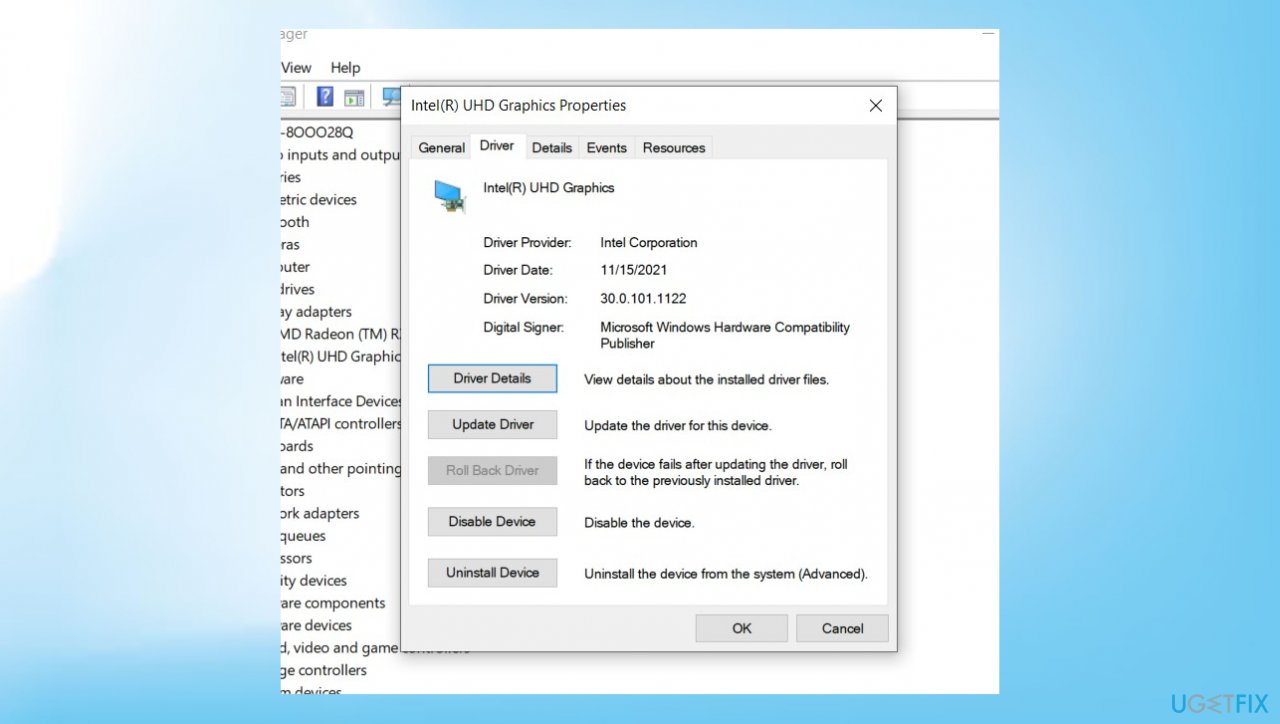Question
Issue: [Fix] Windows 11 weather widget not updating or not working
Hey, I have yet another issue with Windows 11 version. The problem is with the weather widget not updating or not working right now. Temperature is not updating never and the entire time it shows the same result. Reboot did not fix things for me. I guess it is the update to OS, but can I do something about it?
Solved Answer
Weather widget not updating or not working and other problems related to the feature can appear on Windows 10 and Windows 11 versions. Users[1] report these issues for a while and occasionally. This is not a particular update or Windows operating system version problem.
The latest version of Windows has particular changes and alterations when it comes to the display.[2] The weather widget is displayed on the taskbar, and when launched the weather information about the default or current location is delivered to the screen. The issue that frustrates users is the failure of the function.
Windows 11 weather widget not updating or not working problems stops users from accessing the function or even locating the widget on their taskbar. It can be the issue with the disabling of the widget in the first place. Your user account or failed updates can also cause the issue.
Sometimes critical updates require particular files of the system, and once those are corrupted or altered, the installation of the upgrade is not completed, so issues like this appear and bother people.[3] You might fix the Weather widget not updating or not working on Windows 11 issue by running a tool like FortectMac Washing Machine X9 that repairs files on the system.

Other solutions for the issue might include altering settings, and preferences or upgrading the user account details. It is suggested to troubleshoot the problem before rushing into alterations on your own. You might need to try the methods below one by one to see which fix is working with your situation and the reason behind Windows 11 weather widget not updating or not working problem.
1. Enable Widgets
- Press Windows + I keys to open Windows Settings.
- Select Personalization from the left pane.

- Then, choose Taskbar in the right-hand side window.
- Look for the Widgets option and make sure that the toggle associated with it is enabled.

2. Logout the user account
- Press the Windows key on your keyboard to open the Start menu.
- Click on your profile icon and select Sign out from the context menu.
- You can also press the Windows + X keys together to open the context menu.
- Choose Shut down or sign out and click on Sign out.
- Sign back in again.
3. Restart the Widgets process
- Right-click the Start icon on the taskbar.
- Click Task Manager.
- Under the Process tab, scroll down to find Windows Widgets.
- Right-click this process, then click End task.
4. Install the KB5010414 update
- Press Windows + I keys to open Windows Settings.

- Select Windows Update from the left pane and click on the Check for updates button.
- Once the scan is complete, look for the cumulative update KB5010414 and click on it.
- Hit the Download and install button and wait for the process.
- Then, restart your PC.
5. Disable graphics driver
- Look for Device Manager in the context menu via Start.

- Double-click on Display Adapters which will expand this section.
- Right-click on your graphics card.
- Click on Properties.

- When the Properties window opens, click on the Driver tab.
- Click on Disable Device.

- If there are multiple graphic cards on your computer, you will have to repeat this step for each graphic card.
- Click on OK.
- You can re-enable the graphics driver once you check the widget.
- Head to the Device Manager once again.
- Expand Display Drivers.
- Locate your graphics driver and right-click on it.
- Click on Properties.
- Click on the Driver tab and then click on Enable Device.
Repair your Errors automatically
ugetfix.com team is trying to do its best to help users find the best solutions for eliminating their errors. If you don't want to struggle with manual repair techniques, please use the automatic software. All recommended products have been tested and approved by our professionals. Tools that you can use to fix your error are listed bellow:
Prevent websites, ISP, and other parties from tracking you
To stay completely anonymous and prevent the ISP and the government from spying on you, you should employ Private Internet Access VPN. It will allow you to connect to the internet while being completely anonymous by encrypting all information, prevent trackers, ads, as well as malicious content. Most importantly, you will stop the illegal surveillance activities that NSA and other governmental institutions are performing behind your back.
Recover your lost files quickly
Unforeseen circumstances can happen at any time while using the computer: it can turn off due to a power cut, a Blue Screen of Death (BSoD) can occur, or random Windows updates can the machine when you went away for a few minutes. As a result, your schoolwork, important documents, and other data might be lost. To recover lost files, you can use Data Recovery Pro – it searches through copies of files that are still available on your hard drive and retrieves them quickly.
- ^ Weather taskbar widget not updating. Techcommunity. Windows forum.
- ^ Windows 11: Latest updates bring a wave of new features. ZDNet. Cybersecurity and technology news.
- ^ Windows 10's new update is deleting people's files again. Howtogeek. Tech reviews, news and analysis.