Question
Issue: How to delete all files on Google Drive?
Hello. I was wondering how could I delete all files stored in my Google Drive account.
Solved Answer
Google Drive is a file storage and synchronization service developed by Google. It allows users to store files on Google's servers, synchronize them across multiple devices, and share them with other people. Google users get 15 GB of free storage. They can also choose from paid plans that offer 100 GB, 200 GB, 2 TB, and all the way up to 30 TB of space in the cloud.[1]
Google Drive quickly became popular upon its release in 2012. As of July 2018, it had over one billion active users, and one million organizational paying users. As of May 2017, there were over two trillion files stored on the service. Its success mostly lies in the easy-to-use interface, and the storage offered for free which many home users take advantage of.
People can use the Google Drive app or website to sort their data how they seem fit – put them into different folders. They can also easily access files that have been shared by other people or just recently uploaded. Google Docs, Google Sheets, and Google Slides are integrated into the service as well.
However, many Google Drive users wonder what are the different ways they can easily delete files. In this guide, you will learn 4 methods that will teach you how you can delete files one-by-one, or delete them all at once. Follow the step-by-step instructions below.
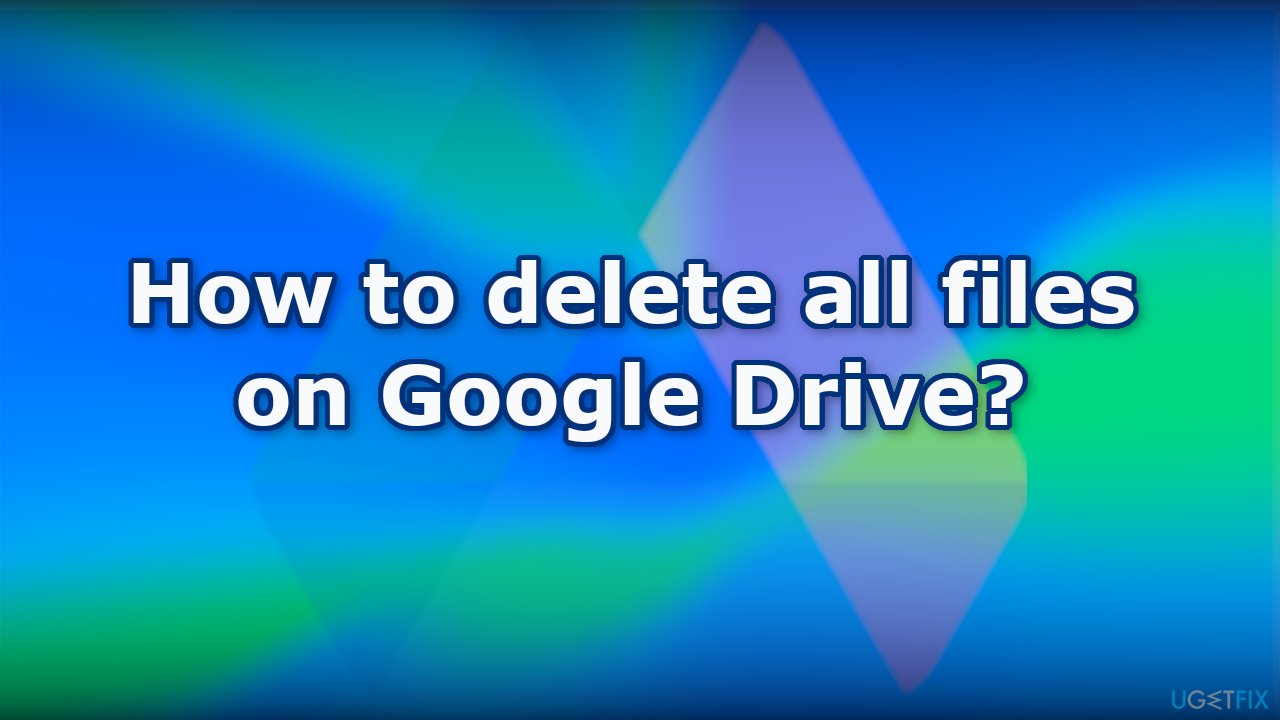
You can use a maintenance tool like FortectMac Washing Machine X9 to clear unnecessary files in your system. It can also fix various system errors, BSODs,[2] corrupted files, and registry[3] issues. Additionally, this powerful software can automatically get rid of cookies and cache which are the culprits of many malfunctions.
1. Delete a single file
- Open the browser that you normally use and navigate to drive.google.com
- Sign in to your Google Drive account
- You should now see a list of all your files
- Locate the one you want to delete and right-click on it
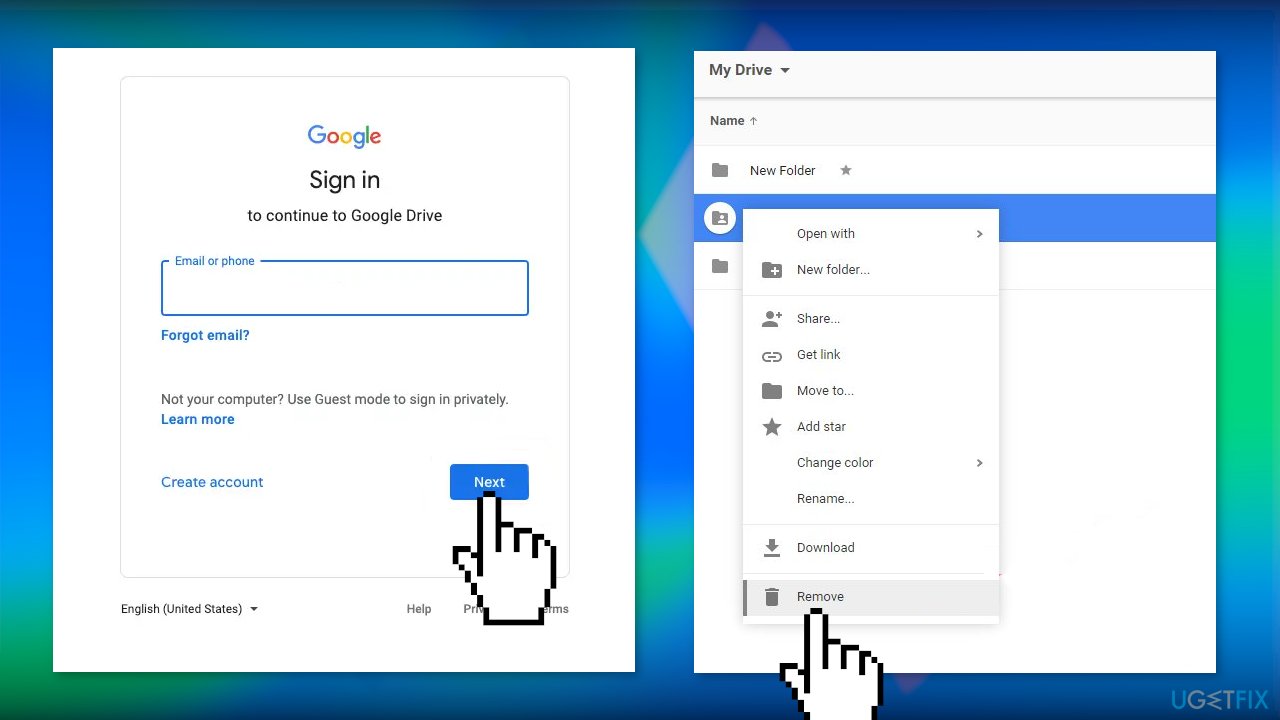
- Select Remove
2. Delete multiple files
- Press and hold the CTRL key
- Left mouse click on the files you want to delete
- Click the Trash button to delete the selected files
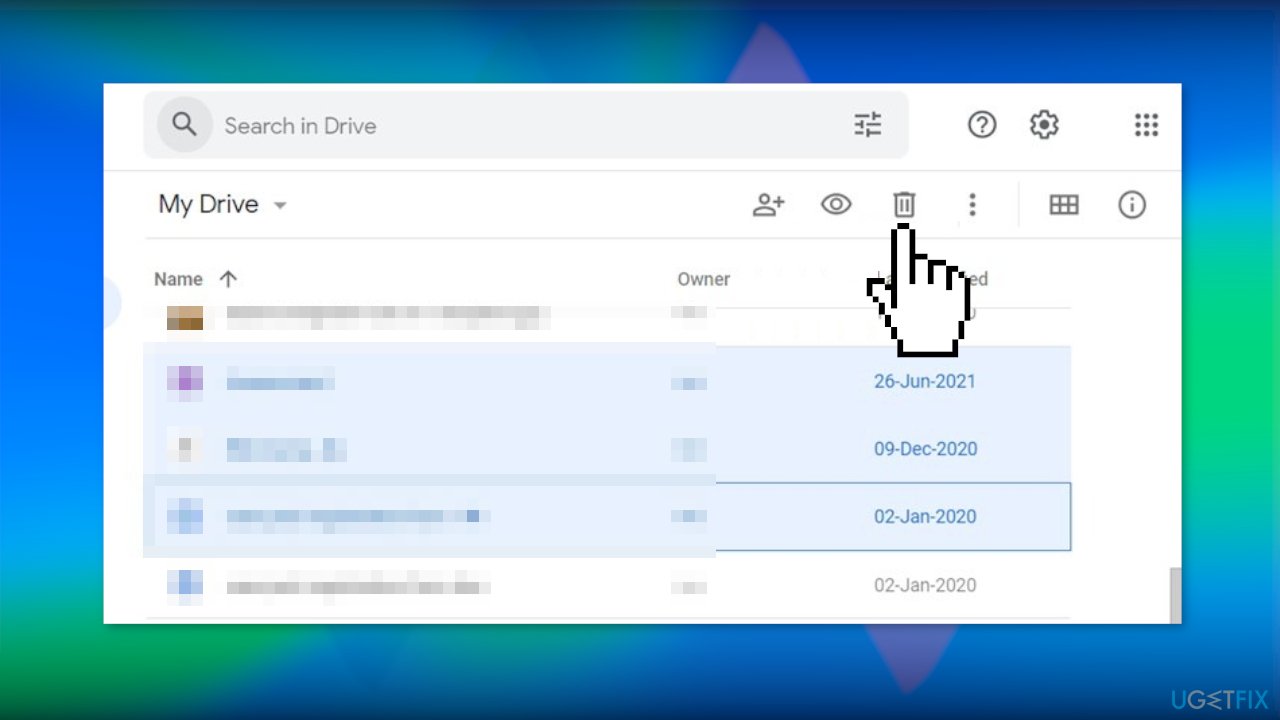
3. Delete all files
- Navigate to drive.google.com
- Click on Storage
- You should now see a list of files
- Scroll down until you have loaded every single file
- Press Ctrl + A to select all files
- Hit the Trash icon to remove all files from Google Drive
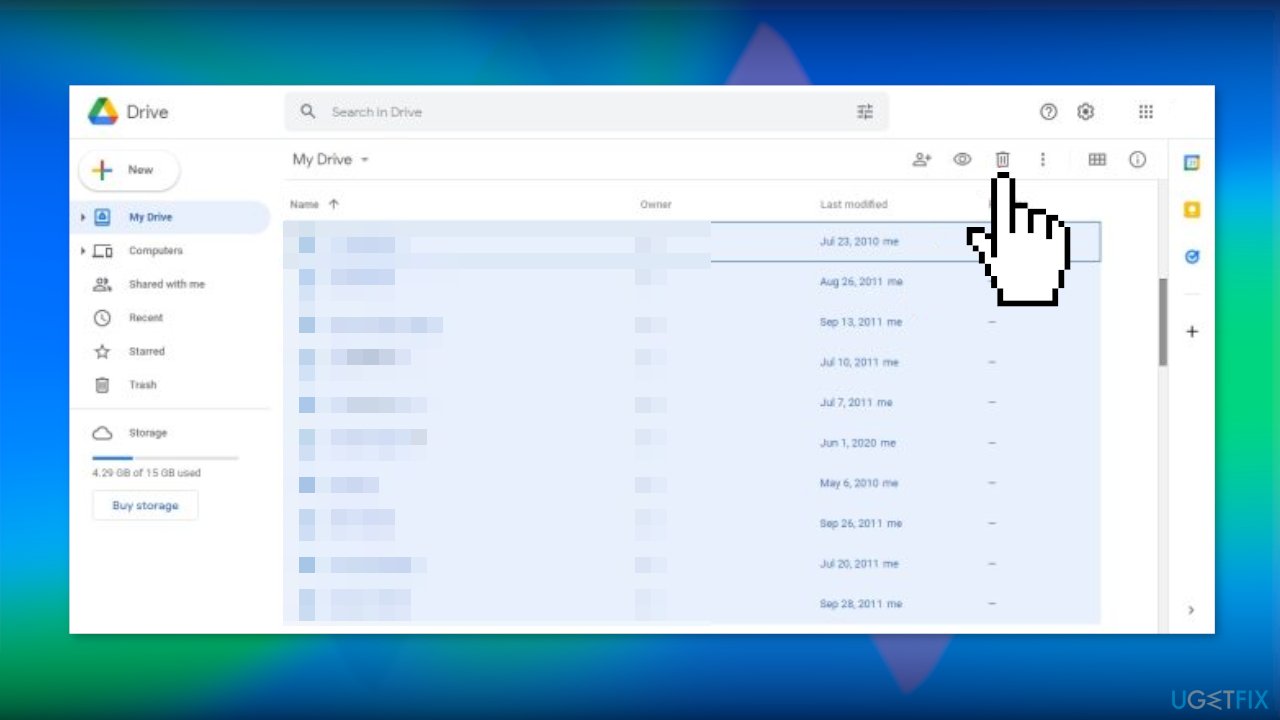
4. Delete files permanently
- Look to the left to find Trash and click on it
- Click on the Empty Trash button
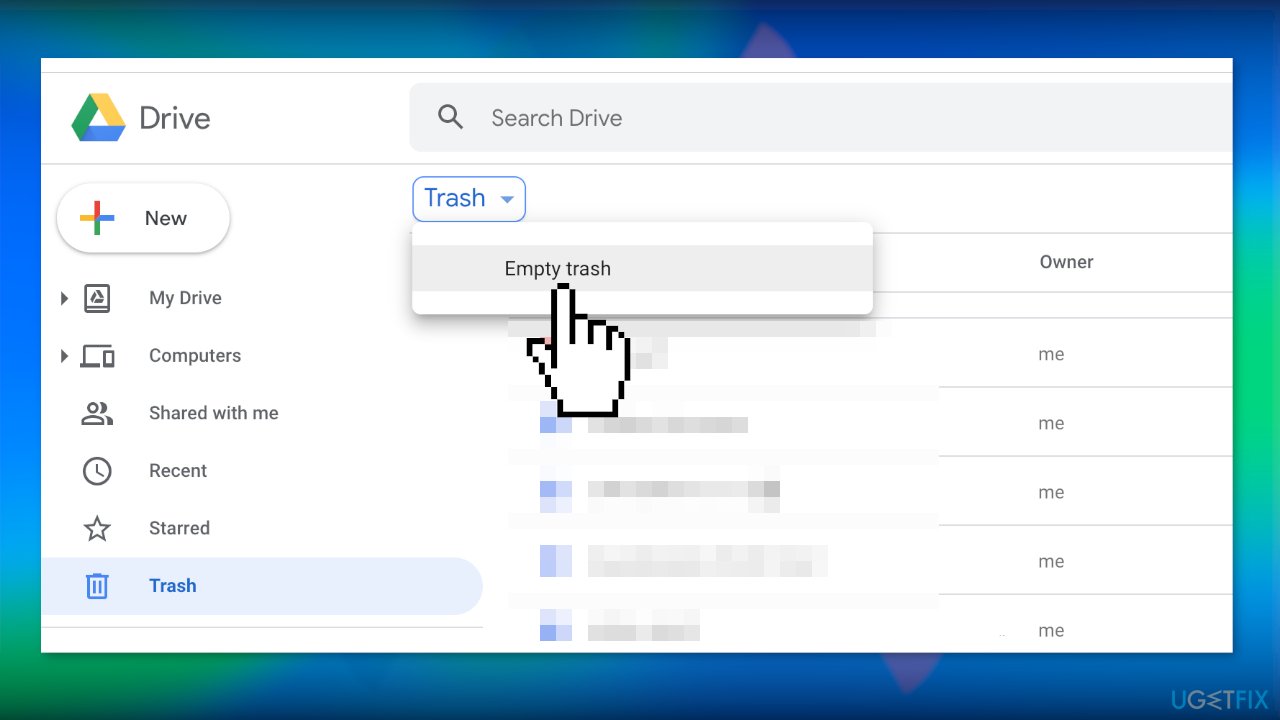
Optimize your system and make it work more efficiently
Optimize your system now! If you don't want to inspect your computer manually and struggle with trying to find issues that are slowing it down, you can use optimization software listed below. All these solutions have been tested by ugetfix.com team to be sure that they help improve the system. To optimize your computer with only one click, select one of these tools:
Access geo-restricted video content with a VPN
Private Internet Access is a VPN that can prevent your Internet Service Provider, the government, and third-parties from tracking your online and allow you to stay completely anonymous. The software provides dedicated servers for torrenting and streaming, ensuring optimal performance and not slowing you down. You can also bypass geo-restrictions and view such services as Netflix, BBC, Disney+, and other popular streaming services without limitations, regardless of where you are.
Don’t pay ransomware authors – use alternative data recovery options
Malware attacks, particularly ransomware, are by far the biggest danger to your pictures, videos, work, or school files. Since cybercriminals use a robust encryption algorithm to lock data, it can no longer be used until a ransom in bitcoin is paid. Instead of paying hackers, you should first try to use alternative recovery methods that could help you to retrieve at least some portion of the lost data. Otherwise, you could also lose your money, along with the files. One of the best tools that could restore at least some of the encrypted files – Data Recovery Pro.
- ^ Cloud storage. Wikipedia, the free encyclopedia.
- ^ Chris Hoffman. Everything You Need To Know About the Blue Screen of Death. Howtogeek. Tech Insight Magazine.
- ^ Tim Fisher. What Is the Windows Registry?. Lifewire. Software and Apps.



