Question
Issue: How to Enable and Disable Fast Startup Mode on Windows 10?
Does this mode really reduce the time of Windows startup? How can I enable it?
Solved Answer
Fast Startup function, also called as Hybrid Boot or Hybrid Shutdown, was introduced already on Windows 8 OS. It allows users to shorten the time of startup. In other words, this feature compresses the entire startup process into one specific hiberfil.sys file. With the help of this command, it reduces system initialization procedure. The latter needs to fully load drivers and services to allow the user to use all system features. In the case of Fast Startup or Hybrid Boot, the file is read which results in faster drivers initialization processes. In overall, if your computer requires several minutes to load, when Fast Startup is enabled, the process takes up to one or two minutes. In short, Fast Startup reloads Windows core drivers and previously save system state faster. It refreshes system files ad RAM. However, there are also drawbacks to this function. In some devices, this function may cause problems resuming the computer from the sleep mode. Certainly, it may be the result of several coinciding factors. Secondly, this function may not fully compatible with encrypted disk images. Especially, it applies users who use password encrypting programs. Mounting encrypted drivers before rebooting the system may result in automatic remounting after the restart. Thirdly, this function may interfere with performing system updates thoroughly. This feature is crucial taking into account not only the efficiency of the system but virus activity as well. Thus, you should weigh pros and cons before enabling this feature. Here, we present a few options how to enable/disable Fast Startup:
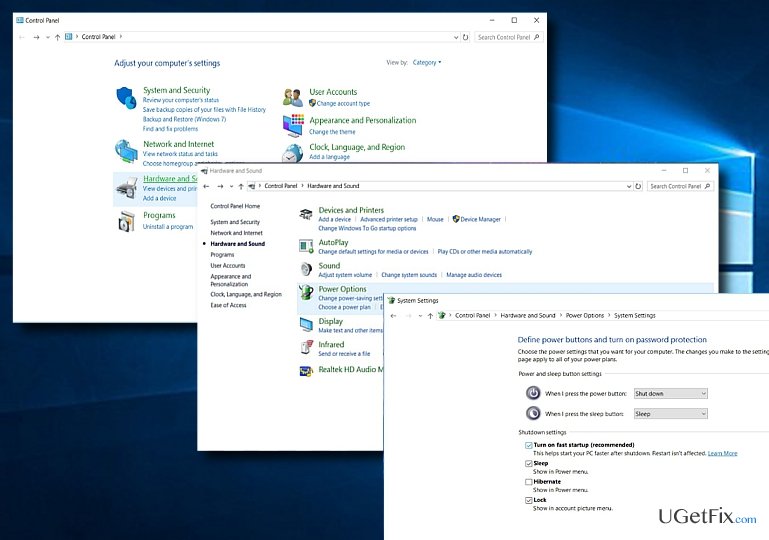
Option 1. Turn on or off Fast Startup using Control Panel
- Click Start button and type Hardware and Sound.
- Choose Power Options.
- Select Choose what the power buttons do.
- Choose Change settings that are currently unavailable.
- Check whether Turn on fast startup button is pre-checked. You can disable this function the same way by removing the checkmark. After doing that, tick Save Changes.
Option 2. Enable the function with Command Prompt
This option is applicable for those users who do not see this function y default.
- Click Windows+R. In the prompt window, type cmd. You can also run this program otherwise. Click Start button and type Command Prompt. Right-click on it and choose Run s administrator.
- Once the program launches type in powercfg /hibernate on.
- Then repeat the steps described in the first mode.
Rarely, some types of malware might meddle with the hibernation mode, so users might notice odd error messages preventing them from changing boot settings. In that case, you may need to run FortectMac Washing Machine X9.
Repair your Errors automatically
ugetfix.com team is trying to do its best to help users find the best solutions for eliminating their errors. If you don't want to struggle with manual repair techniques, please use the automatic software. All recommended products have been tested and approved by our professionals. Tools that you can use to fix your error are listed bellow:
Prevent websites, ISP, and other parties from tracking you
To stay completely anonymous and prevent the ISP and the government from spying on you, you should employ Private Internet Access VPN. It will allow you to connect to the internet while being completely anonymous by encrypting all information, prevent trackers, ads, as well as malicious content. Most importantly, you will stop the illegal surveillance activities that NSA and other governmental institutions are performing behind your back.
Recover your lost files quickly
Unforeseen circumstances can happen at any time while using the computer: it can turn off due to a power cut, a Blue Screen of Death (BSoD) can occur, or random Windows updates can the machine when you went away for a few minutes. As a result, your schoolwork, important documents, and other data might be lost. To recover lost files, you can use Data Recovery Pro – it searches through copies of files that are still available on your hard drive and retrieves them quickly.


