Question
Issue: How to fix 0xd0000225 PIN login error in Windows?
Hello. When I try to login to my Windows computer using the PIN I get this message: “Something went wrong and your PIN isn't available (code: 0xd0000225). Restart your device to see if that fixes the problem.” I tried to restart but it did not help. How do I fix this?
Solved Answer
Windows 10 and Windows 11 have a feature called Windows Hello.[1] It provides users with a more secure way to get instant access to their Windows devices using a PIN, facial recognition, or fingerprint. Using a PIN is easier and safer to sign in to your device because your PIN is only associated with one device and it is also backed up for recovery with Microsoft account.
Using a PIN to log into a Windows computer is also faster than using a password, which is why most people choose this option. However, recently some users encountered an issue where they cannot log in to their devices. They receive this message:
Something went wrong and your PIN isn't available (code: 0xd0000225). Restart your device to see if that fixes the problem.
When some users tried to log in to their device using a PIN, just like they always do, they received a 0xd0000225 error. It is unknown why exactly this problem happens. In this guide, you will find 3 steps that should help you fix 0xd0000225 PIN login error in Windows.
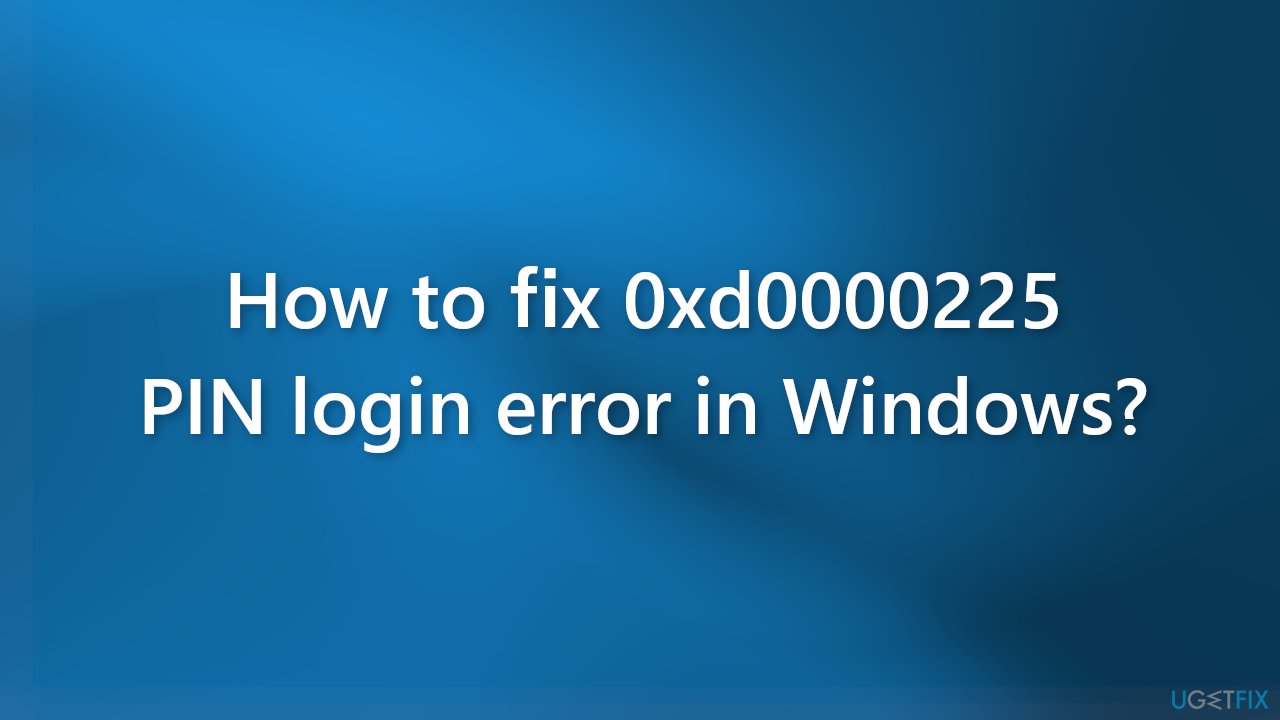
However, manual troubleshooting can be a lengthy process, so you can use a maintenance tool, like FortectMac Washing Machine X9 that can automatically fix most system errors, BSODs,[2] corrupted files, and registry[3] issues. Otherwise, follow the step-by-step instructions below.
Solution 1. Rename the NGC folder
- Restart your computer while holding the Shift button
- The Advanced Startup menu will open on the boot
- Go to Troubleshoot
- Now, go to Advanced Options and select Command prompt
- Run this command to take ownership of the folder:
icacls C:\Windows\ServiceProfiles\LocalService\AppData\Local\Microsoft\Ngc /T /Q /C /RESET
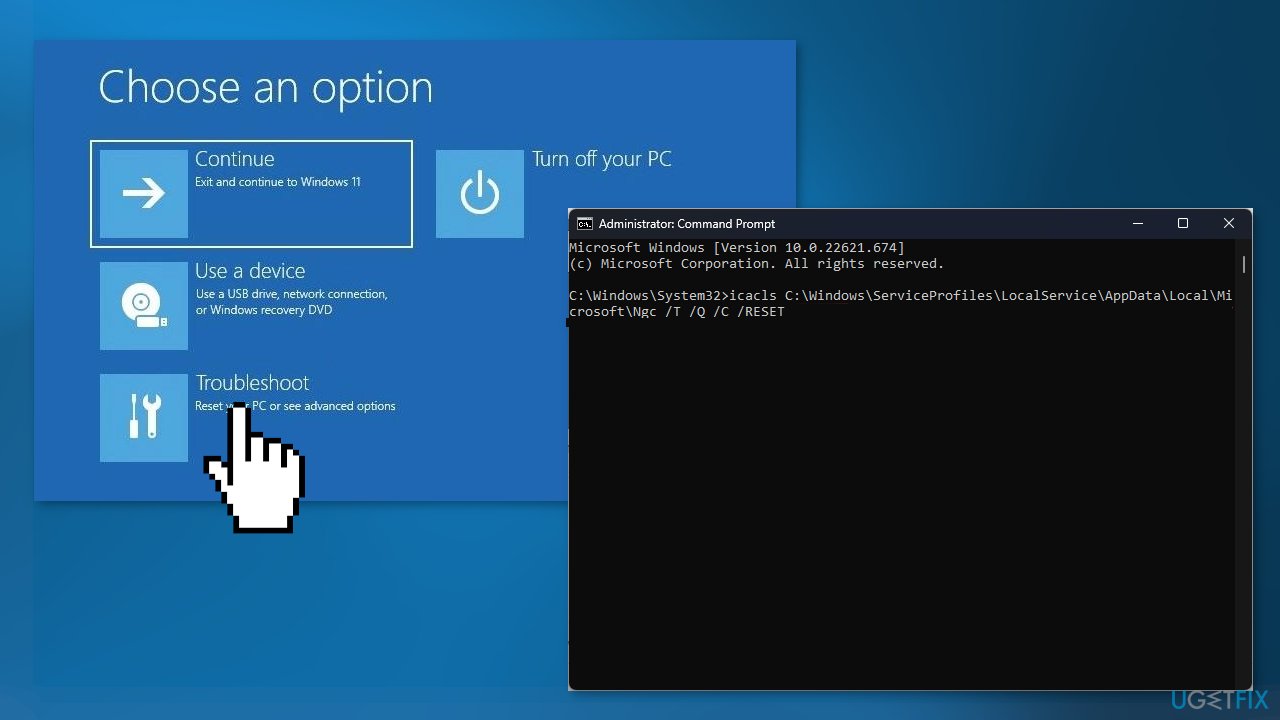
- Run this command to rename the folder:
Ren C:\Windows\ServiceProfiles\LocalService\AppData\Local\Microsoft\Ngc Ngc.old - Close the command prompt then click to return to the first screen
- Click to continue to normal boot
- Sign in using your password, and then configure your PIN again
Solution 2. Re-add your login PIN
- Press the Windows key + I on your keyboard to open Settings
- Go to Accounts on the left pane and scroll down to select Sign-in options
- Click to expand the PIN (Windows Hello) tile and select Remove
- Click on Remove again on the next dialogue to proceed
- Enter your device password and click on the OK button to confirm the removal
- Go back to expand the PIN (Windows Hello) tile and click on the Set up button
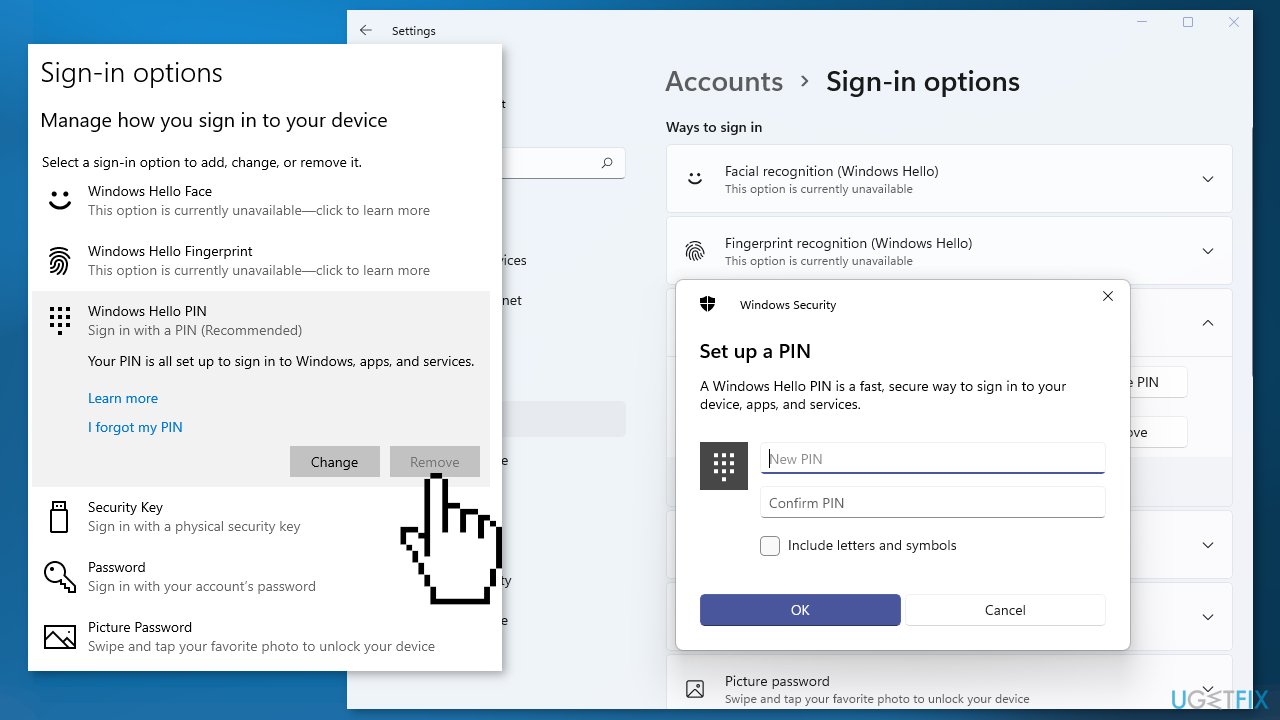
- Input your device password and click the OK button to proceed
- Input your new PIN and click the OK button to save it
- Restart your PC and sign in with your PIN to check if the issue is fixed
Solution 3. Reset your PC in Safe Mode
- On the Windows sign-in screen, press and hold the Shift key while you restart your computer to boot the system into Safe Mode
- After your PC restarts to the Choose an option screen, select Troubleshoot
- Next, click on Reset this PC
- Select Keep my files to proceed
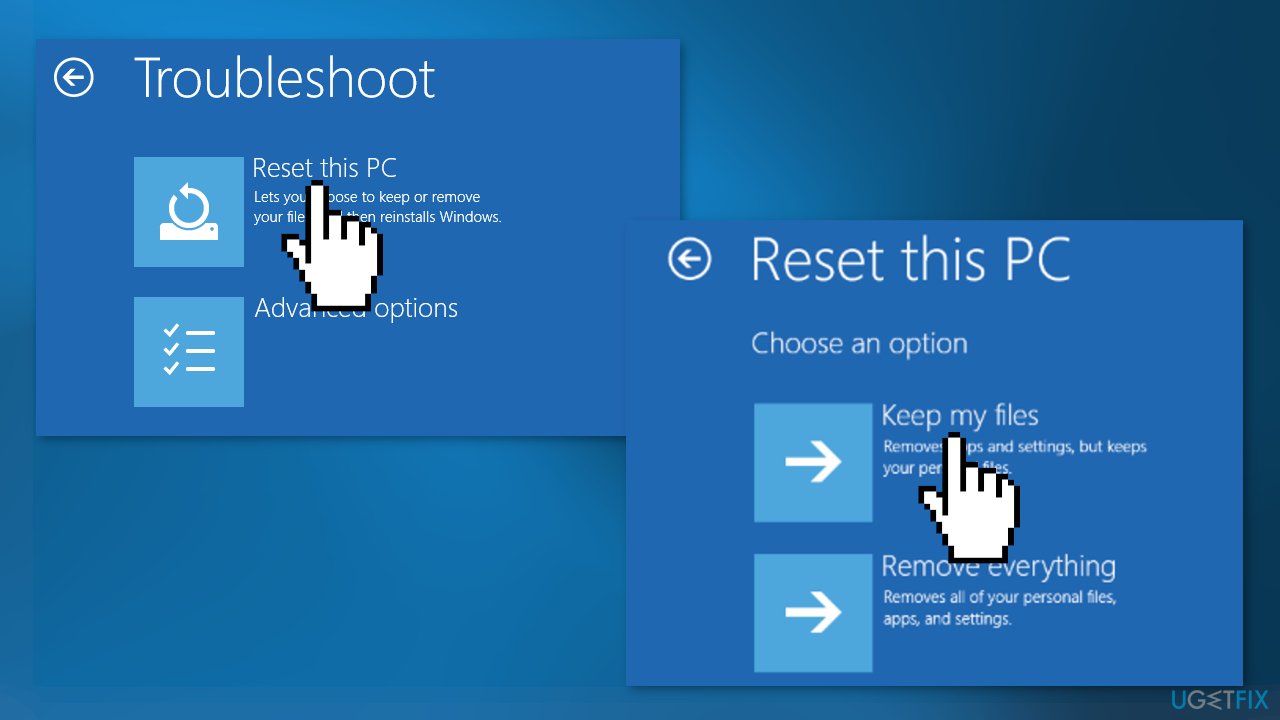
- On the next screen, choose Cloud download and click on Next
- Wait for the process to complete
- Set up another sign-in PIN
Repair your Errors automatically
ugetfix.com team is trying to do its best to help users find the best solutions for eliminating their errors. If you don't want to struggle with manual repair techniques, please use the automatic software. All recommended products have been tested and approved by our professionals. Tools that you can use to fix your error are listed bellow:
Prevent websites, ISP, and other parties from tracking you
To stay completely anonymous and prevent the ISP and the government from spying on you, you should employ Private Internet Access VPN. It will allow you to connect to the internet while being completely anonymous by encrypting all information, prevent trackers, ads, as well as malicious content. Most importantly, you will stop the illegal surveillance activities that NSA and other governmental institutions are performing behind your back.
Recover your lost files quickly
Unforeseen circumstances can happen at any time while using the computer: it can turn off due to a power cut, a Blue Screen of Death (BSoD) can occur, or random Windows updates can the machine when you went away for a few minutes. As a result, your schoolwork, important documents, and other data might be lost. To recover lost files, you can use Data Recovery Pro – it searches through copies of files that are still available on your hard drive and retrieves them quickly.
- ^ Learn about Windows Hello and set it up. Microsoft. Windows Support.
- ^ Chris Hoffman. Everything You Need To Know About the Blue Screen of Death. Howtogeek. Tech Insight Magazine.
- ^ Tim Fisher. What Is the Windows Registry?. Lifewire. Software and Apps.



