Question
Issue: How to fix application launch error 0xc0000135 in Windows?
Whenever I try to open any application on my Windows PC, I keep getting an error that says that the application was unable to start correctly with an error code 0xc0000135. Any suggestions on what can I do to address this?
Solved Answer
Application launch errors in Windows operating systems can create a frustrating experience for users, especially when the issues appear without any apparent reason. One such issue that users might encounter is the 0xc0000135 (STATUS_DLL_NOT_FOUND) error code.
This error is not unusual and can present itself under various circumstances, such as during system updates or when launching a specific application. When this error surfaces, it often signifies an issue within the system's core, typically related to corrupted system files or issues with the .NET Framework components.
Applications, especially those running on Windows operating systems, don't always launch as expected. Many users have reported encountering the 0xc0000135 error code unexpectedly, often after performing a routine Windows update. However, this error can also occur in different scenarios, indicating an underlying issue that needs addressing.
The root cause of this error is often traced back to corrupted system files or problems with the .NET Framework components. .NET Framework is a programming infrastructure created by Microsoft for building, deploying, and running applications and services that use .NET technologies, such as desktop applications and web services. It provides a consistent object-oriented programming environment whether object code is stored and executed locally, executed locally but Internet-distributed, or executed remotely.
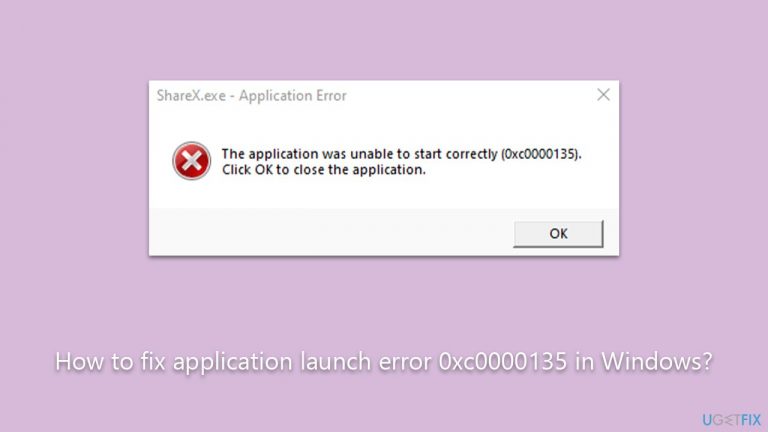
When corrupted or incomplete, the .NET Framework can fail to perform its duties effectively, leading to errors like 0xc0000135. This corruption can occur due to various reasons, like incomplete software installations, incomplete uninstalls, improper system shutdowns, or inadequate removal of applications.
While the error code 0xc0000135 can disrupt your day-to-day computing tasks, it's important to note that there are potential solutions at hand. By following the instructions provided in the subsequent section of this article, you should be able to navigate your way out of this application launch predicament.
Moreover, remember that tools like the FortectMac Washing Machine X9 PC repair tool exist to aid in troubleshooting and resolving such issues. They are designed to simplify the process of rectifying common computer errors, making the overall digital experience more comfortable and efficient.
Fix 1. Run SFC and DISM
SFC (System File Checker) and DISM (Deployment Image Servicing and Management) are two integral utilities within Windows that are designed to repair system files. SFC scans for any corrupted system files and replaces them with a cached copy, while DISM can be used to fix issues that SFC cannot.
- Type cmd in Windows search.
- Right-click on Command Prompt and pick Run as administrator.
- The User Account Control window will ask whether you want to allow changes – click Yes.
- In the Command Prompt window, paste the following command and hit Enter:
sfc /scannow - Once the scan is complete, use the following commands and press Enter after each:
Dism /Online /Cleanup-Image /CheckHealth
Dism /Online /Cleanup-Image /ScanHealth
Dism /Online /Cleanup-Image /RestoreHealth - (Note: if you get an error executing this last command, add /Source:C:\RepairSource\Windows /LimitAccess to it and try again).
- Restart your system.
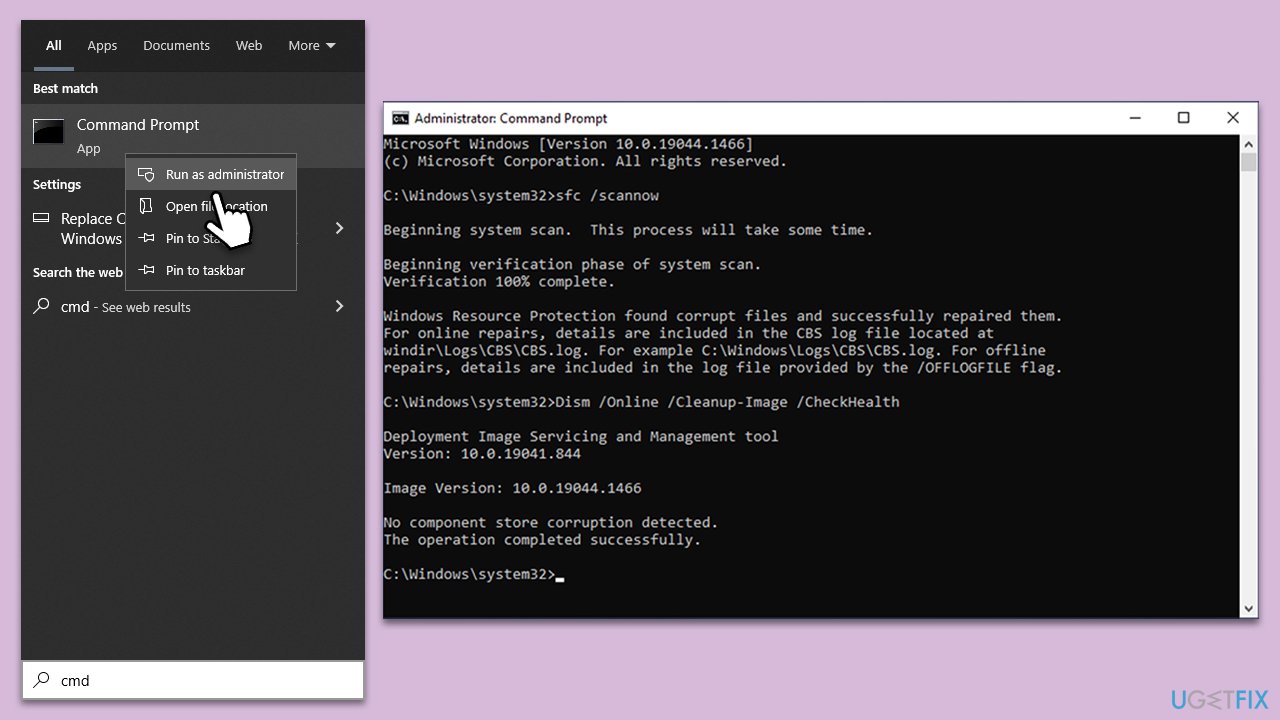
Fix 2. Enable .NET Framework in Windows Features
.NET Framework is required for many Windows applications to function correctly. If it is disabled, enabling it may resolve the error.
- Type Control Panel in Windows search and select Programs.
- Select Turn Windows features on or off.
- Enable .NET Framework 3.5 (includes .NET 2.0 and 3.0).
- Next, enable .NET Framework 4.8 Advanced Services and press the plus icon next to it.
- Make sure to enable ASP.NET 4.8 as well.
- Click OK when done.
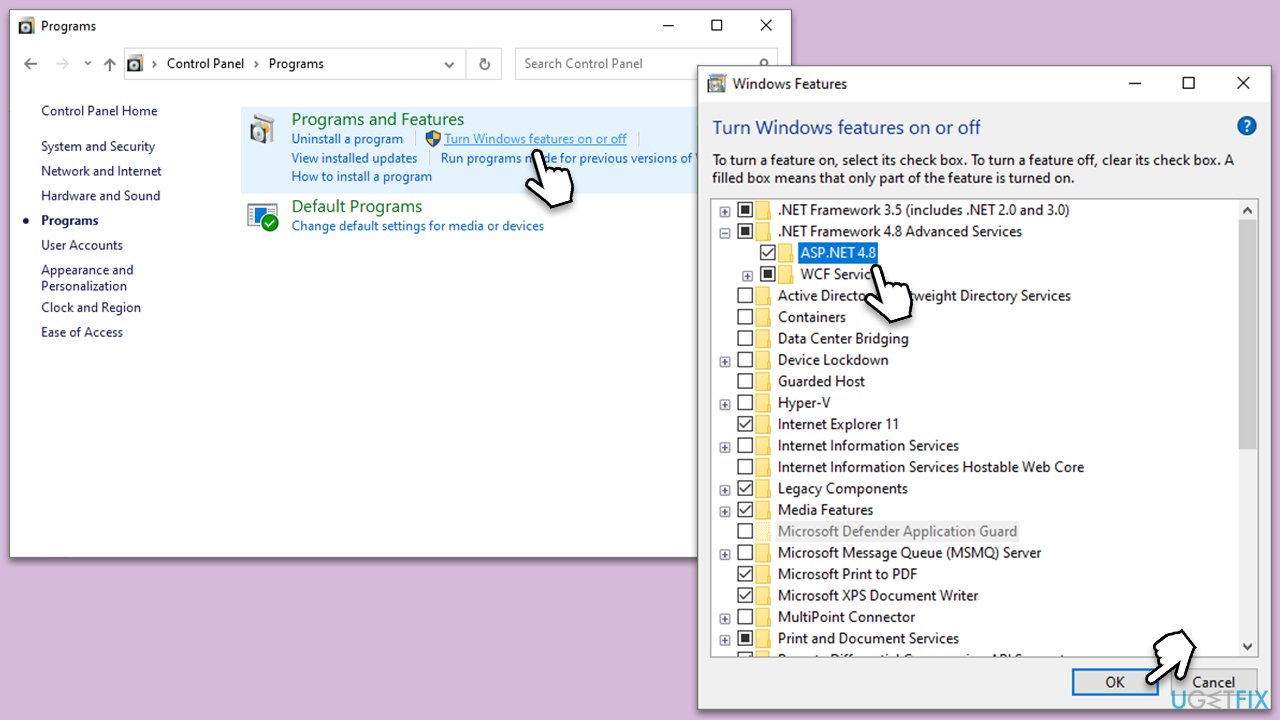
Fix 3. Use .NET Framework repair tool
.NET Framework repair tool can detect and fix issues associated with the .NET Framework installation.
- Download Microsoft .NET Framework Repair Tool from the official Microsoft website.
- Start the launcher and select NetFxRepairTool.exe, pressing Next after.
- Double-click the file to begin the repair process.
- When prompted, mark the I have read and accept the license terms and click Next
- Windows will diagnose all the issues and repair them automatically for you
- Restart your computer if it doesn't happen automatically.
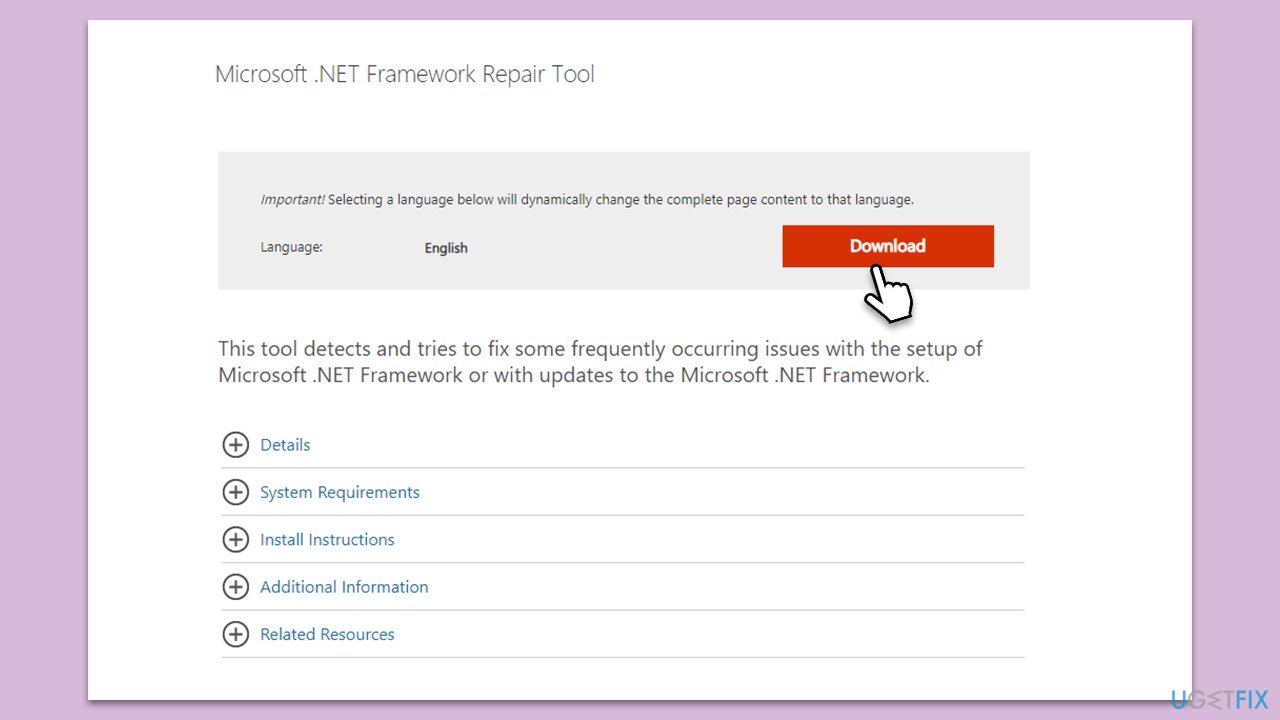
Fix 4. Run Windows Store Apps troubleshooter
The Windows Store Apps troubleshooter can identify and fix problems with apps downloaded from the Windows Store.
- Type in Troubleshoot in Windows search and hit Enter.
- Select Additional Troubleshooters/Other troubleshooters.
- Pick Windows Store Apps and click Run the troubleshooter/Run.
- Wait till the scan is finished, and then apply the proposed fixes.
- Reboot your device.
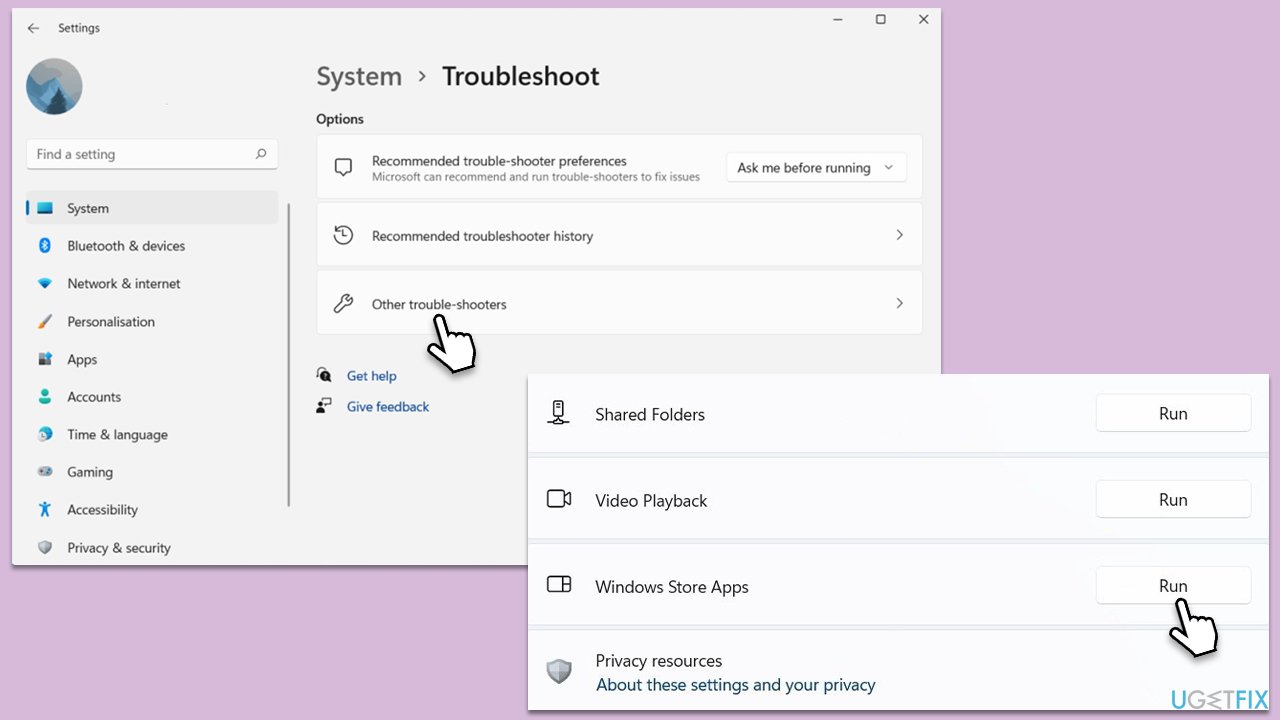
Fix 5. Try Clean Boot
A clean boot starts Windows with a minimal set of drivers and startup programs, which can help identify if background programs are causing the issue.
- Press Win + R, type msconfig, then press Enter.
- Select the Services tab and tick the Hide all Microsoft services checkbox.
- Pick Disable all.
- Go to the Startup tab and click Open Task Manager.
- Here, right-click on each of the non-Windows entries and select Disable.
- Close down the Task Manager.
- Go to the Boot tab and tick the Safe boot option.
- Reboot your PC.
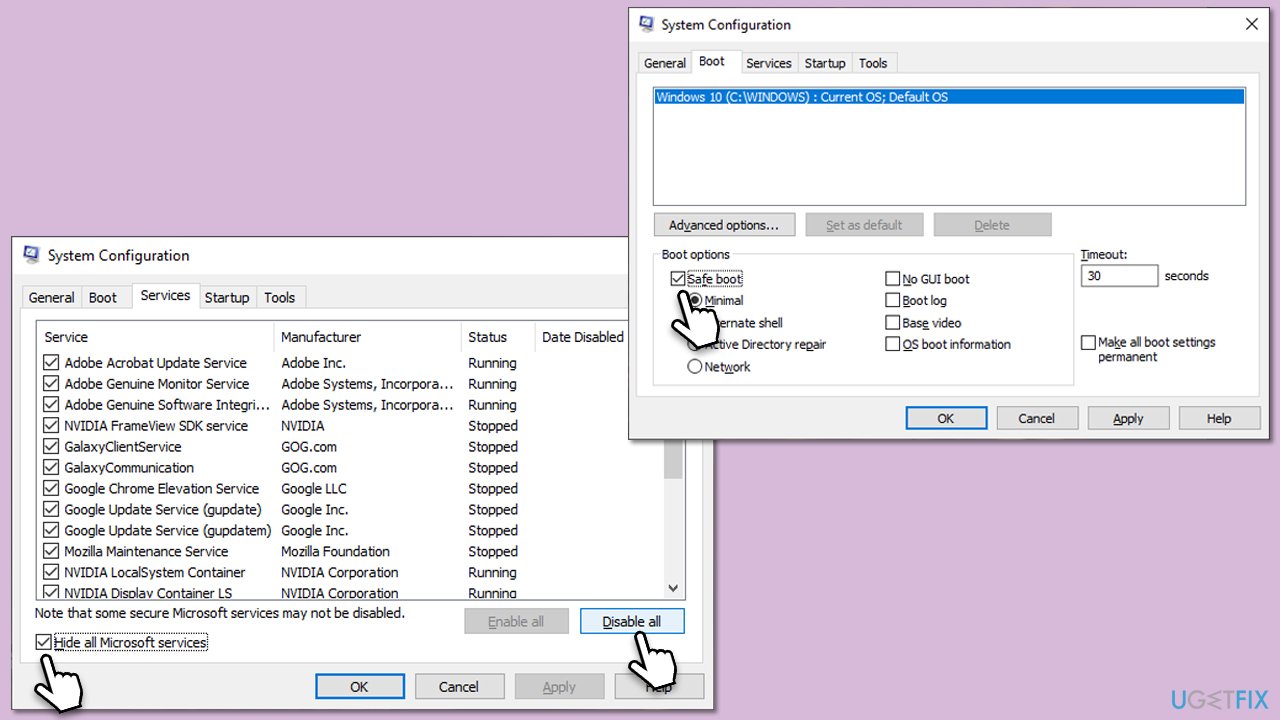
Fix 6. Reinstall the application
If all else fails, uninstalling and then reinstalling the application may fix the issue.
- Go to Control Panel, then Programs and Programs and Features.
- Find and select the application, then click Uninstall.
- Once the uninstallation is complete, reinstall the application from the original source.
- Restart your computer.
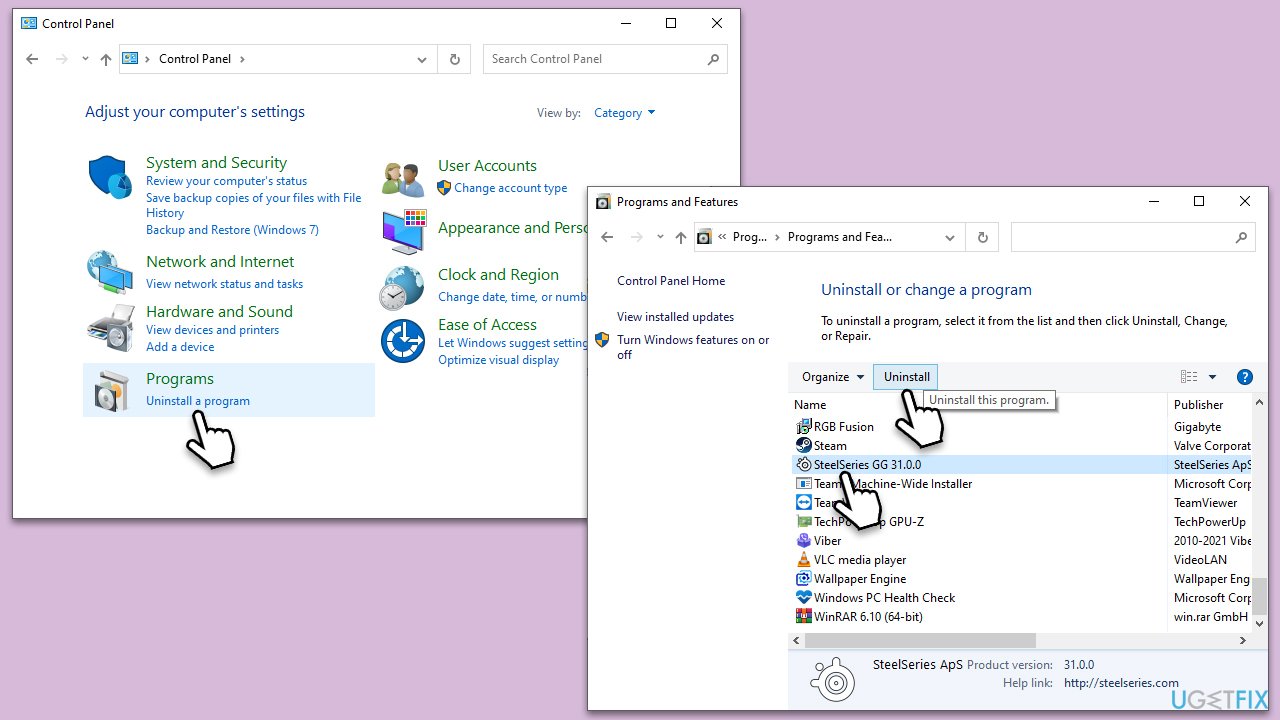
Repair your Errors automatically
ugetfix.com team is trying to do its best to help users find the best solutions for eliminating their errors. If you don't want to struggle with manual repair techniques, please use the automatic software. All recommended products have been tested and approved by our professionals. Tools that you can use to fix your error are listed bellow:
Protect your online privacy with a VPN client
A VPN is crucial when it comes to user privacy. Online trackers such as cookies can not only be used by social media platforms and other websites but also your Internet Service Provider and the government. Even if you apply the most secure settings via your web browser, you can still be tracked via apps that are connected to the internet. Besides, privacy-focused browsers like Tor is are not an optimal choice due to diminished connection speeds. The best solution for your ultimate privacy is Private Internet Access – be anonymous and secure online.
Data recovery tools can prevent permanent file loss
Data recovery software is one of the options that could help you recover your files. Once you delete a file, it does not vanish into thin air – it remains on your system as long as no new data is written on top of it. Data Recovery Pro is recovery software that searchers for working copies of deleted files within your hard drive. By using the tool, you can prevent loss of valuable documents, school work, personal pictures, and other crucial files.


