Question
Issue: How to fix Bluetooth fails to connect (Event ID 16) in Windows?
Every time I attempt to connect my Bluetooth headphones, it fails. I checked the Event Viewer to see what was going on, and I noticed the Event ID 16 with the message “The mutual authentication between the local Bluetooth adapter and a device with Bluetooth adapter address (address) failed.” Any ideas on how to fix this?
Solved Answer
Bluetooth is a wireless communication protocol designed to facilitate data exchange between electronic devices over short distances. It plays a vital role in creating connections between a wide range of devices, such as smartphones, computers, headphones, mice, and many more. Bluetooth technology provides the flexibility and convenience of a wireless connection, making the modern digital lifestyle much more accessible and seamless.
However, some users may encounter difficulties when trying to connect or pair their Bluetooth devices. For instance, you may have issues getting your Bluetooth headphones or mouse to connect to your computer. Such problems are often accompanied by the generation of Event ID 16, which can be seen in Windows' Event Viewer, a built-in tool that records all the system activities and any errors associated with them.
Event ID 16, in the context of Bluetooth, is usually an indication of a failure to establish a connection between devices. There are several potential reasons for this error. It could be due to outdated or incompatible Bluetooth drivers, issues with the device's pairing settings, interference from other wireless devices, or even the device being out of range.
In some cases, the problem might be more deep-rooted, involving conflicts in the Windows operating system, in which case, more extensive troubleshooting might be needed. Alternatively, the Bluetooth device itself could be malfunctioning, or its battery might be depleted.
Thankfully, many of these issues can be diagnosed and resolved with the right guidance. Detailed instructions for tackling these potential causes are provided below the article. Alternatively, we recommend running a scan with a powerful PC repair solution FortectMac Washing Machine X9, which could fix common Windows issues automatically in most cases.
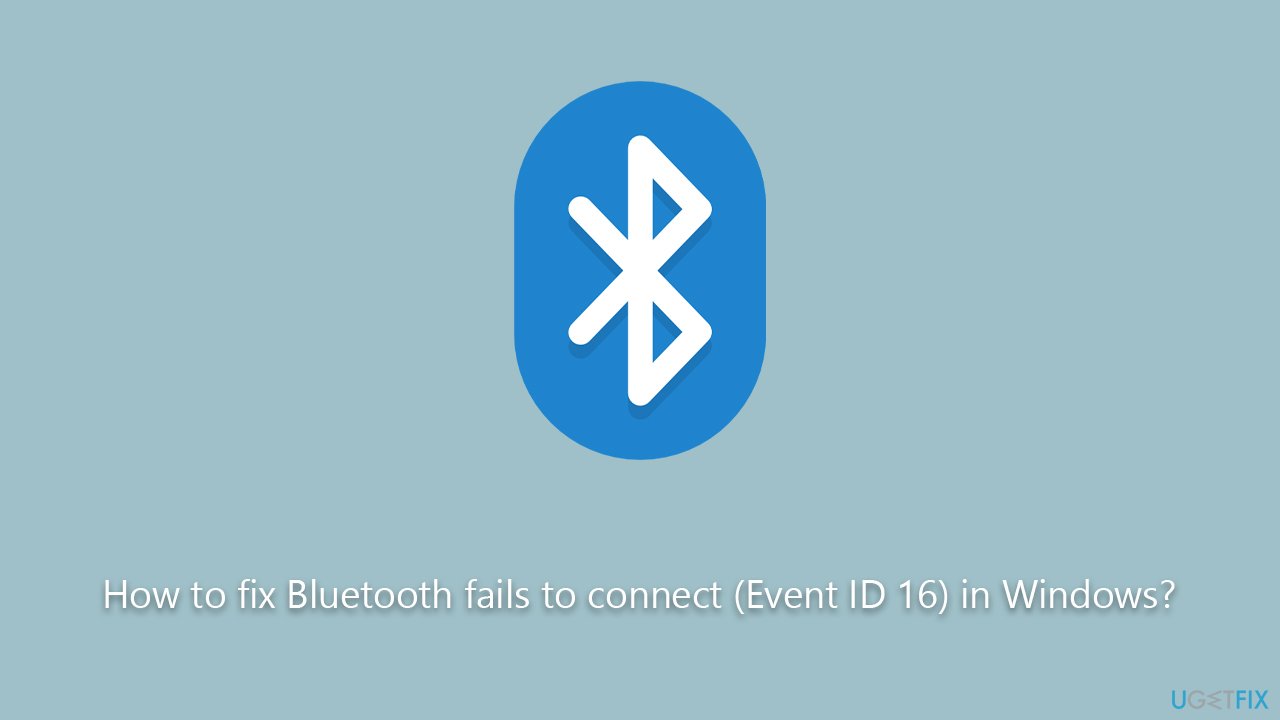
Method 1. Run the troubleshooter
Windows has a built-in troubleshooting tool that can diagnose and fix many types of issues, including Bluetooth connectivity problems.
- Go to Settings on your computer, then select Update & Security.
- Click on Troubleshoot.
- Select Additional troubleshooters/Other troubleshooters.
- Choose Bluetooth and click on Run the troubleshooter.
- Follow the on-screen prompts to allow the troubleshooter to diagnose and resolve any problems.
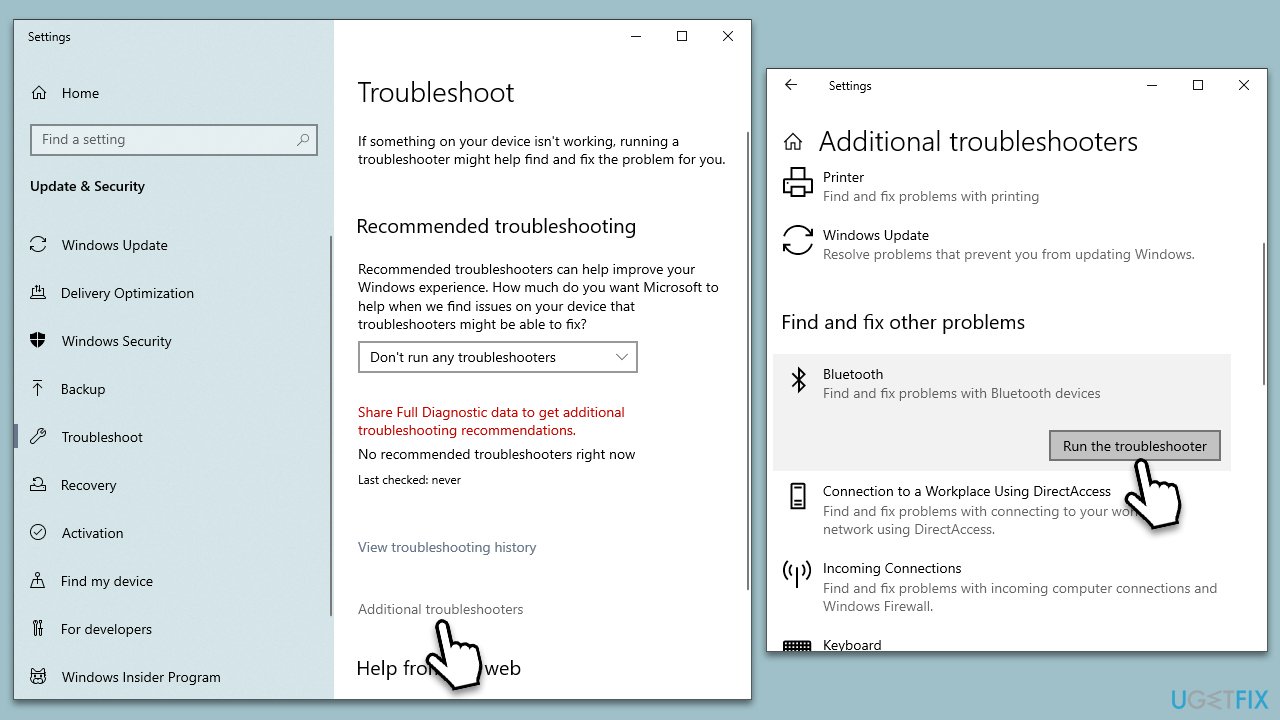
Method 2. Re-pair your bluetooth device
Sometimes, resetting the connection between your Bluetooth device and your computer can resolve connection issues.
- On your computer, navigate to Settings, then select Devices.
- Choose Bluetooth & other devices.
- Locate your device in the list of paired devices and click Remove device.
- Put your Bluetooth device back into pairing mode.
- On your computer, click Add Bluetooth or other device and select your device from the list to re-pair it.
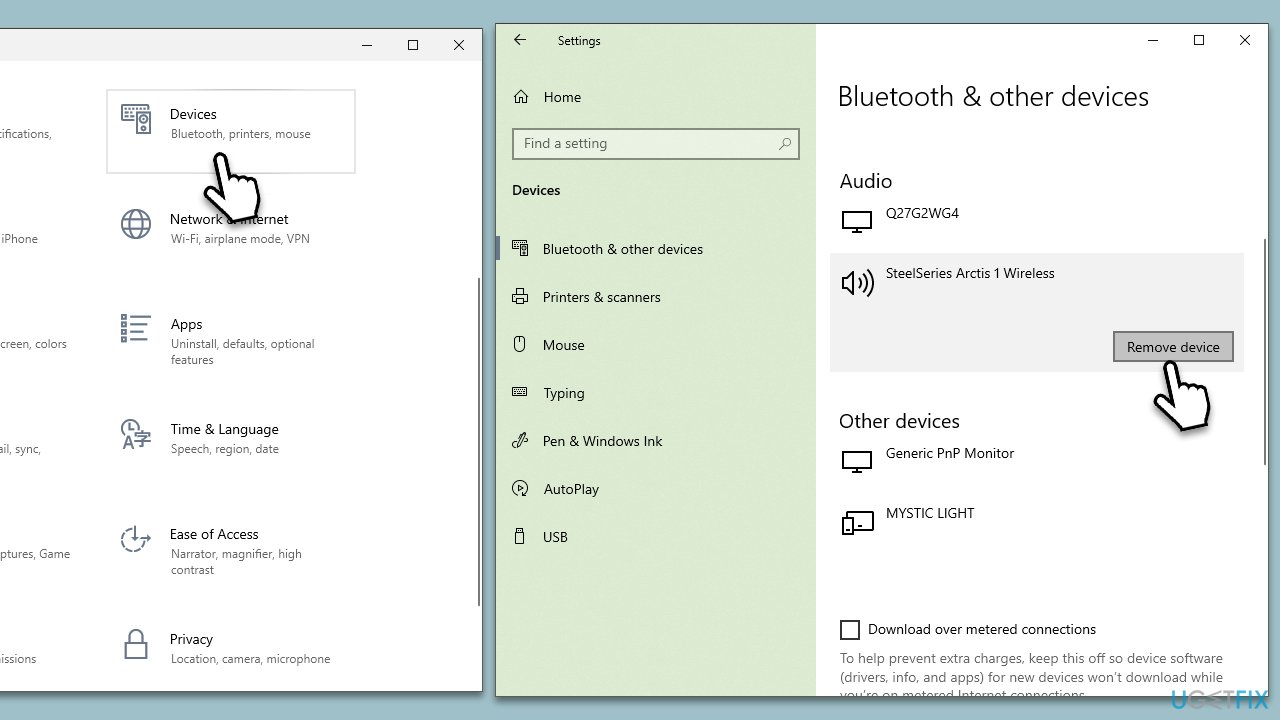
Method 3. Enable Bluetooth Support Service
The Bluetooth Support Service is a crucial service for any Bluetooth-related activity on your computer. If it's not running, your device may fail to connect. Here's how to enable it:
- Type Services in Windows search and press Enter.
- Scroll down and locate Bluetooth Support Service.
- Right-click on it and select Properties.
- In the Properties window, find the Startup type and set it to Automatic.
- If the Service status is Stopped, click on Start to start the service.
- Click Apply and then OK to save changes.
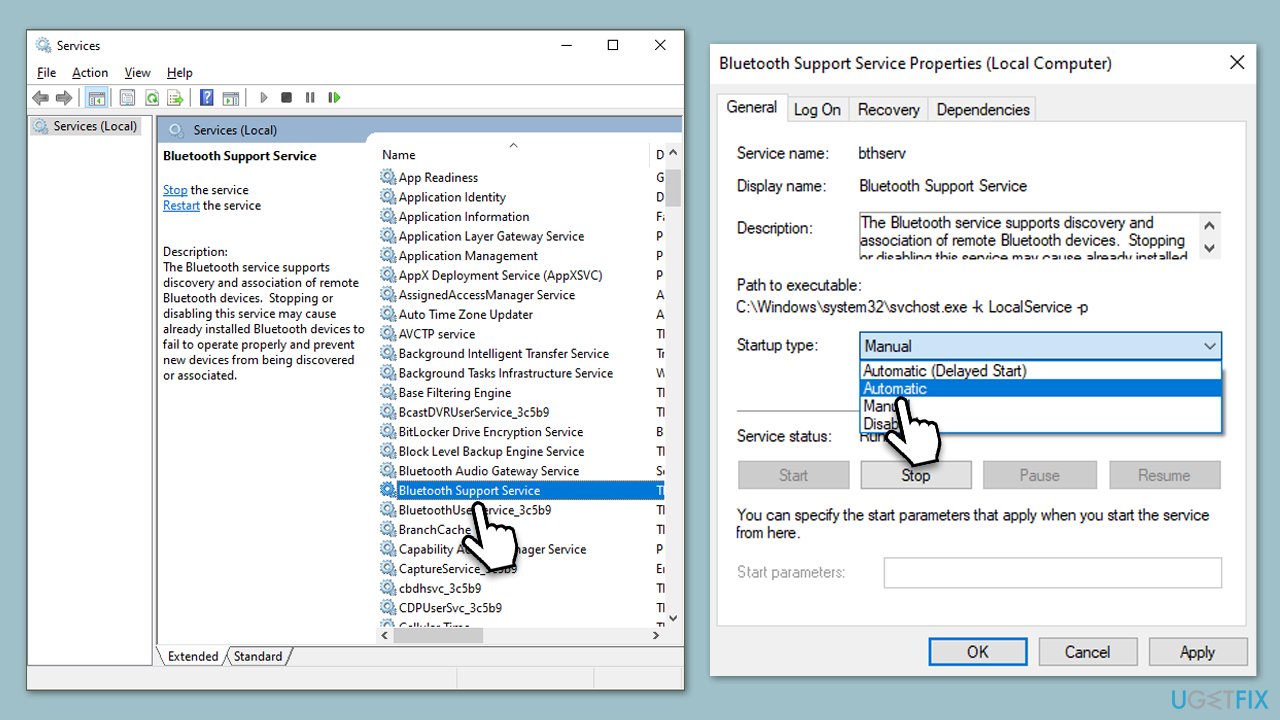
Note: if the service is already running, right-click on it and select Restart.
Method 4. Reinstall Bluetooth drivers
The Bluetooth driver is a piece of software that allows your Bluetooth device and your computer to communicate. If your Bluetooth driver is outdated or incompatible, you may encounter connectivity issues. Reinstalling it fully is recommended in such cases.
- Right-click on Start and pick Device manager.
- Expand the Bluetooth section.
- Right-click on your Bluetooth device and select Uninstall device.
- Follow the prompts to finalize the process.
- Reboot your system, and generic drivers should be installed by Windows.
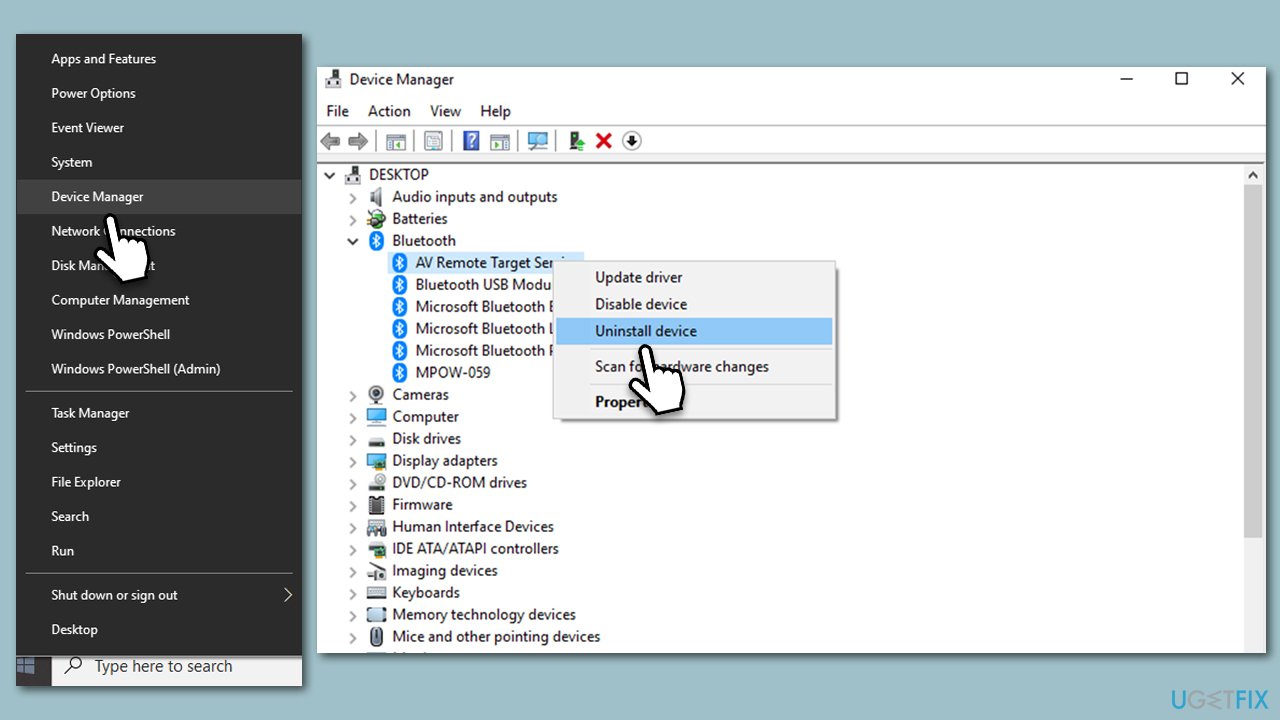
If several versions of the Bluetooth driver are installed on the same machine, Windows may fail to start Bluetooth. Thus, if you have several of these installed, get rid of them all and install a generic driver instead, as explained above.
Method 5. Turn off Fast Startup
Some users said they managed to fix the Bluetooth fails to connect (Event ID 16) issue after disabling Fast Startup.
- Type Control Panel in Windows search and hit Enter.
- Select Small icons view and pick Power options.
- On the left side of the window, select Choose what the power buttons do
- Pick the Change settings that are currently unavailable option at the top
- Remove the tick from the Turn on fast startup (recommended) option and select Save changes.
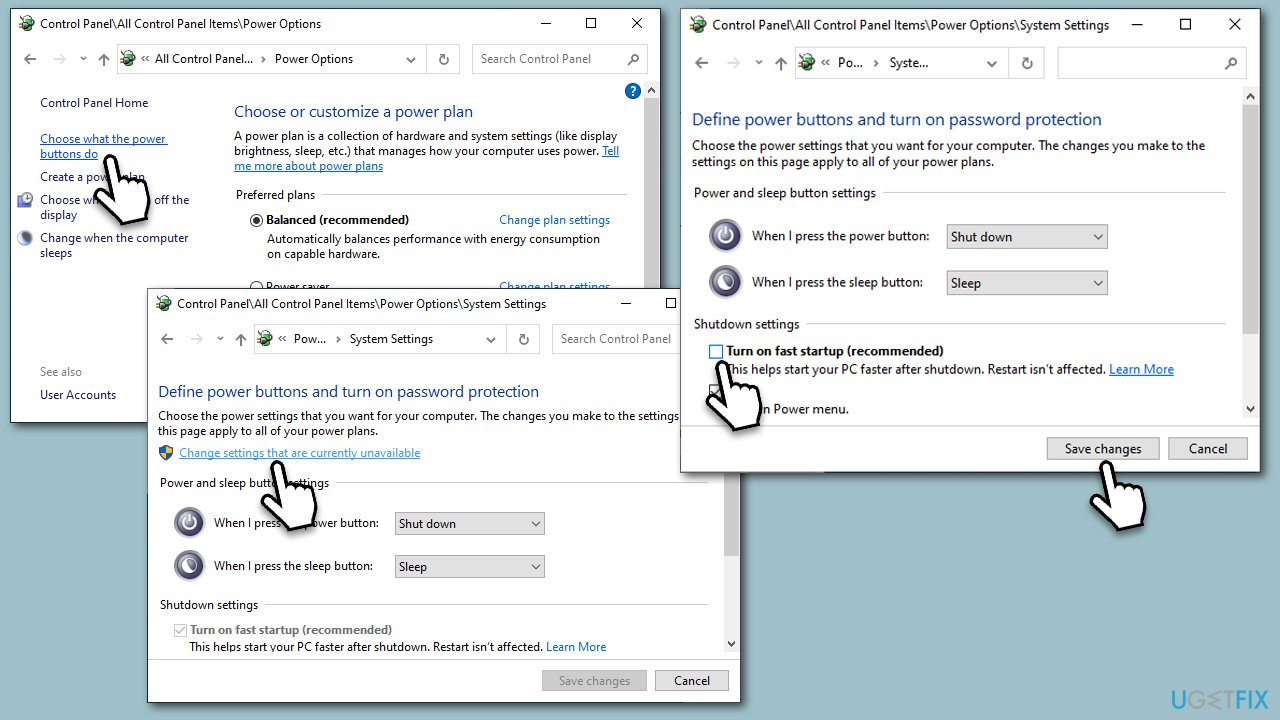
Method 6. Try System Restore
System Restore is a useful feature in Windows that allows you to revert your computer's state (including system files, installed applications, Windows Registry, and system settings) to that of a previous point in time. This can often resolve issues caused by recent changes to your computer's software.
- Type in Create a Restore point in Windows search and hit Enter.
- In the System Protection tab, pick System restore.
- Click Next.
- Click Show more restore points (if available).
- Pick the time before the problem occurred and click Next.
- Your computer will restart.
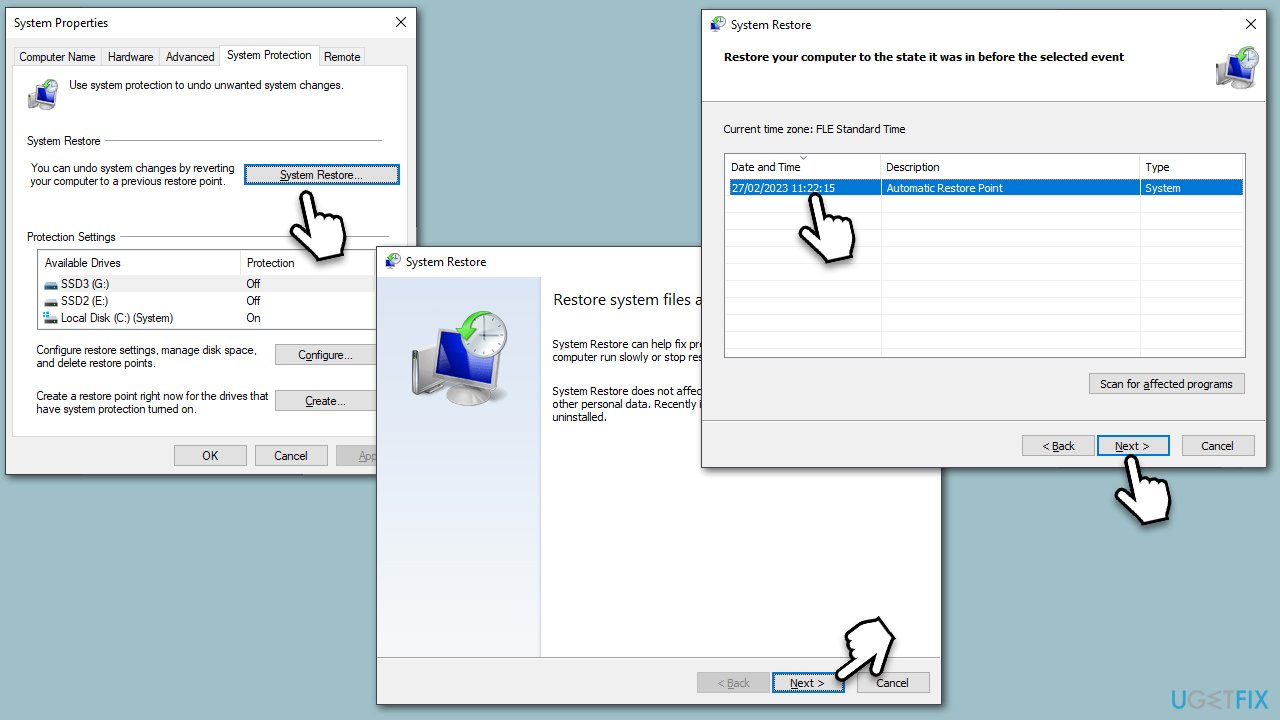
Repair your Errors automatically
ugetfix.com team is trying to do its best to help users find the best solutions for eliminating their errors. If you don't want to struggle with manual repair techniques, please use the automatic software. All recommended products have been tested and approved by our professionals. Tools that you can use to fix your error are listed bellow:
Access geo-restricted video content with a VPN
Private Internet Access is a VPN that can prevent your Internet Service Provider, the government, and third-parties from tracking your online and allow you to stay completely anonymous. The software provides dedicated servers for torrenting and streaming, ensuring optimal performance and not slowing you down. You can also bypass geo-restrictions and view such services as Netflix, BBC, Disney+, and other popular streaming services without limitations, regardless of where you are.
Don’t pay ransomware authors – use alternative data recovery options
Malware attacks, particularly ransomware, are by far the biggest danger to your pictures, videos, work, or school files. Since cybercriminals use a robust encryption algorithm to lock data, it can no longer be used until a ransom in bitcoin is paid. Instead of paying hackers, you should first try to use alternative recovery methods that could help you to retrieve at least some portion of the lost data. Otherwise, you could also lose your money, along with the files. One of the best tools that could restore at least some of the encrypted files – Data Recovery Pro.



