Question
Issue: How to fix can't change Power Plan settings in Windows?
I just can't seem to be able to change the power plan on my laptop. I want to set it to balanced but it remains on power saver as was set before. Please advise.
Solved Answer
Power Plan is a feature in Windows that allows users to manage and optimize the power usage of their computers. It helps users to conserve energy and extend the battery life of their laptops or tablets. Power Plan provides options to control the display and sleep settings, adjust CPU usage, and other power-related configurations.
Windows offers three default power plans: Balanced, Power saver, and High performance. The Balanced plan is the default setting, and it balances performance and energy consumption. The Power saver plan conserves energy but reduces performance, while the High-performance plan provides maximum performance but consumes more energy.
However, some users face the issue of not being able to change Power Plan settings on their Windows computers. The option to change the Power Plan may be grayed out or simply resets to the previous setting after applying changes. This can be a frustrating problem for users who want to customize their power settings according to their needs.
The problem can occur due to various reasons, including driver issues, corrupt system files, or conflicts with third-party software. In some cases, it may be due to a Windows update that may have caused the issue.
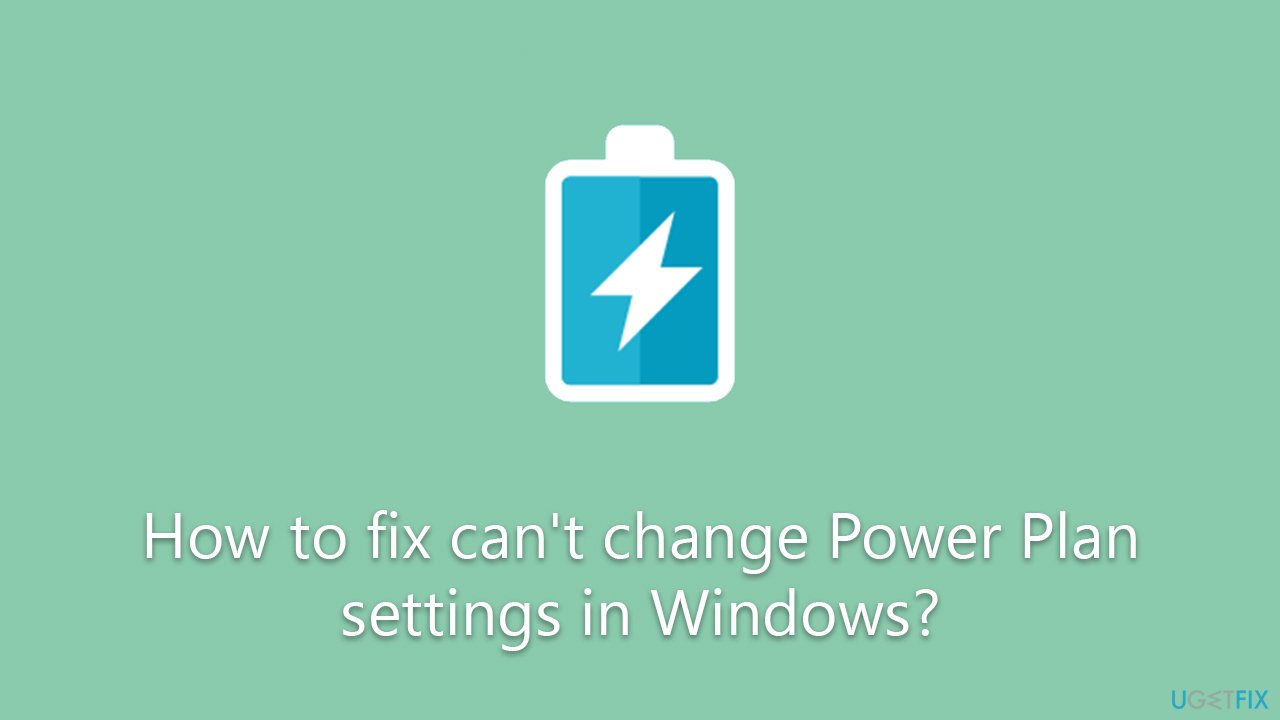
If you can't change Power Plan on Windows, there are several troubleshooting steps that you can follow to resolve it. Below we provide a step-by-step guide that should help you to resolve this issue, and you can change the settings according to your needs.
If you would rather take an automatic approach, we recommend running a PC repair tool FortectMac Washing Machine X9, which can scan your system for issues that may be preventing you from changing your Power Plan settings and offer automated solutions to fix them.
Fix 1. Run Power troubleshooter
We recommend starting with a built-in troubleshooter that's designed to fix issues related to the computer's power settings.
- Type troubleshoot in Windows search and press Enter.
- Select Additional troubleshooters/Other troubleshooters.
- Scroll down to find the Power section.
- Click Run the troubleshooter/Run.
- The scan will begin, and problems will be diagnosed during this process.
- Apply all the recommendations.
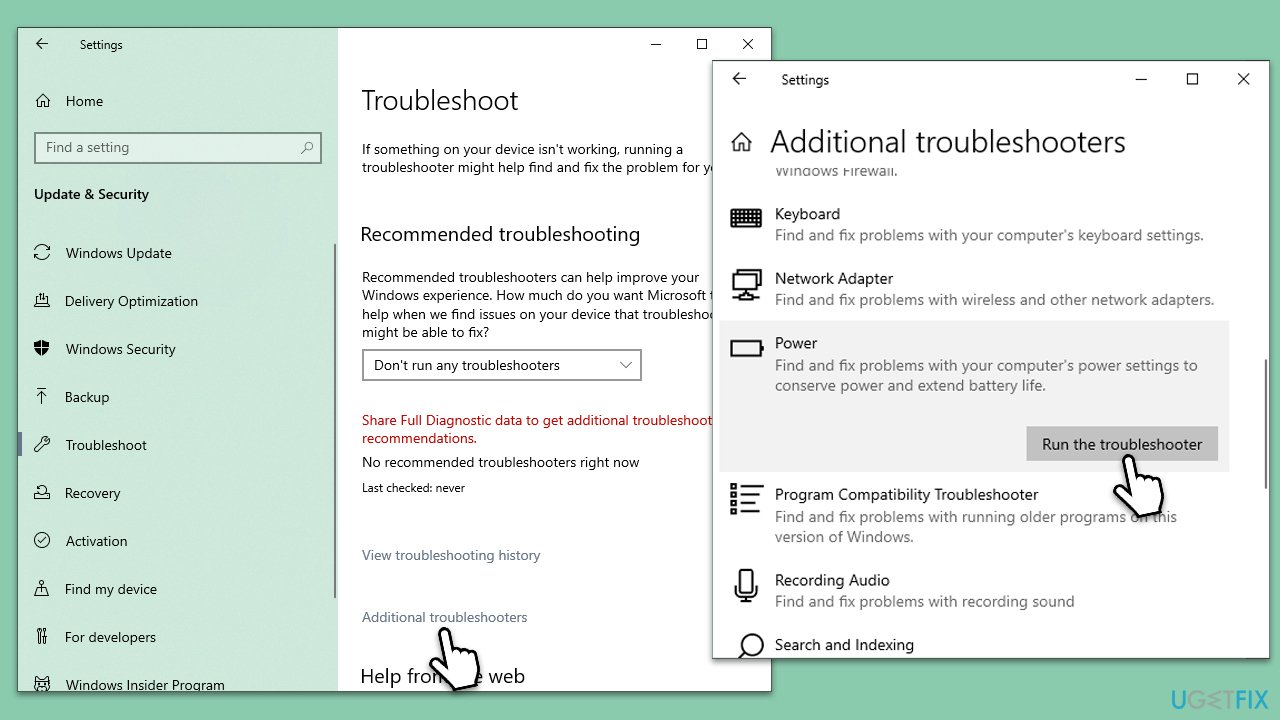
Fix 2. Update your graphics drivers
There are several ways you can update your drivers. You can start by applying all the main and optional updates using the Windows update feature:
- Type Updates in Windows search and press Enter.
- Here, click the Check for Updates button.
- Wait till all the available updates are installed.
- If any optional updates are there, install them too.
- When done, restart your system to apply all the driver updates.
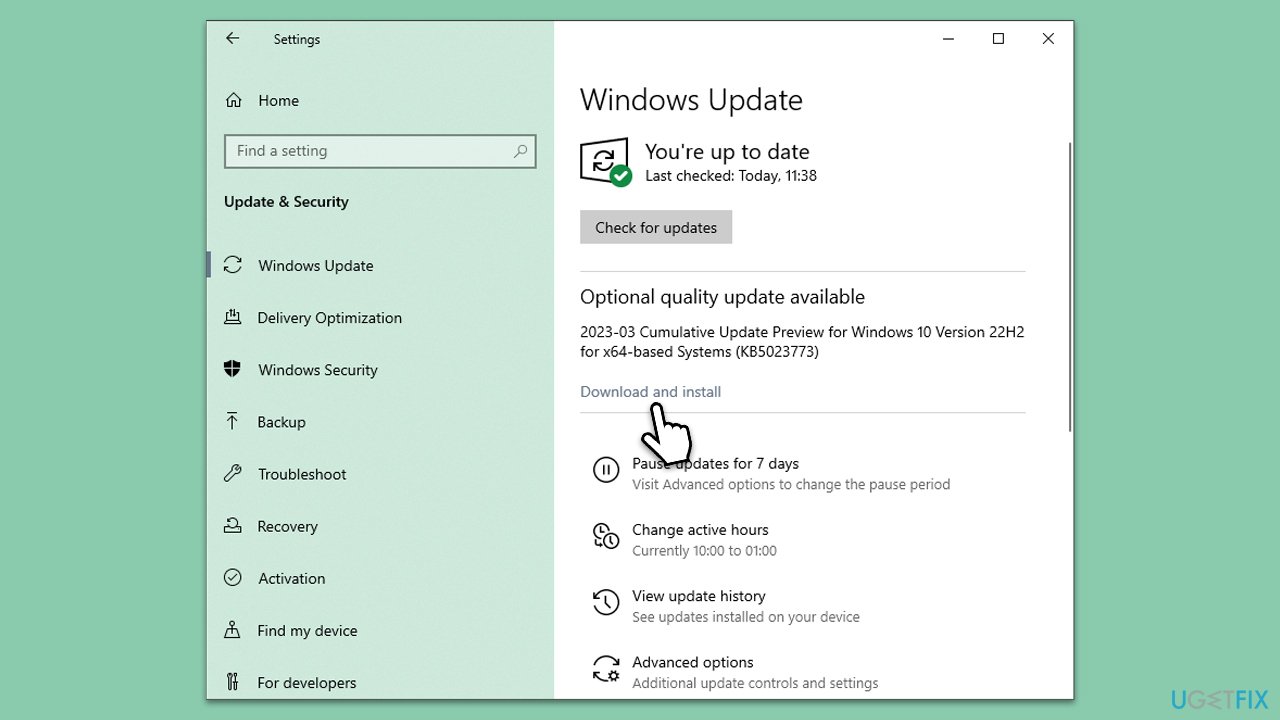
This method is not the best when it comes to updating your GPU drivers, as Windows might fail to identify and download software for your particular graphics card/adapter. Thus, either visit your device's manufacturer's website and install drivers manually or employ an automatic driver updater such as DriverFix.
Fix 3. Use Group Policy to change Power Plan
- Make sure you are logged in as an administrator.
- Type Group Policy in Windows search and hit Enter.
- Go to the following location:
Computer Configuration > Administrative Templates > System > Power Management - On the right side, double-click the Select an active power plan option.
- Select Enabled.
- Under Options, click on the drop-down menu and select your preferred Power Plan, e.g., High Performance.
- Click Apply and OK.
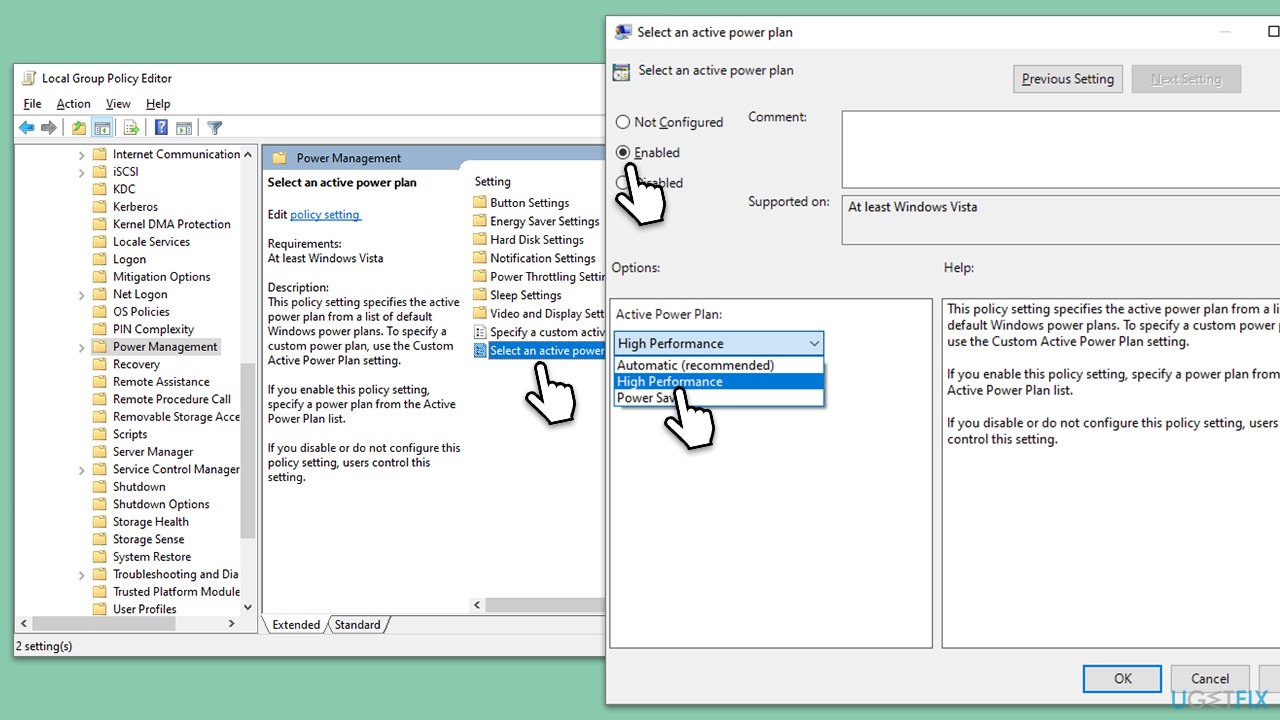
Fix 4. Reset Power Plan
You can restore your power plan settings to default using the elevated Command Prompt:
- Type cmd in Windows search.
- Right-click on Command Prompt and select Run as administrator.
- User Account Control will ask you whether you want to allow changes – click Yes.
- When the new window opens, copy and paste the following command:
powercfg –restoredefaultschemes - Press Enter and close down Command Prompt.
- Try changing your Power Plan again.
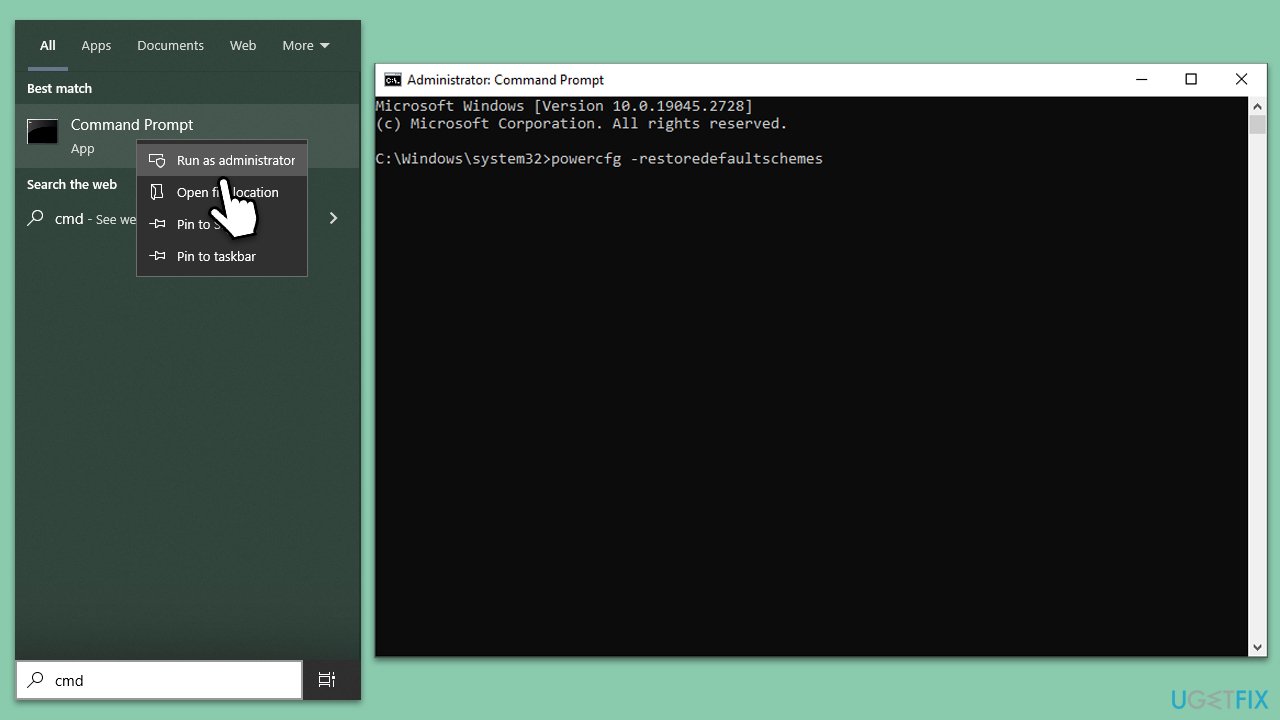
Fix 5. Perform Clean Boot
- Type msconfig in Windows search and press Enter.
- Go to the Services tab.
- Mark Hide all Microsoft services and select Disable all.
- Go to the Startup tab and click Open Task Manager.
- In the Task Manager, right-click on each of the items and select Disable, then close the Task Manager.
- Go to the Boot tab, and tick Safe Boot.
- Click Apply and OK, and restart your PC.
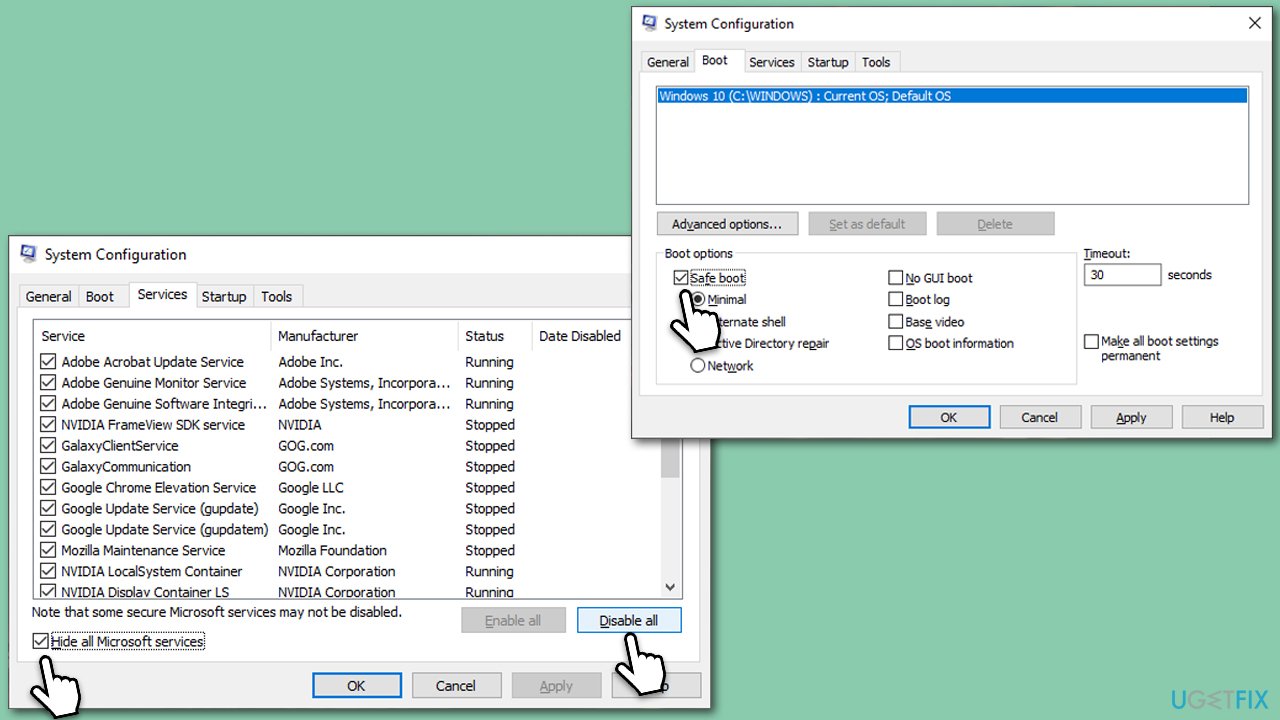
Check if you can change the power plan in this mode. If the problem is gone, it is likely that you have some third-party software installed on your system that's interfering with the power plan. Uninstall software that could be causing this issue.
Fix 6. Check for system file corruption
- Open Command Prompt as administrator as explained above.
- In the Command Prompt window, paste the following command and hit Enter:
sfc /scannow - Once the scan is complete, use the following commands and press Enter after each:
Dism /Online /Cleanup-Image /CheckHealth
Dism /Online /Cleanup-Image /ScanHealth
Dism /Online /Cleanup-Image /RestoreHealth - Restart your computer.
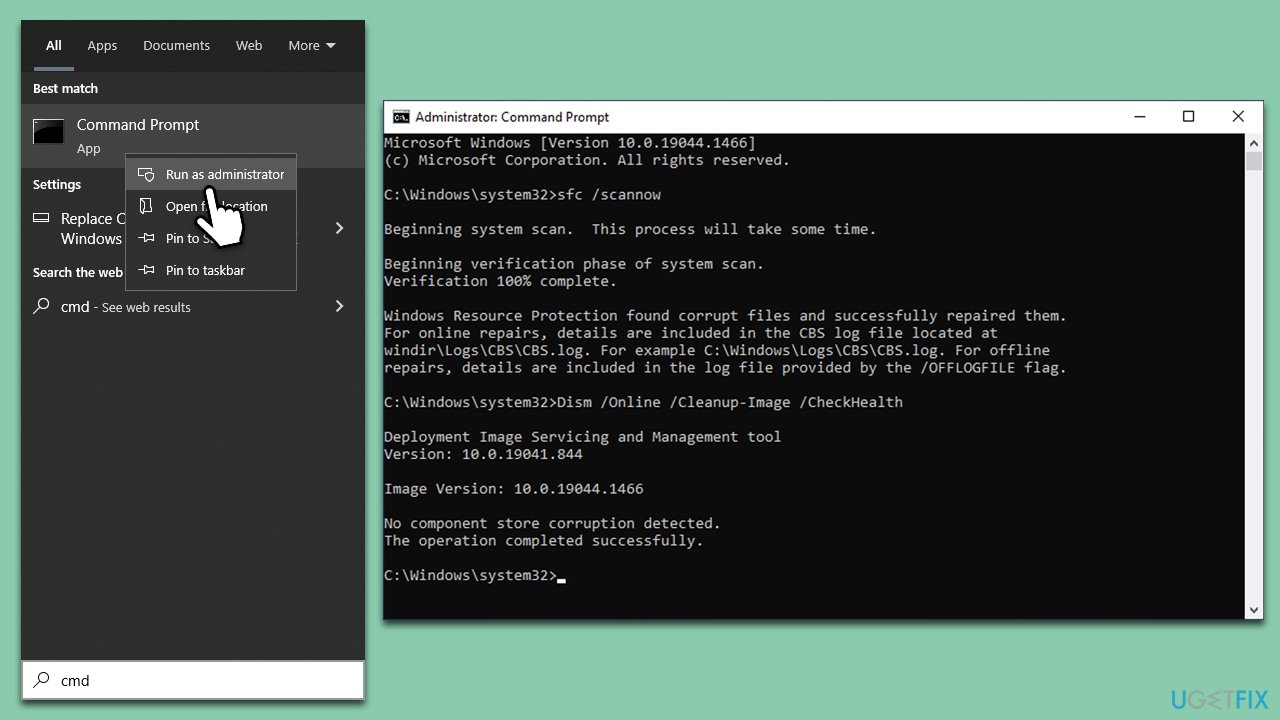
Repair your Errors automatically
ugetfix.com team is trying to do its best to help users find the best solutions for eliminating their errors. If you don't want to struggle with manual repair techniques, please use the automatic software. All recommended products have been tested and approved by our professionals. Tools that you can use to fix your error are listed bellow:
Prevent websites, ISP, and other parties from tracking you
To stay completely anonymous and prevent the ISP and the government from spying on you, you should employ Private Internet Access VPN. It will allow you to connect to the internet while being completely anonymous by encrypting all information, prevent trackers, ads, as well as malicious content. Most importantly, you will stop the illegal surveillance activities that NSA and other governmental institutions are performing behind your back.
Recover your lost files quickly
Unforeseen circumstances can happen at any time while using the computer: it can turn off due to a power cut, a Blue Screen of Death (BSoD) can occur, or random Windows updates can the machine when you went away for a few minutes. As a result, your schoolwork, important documents, and other data might be lost. To recover lost files, you can use Data Recovery Pro – it searches through copies of files that are still available on your hard drive and retrieves them quickly.



