Question
Issue: How to fix CFGMGR32.dll missing or not found error in Windows?
My PC crashed a few days ago, and since then, it's been a nightmare. Most programs won't open, including my browsers and Microsoft Office – I keep getting the “The code execution cannot proceed because C:\WINDOWS\SYSTEM32\cfgmgr.dll was not found” error. Please help me to solve this.
Solved Answer
Dynamic Link Libraries (DLL) are a fundamental aspect of Microsoft Windows operating systems. They contain code, data, and resources that multiple programs can use concurrently, promoting code reuse and efficient memory usage. By sharing the same DLL files, applications can operate more efficiently and reduce the disk space necessary for them to run. However, these files are not immune to problems and may occasionally lead to certain errors.
A case in point is the error associated with the CFGMGR32.dll file. Messages such as “The program can't start because cfgmgr32.dll is missing from your computer” or “The code execution cannot proceed because C:\WINDOWS\SYSTEM32\cfgmgr32.dll was not found” might occur. These errors indicate that the particular application cannot function because it is unable to access or find the CFGMGR32.dll file. In essence, this DLL file is a critical component used by the operating system to manage hardware and implement necessary configurations.
If the CFGMGR32.dll file becomes corrupted or missing or encounters other issues, it can lead to errors related to hardware management, device detection, and communication with the Configuration Manager Client. These errors may cause problems with hardware functionality and could impact the proper operation of software that relies on hardware configuration information.
To resolve issues related to CFGMGR32.dll, you can try running a system file checker or DISM from the Command Prompt to check for and repair any corrupted system files. Additionally, ensuring that your Windows system is up-to-date with the latest updates and drivers can also help prevent or resolve DLL-related problems.
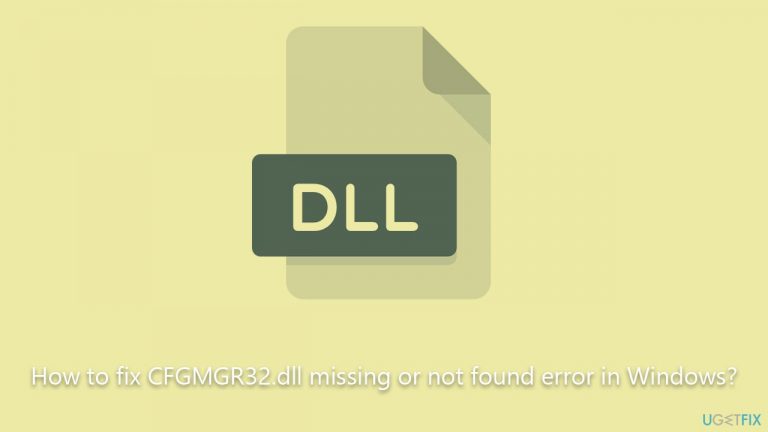
In addition to these troubleshooting steps, users might find it beneficial to use a reputable PC repair tool like FortectMac Washing Machine X9. Such utilities can automate the process of finding and fixing common computer errors, thereby reducing the technical knowledge and effort required from the user. This repair tool can prove valuable in rectifying the CFGMGR32.dll missing or not found error, among others.
Fix 1. Install all Windows updates
Keeping your Windows OS up-to-date is crucial as updates often contain patches for system file issues and can replace problematic files, such as the CFGMGR32.dll. The updates ensure your system operates optimally and safeguards against errors and vulnerabilities.
- Navigate to Settings > Update & Security.
- Click on Windows Update, then Check for updates.
- If updates are available, install them. Make sure you install optional updates as well.
- Restart your computer once updates are installed.
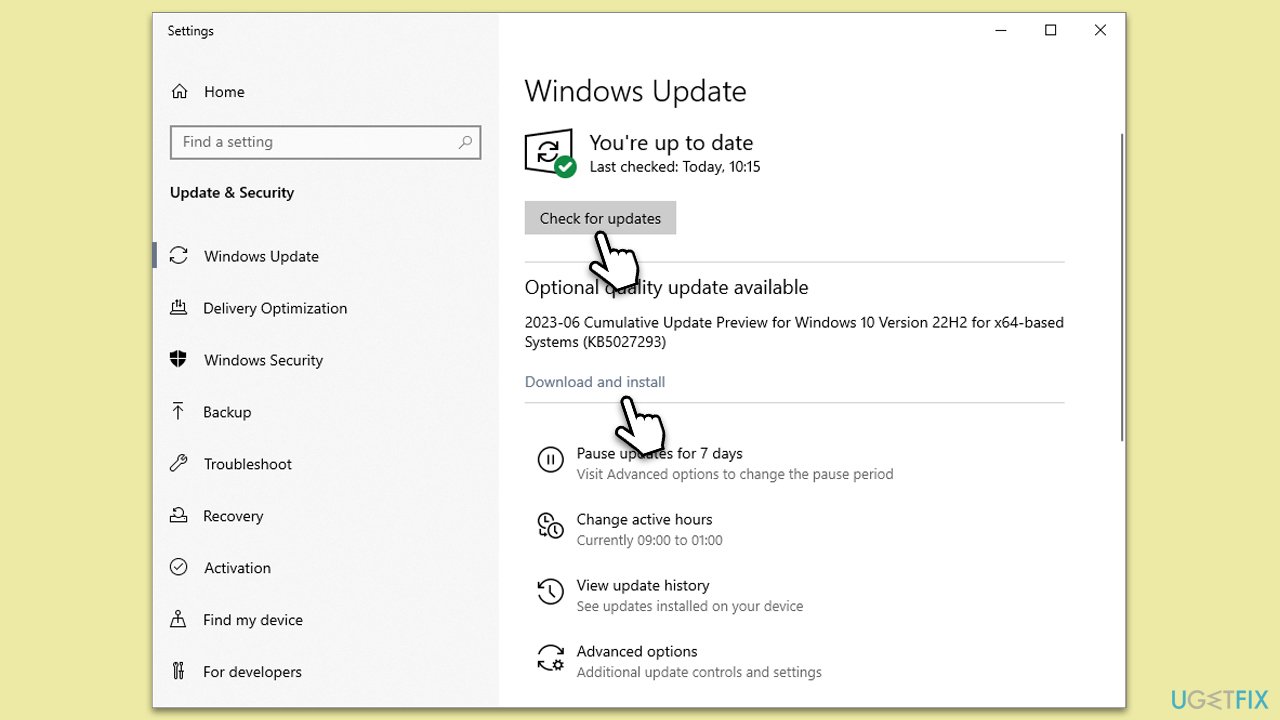
Fix 2. Run SFC and DISM scans
System File Checker (SFC) and Deployment Image Servicing and Management (DISM) are Windows built-in tools that can repair corrupted or missing system files.
- To run an elevated Command Prompt, type in cmd in Windows search.
- Right-click the Command Prompt result and pick Run as administrator.
- User Account Control will ask whether you want to allow changes – click Yes.
- Type this command and press Enter:
sfc /scannow - Wait for the scan to finish.
- Then, use the following commands, pressing Enter after each:
Dism /Online /Cleanup-Image /CheckHealth
Dism /Online /Cleanup-Image /ScanHealth
Dism /Online /Cleanup-Image /RestoreHealth - Reboot your system.
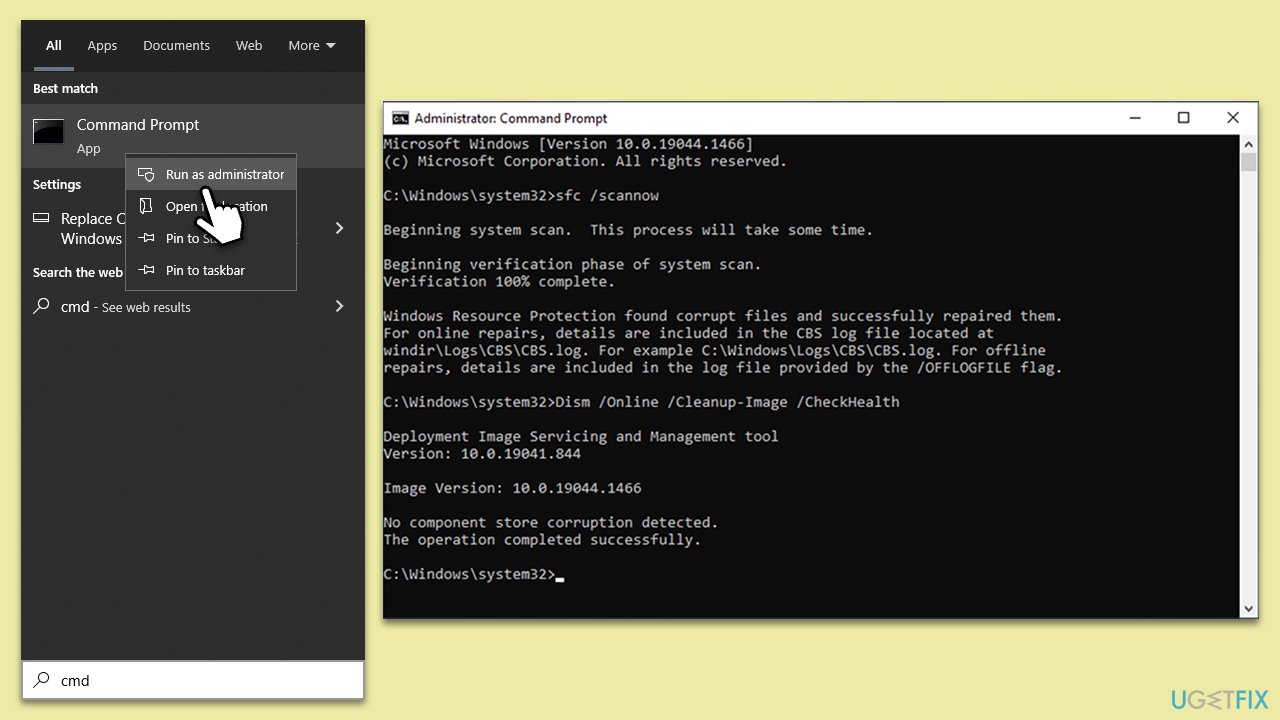
Fix 3. Try Clean Boot
Clean Boot allows you to start Windows with a minimal set of drivers and startup programs. This helps you eliminate software conflicts that occur when you install a program or run an application. Once in the Clean Boot state, you can try running the problematic application to see if the error persists.
- Press Win + R, type msconfig, and hit Enter.
- Go to the Services tab and tick the Hide all Microsoft services checkbox.
- Select Disable all.
- Go to the Startup tab and click Open Task Manager.
- Here, right-click on each of the non-Windows entries and select Disable.
- Close down the Task Manager.
- Go to the Boot tab and tick the Safe boot option.
- Restart your computer.

Fix 4. Temporarily disable security software or uninstall one if you have two installed
Sometimes, security software might flag and block system, treating them as potential threats. Temporarily disabling your security software or uninstalling one if you have two installed might help.
- Open your security software interface.
- Find and click on disable protection (usually under settings).
- If you have two security apps installed, uninstall one via Control Panel > Programs > Uninstall a program.
Fix 5. System Restore
System Restore can take your system back to a point in time when everything was working fine and CFGMGR32.dll wasn't missing or causing errors.
- Type in Create a Restore point in Windows search and hit Enter.
- Go to the System Protection tab and pick System Restore.
- Click Next.
- Click Show more restore points (if available).
- Pick the time before the problem occurred and click Next.
- Follow the prompts to finish the process.
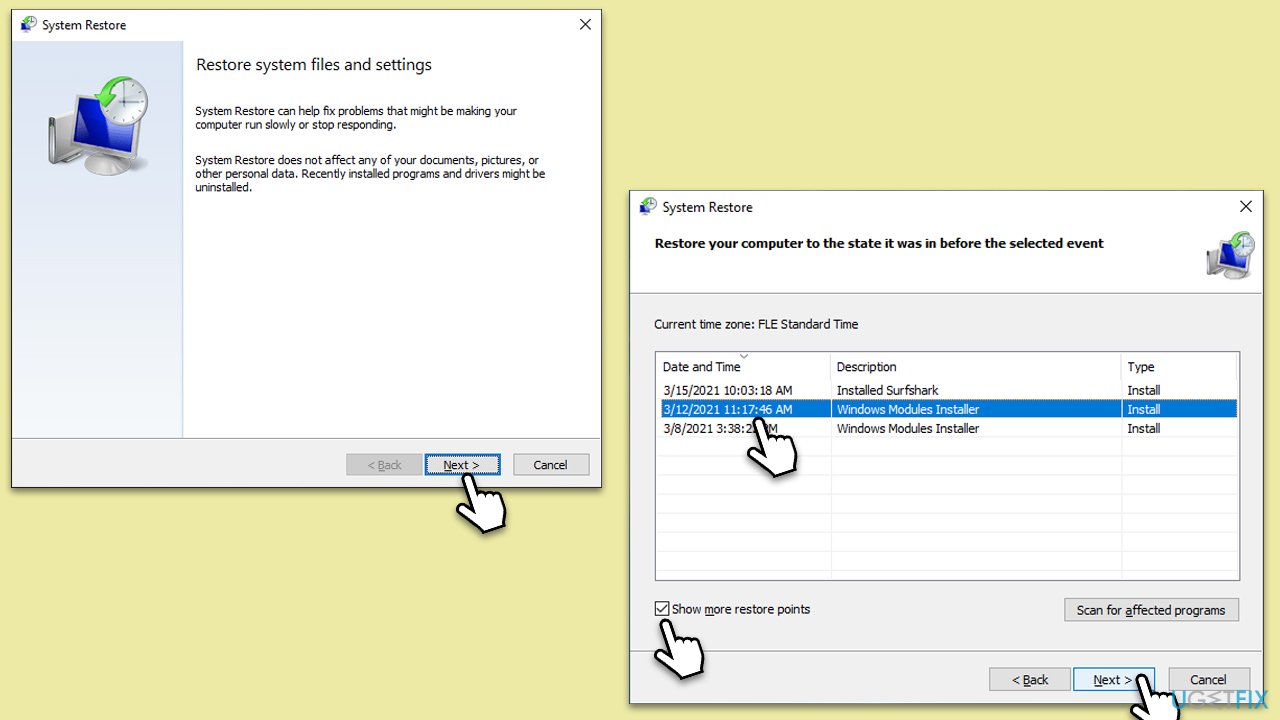
Fix 6. Repair-install Windows
If all else fails, a repair installation of Windows might be your best bet. It will replace all critical system files without deleting your personal files or installed applications.
Create Windows ISO
- Download Windows 11 Installation media from the official Microsoft website. [Windows 10 version]
- Double-click the MediaCreationTool.exe file to launch it.
- When UAC shows up, click Yes.
- Accept license terms.
- Select Language and Edition (make sure it matches the one you have currently installed) or simply mark the Use the recommended options for this PC and click Next).
- Select the ISO file and click Next.
- Pick the location for your ISO file and wait till all the needed files are downloaded, then click Finish.

Repair-install Windows
- Go to the location of your ISO file, right-click, and select Mount.
- Run the setup.exe file.
- You will be asked whether you want to update Windows to the latest version – pick Not right now and click Next.
- Accept Terms and Windows will make several checks to ensure everything is fine.
- Click Change what to keep.
- Here, you have several options: Keep your files and apps, Keep files only, or Keep nothing – choose what suits you the best. Click Next.
- Finally, click Install to begin the installation process.
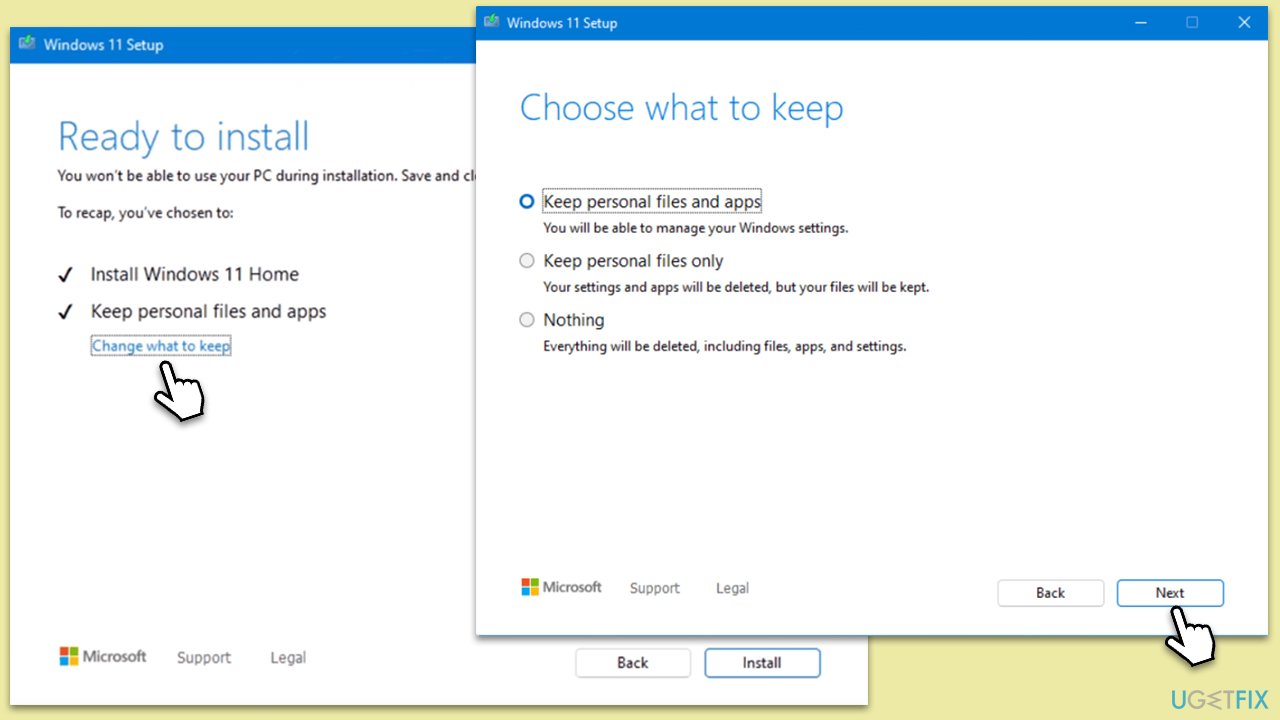
Repair your Errors automatically
ugetfix.com team is trying to do its best to help users find the best solutions for eliminating their errors. If you don't want to struggle with manual repair techniques, please use the automatic software. All recommended products have been tested and approved by our professionals. Tools that you can use to fix your error are listed bellow:
Prevent websites, ISP, and other parties from tracking you
To stay completely anonymous and prevent the ISP and the government from spying on you, you should employ Private Internet Access VPN. It will allow you to connect to the internet while being completely anonymous by encrypting all information, prevent trackers, ads, as well as malicious content. Most importantly, you will stop the illegal surveillance activities that NSA and other governmental institutions are performing behind your back.
Recover your lost files quickly
Unforeseen circumstances can happen at any time while using the computer: it can turn off due to a power cut, a Blue Screen of Death (BSoD) can occur, or random Windows updates can the machine when you went away for a few minutes. As a result, your schoolwork, important documents, and other data might be lost. To recover lost files, you can use Data Recovery Pro – it searches through copies of files that are still available on your hard drive and retrieves them quickly.


