Question
Issue: How to fix DDraw.dll missing or not found error in Windows?
Hi, I keep getting a DDraw.dll error whenever I attempt to launch an older game. I am using the latest version of Windows 10. Any advice on how to fix this would be appreciated.
Solved Answer
DDraw.dll is a dynamic link library (DLL) file that is part of the DirectX (DirectDraw) library, which is a collection of application programming interfaces (APIs) developed by Microsoft for handling multimedia, including graphics, audio, and input, in Windows-based applications and games.
DDraw.dll specifically provides functions for creating and managing 2D graphics, such as drawing images, handling display modes, and performing basic graphics operations. It is primarily used by older Windows applications and games designed to work with DirectX 7 or earlier versions.
When users encounter the “DDraw.dll missing or not found” error, it means that the DDraw.dll file is not present in the system or cannot be located by the application or game that requires it. This can happen due to various reasons, such as:
- Outdated DirectX version. If the system has an outdated version of DirectX that does not include DDraw.dll or its associated files, the error can occur.
- Corrupted or deleted DDraw.dll file. The DDraw.dll file may have been corrupted or accidentally deleted, leading to the error.
- Incorrect file path. The application or game may be looking for DDraw.dll in the wrong file path, causing the error.
- Malware or virus infection. Malicious software or viruses can sometimes target and corrupt DLL files.
To resolve the “DDraw.dll missing or not found” error, several solutions can be attempted. These include updating DirectX to the latest version, reinstalling DirectX, restoring the file from a backup or a trusted source, verifying the file path in the application or game settings, and performing a malware scan to check for any infections.
Another quick and effective solution could be to use a potent PC repair tool FortectMac Washing Machine X9, which can automatically scan and fix DLL errors, including the “DDraw.dll missing or not found” error and other system issues that may be affecting the performance and stability of the Windows operating system.
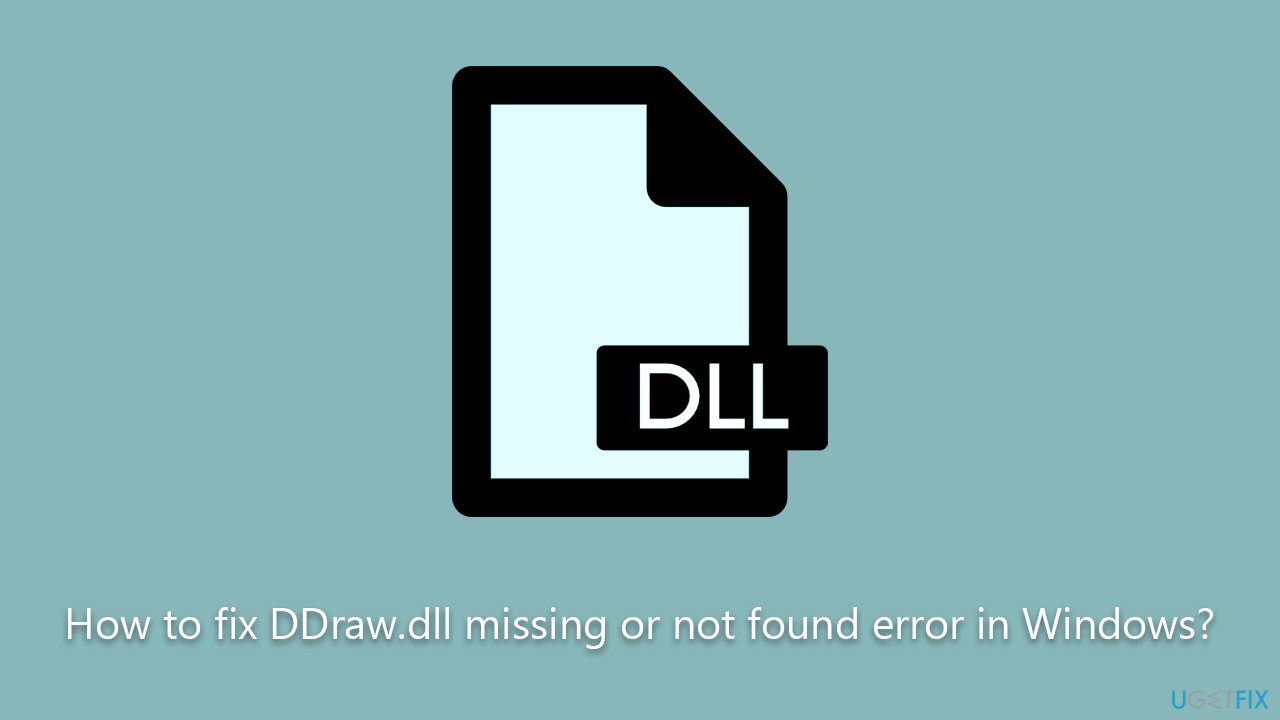
Fix 1. Scan for malware
Let's first make sure that there's no malware involved – perform a full system scan with security software. You can use any reputable anti-malware or rely on Windows Defender offline scan.
- Type Windows Security in the Windows search bar and hit Enter.
- Select Virus & threat protection.
- Pick Scan options.
- Choose Microsoft Defender Offline scan and click Scan now
- Your computer will immediately reboot and begin a deep scan.
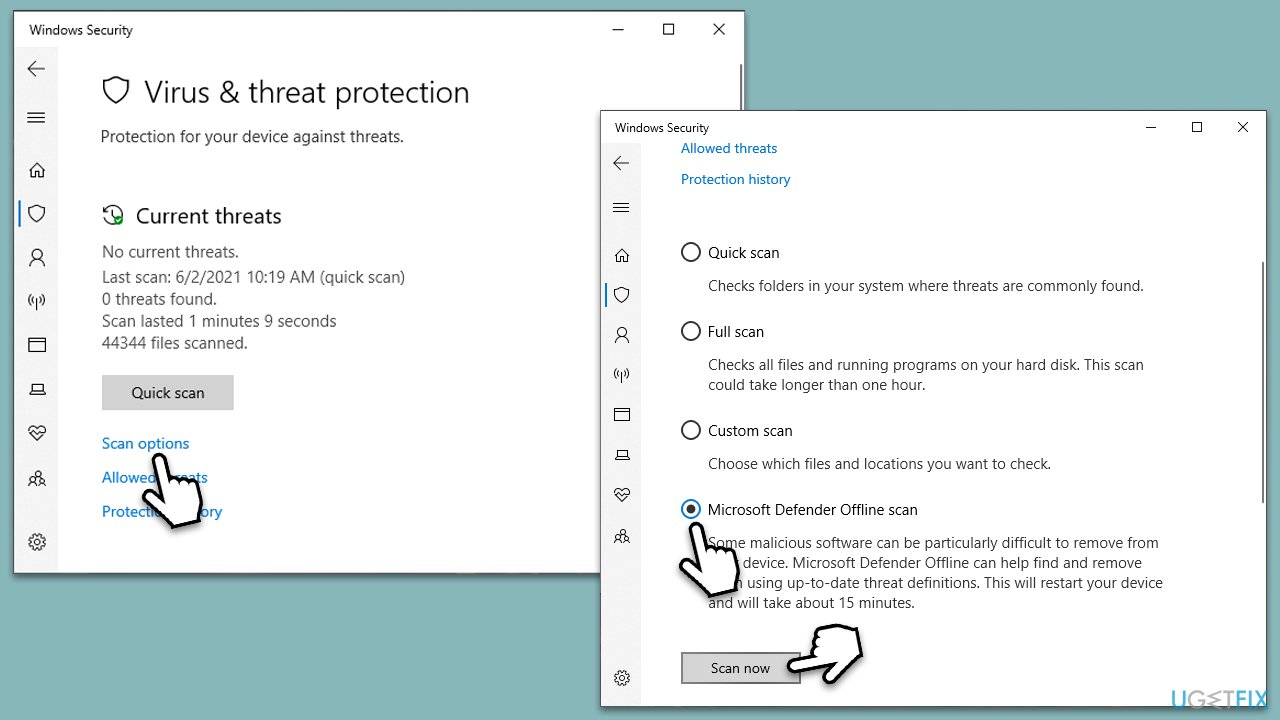
You could also employ Microsoft Security Scanner – a free tool provided by Microsoft, which you can download from the official website.
Fix 2. Install all updates
You should make sure you have the latest version of DirectX. Microsoft has been bundling it in their updates for a few years now, so make sure you install them.
- Type Updates in Windows search and press Enter.
- Here, click the Check for Updates button.
- Wait till all the available updates are installed – make sure optional updates are installed as well.
- Once done, restart your device.
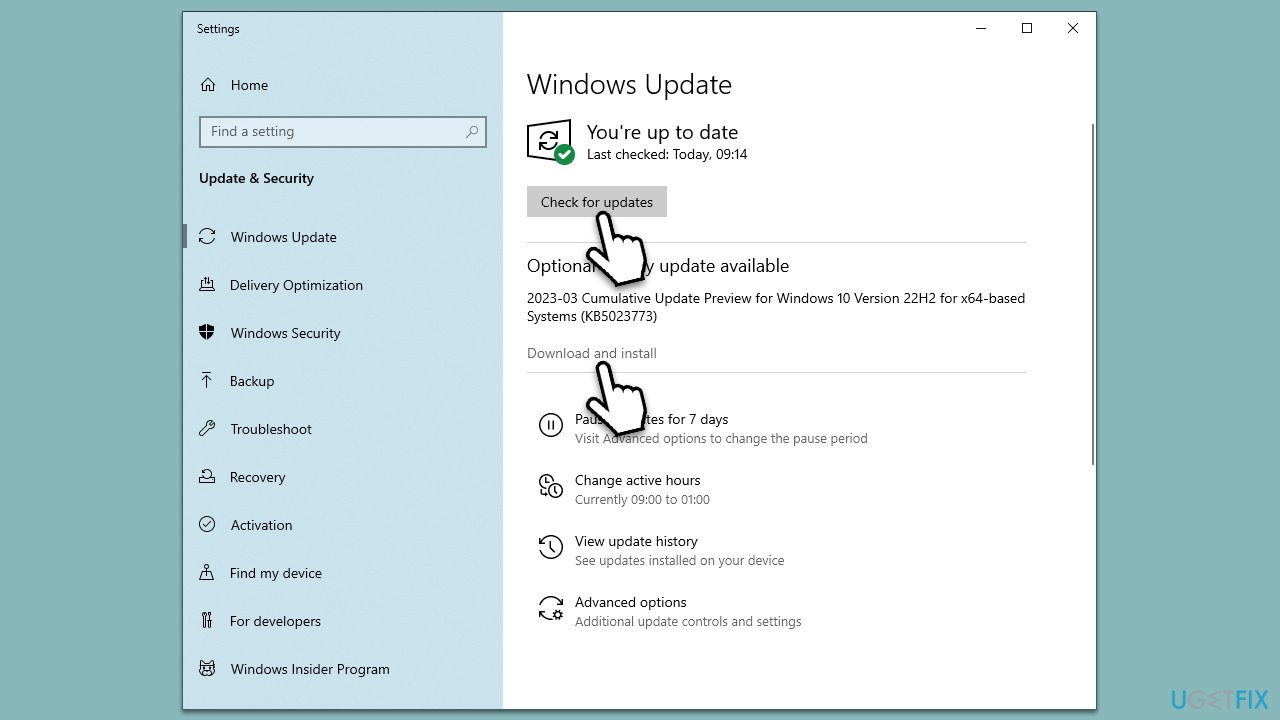
Fix 3. Reinstall associated software
- Right-click on Start and pick Apps and Features.
- Scroll down to locate the app that's causing the error.
- Click Uninstall and confirm with Uninstall.
- Follow on-screen instructions to remove the app.
- Then, download the installer from the official website and install the program again.
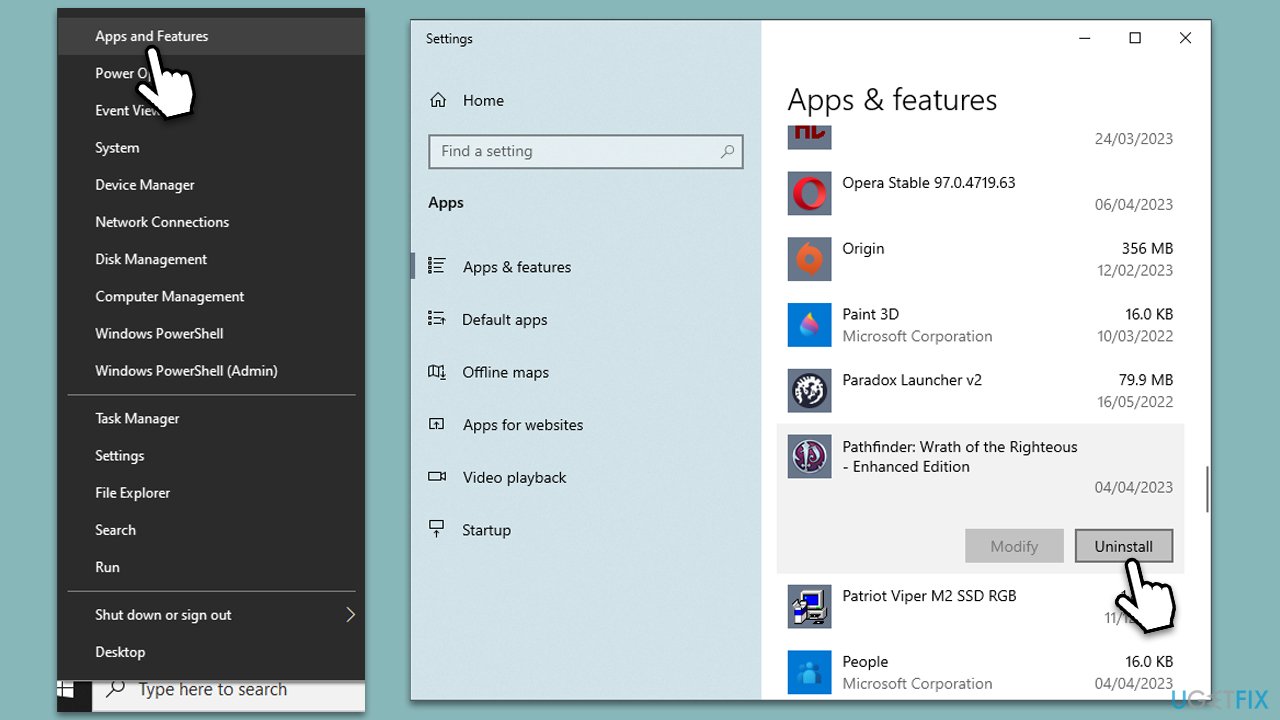
Fix 4. Run SFC and DISM
If Windows system files are damaged or corrupt, SFC and DISM scans can address it.
- Type cmd in Windows search.
- Right-click on Command Prompt and select Run as administrator.
- Type sfc /scannow command and press Enter.
- Wait till Windows runs a check and reboot your device to see if the errors were fixed.
- If SFC was unable to repair damaged files, run the set of following commands:
Dism /Online /Cleanup-Image /CheckHealth
Dism /Online /Cleanup-Image /ScanHealth
Dism /Online /Cleanup-Image /RestoreHealth - Close down the Command Prompt and restart the PC.
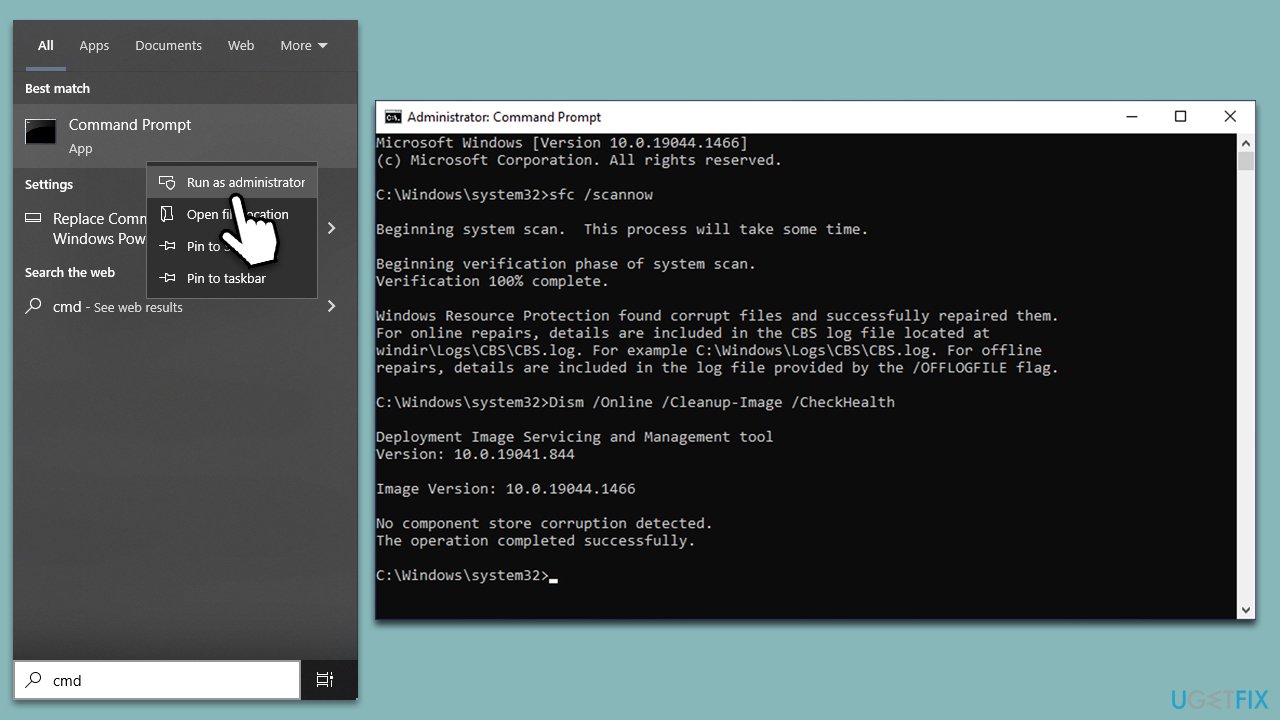
Fix 5. Re-register the file
- Open Command Prompt as administrator again.
- Copy and paste the following commands, pressing Enter after each:
regsvr32 /u DDraw.dll
regsvr32 DDraw.dll - Close down the Command Prompt and restart the system.
Fix 6. Copy the file
To transfer the missing file to your computer, you will need to find another working PC.
- On another computer, press Win + E to open File Explorer.
- At the top, select the View tab and mark the Hidden items checkbox.
- Next, go to the following location:
C:\Windows\System32 - Scroll down to find the DDraw.dll file (or you can use the search function at the top-right of the window), right-click, and select Copy to copy it to a USB drive. Alternatively, you can send the file over to your PC via the internet.
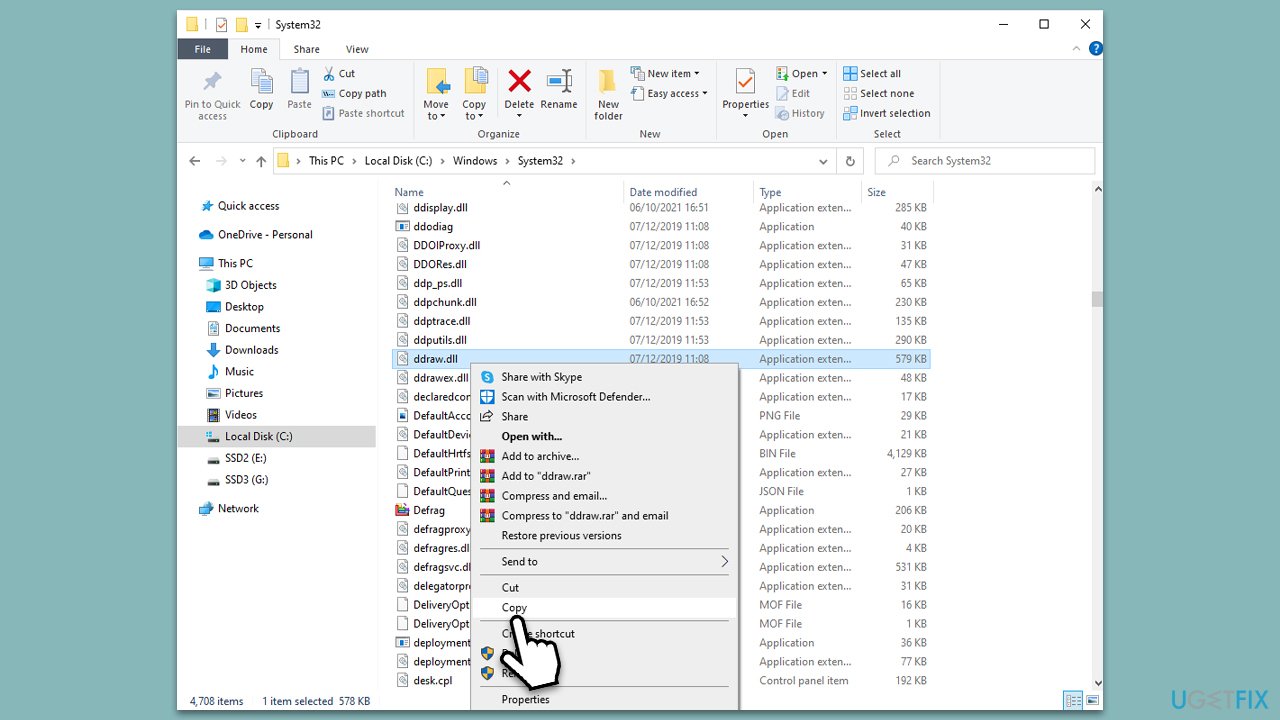
- Once on your computer, go to the C:\Windows\System32 location and copy the file over.
- After that, open Command Prompt as administrator and type in the following command:
regsvr32 DDraw.dll - Press Enter and close down Command Prompt. Restart your PC.
Fix 7. Install DirectX legacy components
Certain older games may rely on components from earlier versions of DirectX. In order to enable the proper functioning of these games, you can obtain and install the DirectX End-User Runtime, which includes the legacy DirectX SDK. This will ensure that the necessary components from the older DirectX versions are available for these games to run without any issues.
- Open your browser and navigate to the official Microsoft website for DirectX End-User Runtime Web Installer.
- Select your language and click Download.
- When the installer downloads, click the dxwebsetup.exe file to run it.
- Follow the prompts and finalize the process. Restart your PC as necessary.
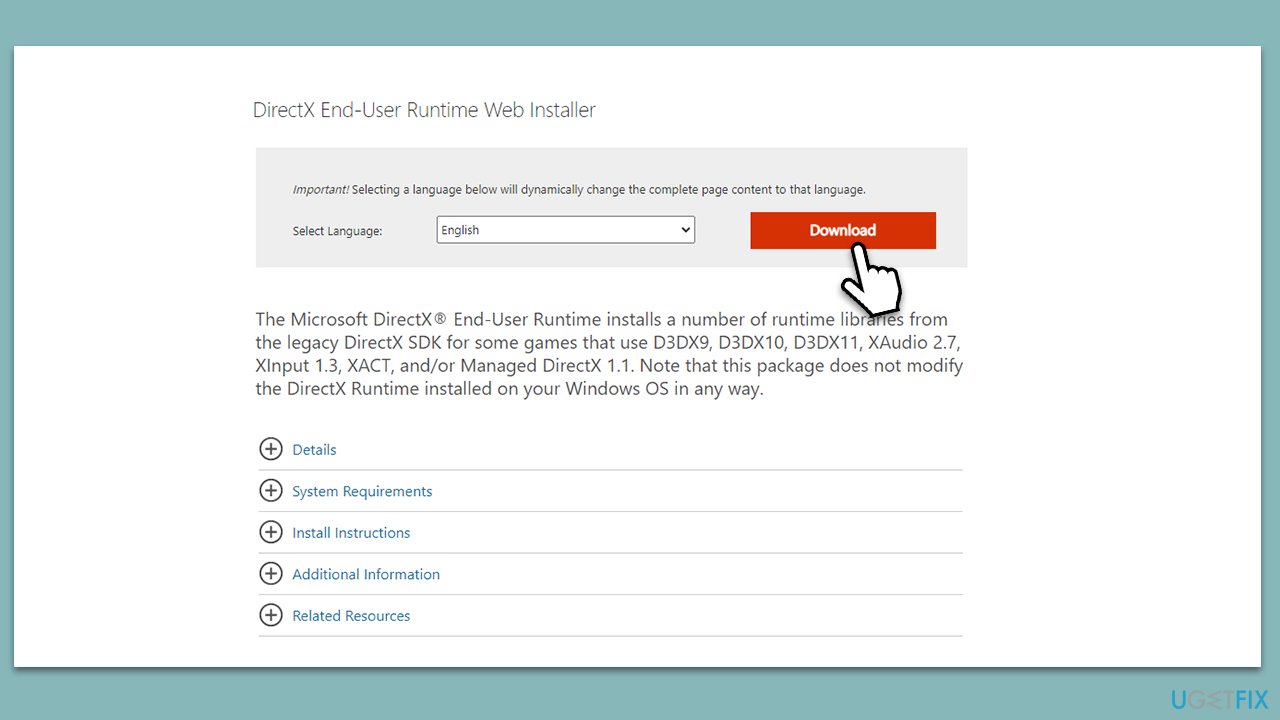
Repair your Errors automatically
ugetfix.com team is trying to do its best to help users find the best solutions for eliminating their errors. If you don't want to struggle with manual repair techniques, please use the automatic software. All recommended products have been tested and approved by our professionals. Tools that you can use to fix your error are listed bellow:
Access geo-restricted video content with a VPN
Private Internet Access is a VPN that can prevent your Internet Service Provider, the government, and third-parties from tracking your online and allow you to stay completely anonymous. The software provides dedicated servers for torrenting and streaming, ensuring optimal performance and not slowing you down. You can also bypass geo-restrictions and view such services as Netflix, BBC, Disney+, and other popular streaming services without limitations, regardless of where you are.
Don’t pay ransomware authors – use alternative data recovery options
Malware attacks, particularly ransomware, are by far the biggest danger to your pictures, videos, work, or school files. Since cybercriminals use a robust encryption algorithm to lock data, it can no longer be used until a ransom in bitcoin is paid. Instead of paying hackers, you should first try to use alternative recovery methods that could help you to retrieve at least some portion of the lost data. Otherwise, you could also lose your money, along with the files. One of the best tools that could restore at least some of the encrypted files – Data Recovery Pro.



