Question
Issue: How to fix empty Search Bar in Windows?
I had a random PC crash yesterday, and after I booted back to Windows, I noticed that the Windows search bar is empty regardless of what I type there – it is simply showing a blank box instead. Any idea how to fix this?
Solved Answer
The Windows search bar is an essential feature that enables users to quickly locate files, applications, and settings on their computers. By simply typing a keyword or phrase, the relevant results are displayed, streamlining the user experience. This functionality is integral to efficient computer navigation, particularly in operating systems where vast quantities of information are stored. However, a recurring problem that some users encounter is that the search bar becomes empty. When they type anything into the Windows search bar, instead of seeing the expected results, they are met with a blank box.
This issue may arise due to various underlying reasons. One common cause is the corruption of system files, especially following system crashes or unexpected errors. When the computer undergoes an abrupt shutdown or experiences a critical failure, some of the indexing files that the search function relies on may become damaged or corrupted. As a result, the search function fails to retrieve the required information, leading to an empty Windows search bar.
Additionally, issues related to the Windows search service, such as it being disabled or malfunctioning, can contribute to this problem. Sometimes, conflicts with updates or incompatible software may also lead to the search bar showing no results.
While this problem is indeed frustrating, there are potential solutions. Running a system file check, installing all Windows updates, or using a Windows troubleshooter are some of the approaches that could rectify the issue. Furthermore, ensuring that the Windows search service is enabled and properly configured, as well as keeping the operating system up-to-date, may prevent the issue from occurring in the first place.
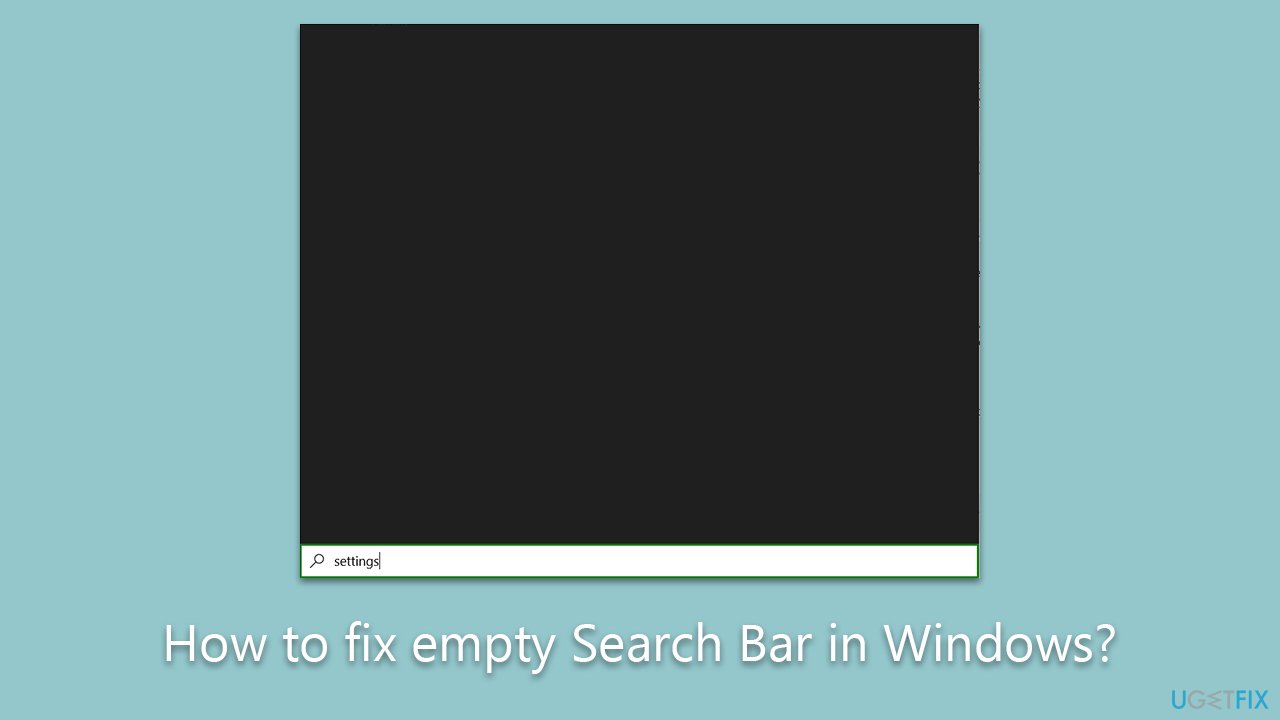
In cases where standard troubleshooting fails to resolve the problem, utilizing a specialized PC repair tool, such as FortectMac Washing Machine X9, can be an effective way to restore the search bar's functionality. This approach offers a comprehensive solution, targeting underlying issues that may be causing the empty search bar, thus enhancing the overall system performance.
Fix 1. Use Search and Indexing troubleshooter
The Search and Indexing troubleshooter is a built-in tool that diagnoses and fixes problems related to search and indexing. By running this troubleshooter, Windows will automatically identify and correct any issues causing the search bar to be unresponsive.
- Right-click on Start and select Settings.
- Go to the Update and Security section.
- Select Troubleshoot, and then pick Additional troubleshooters/Other troubleshooters.
- Pick Search and Indexing from the list and click Run the troubleshooter/Run.
- Follow the on-screen instructions to diagnose and repair the issue.
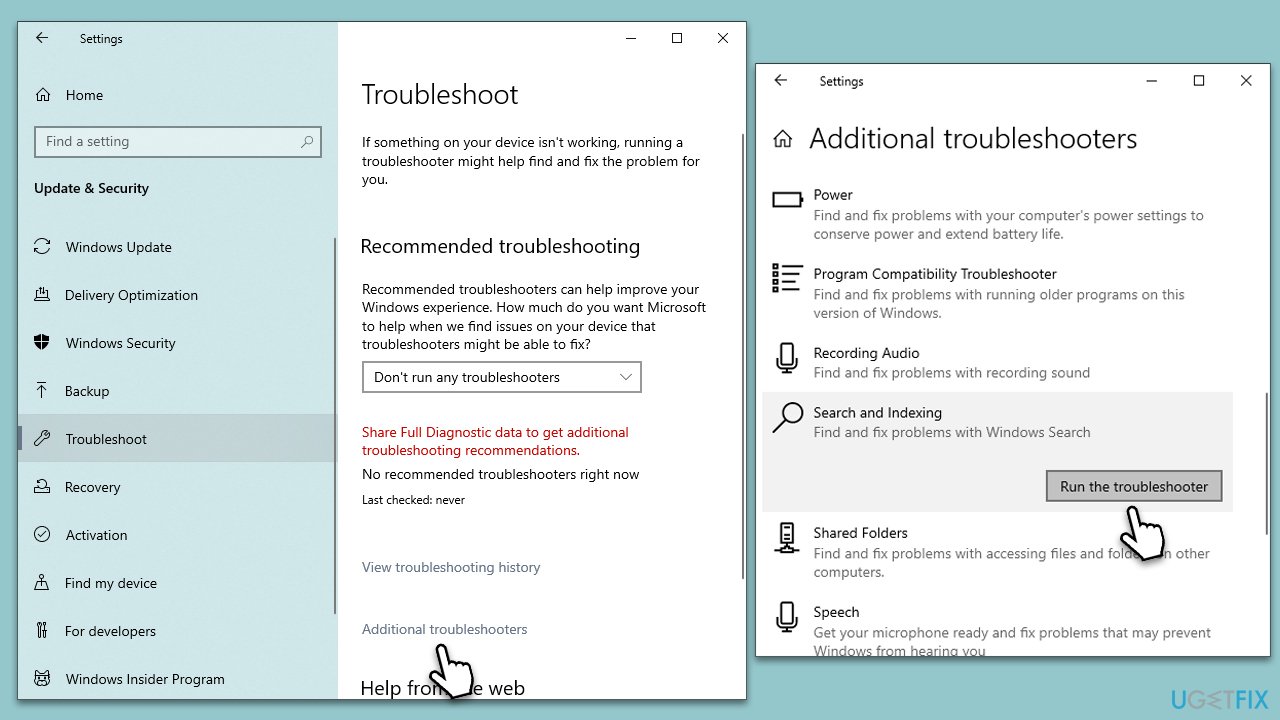
Fix 2. Run SFC and DISM
System File Checker (SFC) and Deployment Image Service and Management Tool (DISM) can scan and repair corrupted or missing system files. If such corruption is causing the search bar to appear empty, running these tools can help.
- Press Win + R, type
cmd, then press Ctrl + Shift + Enter to open Command Prompt as an administrator. - Type this command and press Enter:
sfc /scannow - Wait for the scan to finish.
- Then, use the following commands, pressing Enter after each:
Dism /Online /Cleanup-Image /CheckHealth
Dism /Online /Cleanup-Image /ScanHealth
Dism /Online /Cleanup-Image /RestoreHealth - Reboot your system.
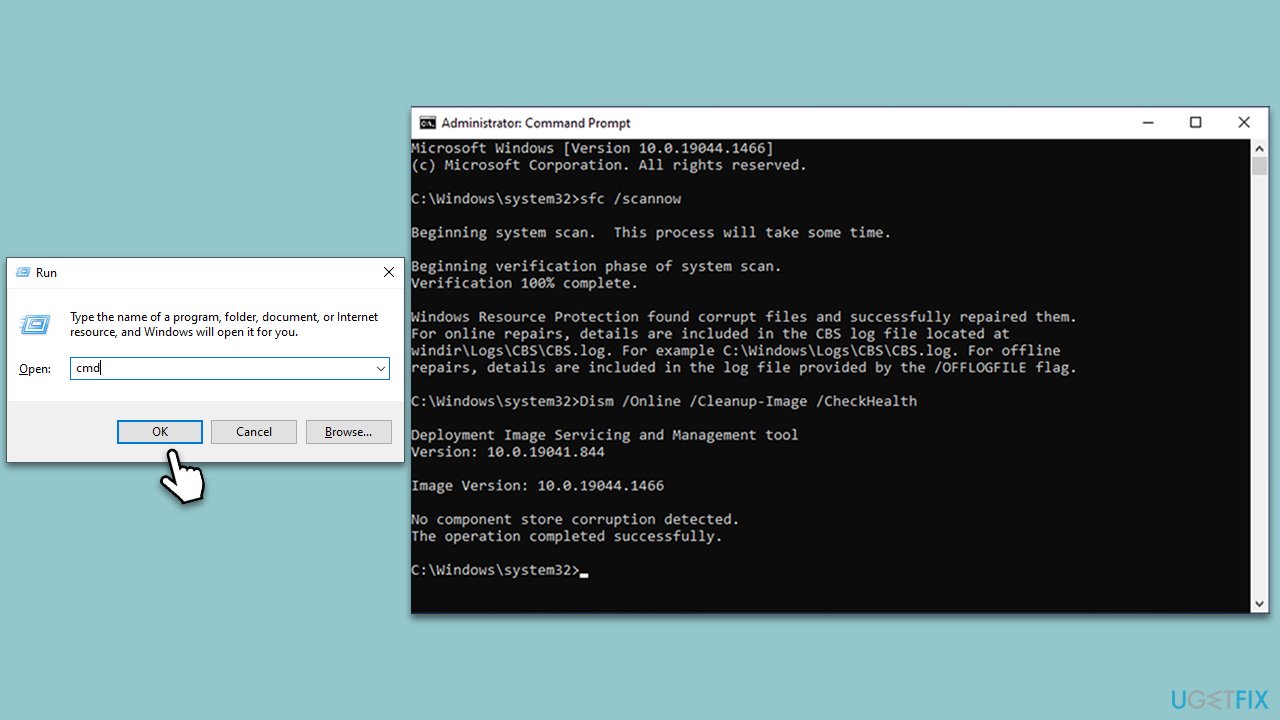
Fix 3. Install all Windows updates
Windows updates may contain fixes for known issues, including those related to the search bar. Keeping your system up to date ensures that it runs smoothly.
- Open Settings by clicking on the Start button and selecting the gear icon.
- Click on Update & Security.
- Click Check for updates.
- Wait till all the files and download and installed.
- If optional updates are available, install them as well.
- Restart your system to implement these changes.
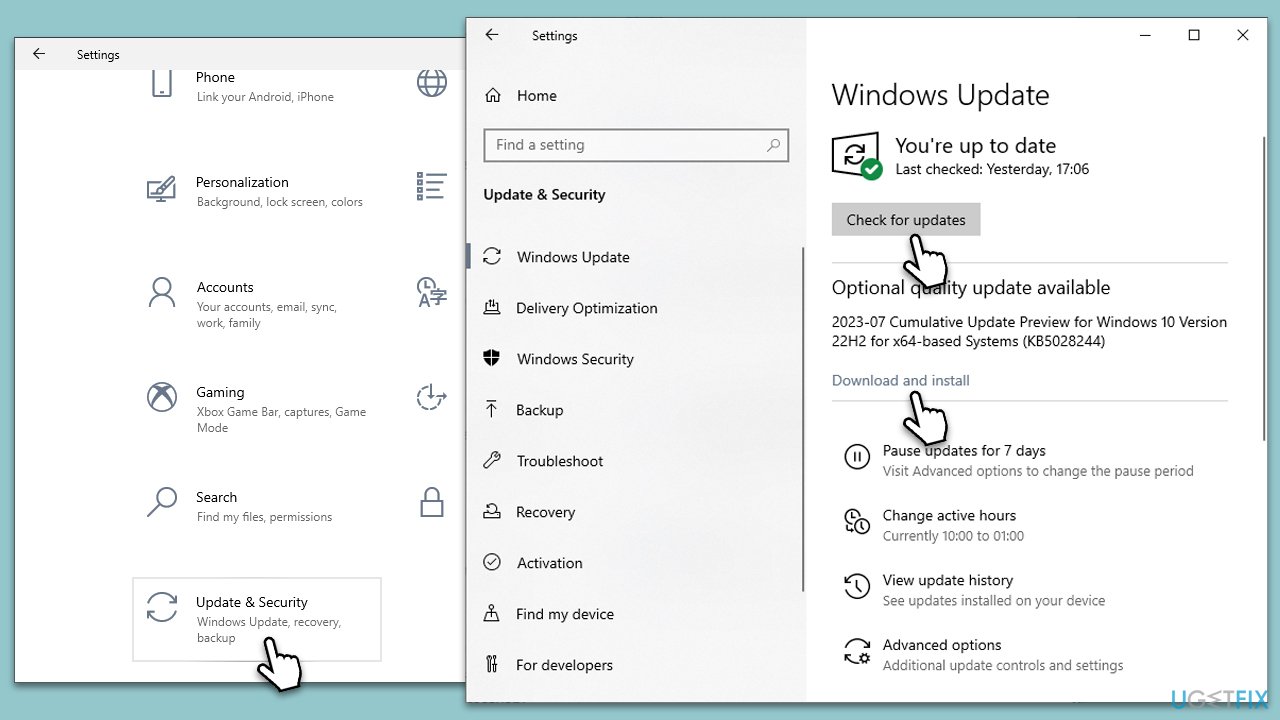
Fix 4. Run ctfmon.exe command
The ctfmon.exe command is essential for managing text input services. Running this command can restore the functionality of the Windows search bar.
- Press Win + R.
- Type
ctfmon.exeand press Enter or click OK. - Wait a few moments to allow the process to complete.
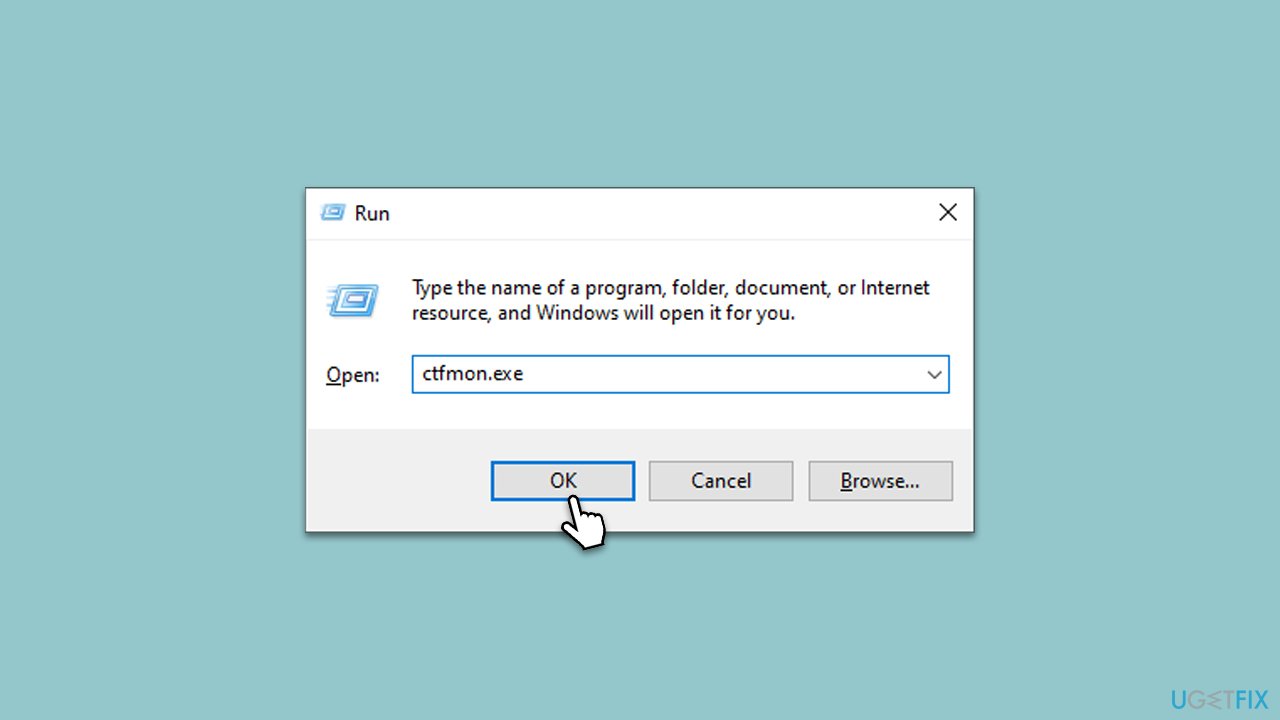
Fix 5. Restart the Windows Search service
Search Restarting the Windows Search service can clear any temporary glitches, reinitializing the service and resolving the empty search bar issue.
- Press Win + R.
- Type
services.mscand press Enter to open the Services application. - Scroll down and find Windows Search.
- Right-click on Windows Search and select Restart.
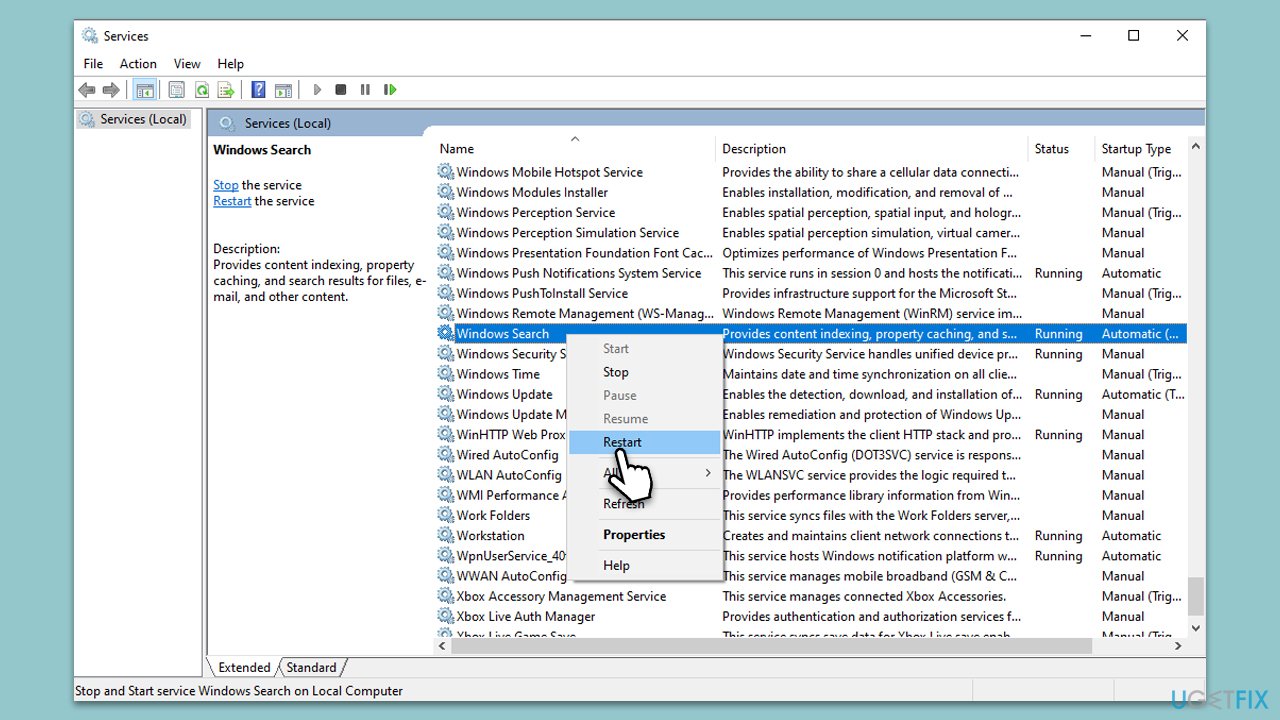
Fix 6. Re-register all Windows apps
Re-registering Windows apps can reset the built-in applications to their default settings, potentially fixing issues with the search bar.
- Right-click on the Start button and select Windows PowerShell (Admin) or Command Prompt (Admin).
- When UAC shows up, click Yes.
- Copy and paste the following command, pressing Enter after each:
Get-AppXPackage | Foreach {Add-AppxPackage -DisableDevelopmentMode -Register “$($_.InstallLocation)\AppXManifest.xml”} - Close down PowerShell and restart your system.
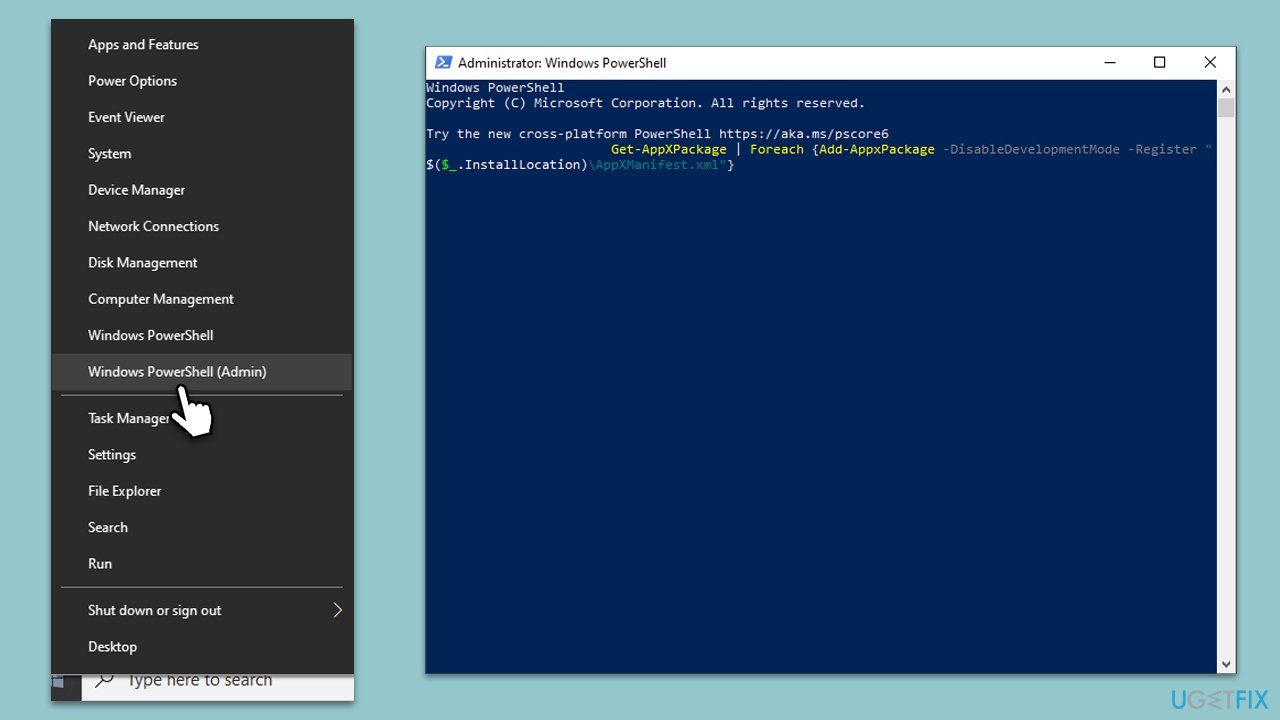
Repair your Errors automatically
ugetfix.com team is trying to do its best to help users find the best solutions for eliminating their errors. If you don't want to struggle with manual repair techniques, please use the automatic software. All recommended products have been tested and approved by our professionals. Tools that you can use to fix your error are listed bellow:
Access geo-restricted video content with a VPN
Private Internet Access is a VPN that can prevent your Internet Service Provider, the government, and third-parties from tracking your online and allow you to stay completely anonymous. The software provides dedicated servers for torrenting and streaming, ensuring optimal performance and not slowing you down. You can also bypass geo-restrictions and view such services as Netflix, BBC, Disney+, and other popular streaming services without limitations, regardless of where you are.
Don’t pay ransomware authors – use alternative data recovery options
Malware attacks, particularly ransomware, are by far the biggest danger to your pictures, videos, work, or school files. Since cybercriminals use a robust encryption algorithm to lock data, it can no longer be used until a ransom in bitcoin is paid. Instead of paying hackers, you should first try to use alternative recovery methods that could help you to retrieve at least some portion of the lost data. Otherwise, you could also lose your money, along with the files. One of the best tools that could restore at least some of the encrypted files – Data Recovery Pro.



