Question
Issue: How to Fix Error # 365838f52de30?
A pop-up alert indicating Error # 365838f52de30 showed up on the screen this morning. It says that I have to call for professional technician to prevent damage to my PC. Can’t close the message and web browser. Please advice.
Solved Answer
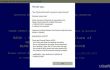
Error # 365838f52de30 is a fictitious pop-up alert that emerge on a web browser and free it up. While it claims that the access to the computer will be denied and personal information, such as Facebook login, credit card details, photos, etc. will be stolen if a PC owner closes the window. As a solution for this situation, the user is asked to call for engineers using the provided telephone number (877 565 5587). The design of the message is though out carefully. Error # 365838f52de30 is usually displayed in a BSOD (Blue Screen of Death) environment. Besides, the font and the informative writing style looks like a genuine error message brought by Microsoft or another trusted organization. Nevertheless, there is nothing trustful with regards to # 365838f52de30 error alert. It’s one of the rogue technical support scam pop-ups that is actively circulating on the Internet. It is spread by scammers who seek to gain financial profit by deceiving inexperienced PC users. Therefore, unless you don’t mind paying money for the useless services or aren’t afraid of being scammed, you should ignore this fake alert and close web browser by force. Once done, we would recommend scanning your PC with FortectMac Washing Machine X9 or another trusted security tool. Well explain why this should be done.
Why Fake Error # 365838f52de30 Pop-up Shows up on My Screen?
Error # 365838f52de30 pop-up message can emerge on all popular web browsers, but mainly Google Chrome. It may originate from an infected website or it may be triggered by an adware, which is lurking on the system. If you have been exposed to Error # 365838f52de30 alert immediately after clicking on a link, then probably you’ve clicked on the infected one and experienced redirect to this fake Error # 365838f52de30 page. In case the pop-up shows up out of nowhere, it’s advisable to check the list of programs installed on your PC and look for the questionable software that has been installed lately. As you may already know, ad-supported programs, namely adware, are spread as default freeware attachments, which is why they are often passed over. All in all, to put this annoying experience to an end, you have to remove malware from the system and stay away from doubtful websites. The following guide will explain what steps should be performed.
How to Fix Error # 365838f52de30?
To remove # 365838f52de30 error virus from your web browser, you have to delete malware from the system and reset web browser’s parameters. However, before you do so, you should check if the verification of websites (phishing sites or full of malware) haven’t been disabled. For this purpose, perform these steps:
- Open Google Chrome and click More More at the top right corner of the screen.
- Open Settings and click Show advanced settings.
- Under Privacy, tick the box next to Protect you and your device from dangerous sites.
If this option hasn’t been disabled, it means that your web browser wouldn’t have let you access a compromised web page. Therefore, it can be assumed that your PC’s system is infected with an adware. To remove it and fix #365838f52de30 support scam, you can either run a scan with FortectMac Washing Machine X9 or initiate these steps manually:
- Click Start and navigate to Control Panel.
- Open Programs and Features and select Uninstall a Program.
- Find all suspicious programs on the list, click on them, and select Uninstall.
After that, reset Google Chrome’s settings. The following instructions will help you to do so:
- Open Google Chrome, click on three-bar button at the top of the screen to open Menu.
- Select Tools and then go to Extensions.
- Look for suspicious browser extensions, mark them and click on Trash icon.
- Open menu again and go to Settings. Find On startup part, and click Set pages next to Open a specific page or a set of pages option.
- Remove suspicious websites by clicking on X next to them. Then enter a URL of the site that you would like to set as your homepage.
- Then go to Menu → Settings → Manage Search engines.
- Remove all suspicious entries and leave only the search engine that you would like to use.
- After that, go to Menu → Settings, and click on Reset Browser Settings..
- Once Reset browser settings window appears, click Reset to proceed.
- After you fix Google Chrome, do the same with the other web browsers.
Repair your Errors automatically
ugetfix.com team is trying to do its best to help users find the best solutions for eliminating their errors. If you don't want to struggle with manual repair techniques, please use the automatic software. All recommended products have been tested and approved by our professionals. Tools that you can use to fix your error are listed bellow:
Prevent websites, ISP, and other parties from tracking you
To stay completely anonymous and prevent the ISP and the government from spying on you, you should employ Private Internet Access VPN. It will allow you to connect to the internet while being completely anonymous by encrypting all information, prevent trackers, ads, as well as malicious content. Most importantly, you will stop the illegal surveillance activities that NSA and other governmental institutions are performing behind your back.
Recover your lost files quickly
Unforeseen circumstances can happen at any time while using the computer: it can turn off due to a power cut, a Blue Screen of Death (BSoD) can occur, or random Windows updates can the machine when you went away for a few minutes. As a result, your schoolwork, important documents, and other data might be lost. To recover lost files, you can use Data Recovery Pro – it searches through copies of files that are still available on your hard drive and retrieves them quickly.



