Question
Issue: How to fix FIFA 23 Error: Unable to Save Personal Settings 1?
Hello. I can't log in when I launch FIFA 23 and I receive the “Unable to Save Personal Settings 1” error. How do I fix this?
Solved Answer
FIFA 23 is a popular football video game published by Electronic Arts. It is the 30th installment in the FIFA series and features Kylian Mbappé as the cover athlete for the standard and legacy editions. Sam Kerr is also featured as the cover athlete for the ultimate edition. FIFA 23 is available on a variety of platforms, including PC, Nintendo Switch, PlayStation 4, PlayStation 5, Xbox One, Xbox Series X/S, and Google Stadia.
It is the final game in the series to be released under the FIFA banner, as future football games by EA will be named under the banner of EA Sports Football Club. The game has achieved widespread popularity and has been recognized by Guinness World Records as the best-selling sports video game franchise in the world.
The “Unable to Save Personal Settings 1” error in FIFA 23 can prevent players from saving their personal settings, such as controls and audio options. This means that any changes made to these settings will not be saved, and the player will have to set them again each time they launch the game. Some users have reported that when the game boots up, they are unable to log in and play unless it's Kick Off or Skills mode.
This error can be frustrating for players, as it can disrupt their gameplay experience and make it more difficult to customize the game to their preferences. In addition, if the error occurs frequently, it can waste a lot of time and effort for the player as they have to keep resetting their settings. In some cases, the error may also prevent the game from launching or cause it to crash during gameplay.
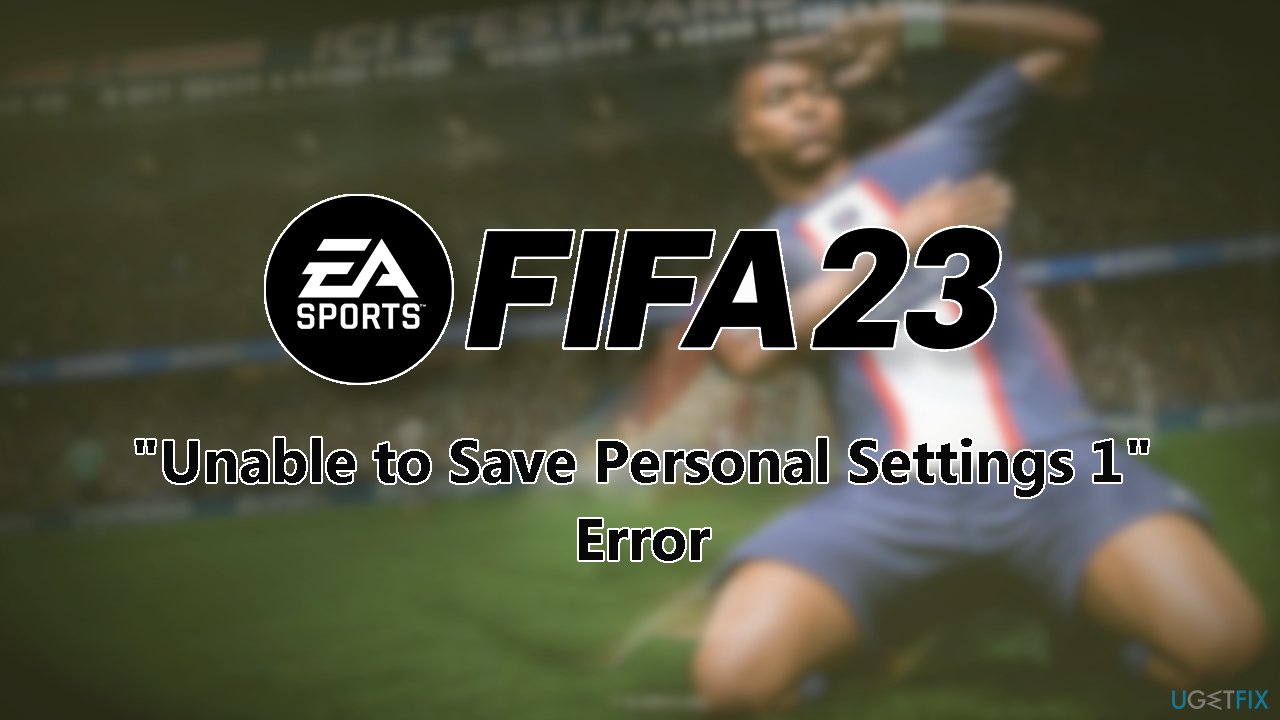
The “Unable to Save Personal Settings 1” error can significantly impact a player's experience with FIFA 23. In this guide, you will find 5 steps that should help you fix this issue. However, the error could be also related to an underlying Windows system issue, so you can use a PC repair tool like FortectMac Washing Machine X9. It can fix most system errors, BSODs,[1] corrupted files, registry[2] issues, or clear cookies and cache.[3] Otherwise, follow the step-by-step instructions below.
Solution 1. Check FIFA 23 Servers
If you're having trouble with FIFA 23, the first thing you should do is check the server status. If the servers are down for maintenance or experiencing downtime, this could be the cause of your issue. You can follow @EASPORTSFIFA on Twitter to stay informed about any scheduled maintenance. It's also possible that the server may be facing downtime if a large number of players are reporting similar issues.
Solution 2. Delete Autosave Data
The error could be caused by corrupted autosave data, you can try the following steps:
- Open File Explorer and navigate to the Documents folder
- Search for the FIFA 23 folder and delete it
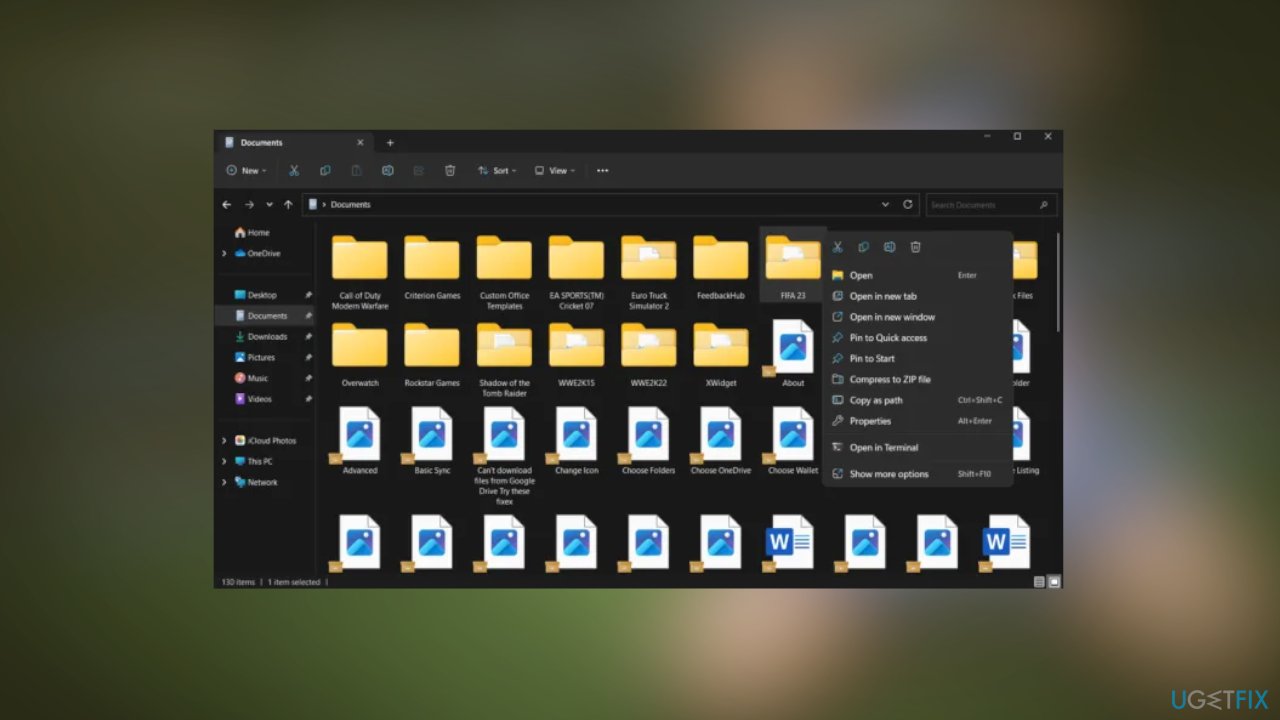
- This will delete all saved settings and game progress
- After deleting the folder, launch the game again to see if the error has been resolved
Note: This process will delete all saved settings and game progress, so you may need to set your preferences and start a new game.
Solution 3. Allow the game through Windows Security
To check if Windows Security is blocking FIFA 23, you can try the following steps:
- Press the Windows key + I to open Settings
- Navigate to Privacy and Security > Windows Security > Virus and threat protection > Manage ransomware protection
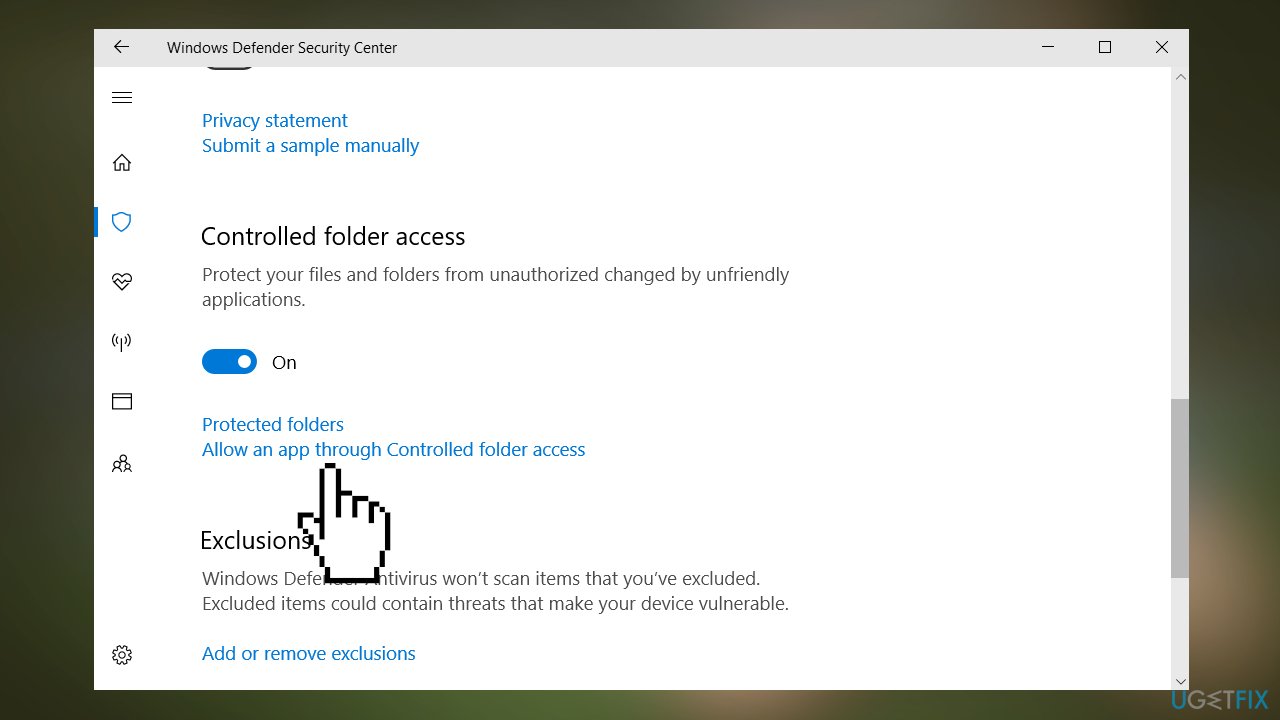
- Enable the toggle switch beside Controlled Folder Access and click on Allow an app through controlled folder access
- Click on Add an allowed app, then select Browse all apps
- Locate FIFA23.exe/FIFA23_Trial/EAAntiCheatGameServiceLauncher and click on Open
Solution 4. Allow FIFA 23 through the Firewall
This will add exceptions for the game in Windows Firewall, which may resolve any issues you're experiencing.
- Open Settings by pressing the Windows key + I
- Navigate to Privacy & Security > Windows Security > Firewall & network protection
- In the Firewall tab, click on Allow an app through firewall
- Click on Change settings and select Allow another app
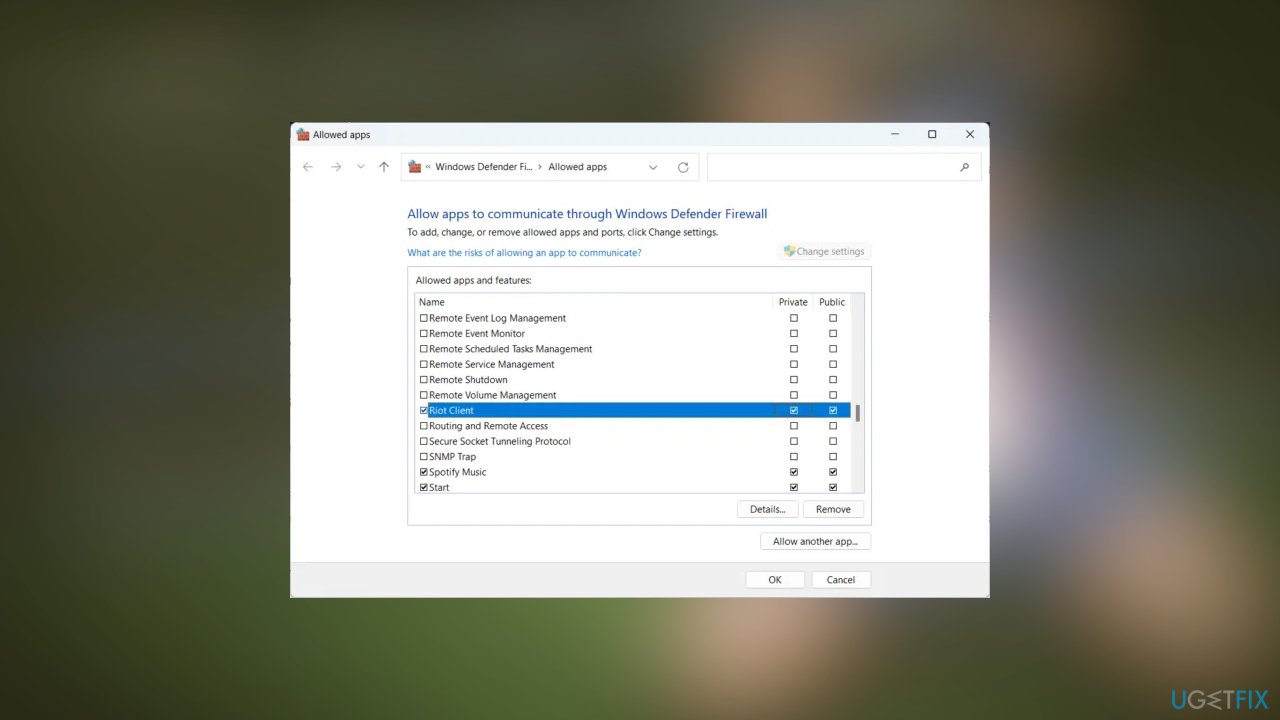
- On the Allowed apps window, locate FIFA 23 and check both the Private and Public boxes
Solution 5. Change Game Permissions
This will modify the permissions for the FIFA 23 folder according to the game's requirements and may resolve any errors you're experiencing.
- Open File Explorer and navigate to the Documents folder
- Search for the FIFA 23 folder
- Right-click on the folder and go to Properties
- Under the Security tab, click on Edit to change permissions
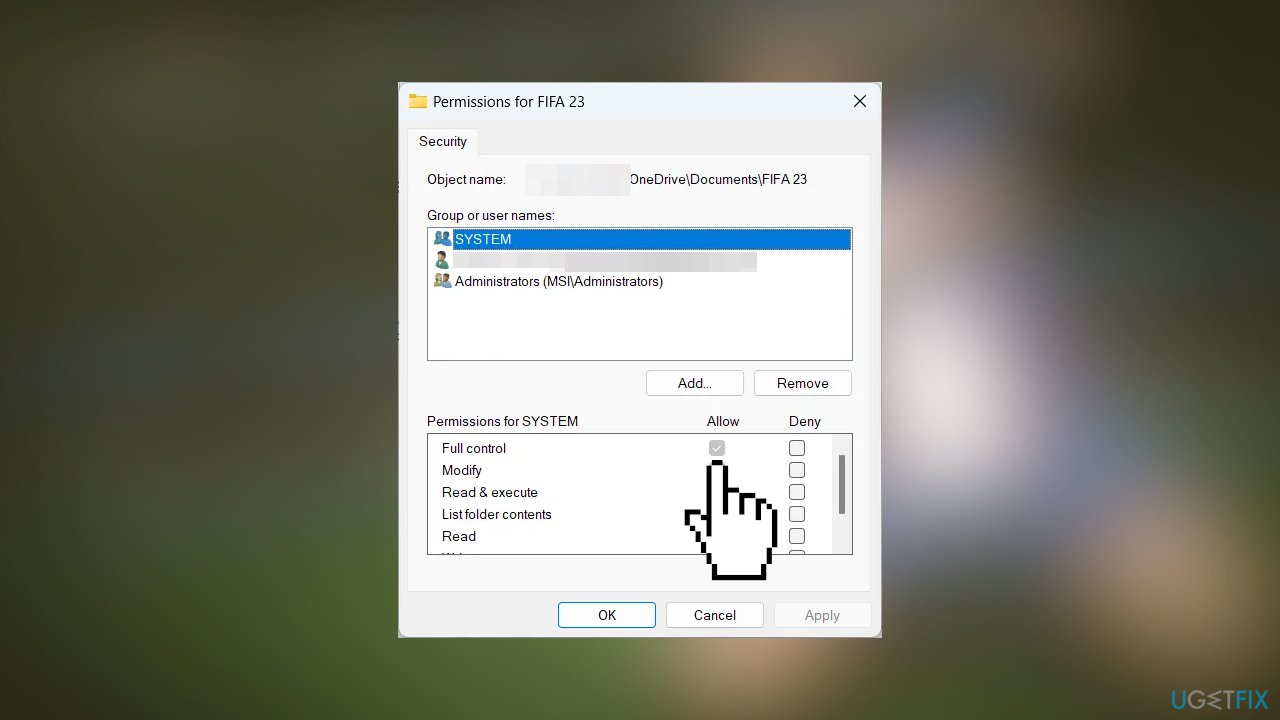
- Select the administrator user from the Group or user names section
- Select Allow for Full Control, click on Apply, and then click on OK
Repair your Errors automatically
ugetfix.com team is trying to do its best to help users find the best solutions for eliminating their errors. If you don't want to struggle with manual repair techniques, please use the automatic software. All recommended products have been tested and approved by our professionals. Tools that you can use to fix your error are listed bellow:
Protect your online privacy with a VPN client
A VPN is crucial when it comes to user privacy. Online trackers such as cookies can not only be used by social media platforms and other websites but also your Internet Service Provider and the government. Even if you apply the most secure settings via your web browser, you can still be tracked via apps that are connected to the internet. Besides, privacy-focused browsers like Tor is are not an optimal choice due to diminished connection speeds. The best solution for your ultimate privacy is Private Internet Access – be anonymous and secure online.
Data recovery tools can prevent permanent file loss
Data recovery software is one of the options that could help you recover your files. Once you delete a file, it does not vanish into thin air – it remains on your system as long as no new data is written on top of it. Data Recovery Pro is recovery software that searchers for working copies of deleted files within your hard drive. By using the tool, you can prevent loss of valuable documents, school work, personal pictures, and other crucial files.
- ^ Chris Hoffman. Everything You Need To Know About the Blue Screen of Death. Howtogeek. Technology Magazine.
- ^ Tim Fisher. What Is the Windows Registry?. Lifewire. Software and Apps.
- ^ Carol Finch. What Are the Benefits of Clearing the Cache?. SmallBusiness. Business Technology and Customer Support website.



