Question
Issue: How to fix File System error (-2144926975) in Windows?
Hi. Whenever I attempt to open some apps or features in Windows, I receive a File System error (-2144926975). This seriously hinders my daily tasks and I am not sure where to even start. Any advice would be welcomed.
Solved Answer
Windows users occasionally encounter error messages and performance hitches as they navigate through the functionalities of their systems. One such error is the File System error (-2144926975), which has drawn attention due to its persistent nature and seeming randomness in occurrence. Understanding the roots of this problem and how to potentially solve it is essential for efficient system use.
File System error (-2144926975) is not limited to a single context but tends to appear under a variety of circumstances. It commonly manifests when users attempt to launch certain apps or access Windows features like the Start menu or the Notification Center. However, this is not the sole trigger of this error. A fraction of Windows users have also encountered this issue while trying to install applications, especially from the Microsoft Store.
So, why does this error occur? It's a question that roots back to the complexities of the Windows operating system. File System errors typically indicate issues with reading or writing data on the hard drive. In this case, the File System error (-2144926975) might be a result of problems within the system files, possibly due to corruption or missing files, or in certain instances, a conflict with system updates.
Furthermore, software conflicts could play a significant role in this problem. Applications installed on the system, especially those that deeply integrate with the Windows operating system, could cause conflicts leading to this error. This includes antivirus software, system tools, and even Windows' own features.
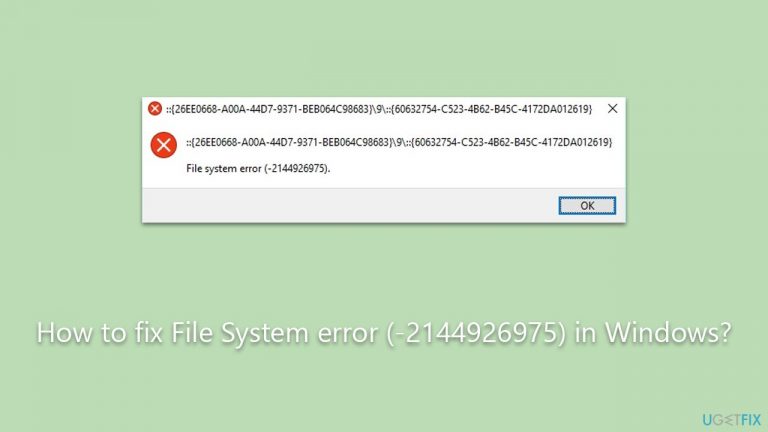
Solving this issue might require various steps, depending on the root cause. It could range from simple solutions like updating Windows, reinstalling problematic applications, or more technical steps such as running system file checks and repairing corrupted files.
A potentially helpful tool for addressing such issues is the FortectMac Washing Machine X9. While this tool might not definitively resolve the File System error (-2144926975), it provides a comprehensive analysis of system issues and could assist in diagnosing the problem. Please find the guidelines outlined below for more detailed instructions on manually resolving this error.
Fix 1. Update Windows
Windows periodically releases updates to enhance system performance and fix known issues. Keeping your Windows system up to date ensures compatibility with the latest features and can resolve errors like (-2144926975).
- Type Updates in Windows search and press Enter.
- In the new window, click Check for updates.
- Wait till all the necessary files are downloaded and installed.
- If optional updates are available, install them as well.
- When done, reboot your PC to apply updates.

Fix 2. Run the System File Checker
Corrupted or missing system files might lead to a File System error (-2144926975). Windows comes with a built-in System File Checker that can scan and fix these issues.
- Type cmd in Windows search,
- Right-click on Command Prompt and select Run with administrator.
- When User Account Control asks you whether you want to allow changes, click Yes.
- In the new window, type the following command and press Enter:
sfc /scannow - Wait till the scan is finished and restart your PC.
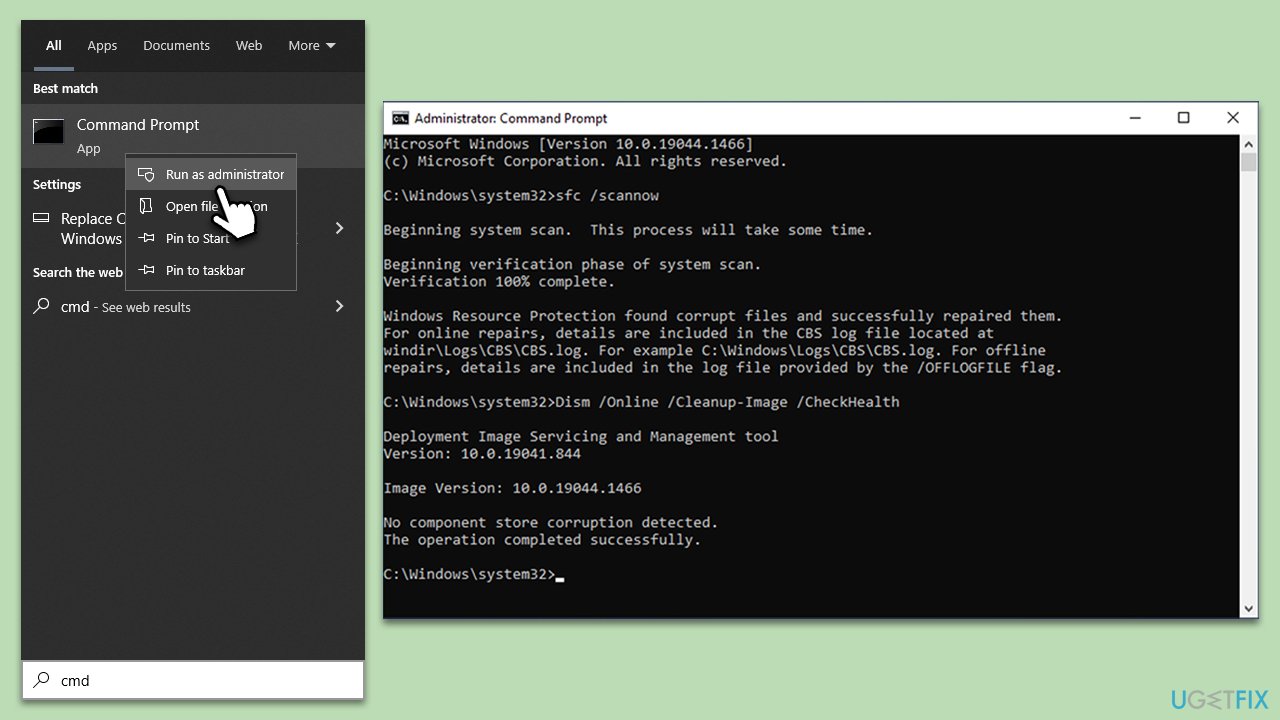
Fix 3. Reinstall the problematic application
Sometimes, this error is linked to a specific application. Reinstalling it can fix any corrupted files or incorrect configurations causing the error.
- Type Control Panel in Windows search and press Enter.
- Go to Programs > Uninstall a program.
- Locate and uninstall the problematic application.
- Download and reinstall it.
- Restart the system.
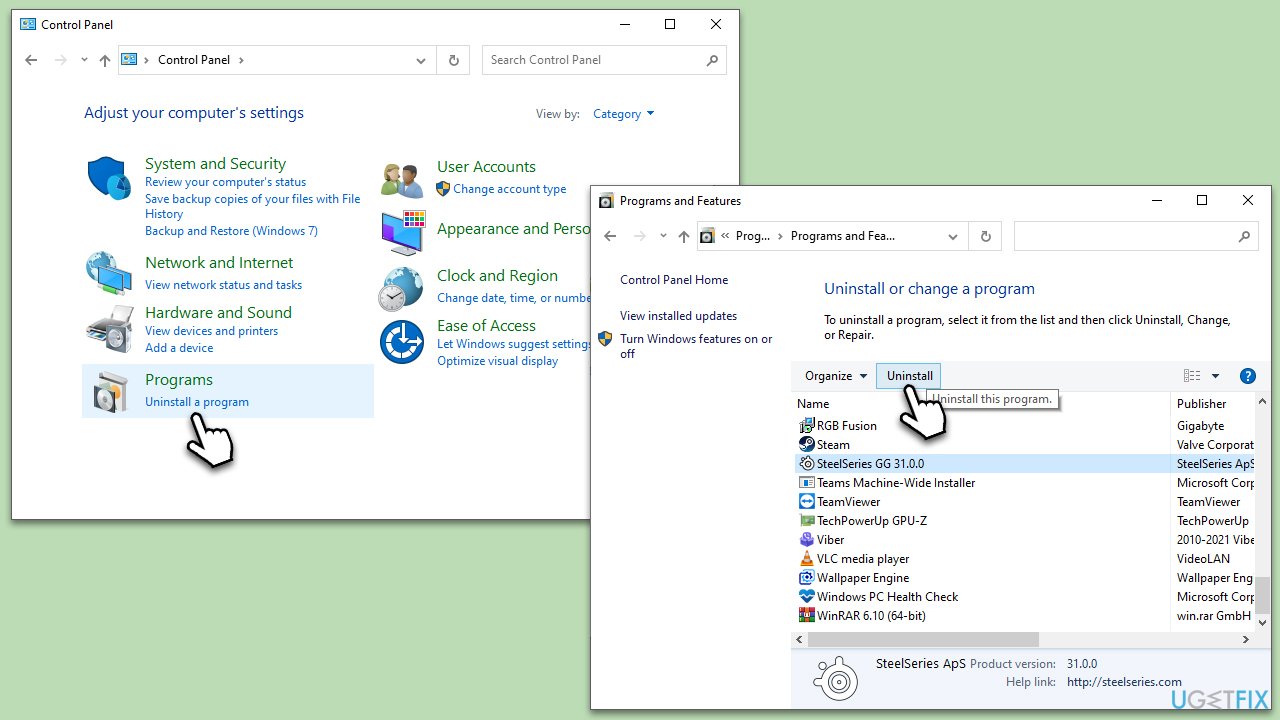
Fix 4. Perform Clean Boot
A Clean Boot is performed to start Windows by using a minimal set of drivers and startup programs. It can help eliminate software conflicts that occur when you install a program or an update or when you run a program in Windows. By systematically turning off processes and services, you can identify the cause of the issue.
- Press the Win + R to open the Run dialog.
- Type msconfig and press Enter.
- In the System Configuration window, select Selective Startup, and uncheck Load startup items.
- Go to the Services tab and check the box Hide all Microsoft services, then click Disable all.
- Click on the Startup tab and open Task Manager.
- Disable all the startup items in the Task Manager.
- Click OK, and restart the computer.
- Once the computer is restarted, try the action that was causing the error.
- If resolved, you can start enabling services and startup items one by one to identify the culprit.
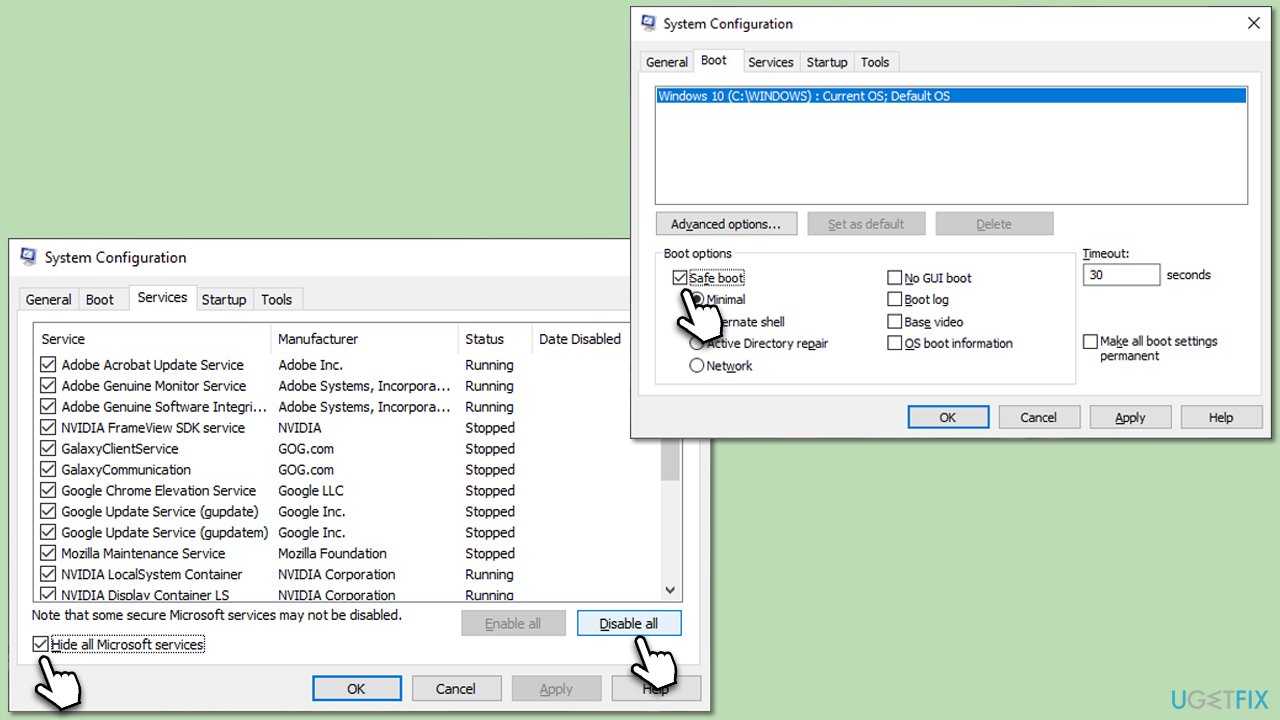
Fix 5. Restore the system to a previous point
If recent changes to the system caused the error, restoring it to a previous restore point can revert those changes.
- Type in Create a Restore point in Windows search and hit Enter.
- In the System Protection tab, pick System restore.
- Click Next.
- Click Show more restore points (if available).
- Pick the time before the problem occurred and click Next.
- Your computer will reboot.

Fix 6. Reset Windows Store cache
If the error occurs when installing applications from Microsoft Store, clearing the Windows Store cache might resolve the conflict.
- Press the Win + R to open Run.
- Type wsreset.exe and press Enter.
- Wait for the process to complete.
- Restart the device.
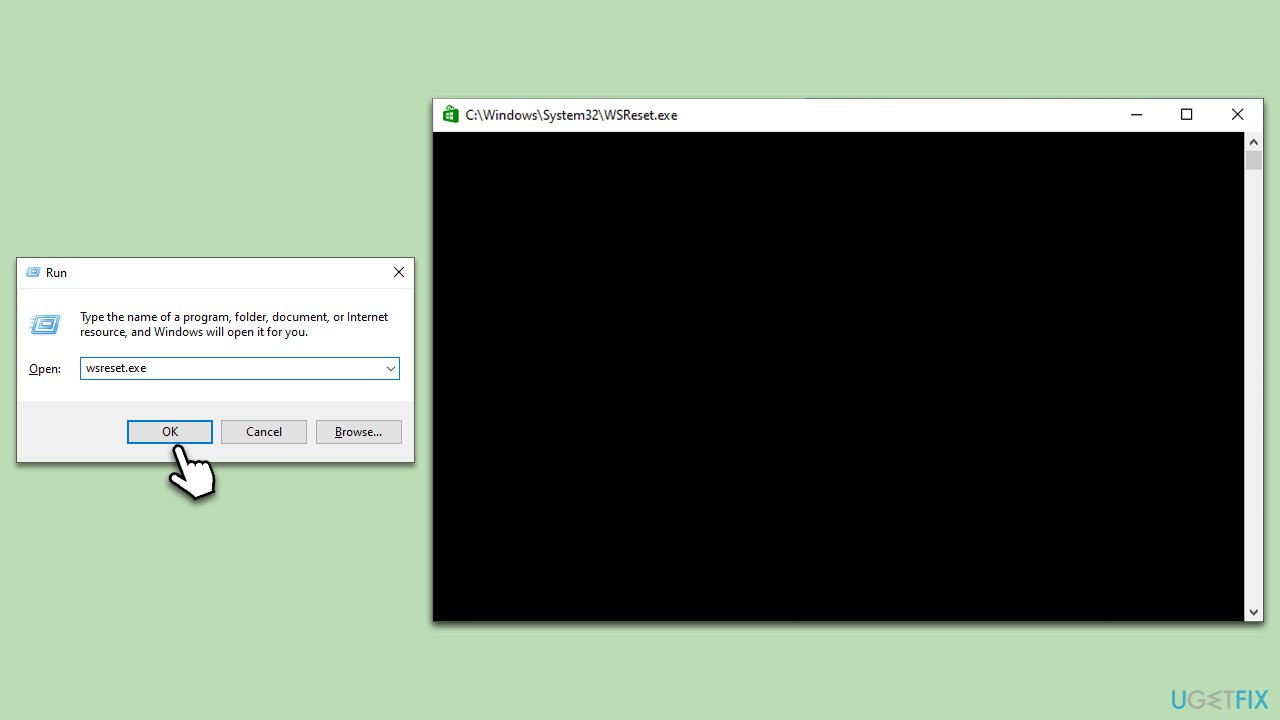
Repair your Errors automatically
ugetfix.com team is trying to do its best to help users find the best solutions for eliminating their errors. If you don't want to struggle with manual repair techniques, please use the automatic software. All recommended products have been tested and approved by our professionals. Tools that you can use to fix your error are listed bellow:
Prevent websites, ISP, and other parties from tracking you
To stay completely anonymous and prevent the ISP and the government from spying on you, you should employ Private Internet Access VPN. It will allow you to connect to the internet while being completely anonymous by encrypting all information, prevent trackers, ads, as well as malicious content. Most importantly, you will stop the illegal surveillance activities that NSA and other governmental institutions are performing behind your back.
Recover your lost files quickly
Unforeseen circumstances can happen at any time while using the computer: it can turn off due to a power cut, a Blue Screen of Death (BSoD) can occur, or random Windows updates can the machine when you went away for a few minutes. As a result, your schoolwork, important documents, and other data might be lost. To recover lost files, you can use Data Recovery Pro – it searches through copies of files that are still available on your hard drive and retrieves them quickly.


