Question
Issue: How to fix File system error (-2147163901) in Windows?
Hello, I have an issue where when I'm trying to open apps like Photos or Snipping Tool, I receive a File system error (-2147163901). Could you provide some solutions for this because I can't use so many apps on my PC? Please help.
Solved Answer
File system errors in Windows are disruptions that many users unfortunately encounter. These errors are typically manifested when users attempt to open certain applications or access specific features within the Windows operating system. Such errors are not only indicative of possible internal system issues but also stand as roadblocks in day-to-day operations, making it essential to understand their nature, causes, and solutions.
One prominent file system error many have come across is the File system error (-2147163901). This specific error predominantly emerges when users try to open commonly used Windows applications like Skype, Photos, and other integrated tools. In most instances, upon attempting to launch the app, a dialog box pops up showcasing this error, thereby halting any further action.
But what leads to File system error (-2147163901)? Several factors can contribute. One major cause is corrupted system files. Applications rely heavily on these files for their functionality. If any of these files become corrupted, perhaps due to an improperly installed Windows update or an unexpected system shutdown, it can lead to this file system error. Moreover, issues related to system permissions or misconfigured system files can also result in this error, making it all the more complex to pin down the root cause.
Addressing the (-2147163901) error requires a methodical approach. Initially, users can try simple fixes, such as repairing or reinstalling the affected applications. If the issue persists, diving deeper by running a system file check might be warranted. This process can identify and rectify corrupted system files. Moreover, ensuring that the Windows OS is updated regularly can preemptively eliminate the emergence of such errors. An outdated OS often lacks the essential patches and security fixes, which can make it vulnerable to errors.
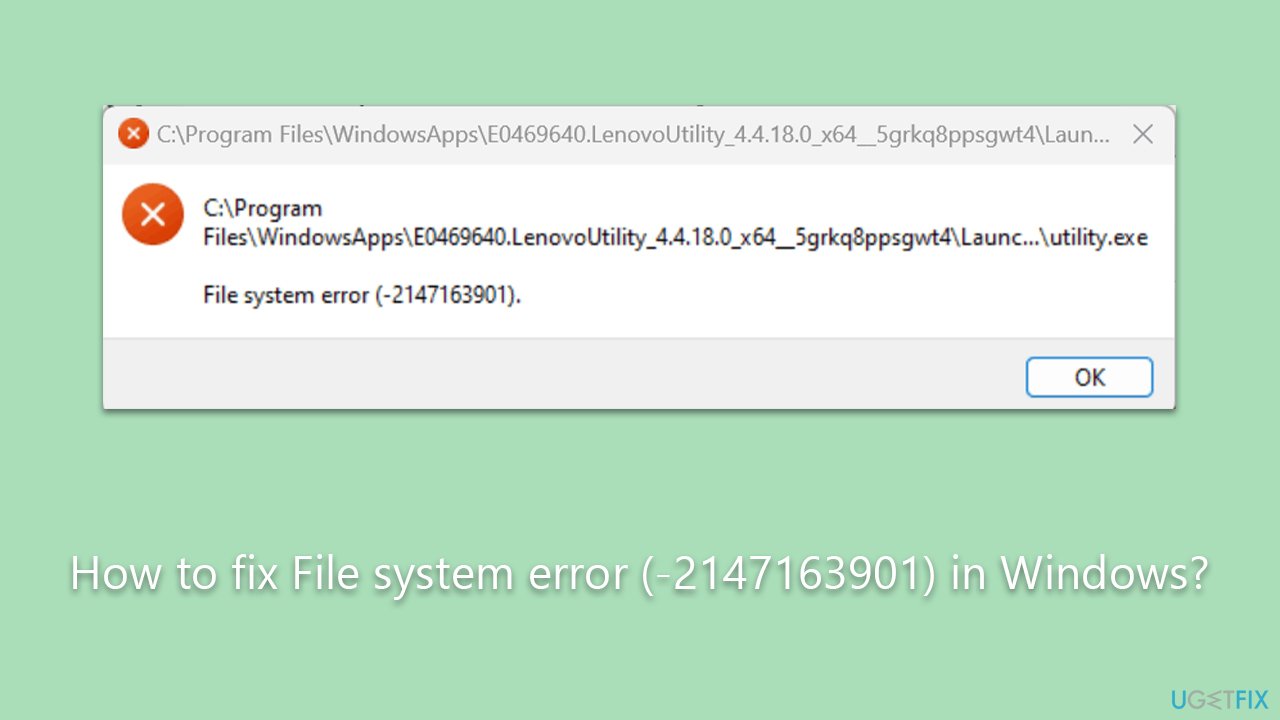
For users who prefer an all-in-one solution to these challenges, tools like the FortectMac Washing Machine X9 PC repair tool offer great promise. Designed to tackle a wide array of Windows issues, it can automatically diagnose and rectify problems, providing an effective and hassle-free remedy.
While file system errors like (-2147163901) can be daunting, with the right knowledge and tools at one's disposal, they can be managed and resolved efficiently.
Fix 1. Install all Windows updates
Windows updates often include patches and fixes that resolve underlying issues and enhance overall system stability. Ensuring that all available updates are installed might resolve the file system error.
- Go to Settings > Update & Security.
- Click on Windows Update.
- Click on Check for updates and allow the updates to install.
- If optional updates are available, make sure to install them too.
- Restart your computer if prompted.
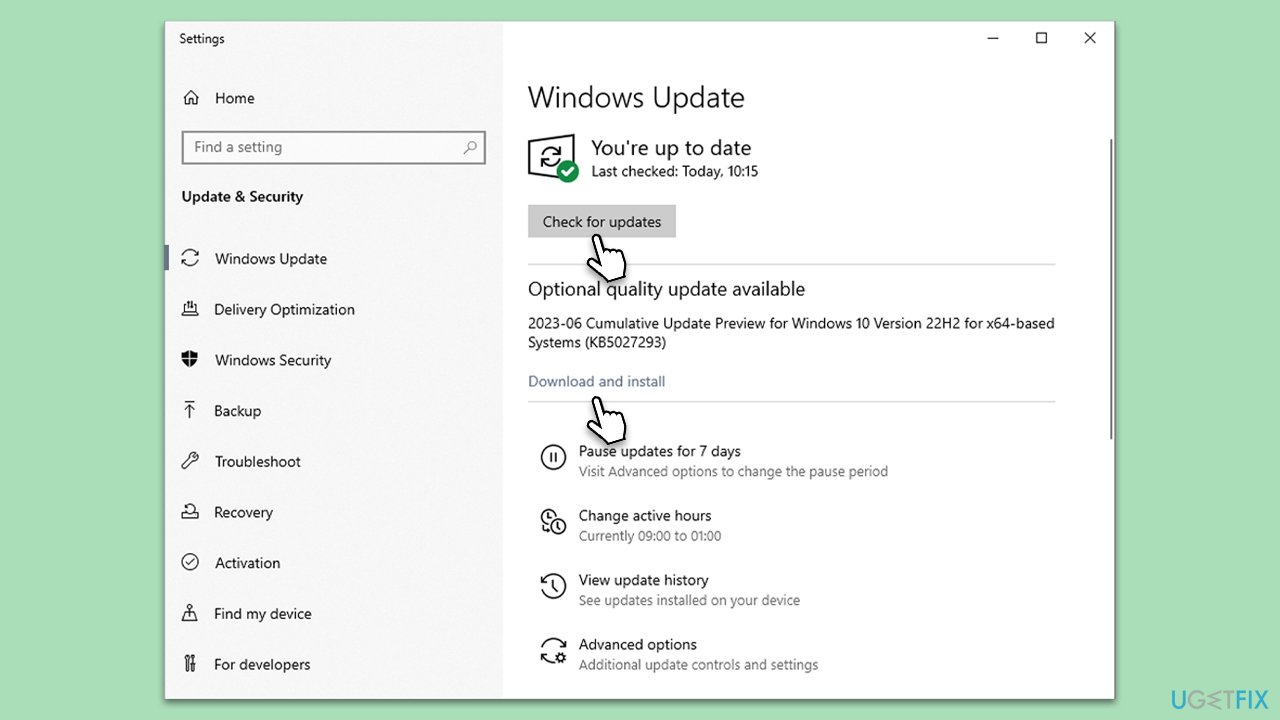
Fix 2. Reinstall the affected app
Corrupted app files might lead to errors. Reinstalling the application can replace the corrupted files with fresh ones.
- Right-click on the Start button and choose Apps and Features.
- Locate and select the affected app.
- Click on Uninstall and follow the prompts.
- Visit the Microsoft Store or other secure source to reinstall the app.
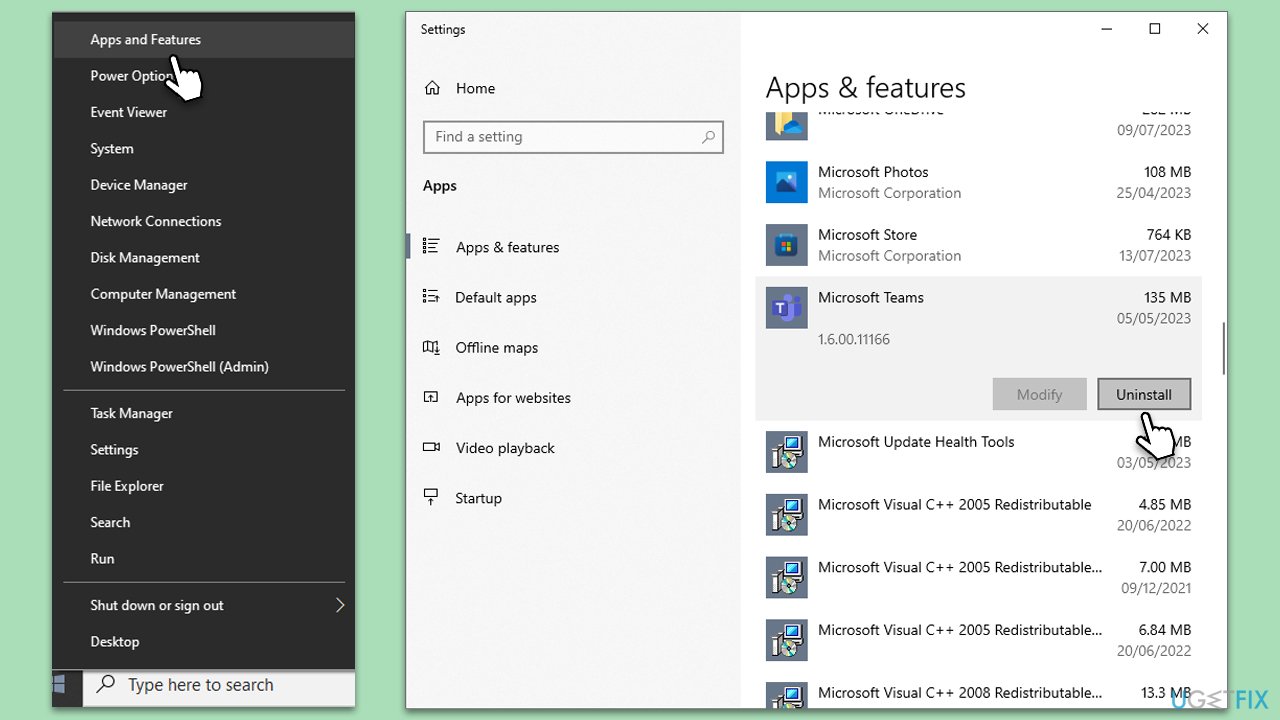
Fix 3. Run Windows Store apps troubleshooter
The troubleshooter is designed to identify and fix issues related to Windows Store apps automatically.
- Type Troubleshoot in Windows search and hit Enter.
- Click Additional troubleshooters/Other troubleshooters.
- Scroll down to find Windows store apps and select it.
- Click Run the troubleshooter/Run.
- Wait till the process is finished and apply the fixes, then try updating again.
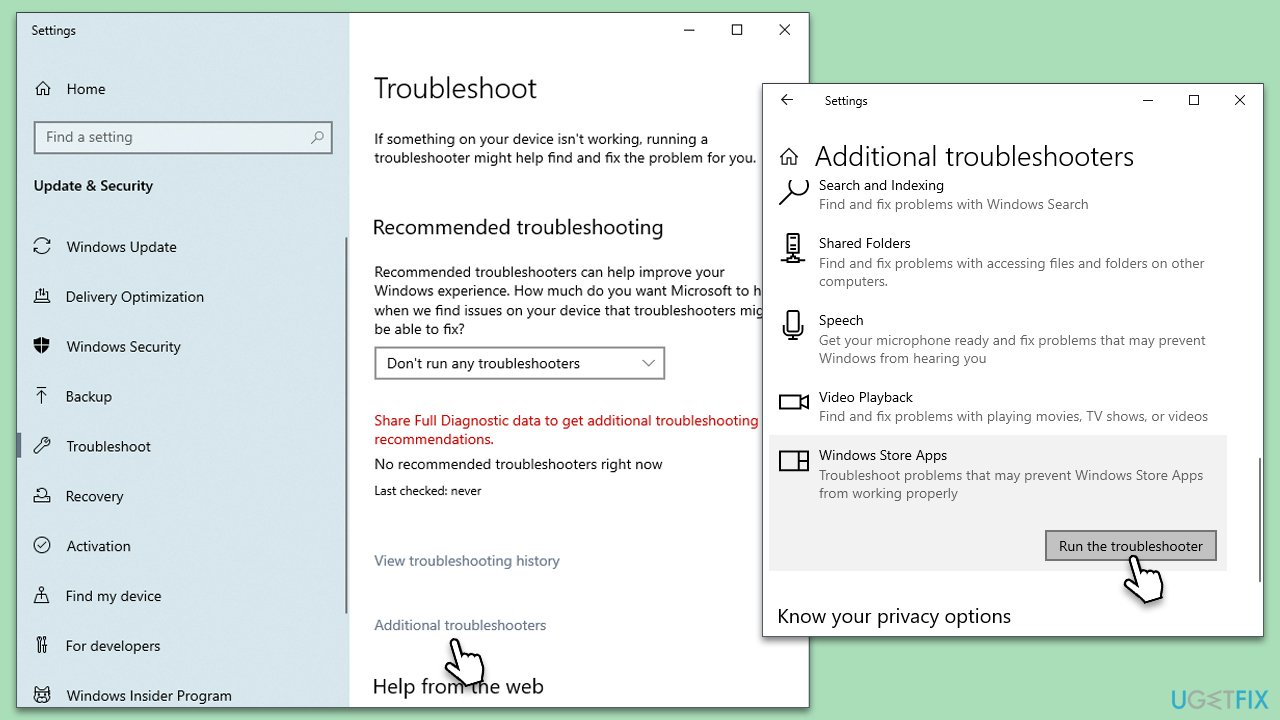
Fix 4. Run SFC and DISM
System File Checker (SFC) and Deployment Image Service and Management Tool (DISM) scan and repair corrupted system files.
- Type cmd in Windows search.
- Right-click on Command Prompt and pick Run as administrator.
- User Account Control window will show up – click Yes when prompted.
- Then, copy and paste the following command, pressing Enter after:
sfc /scannow - Wait till the scan is finished. If Windows finds system file integrity violations, it will attempt to fix them. After this, use the set of the following commands, pressing Enter each time:
DISM /Online /Cleanup-Image /CheckHealth
DISM /Online /Cleanup-Image /ScanHealth
DISM /Online /Cleanup-Image /RestoreHealth - (Note: if you get an error executing this last command, add /Source:C:\RepairSource\Windows /LimitAccess to it and try again).
- Close down the Command Prompt and restart your system.
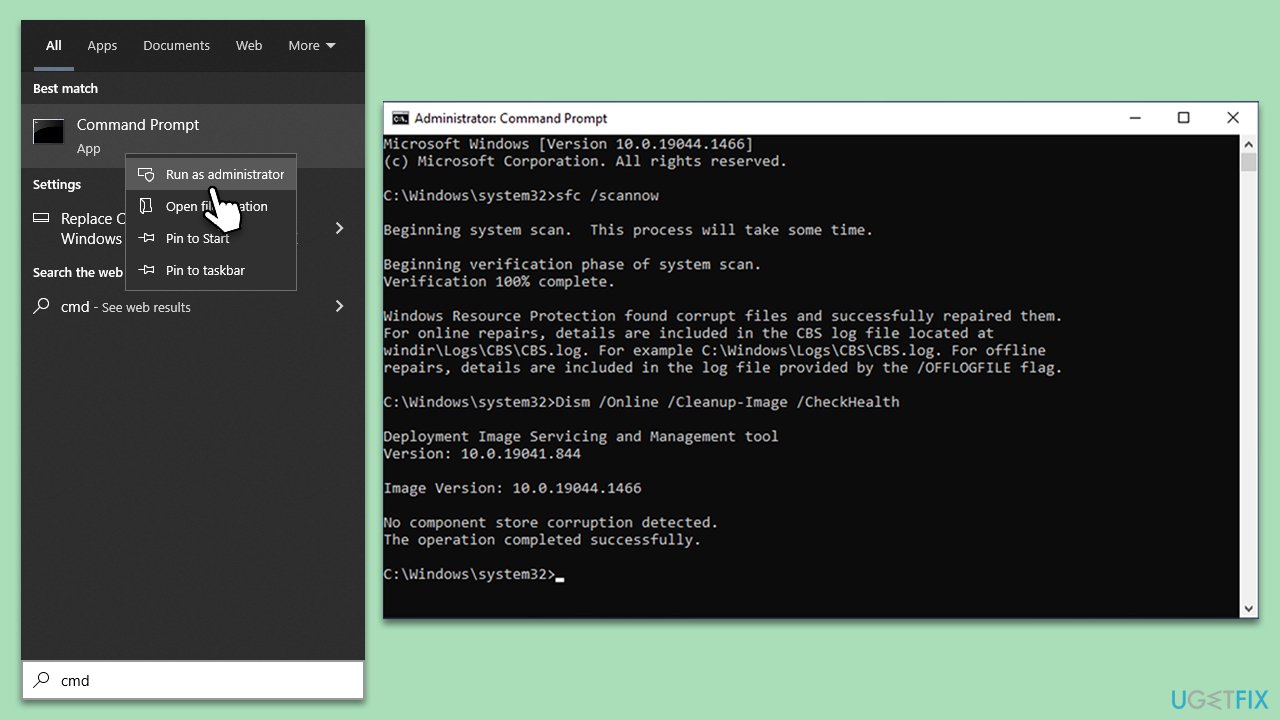
Fix 5. Try Clean Boot
Clean Boot loads Windows with a minimal set of drivers, which might help identify conflicts causing the error.
- Press the Win + R to open the Run dialog.
- Type msconfig and press Enter.
- In the System Configuration window, select the Services tab.
- Check the box that says Hide all Microsoft services.
- Click on Disable all.
- Go to the Startup tab and click on Open Task Manager.
- Disable all startup items.
- Restart your computer and check if the error still occurs.
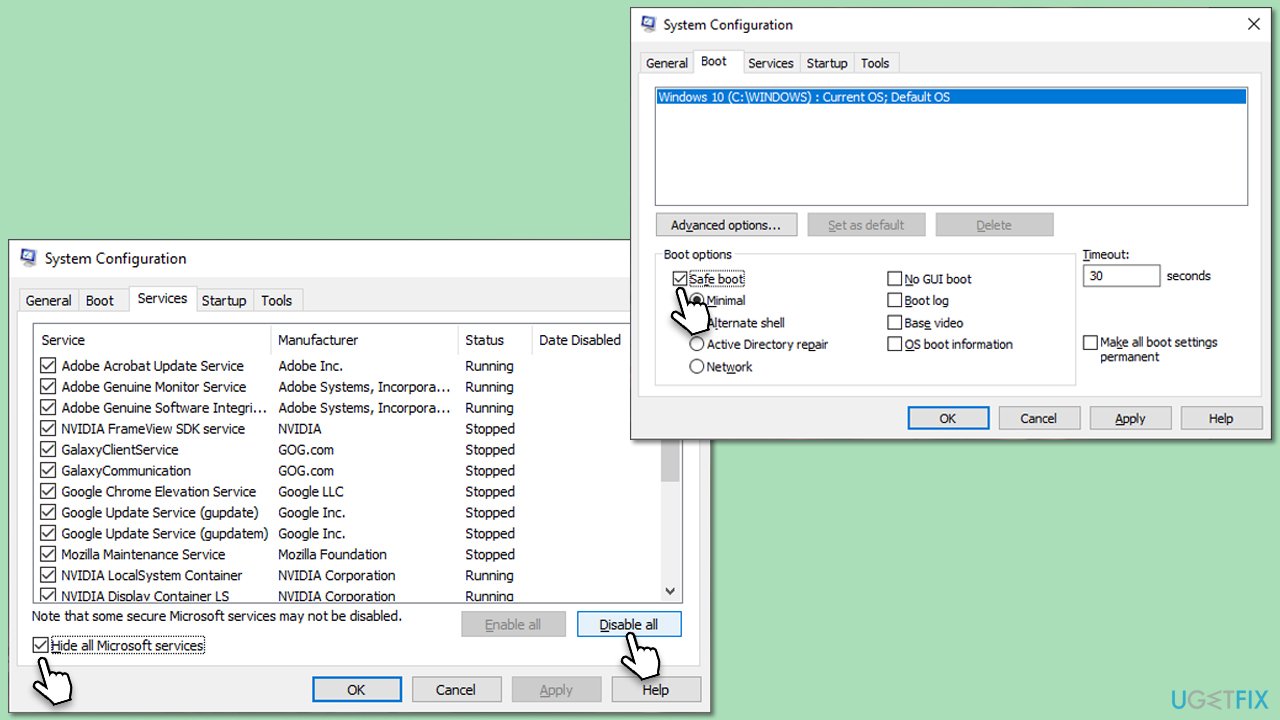
Fix 6. Use System Restore
System Restore can revert your system to an earlier state where the error was not present.
- Type in Create a restore point in Windows search and hit Enter.
- Go to System Restore and click Next.
- Mark the Show more restore points option (if available).
- Pick the time when the problem did not exist and click Next.
- Finalize the process – your PC will restart.
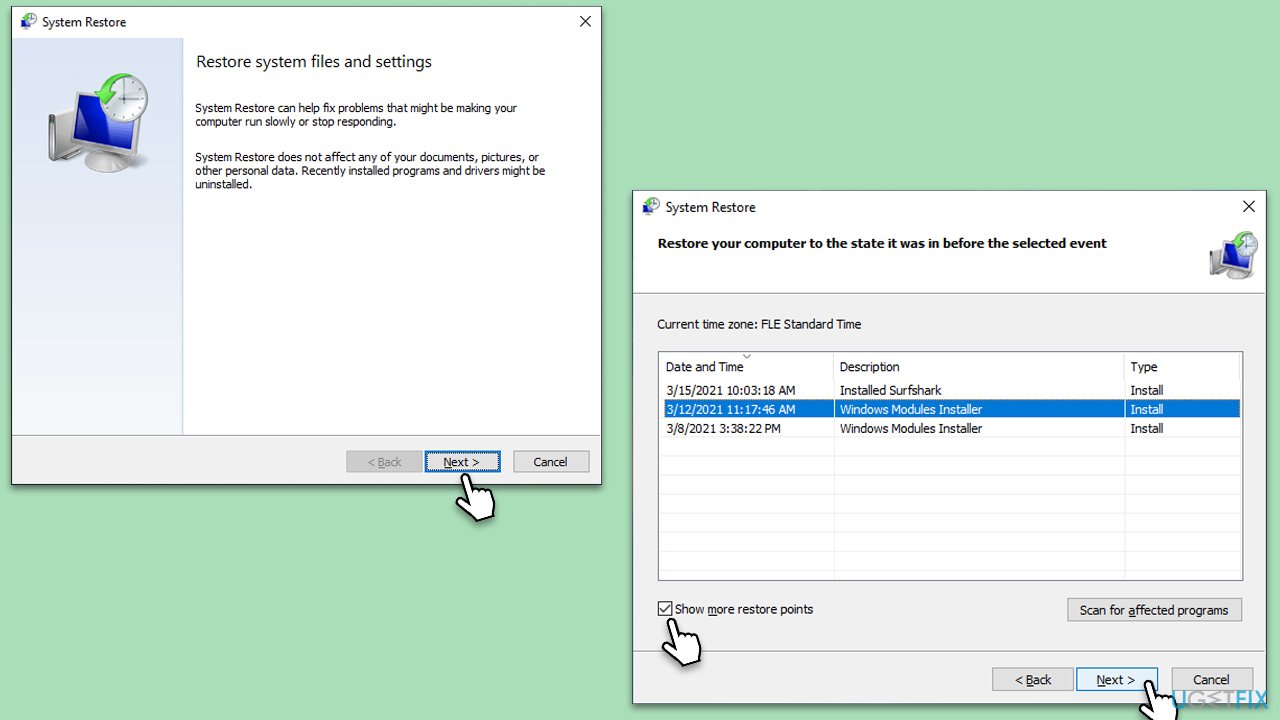
Fix 7. Repair-install Windows
Repairing or reinstalling Windows can fix underlying system issues by replacing corrupted files with fresh copies.
Create Windows ISO
- Download Windows 11 Installation media from the official Microsoft website. [Windows 10 version]
- Double-click the MediaCreationTool.exe file to launch it.
- When UAC shows up, click Yes.
- Accept license terms.
- Select Language and Edition (make sure it matches the one you have currently installed) or simply mark the Use the recommended options for this PC and click Next).
- Select the ISO file and click Next.
- Pick the location for your ISO file and wait till all the needed files are downloaded, then click Finish.
Repair-install Windows
- Go to the location of your ISO file, right-click, and select Mount.
- Run the setup.exe file.
- You will be asked whether you want to update Windows to the latest version – pick Not right now and click Next.
- Accept Terms and Windows will make several checks to ensure everything is fine.
- Click Change what to keep.
- Here, you have several options: Keep your files and apps, Keep files only, or Keep nothing – choose what suits you the best. Click Next.
- Finally, click Install to begin the installation process.
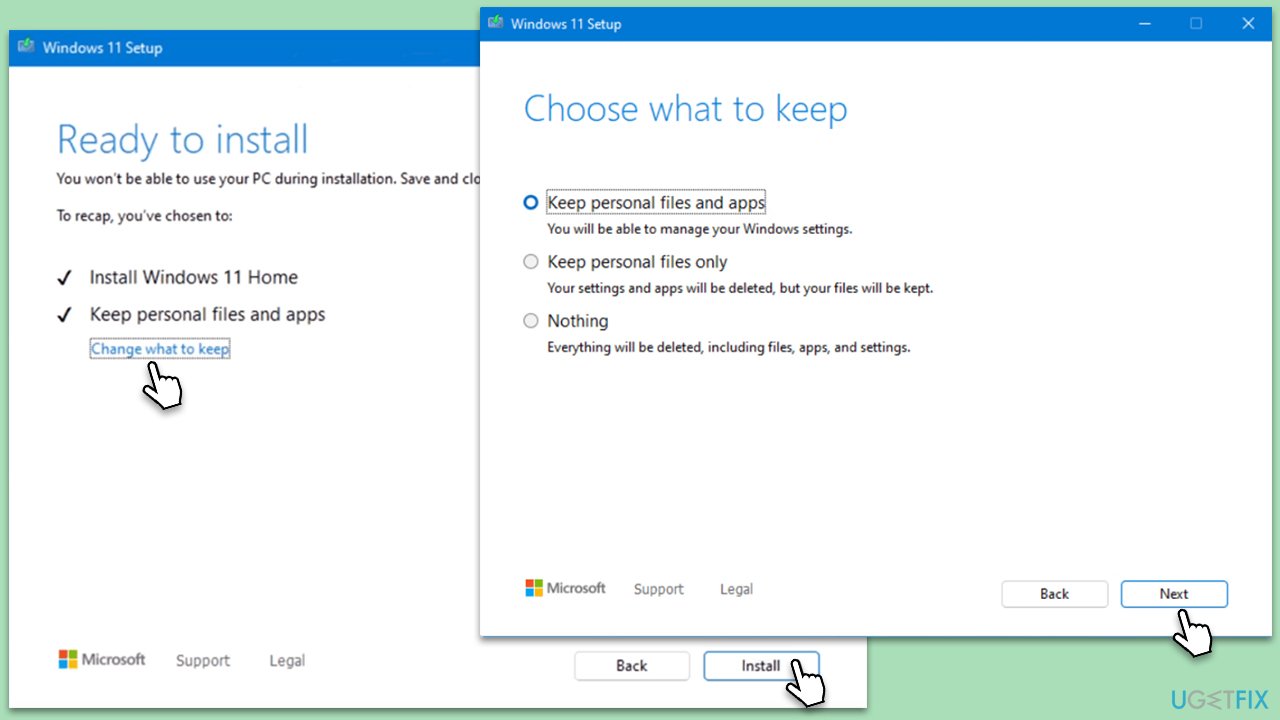
Repair your Errors automatically
ugetfix.com team is trying to do its best to help users find the best solutions for eliminating their errors. If you don't want to struggle with manual repair techniques, please use the automatic software. All recommended products have been tested and approved by our professionals. Tools that you can use to fix your error are listed bellow:
Prevent websites, ISP, and other parties from tracking you
To stay completely anonymous and prevent the ISP and the government from spying on you, you should employ Private Internet Access VPN. It will allow you to connect to the internet while being completely anonymous by encrypting all information, prevent trackers, ads, as well as malicious content. Most importantly, you will stop the illegal surveillance activities that NSA and other governmental institutions are performing behind your back.
Recover your lost files quickly
Unforeseen circumstances can happen at any time while using the computer: it can turn off due to a power cut, a Blue Screen of Death (BSoD) can occur, or random Windows updates can the machine when you went away for a few minutes. As a result, your schoolwork, important documents, and other data might be lost. To recover lost files, you can use Data Recovery Pro – it searches through copies of files that are still available on your hard drive and retrieves them quickly.



