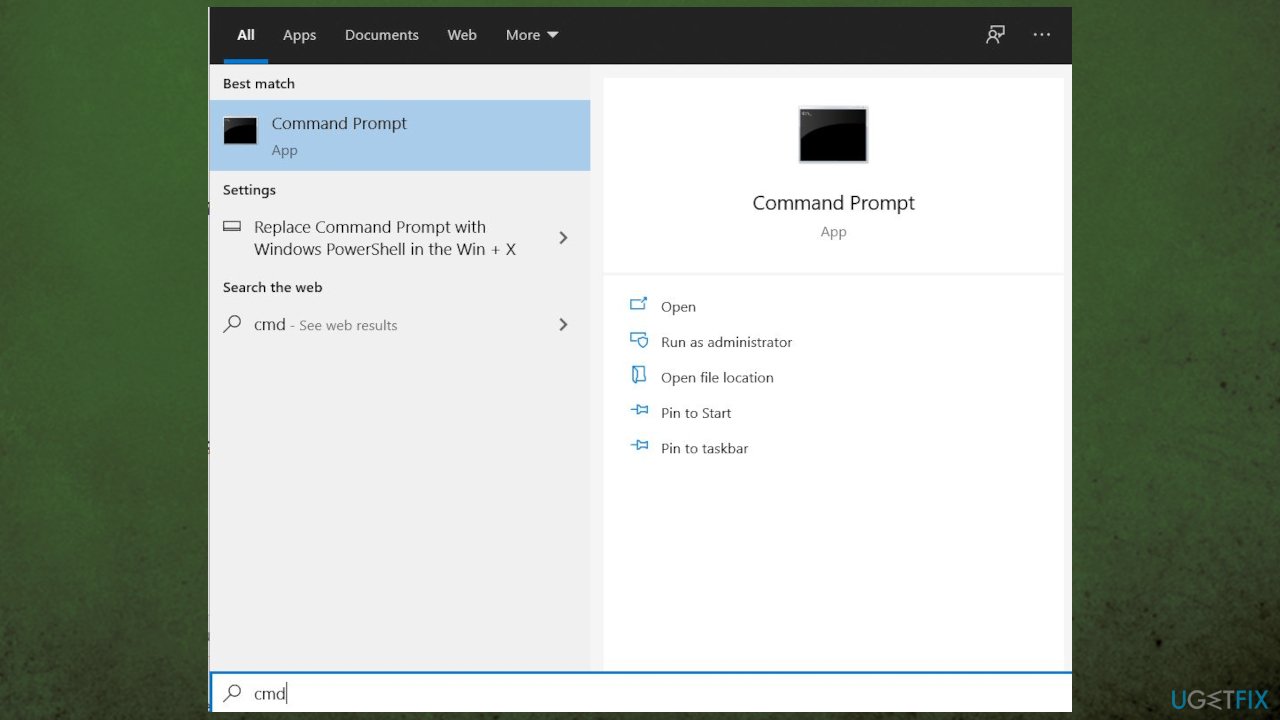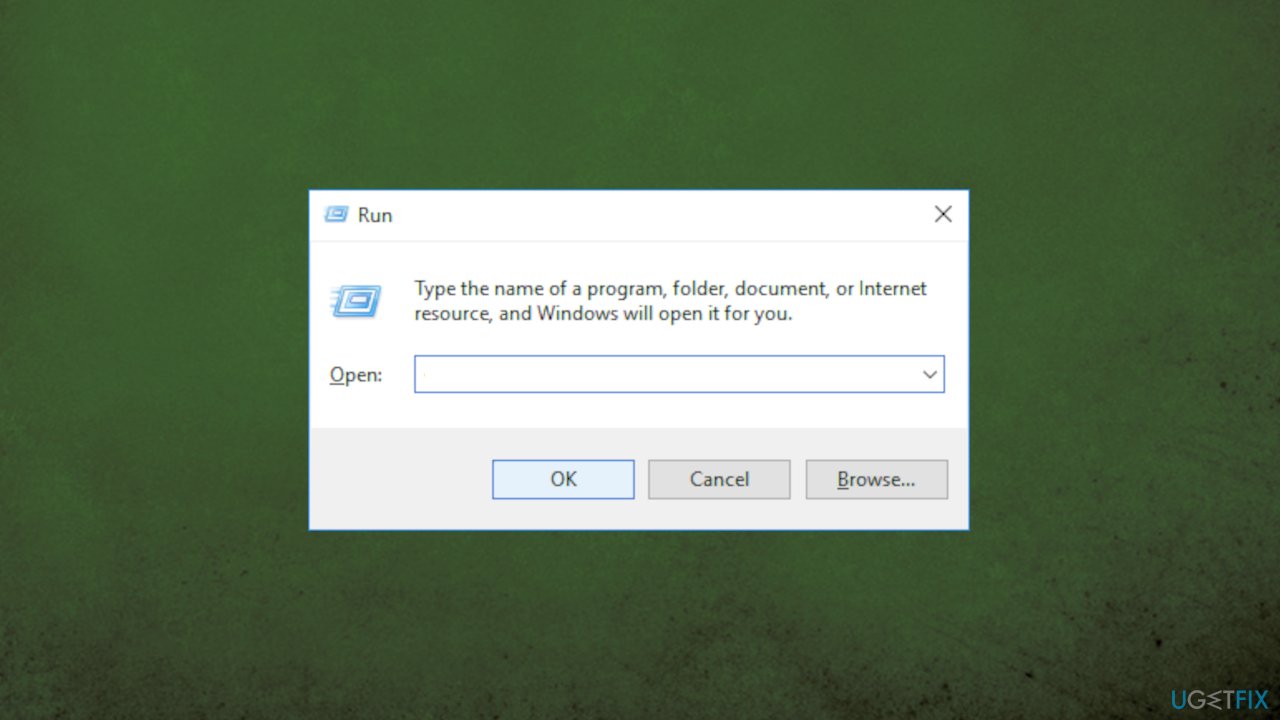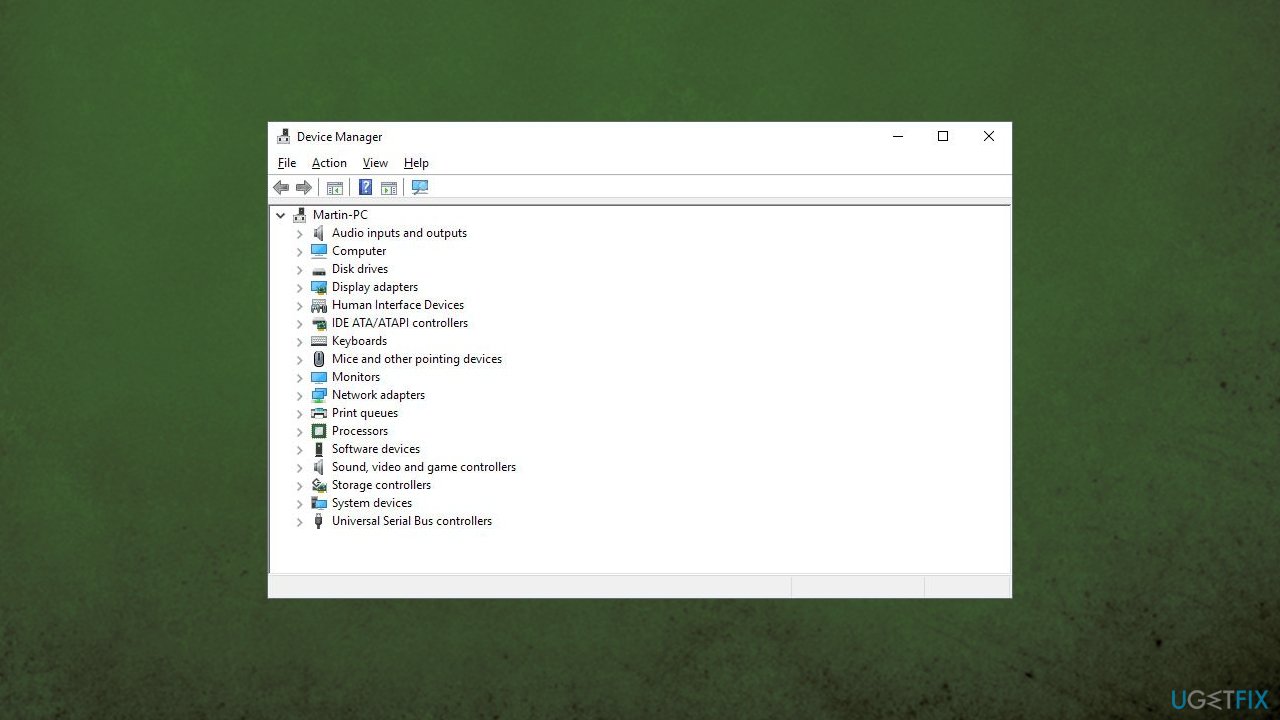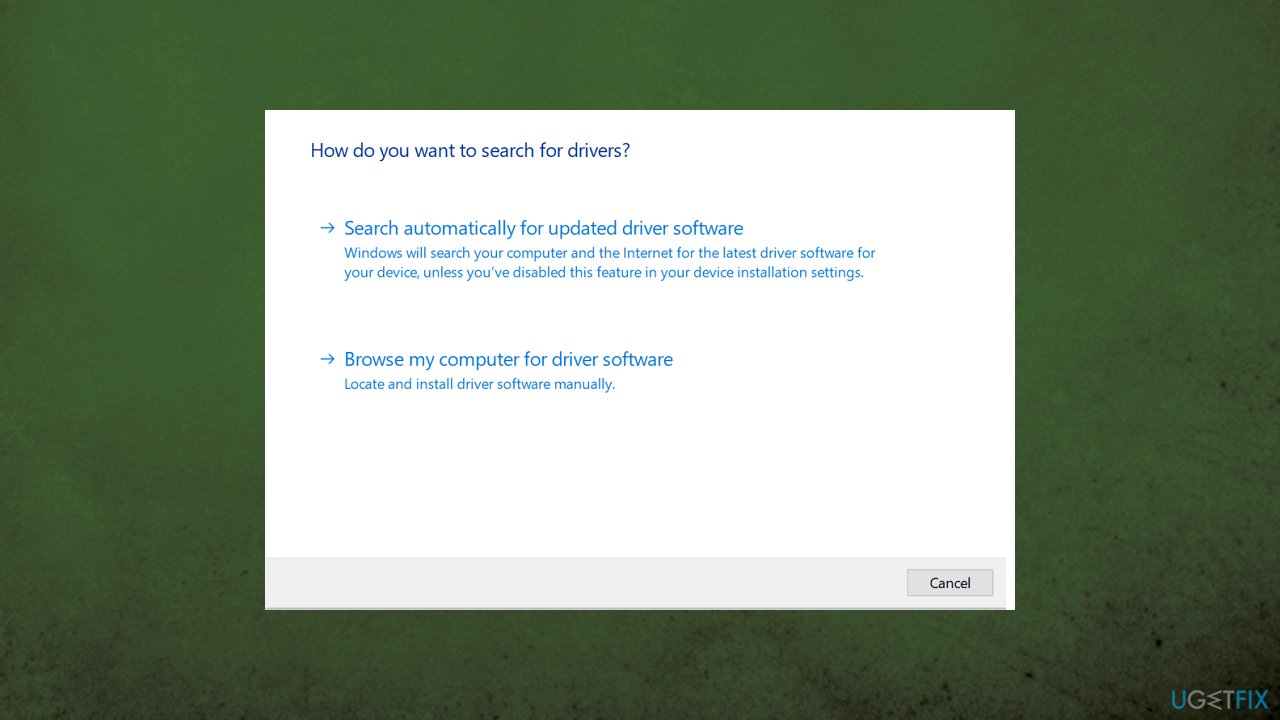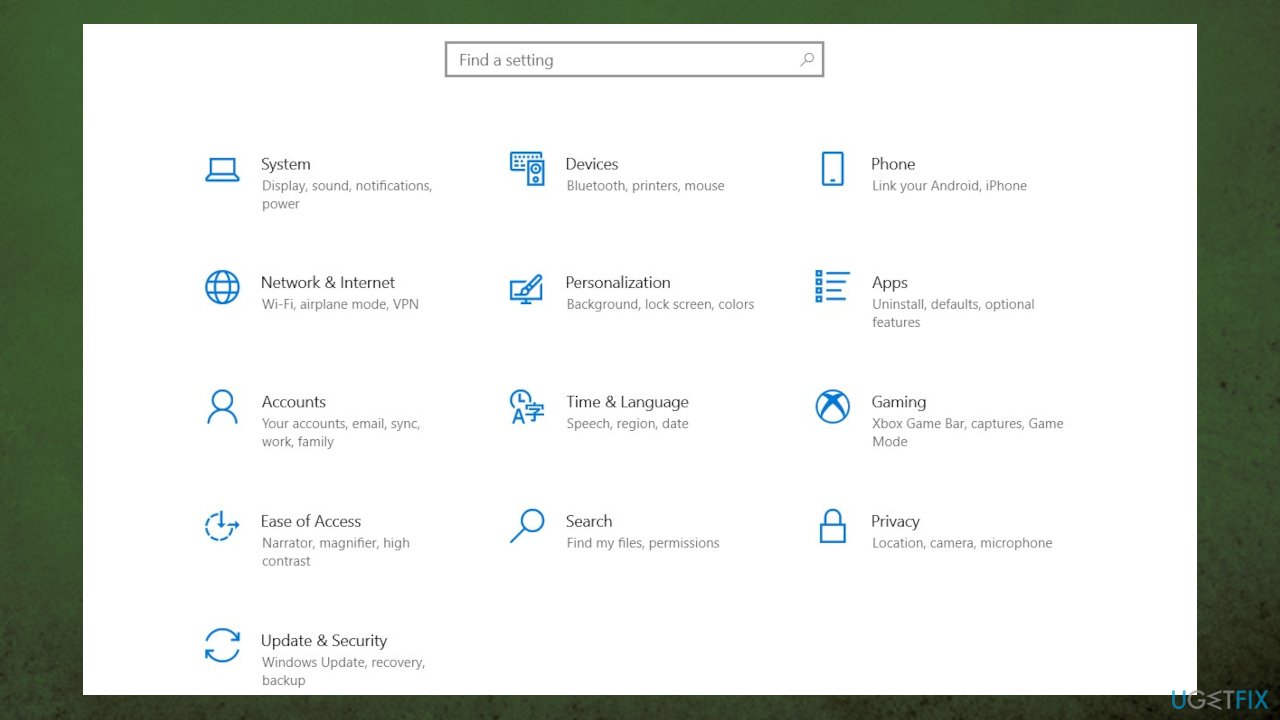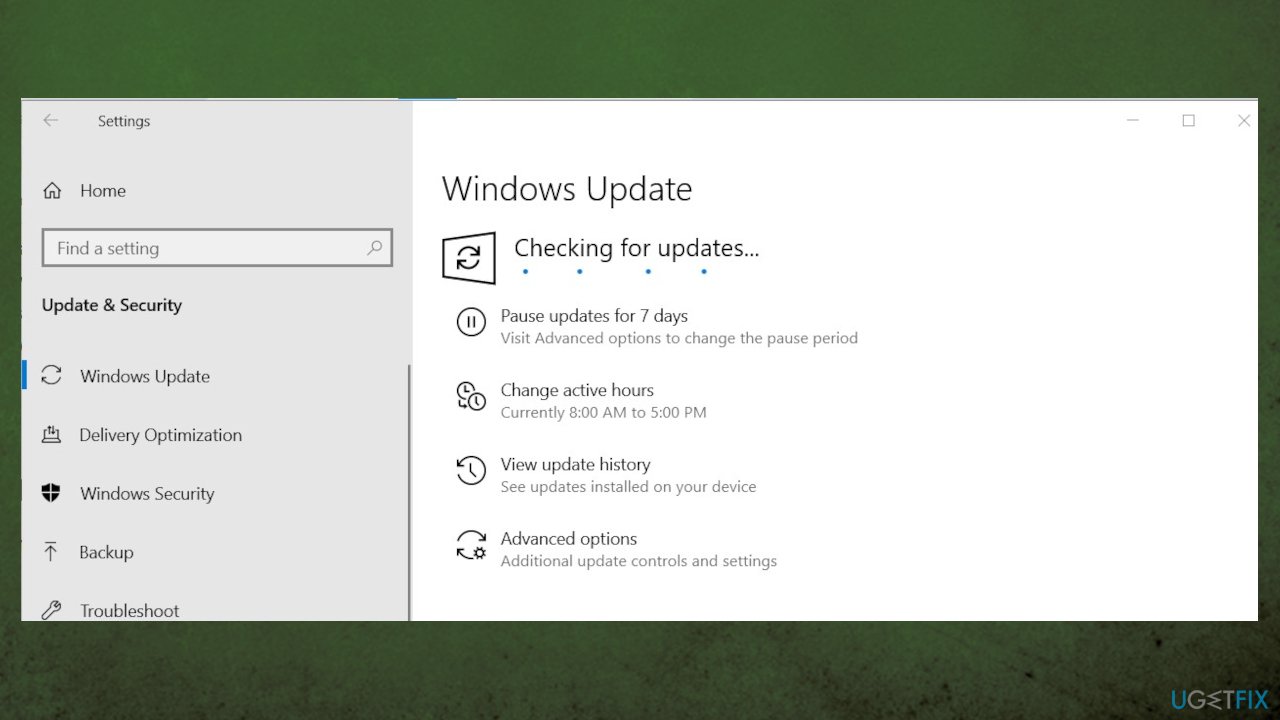Question
Issue: How to fix GOG games not launching?
Hello. I need helo with the GOG issue on Windows 10. The game is either launching and nothing happens or it is even not launching. It is stuck on booting and nothing runs properly from there Drivers are updated and there are no third-part AV tools or something that could cause compatibility issues. I don't know what else to do besides the full reinstallation.
Solved Answer
GOG games not launching is the problem that stops people from playing their favorite games. GOG is the client software that is comparable to Steam. It helps to organize game libraries across platforms. But it is not perfect, and users encounter issues with the connection, launching games from it, and this not opening or not launching problem that users report.[1]
The problem with this instance is sometimes related to antivirus tools, network adapters, or the installation of the game. This is a common problem, but you can fix it, and games should launch on Windows again. It is possible that the installation of the software is damaged, so these crashes and other issues occur. It is a common thing when newer Windows 10 OS versions.[2]
GOG games not launching problems can be related to general problems with the software, so installation could solve this problem and other issues that keep you from using the machine and the application properly. The update of the operating system could also help with system performance or these programs.
It is possible to solve these issues by updating drivers or checking system file damage. You can solve issues quickly with FortectMac Washing Machine X9 that are related to damaged or altered machine files. Those files can be damaged by malware[3] and potentially unwanted programs too, so these applications can help with virus leftovers.
Other options helping to fix GOG games not launching can include disabling programs in the startup, editing registry entries or reinstalling display drivers, and checking BIOS issues. These are the solutions that can help with general issues, and we list the most successful ones for you to choose from.
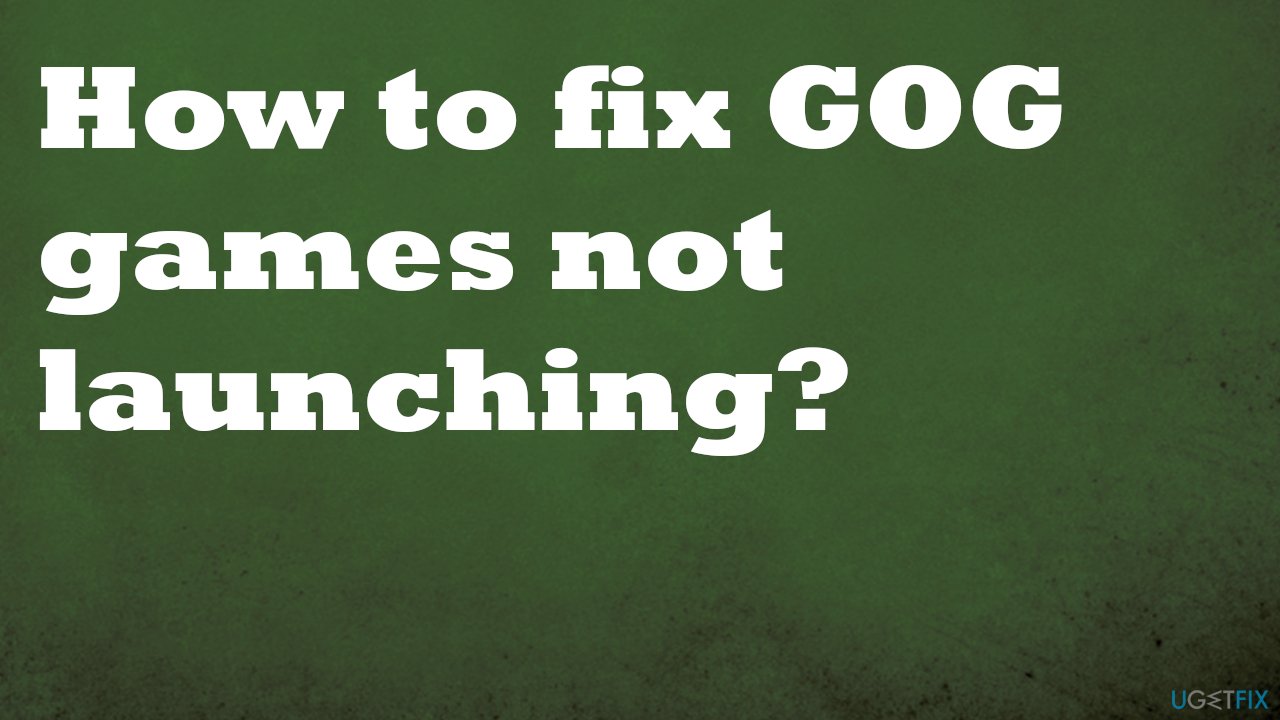
1. Run the game via the directory
- Open File Explorer and navigate to the GOG game data folder.
- Double-click on the .exe file.
- The game will open without any issues.
2. Change compatibility preference
- Open File Explorer and navigate to the game directory where the game is installed.
- Right-click on the game.exe file of the problematic game.
- Select Properties.
- Go to Compatibilty tab.
- Under the Settings section, uncheck Run this program as an administrator option.
- Click Apply and click OK to save the changes.
- Run the game.
3. Reset the network adapter
- Input cmd in the search box.

- Right-click Command Prompt and select the Run as administrator option.
- Then type netsh winsock reset, and press the Enter key.
- Close the Command Prompt when the reset Winsock is done.
- Restart Windows.
4. Update display drivers
- Press the Win and R keys to open the Run window.

- Enter devmgmt.msc.
- Hit Enter and open Device Manager.

- Double-click Display adapters and right-click the display adapter.
- Choose to Update driver.

- Choose the Search online option.
- Restart the PC.
5. Check for system upgrade
- Go to Settings and find Update & Security.

- Click Check for updates to see if there are any new OS updates.
- Install if any available.

Repair your Errors automatically
ugetfix.com team is trying to do its best to help users find the best solutions for eliminating their errors. If you don't want to struggle with manual repair techniques, please use the automatic software. All recommended products have been tested and approved by our professionals. Tools that you can use to fix your error are listed bellow:
Protect your online privacy with a VPN client
A VPN is crucial when it comes to user privacy. Online trackers such as cookies can not only be used by social media platforms and other websites but also your Internet Service Provider and the government. Even if you apply the most secure settings via your web browser, you can still be tracked via apps that are connected to the internet. Besides, privacy-focused browsers like Tor is are not an optimal choice due to diminished connection speeds. The best solution for your ultimate privacy is Private Internet Access – be anonymous and secure online.
Data recovery tools can prevent permanent file loss
Data recovery software is one of the options that could help you recover your files. Once you delete a file, it does not vanish into thin air – it remains on your system as long as no new data is written on top of it. Data Recovery Pro is recovery software that searchers for working copies of deleted files within your hard drive. By using the tool, you can prevent loss of valuable documents, school work, personal pictures, and other crucial files.
- ^ GOG Games Not Booting. Answers. Microsoft community forum.
- ^ Windows 10 update is reportedly causing system lag and serious crashes. Techradar. IT news and reviews.
- ^ Malware. Wikipedia. The free encyclopedia.