Question
Issue: How to fix KB5011048 fails to install in Windows?
Hello. When I try to install the KB5011048 update on my Windows PC, I get an error. How do I fix this?
Solved Answer
Updates are an important part of any operating system or piece of software, including Windows. They serve several important functions, including increasing security, improving performance, fixing bugs and issues, introducing new features, and ensuring compatibility with cutting-edge technologies.
The specific update KB5011048[1] for .NET Framework 4.8.1 adds native support for the Arm64 architecture on Windows, as well as accessibility improvements and other enhancements. Native support for the Arm64 architecture means that applications and services running on Windows can take full advantage of the architecture's performance and efficiency benefits.
However, problems can occur during the installation of updates such as KB5011048. These issues can range from installation failures to error codes to compatibility issues. Such issues can have a variety of consequences for users:
- Security vulnerabilities: Updates often include security patches that address known vulnerabilities. If users are unable to install an update like KB5011048, they may remain exposed to potential security risks.
- Compatibility problems: Updates often ensure compatibility with the latest hardware, software, and technologies. Failing to install an update could lead to compatibility issues with certain applications or devices, resulting in malfunctioning or reduced performance.
- Lack of new features: Updates frequently introduce new features or enhancements that can improve user experience, productivity, or overall system functionality. Users who are unable to install updates may miss out on these valuable additions.
- Stability and performance issues: Updates often include bug fixes and performance optimizations. Without these updates, users may experience stability issues, crashes, or reduced system performance.
Users can try various troubleshooting methods to address installation issues with the KB5011048 update, such as checking for system requirements, ensuring sufficient disk space, temporarily disabling antivirus software, or using specific installation tools provided by Microsoft.
In this guide, you will find 7 steps that should help you install the KB5011048 update. You can also try a maintenance tool like FortectMac Washing Machine X9 that can fix most system errors, BSODs,[2] corrupted files, and registry[3] issues. Otherwise, follow the step-by-step instructions below.
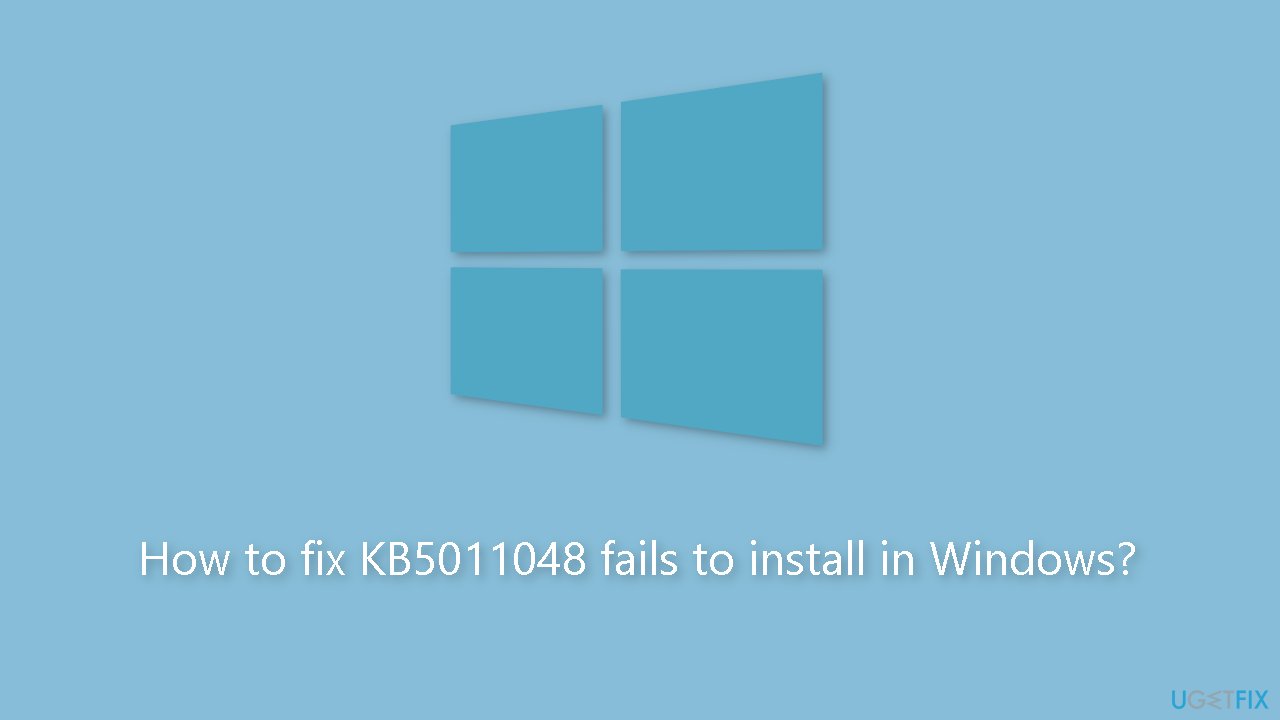
Solution 1. Run Windows Update Troubleshooter
- Click the Windows button and select Settings.
- Select System from the left pane, then scroll down on the right pane, and click on Troubleshoot.
- Click on Other troubleshooters.

- Locate the Windows Update troubleshooter and hit the Run button.
Solution 2. Repair Corrupted System Files
Use Command Prompt commands to repair system file corruption:
- Open Command Prompt as administrator
- Use the following command and press Enter:
sfc /scannow
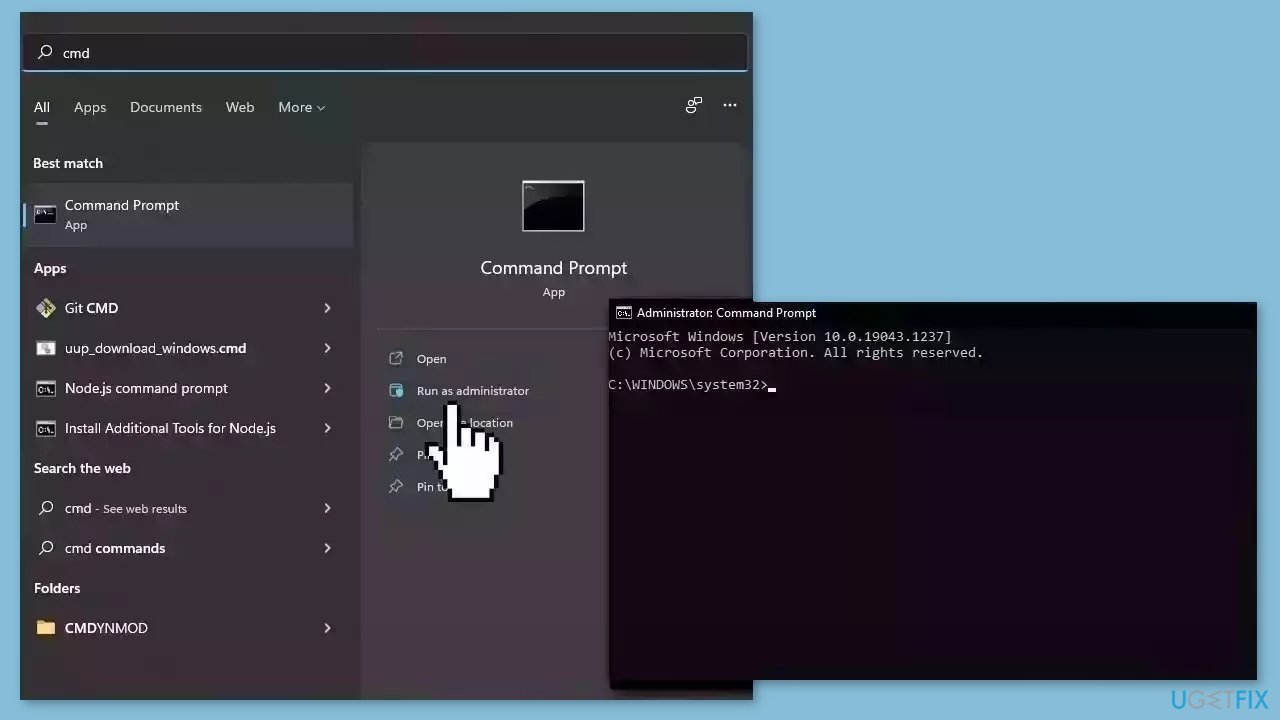
- Reboot your system
- If SFC returned an error, then use the following command lines, pressing Enter after each:
DISM /Online /Cleanup-Image /CheckHealth
DISM /Online /Cleanup-Image /ScanHealth
DISM /Online /Cleanup-Image /RestoreHealth
Solution 3. Restart Windows Services
- Type services in the search bar and launch the Services utility.
- Find Windows Update in the list.
- Double-click on it, set the Startup type to Automatic, and click Apply.
- Now click on Restart the Service.
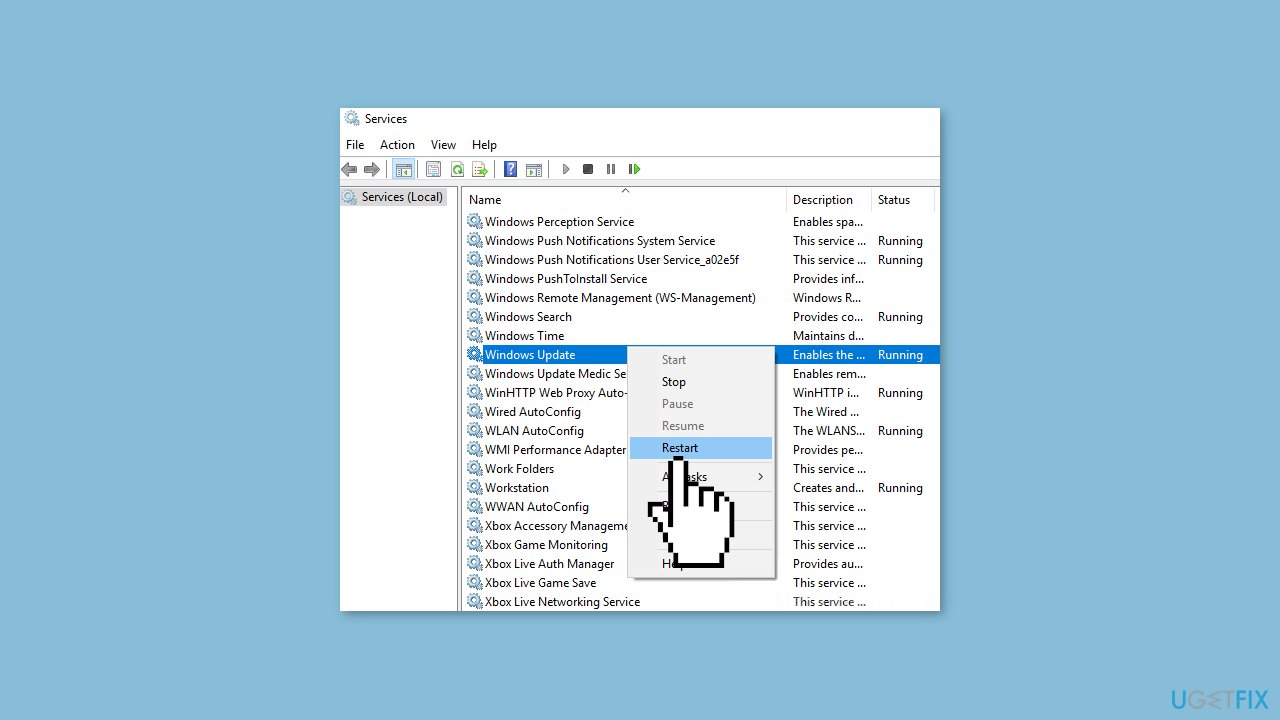
- Do the same with Background Intelligent Transfer Service.
Solution 4. Reset Windows Update Components
- Open the Command Prompt as an Administrator
- Type the following commands one by one and press Enter after each:
net stop bits
net stop wuauserv
net stop cryptsvc
Del “%ALLUSERSPROFILE%\Application Data\Microsoft\Network\Downloader\qmgr*.dat”
Ren %Systemroot%\SoftwareDistribution\DataStore DataStore.bak
Ren %Systemroot%\SoftwareDistribution\Download Download.bak
Ren %Systemroot%\System32\catroot2 catroot2.bak
sc.exe sdset bits D:(A;;CCLCSWRPWPDTLOCRRC;;;SY)(A;;CCDCLCSWRPWPDTLOCRSDRCWDWO;;;BA)(A;;CCLCSWLOCRRC;;;AU)(A;;CCLCSWRPWPDTLOCRRC;;;PU)
sc.exe sdset wuauserv D:(A;;CCLCSWRPWPDTLOCRRC;;;SY)(A;;CCDCLCSWRPWPDTLOCRSDRCWDWO;;;BA)(A;;CCLCSWLOCRRC;;;AU)(A;;CCLCSWRPWPDTLOCRRC;;;PU)
cd /d %windir%\system32
regsvr32.exe atl.dll
regsvr32.exe urlmon.dll
regsvr32.exe mshtml.dll
regsvr32.exe shdocvw.dll
regsvr32.exe browseui.dll
regsvr32.exe jscript.dll
regsvr32.exe vbscript.dll
regsvr32.exe scrrun.dll
regsvr32.exe msxml.dll
regsvr32.exe msxml3.dll
regsvr32.exe msxml6.dll
regsvr32.exe actxprxy.dll
regsvr32.exe softpub.dll
regsvr32.exe wintrust.dll
regsvr32.exe dssenh.dll
regsvr32.exe rsaenh.dll
regsvr32.exe gpkcsp.dll
regsvr32.exe sccbase.dll
regsvr32.exe slbcsp.dll
regsvr32.exe cryptdlg.dll
regsvr32.exe oleaut32.dll
regsvr32.exe ole32.dll
regsvr32.exe shell32.dll
regsvr32.exe initpki.dll
regsvr32.exe wuapi.dll
regsvr32.exe wuaueng.dll
regsvr32.exe wuaueng1.dll
regsvr32.exe wucltui.dll
regsvr32.exe wups.dll
regsvr32.exe wups2.dll
regsvr32.exe wuweb.dll
regsvr32.exe qmgr.dll
regsvr32.exe qmgrprxy.dll
regsvr32.exe wucltux.dll
regsvr32.exe muweb.dll
regsvr32.exe wuwebv.dll
netsh winsock reset
net start bits
net start wuauserv
net start cryptsvc
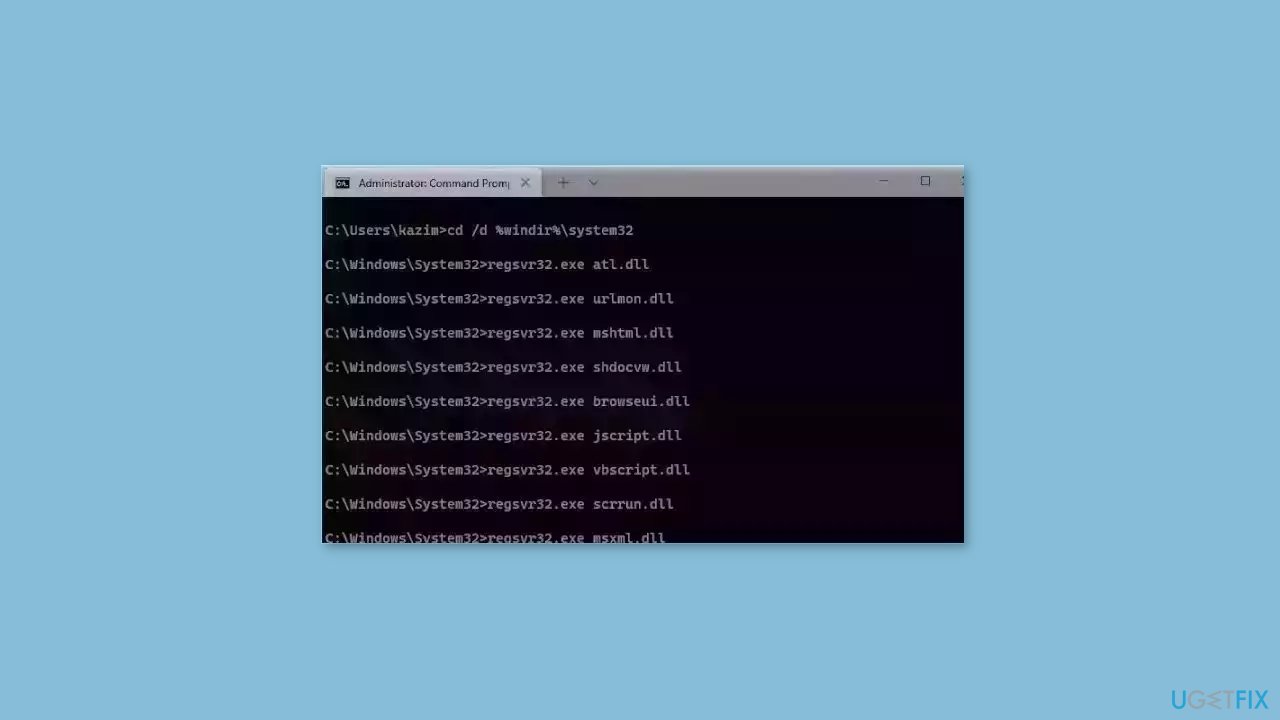
- Wait for the process to finish and restart your PC
Solution 5. Try Clean Boot
- Open the Search menu, type in system configuration, and press Enter.
- Under the Services tab, tick the Hide all Microsoft services box.
- Click on Disable all button.
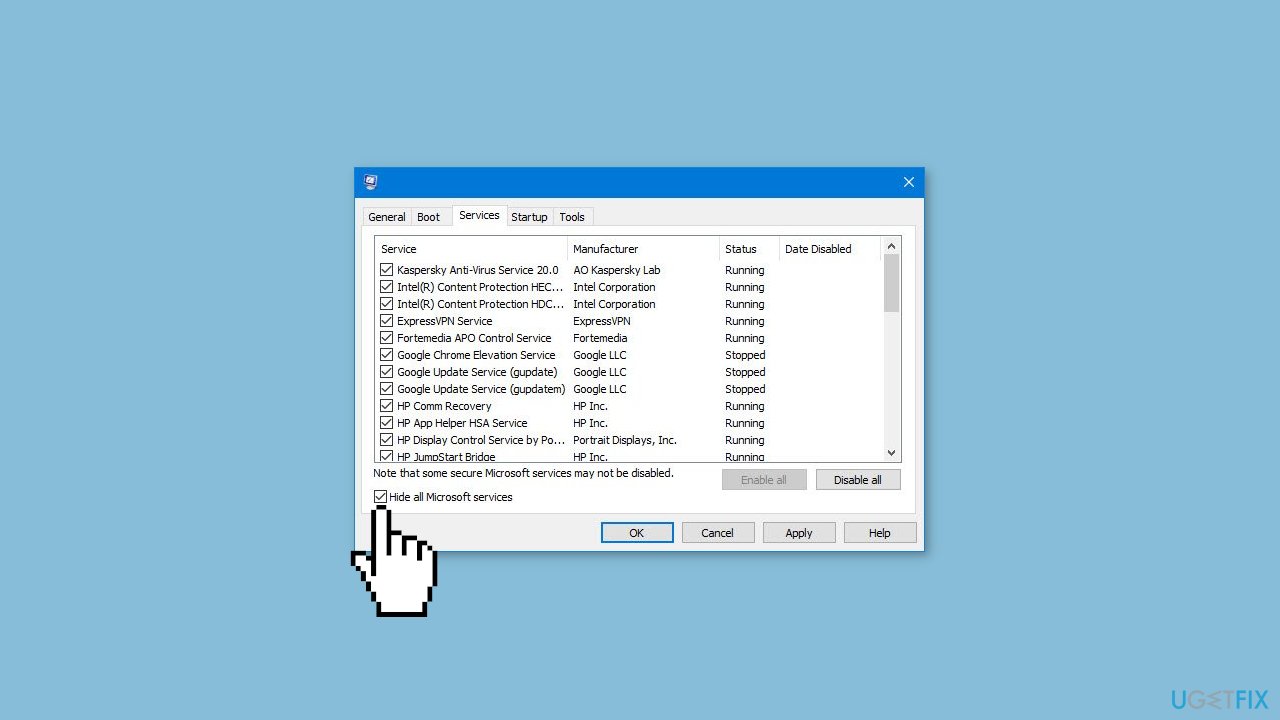
- Head over to the Startup tab and click on Open Task Manager.
- Select a third-party program and click on Disable at the top.
- Repeat this step to disable all third-party apps and programs.
- Restart your PC to enter the clean boot state and see if the issue persists.
- If the issue disappeared in the clean boot state, then you can be certain that a third-party app is causing it.
- Go through all recently installed apps or programs and remove them one by one.
Solution 6. Disable Third-Party Antivirus
Disabling a third-party antivirus can help fix the issue with KB5011048 failing to install on Windows 11, as antivirus programs can sometimes interfere with the Windows update process. Antivirus software often uses deep system hooks to monitor and protect the system, and these hooks can sometimes interfere with the Windows Update process, preventing updates from being installed correctly.
By disabling the antivirus temporarily, users can ensure that the update installation process is not being blocked or interrupted by the antivirus software. Once the update has been successfully installed, users can re-enable the antivirus software to ensure continued protection of their device.
Solution 7. Use Installation Media
If none of the previous steps helped you resolve the issue, your current installation of Windows may be corrupt. Perform a repair installation and see if it fixes the issue of updates not installing.
- Visit the official Microsoft website to download Windows 11 or Windows 10 Installation Media.

- Run the Media Creation Tool and select Create Installation Media for another PC.
- Select your USB drive.
- Let the Process complete of writing the Installation files to the USB drive.
- Click Finish.
- On the PC you wish to upgrade, Press Windows + E to open the File Explorer.
- Open the Removable drive and click Setup.exe.
- Accept the license terms on the next screen.
- Confirm the Upgrade options – Files, apps and Settings are kept.
- Click Install, and the upgrade should start.
Repair your Errors automatically
ugetfix.com team is trying to do its best to help users find the best solutions for eliminating their errors. If you don't want to struggle with manual repair techniques, please use the automatic software. All recommended products have been tested and approved by our professionals. Tools that you can use to fix your error are listed bellow:
Access geo-restricted video content with a VPN
Private Internet Access is a VPN that can prevent your Internet Service Provider, the government, and third-parties from tracking your online and allow you to stay completely anonymous. The software provides dedicated servers for torrenting and streaming, ensuring optimal performance and not slowing you down. You can also bypass geo-restrictions and view such services as Netflix, BBC, Disney+, and other popular streaming services without limitations, regardless of where you are.
Don’t pay ransomware authors – use alternative data recovery options
Malware attacks, particularly ransomware, are by far the biggest danger to your pictures, videos, work, or school files. Since cybercriminals use a robust encryption algorithm to lock data, it can no longer be used until a ransom in bitcoin is paid. Instead of paying hackers, you should first try to use alternative recovery methods that could help you to retrieve at least some portion of the lost data. Otherwise, you could also lose your money, along with the files. One of the best tools that could restore at least some of the encrypted files – Data Recovery Pro.
- ^ Releasing .NET Framework 4.8.1 to the Release Preview Channel. Microsoft. Windows Blogs.
- ^ Chris Hoffman. Everything You Need To Know About the Blue Screen of Death. Howtogeek. Tech Insight Magazine.
- ^ Tim Fisher. What Is the Windows Registry?. Lifewire. Software and Apps.



