Question
Issue: How to fix Language Pack download stuck in Windows?
Hi, I've been trying to download a new language pack to install on my PC, and the download is stuck at around 80%. I've been waiting for several hours already, and I don't think it should last that long in the first place. This is not the first time I'm trying – I had to reboot my PC in order to stop the download from hanging. Any idea how to fix this?
Solved Answer
Windows is a popular operating system used by millions of people around the world. One of the key features of Windows is its support for multiple languages. The operating system allows users to change the display language, keyboard layout, and date and time format, among other things, to suit their personal needs. These changes are accomplished through the use of language packs.
A language pack is a set of files that add support for a specific language in Windows. The pack includes translated versions of system messages, dialog boxes, and other user interface elements, as well as support for specific keyboard layouts and font sets. With language packs, users can switch to their preferred language without having to install a new version of the operating system.
Unfortunately, some users reported that the language pack download is stuck whenever they attempt to add it to their systems. While for some people, the issue revolves around one language pack, for example, Italian, for others, the problem is universal, and they can't install any language packs in Windows at all.
If a language pack download fails to install for you, there are several things you can do, including installing the latest updates, clearing the software distribution folder, checking for corrupted files, and more. Running a PC repair tool FortectMac Washing Machine X9 can help you perform many of the manual fixes automatically, so we recommend doing so. Otherwise, proceed with the steps below.
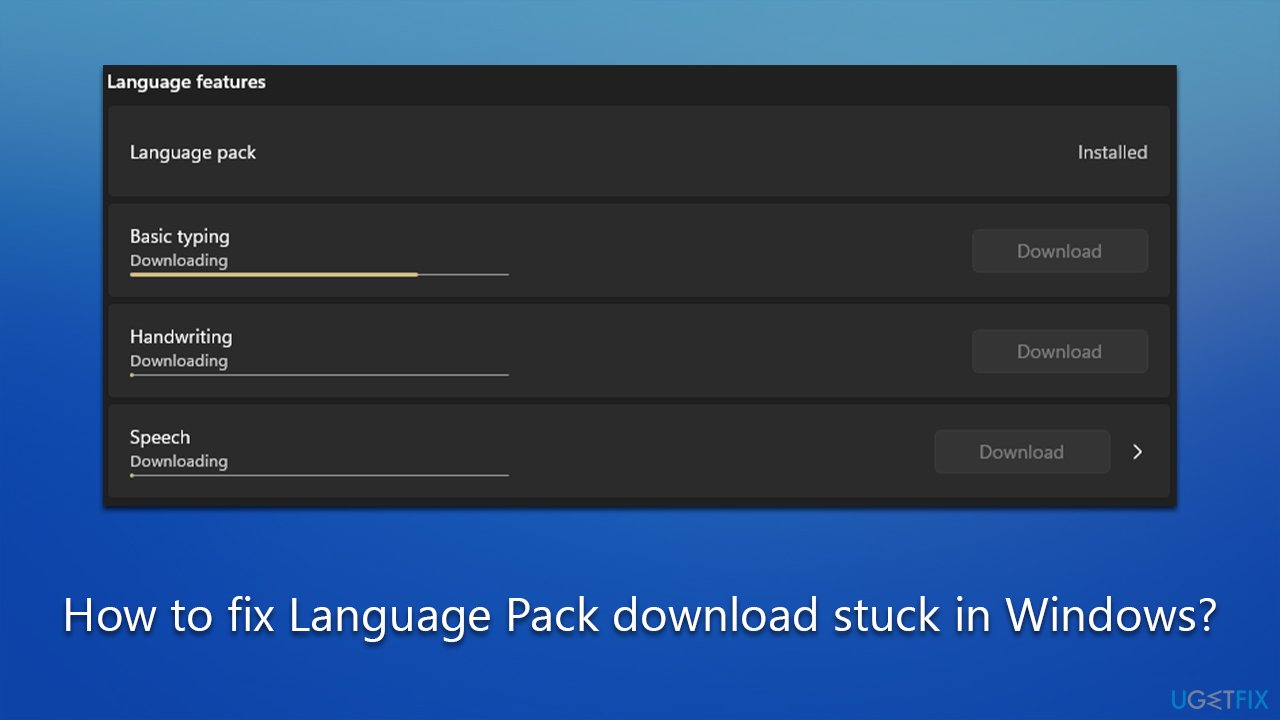
Fix 1. Install the latest Windows updates
Windows updates fix bugs and patch various other issues. Thus, make sure that you have the latest updates installed:
- Type Updates in Windows search and press Enter.
- Here, click Check for updates.
- Wait till Windows downloads and installs all the required files.
- If optional updates are available, install them too.
- Reboot your computer.
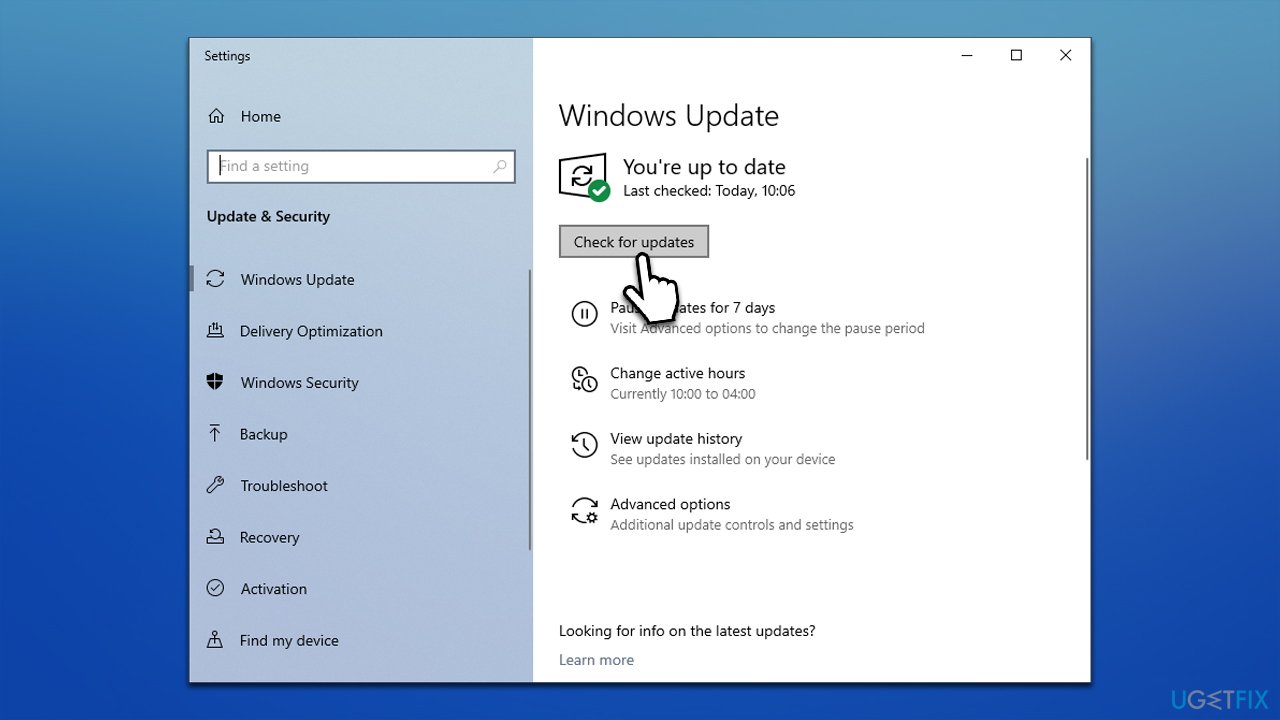
Fix 2. Check for system file corruption
- Type cmd in Windows search
- Right-click on Command Prompt and select Run as administrator
- When the User Account Control window pops up, click Yes
- Use the following command and press Enter:
sfc /scannow - After the SFC scan is complete, use the following commands, pressing Enter after each:
DISM /Online /Cleanup-Image /CheckHealth
DISM /Online /Cleanup-Image /ScanHealth
DISM /Online /Cleanup-Image /RestoreHealth - Restart your system.
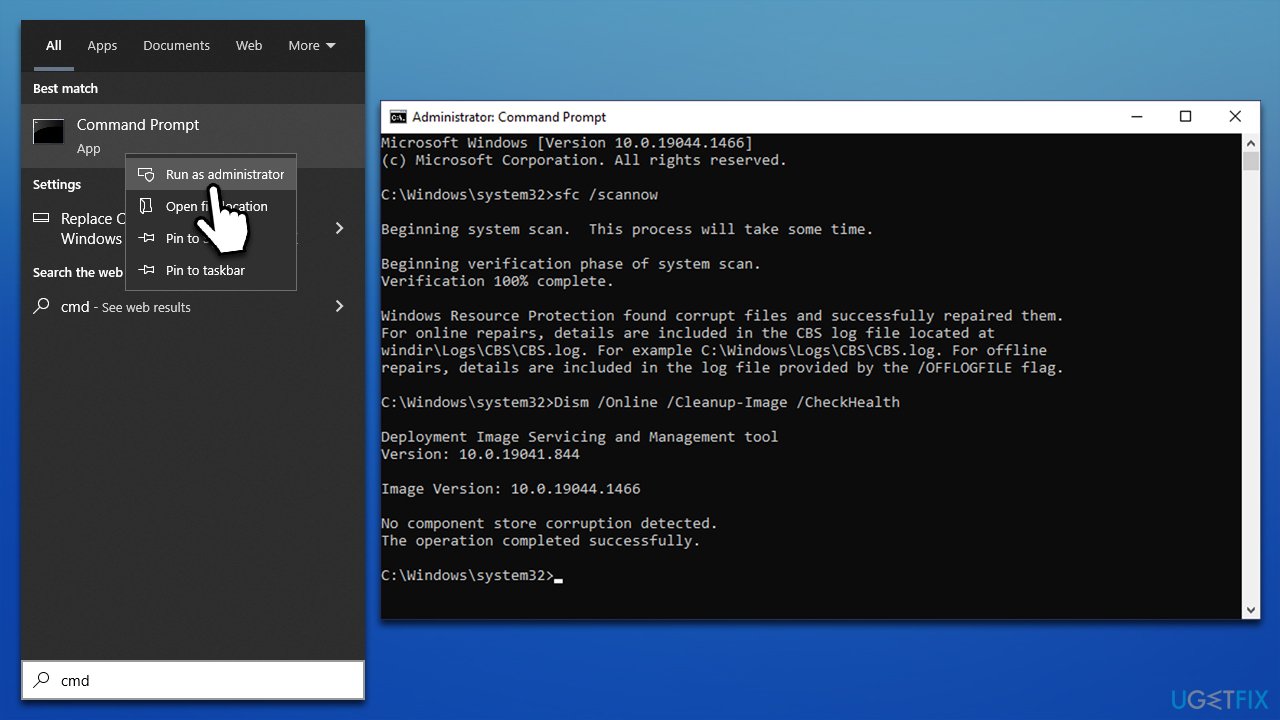
Fix 3. Clear Software distribution folder
- Open Command Prompt (Admin) as explained above.
- Copy and paste the following commands, pressing Enter each time:
net stop wuauserv
net stop cryptSvc
net stop bits
net stop msiserver - Press Win + E to open File Explorer
- Go to the following directories and delete the contents of these folders:
C:\Windows\System32\catroot2
C:\Windows\SoftwareDistribution - Open Command Prompt again and paste these command lines:
net start wuauserv
net start cryptSvc
net start bits
net start msiserver - Restart your system.
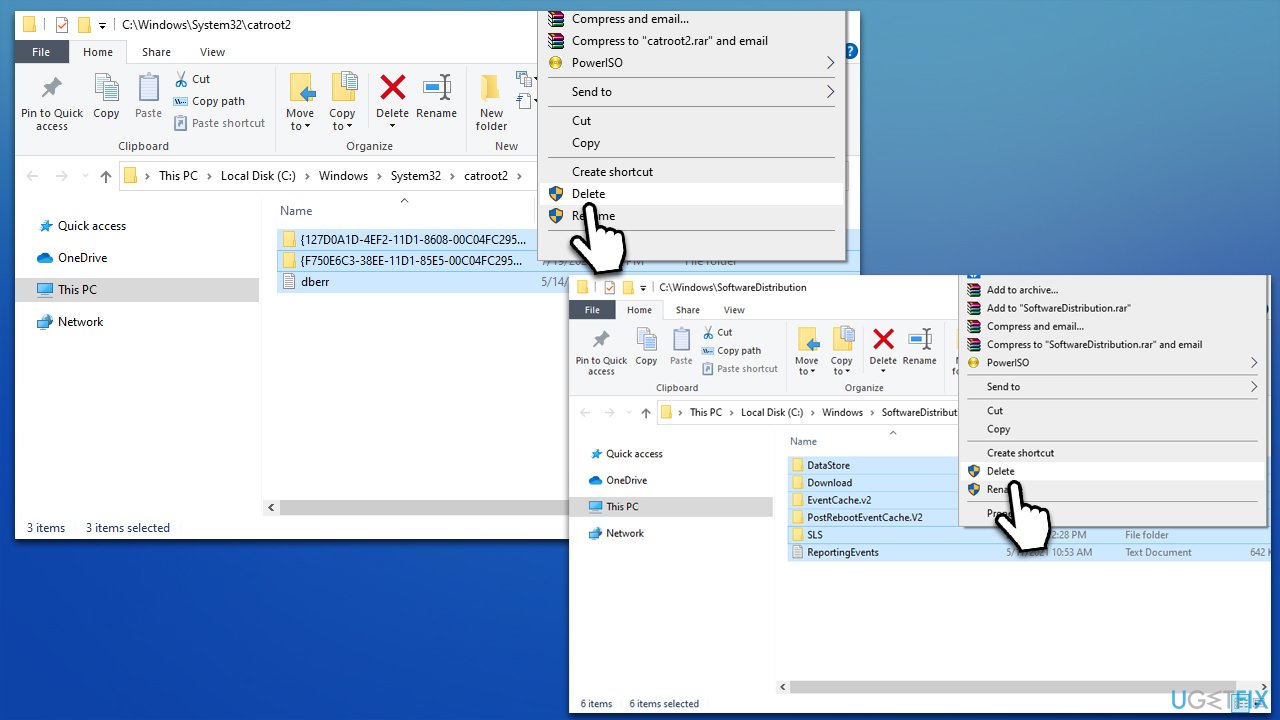
Fix 4. Reset components related to the internet connection
- Open Command Prompt as administrator again.
- Use the following commands, pressing Enter after each:
netsh winsock reset
netsh int ip reset
ipconfig /release
ipconfig /renew
ipconfig /flushdns - Close down Command Prompt.
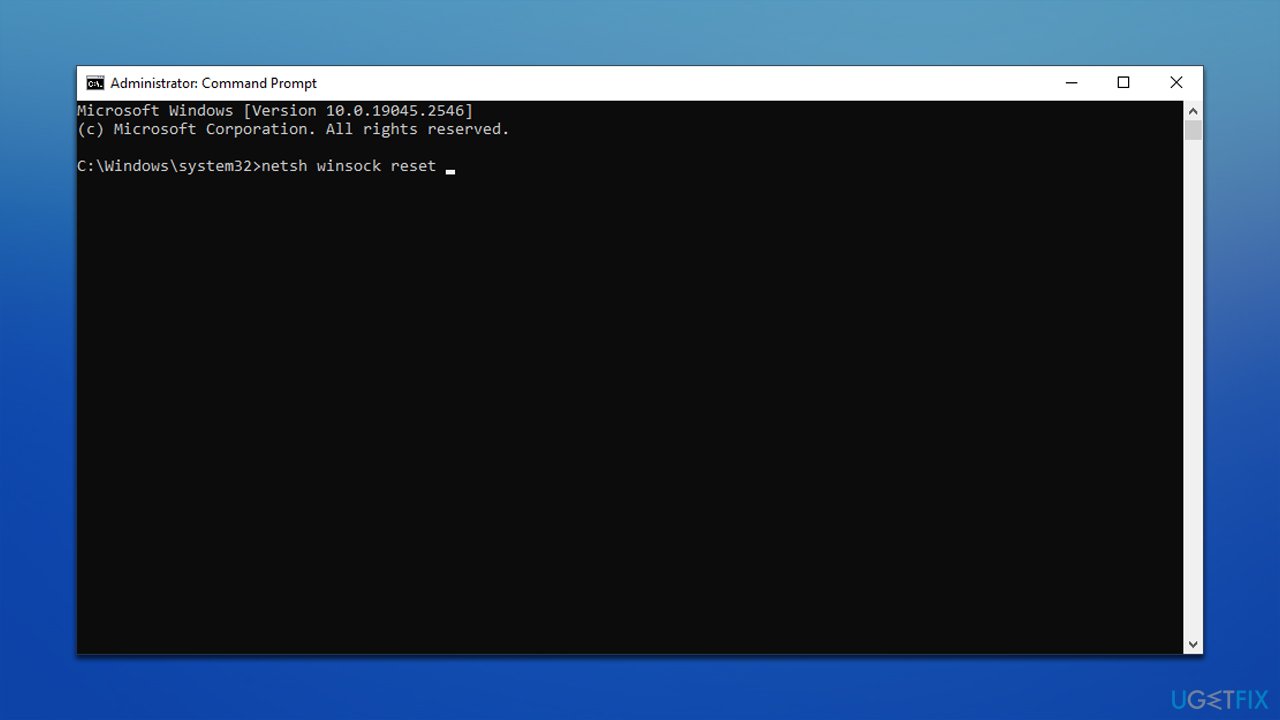
Fix 5. Download language packs in Clean Boot
You can remove software conflicts in a clean boot state.
- Type msconfig in Windows search and press Enter.
- Go to the Services tab.
- Check the Hide all Microsoft services box and pick Disable all.
- Go to the Startup tab and select Open Task Manager.
- In the Task Manager, right-click on every entry and select Disable, then close the Task Manager
- Go to the Boot tab, tick Safe Boot, then click Apply and OK.
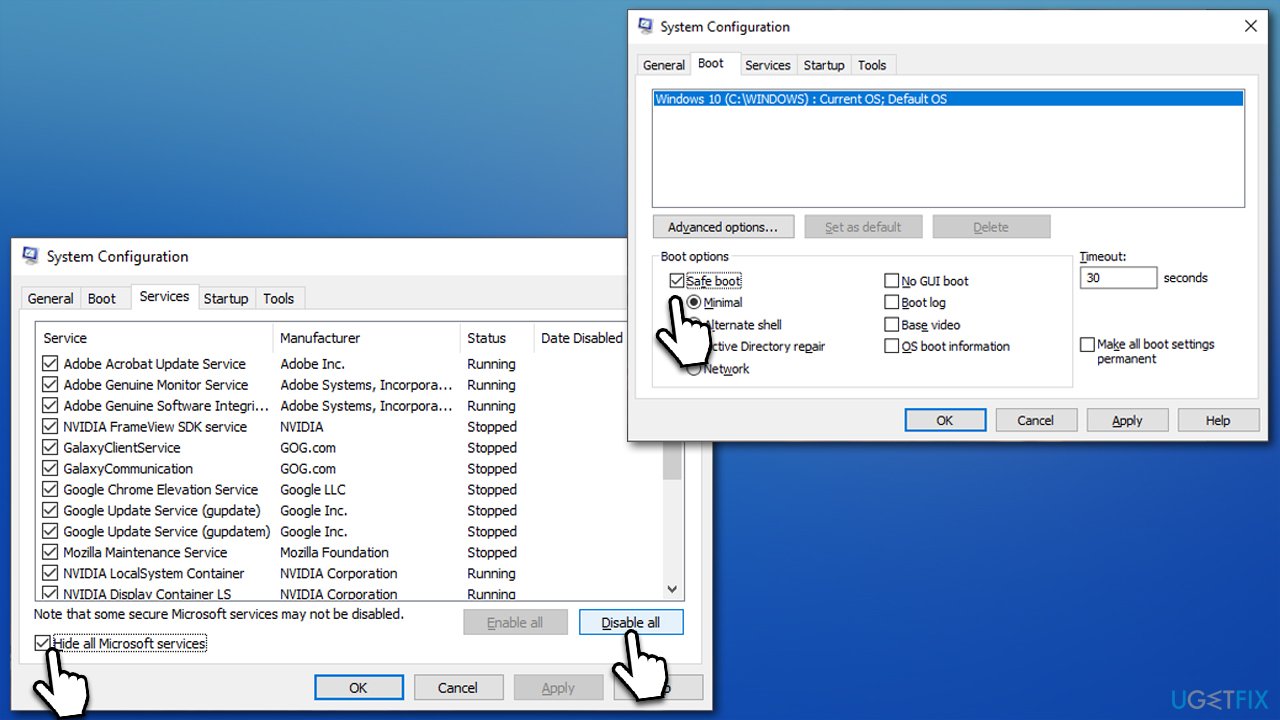
Fix 6. Reset Windows
Language pack download might be stuck because there are far more deeper problems on your device. If that's the case, you can always reset your system without losing your files. Before proceeding, uninstall third-party security software using a special tool from its developer and disconnect all unnecessary peripherals such as printers and cameras.
- Right-click on Start and then select Settings.
- Go to Update & Security and pick Recovery on the left side of the window.
- Find Reset this PC section and click Get Started.
- Select Keep my files and Cloud download.
- Next, pick whether you want to reinstall the apps.
- Click Reset.
- Your system will restart, and the process of Windows reset will begin.
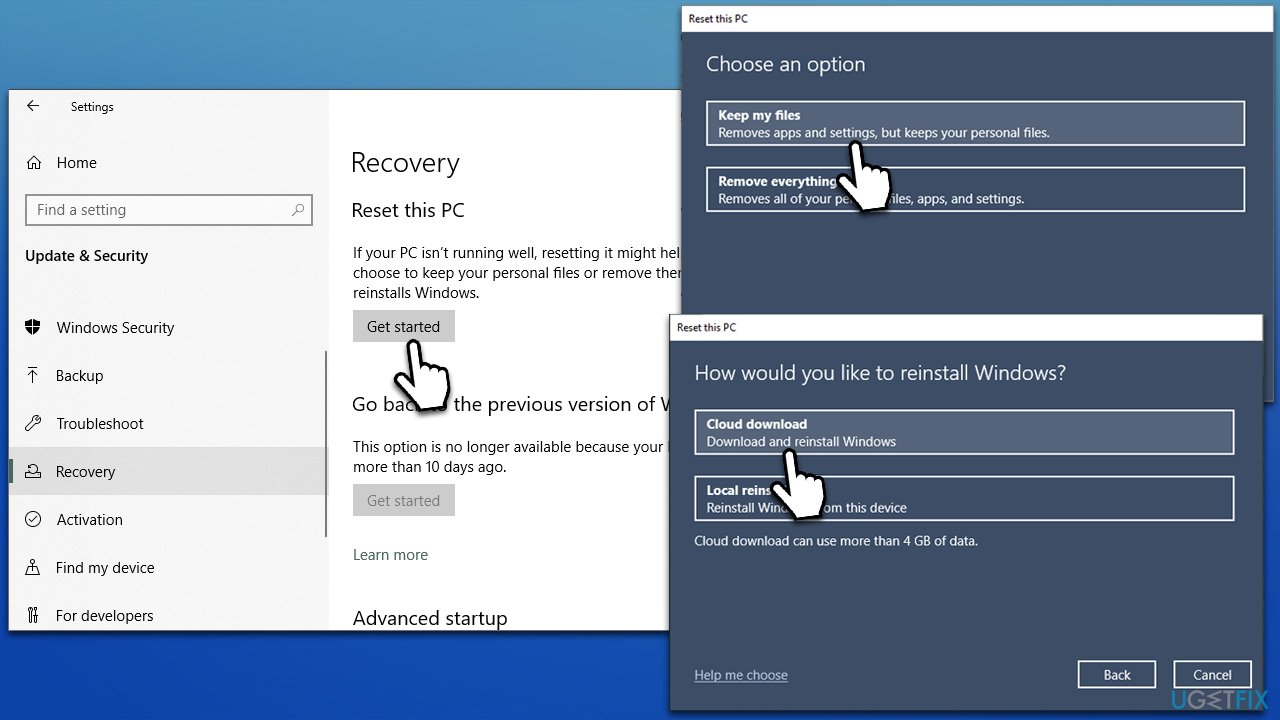
Repair your Errors automatically
ugetfix.com team is trying to do its best to help users find the best solutions for eliminating their errors. If you don't want to struggle with manual repair techniques, please use the automatic software. All recommended products have been tested and approved by our professionals. Tools that you can use to fix your error are listed bellow:
Prevent websites, ISP, and other parties from tracking you
To stay completely anonymous and prevent the ISP and the government from spying on you, you should employ Private Internet Access VPN. It will allow you to connect to the internet while being completely anonymous by encrypting all information, prevent trackers, ads, as well as malicious content. Most importantly, you will stop the illegal surveillance activities that NSA and other governmental institutions are performing behind your back.
Recover your lost files quickly
Unforeseen circumstances can happen at any time while using the computer: it can turn off due to a power cut, a Blue Screen of Death (BSoD) can occur, or random Windows updates can the machine when you went away for a few minutes. As a result, your schoolwork, important documents, and other data might be lost. To recover lost files, you can use Data Recovery Pro – it searches through copies of files that are still available on your hard drive and retrieves them quickly.



