Question
Issue: How to fix Media Creation Tool error “There was a problem running this tool” on Windows?
I have problems upgrading to Windows 10 V1703 via Windows Update. The process keeps crashing, so I created a bootable USB drive. Sadly, but the drive fails to run the update either as it gets stuck with the error “There was a problem running this tool.” Have you any ideas what could be the culprit and how can I solve it?
Solved Answer
If you want to upgrade Windows 10 or repair the operating system errors using Windows Media Creation Tool because other methods did not work, you may be negatively surprised by “There was a problem running this tool” error message, which prevents the tool from being loaded. In this case, the PC’s or laptop’s owner may start feeling trapped since they can neither fix errors nor upgrade the system.
Usually, the “There was a problem running this tool” error bears an error code, for example, 0x8007005-0x9002, 800704DD – 0x90016 or 0x80070015. The code may differ according to the culprit of the problem, but, in most of the cases, the same fixes can be applied to all of them.
Usually, the “There was a problem running this tool” error accompanied by an error code 0x80070015 occurs when the PC’s owner attempts to create the Media Creation Tool for Windows 10 (both Anniversary and Creators updates) or run the Media Creation Tool to restore/upgrade the system.
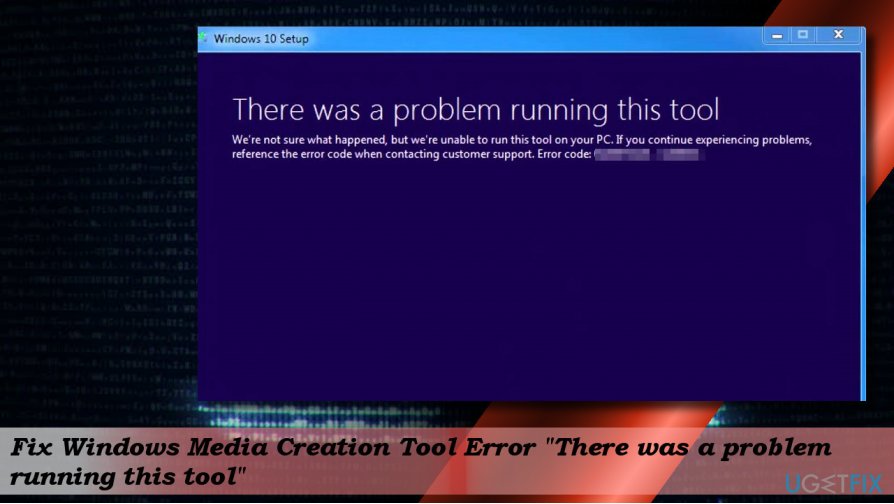
There may be many diverse reasons why the bug occurs, for example, disabled processes, incorrect language settings, OS and antivirus conflict or wrong registry entries. Therefore, try to fix “There was a problem running this tool” error by following the methods given below one-by-one.
Method 1. Run Media Creation Tool as administrator
If you encounter the error when running the Media Creation Tool, the most primitive solution for “There was a problem running this tool” error would be to run the tool as administrator.
- Once you plug-in the bootable USB drive with the Media Creation Tool, right-click its icon.
- From the context menu select Run as administrator.
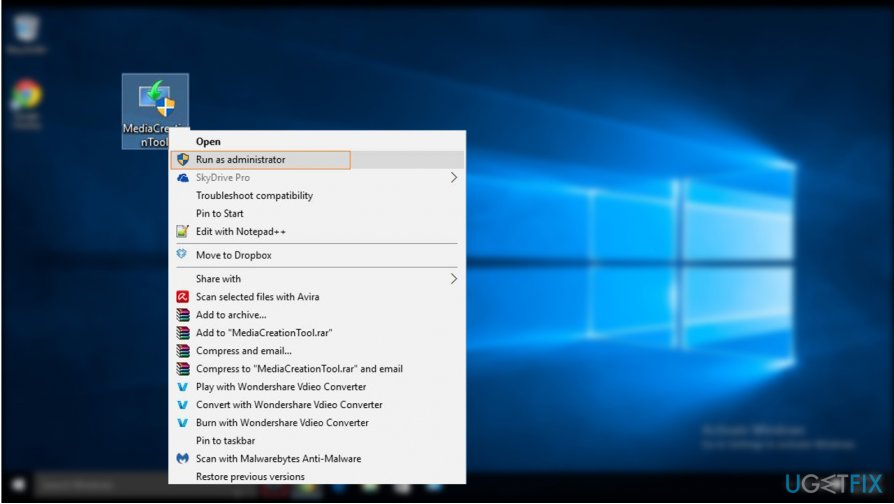
Method 2. Enable required services
You may encounter the “There was a problem running this tool” error code 0x80070015 if several required services are disabled. Therefore, before creating or running the Media Creation Tool, check the status of the following processes:
- Press Windows key + R, type services.msc, and hit Enter.
- On the list of services, find the services listed below and check their status. The Startup Type of them all should be set to Automatic.
Windows Update
Background Intelligent Transfer Service
Server
Workstation
TCP/IP NetBIOS Helper
IKE and AuthIP IPsec Keying Modules
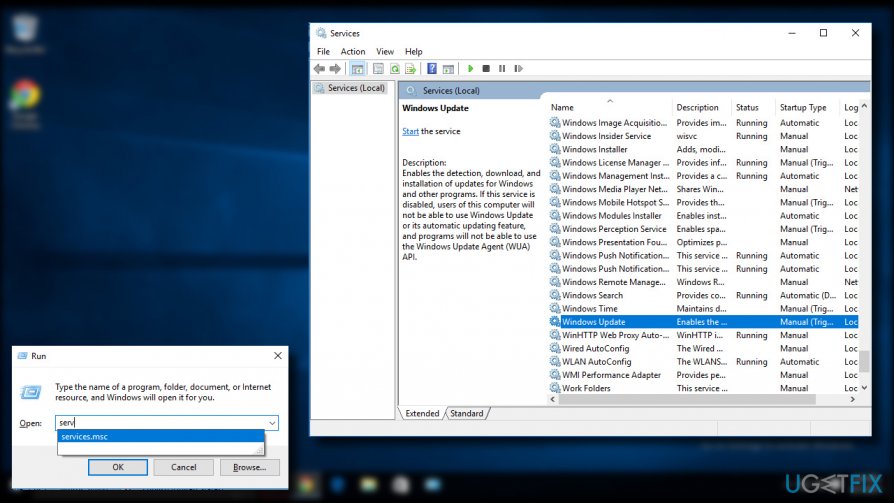
- If any of them are set to Manual, right-click on it, and select Start.
- Then set Startup Type to Automatic and close Services window.
Method 3. Check language settings
Windows Media Creation Tool problems like “There was a problem running this tool” error may happen if the locate of your system and the language of the downloaded Windows 10 setup file do not match. The easiest way would be to set your PC’s or laptop’s language to English:
- Open Control Panel and select Clock, Language, and Region.
- Under Region section, click the Change date, time, or number format.
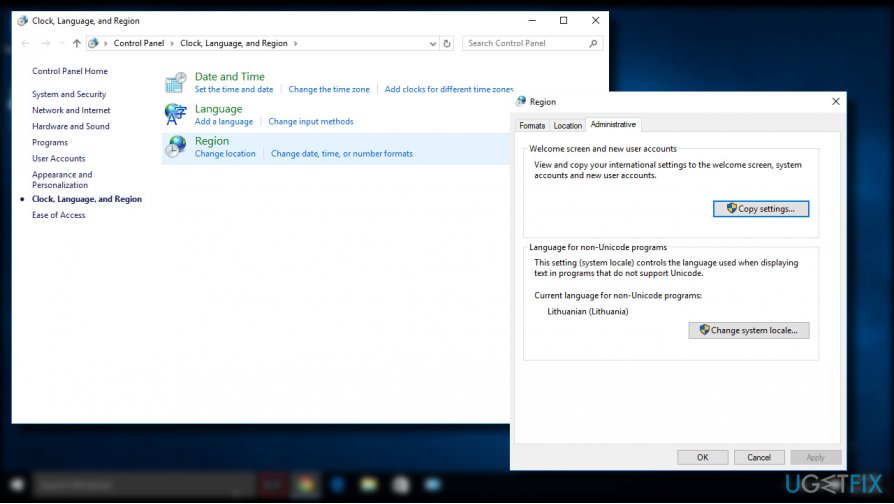
- Open Administrative tab and select Change system locale.
- Set Locale to English and press OK.
- Go back to the Administrative tab and navigate to Copy settings.
- Mark the Welcome screen and system accounts and New user accounts (if not marked) check boxes.
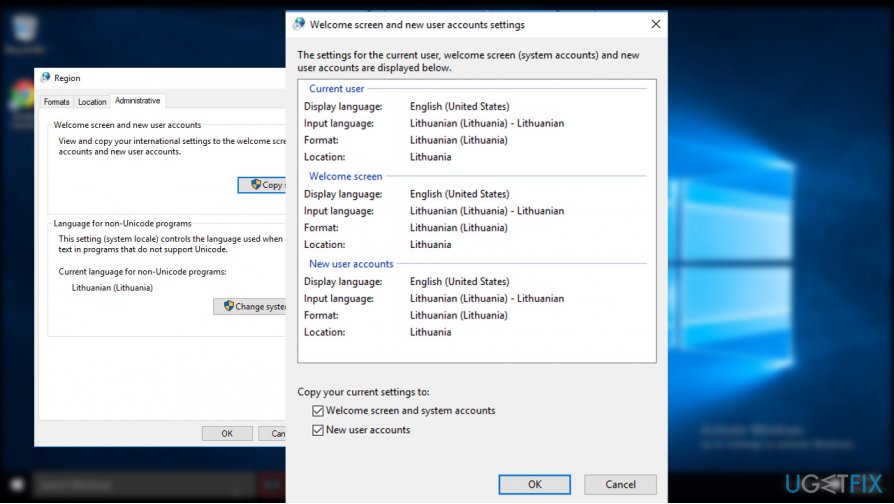
- Click Apply and OK to save the changes.
- After that, reboot the system.
Method 4. Run Registry Editor
If none of the previous methods helped, you may need to modify registries. Be very careful because inaccurate removal or modification of the wrong key may cause serious damage to the OS. To prevent problems from happening, we would strongly recommend creating a backup for Windows Registry and we’ll explain how to do that down below:
- Press Windows key + R, type regedit and hit Enter.
- Click File at the top of the window and select Export.
- Select the location on the left pane.
- Type the name of the backup in the File Name field and click Export.
- When the backup is ready, navigate to the DDHKEY_LOCAL_MACHINE\\SOFTWARE\\Microsoft\\Windows\\Current Version\\WindowsUpdate\\OSUpgrade key using the left pane.
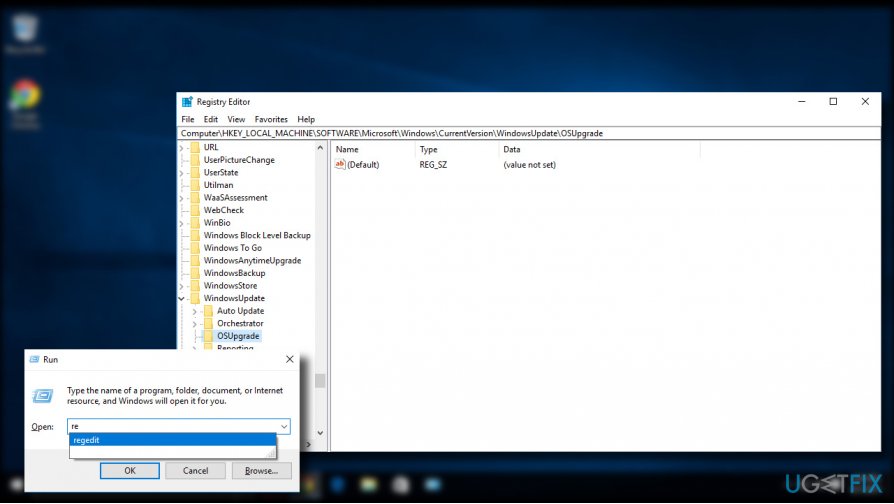
- Right-click on the empty space and select New -> DWORD.
- Name it AllowOSUpgrade and set its value to 1.
- Close Registry Editor and restart the PC.
Method 5. Disable your antivirus
If software runs into conflict with the antivirus tool, various problems, including “There was a problem running this tool” error, can occur and distort the performance of OS. Therefore, if none of the methods above helped you to resolve the Media Creation Tool bug, we would recommend disabling your antivirus temporarily. To do so, click Ctrl + Alt + Delete to open Task Manager. Find the process of your antivirus, click on it, and select End Task. The find its icon on the taskbar, right-click it, and select Disable.
Repair your Errors automatically
ugetfix.com team is trying to do its best to help users find the best solutions for eliminating their errors. If you don't want to struggle with manual repair techniques, please use the automatic software. All recommended products have been tested and approved by our professionals. Tools that you can use to fix your error are listed bellow:
Protect your online privacy with a VPN client
A VPN is crucial when it comes to user privacy. Online trackers such as cookies can not only be used by social media platforms and other websites but also your Internet Service Provider and the government. Even if you apply the most secure settings via your web browser, you can still be tracked via apps that are connected to the internet. Besides, privacy-focused browsers like Tor is are not an optimal choice due to diminished connection speeds. The best solution for your ultimate privacy is Private Internet Access – be anonymous and secure online.
Data recovery tools can prevent permanent file loss
Data recovery software is one of the options that could help you recover your files. Once you delete a file, it does not vanish into thin air – it remains on your system as long as no new data is written on top of it. Data Recovery Pro is recovery software that searchers for working copies of deleted files within your hard drive. By using the tool, you can prevent loss of valuable documents, school work, personal pictures, and other crucial files.



