Question
Issue: How to fix "Printer settings could not be saved" error in Windows?
When I connect my printer to my home network, I receive an error “Printer settings could not be saved” whenever I try to print something. Is there anything that could be done to resolve this?
Solved Answer
Printers are an essential part of our digital life, whether in an office environment or at home. They help transform our digital creations into tangible items, allowing us to print everything from important documents to cherished family photos. Shared printers, particularly common in office settings, bring added convenience by enabling multiple computers within the same network to access the same printer.
This capability is facilitated by Windows' networking features, designed to make shared access to devices like printers seamless and straightforward. However, despite its ease and efficiency, there can be stumbling blocks, and one of these might be the “Printer settings could not be saved” error in Windows.
When attempting to print or change settings on a networked printer, you might encounter the “Printer settings could not be saved” error. This issue is typically associated with shared printers and can present a significant hurdle, especially in an environment that relies on a central printing system.
The root cause of this problem can range from incorrect printer settings to issues with the Windows Registry, conflicts due to outdated drivers, or problems within the network itself. Also, permission-related issues, especially in a networked environment, could cause this error.
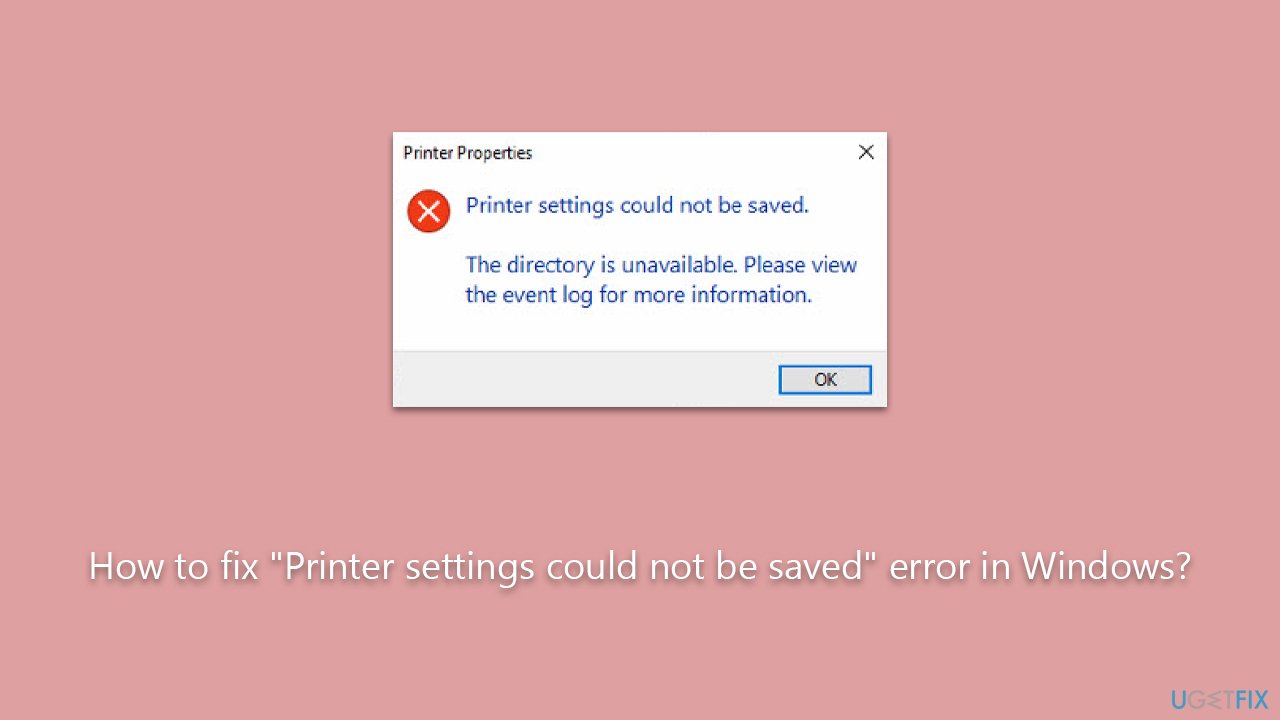
Sometimes, this error message might appear due to deeper system issues beyond just the printer's settings. It could manifest underlying issues with your Windows operating system, which might be causing conflicts with printer operation and settings. Understanding the precise cause can require some troubleshooting, to ascertain.
We will delve into more detailed instructions to address and fix this issue in the section below this article. These steps should be able to guide you in resolving the “Printer settings could not be saved” error, letting you return to your printing tasks with minimal disruption.
Another method to address this error and possibly other related system issues would be to use a comprehensive PC repair tool such as FortectMac Washing Machine X9. This tool can help you identify and rectify the underlying issues contributing to the error. By tackling potential problems at their roots, you'll enjoy a smoother, more trouble-free printing experience.
Fix 1. Run the Printer troubleshooter
The built-in Windows Troubleshooter can often identify and solve many common printer problems. It checks for common issues and tries to resolve them automatically.
- Go to the Windows search bar, type Troubleshoot, and press Enter.
- Select Additional troubleshooters/Other troubleshooters.
- Click on Printer, then select Run the troubleshooter/Run.
- Follow the on-screen instructions and let Windows diagnose the problem.
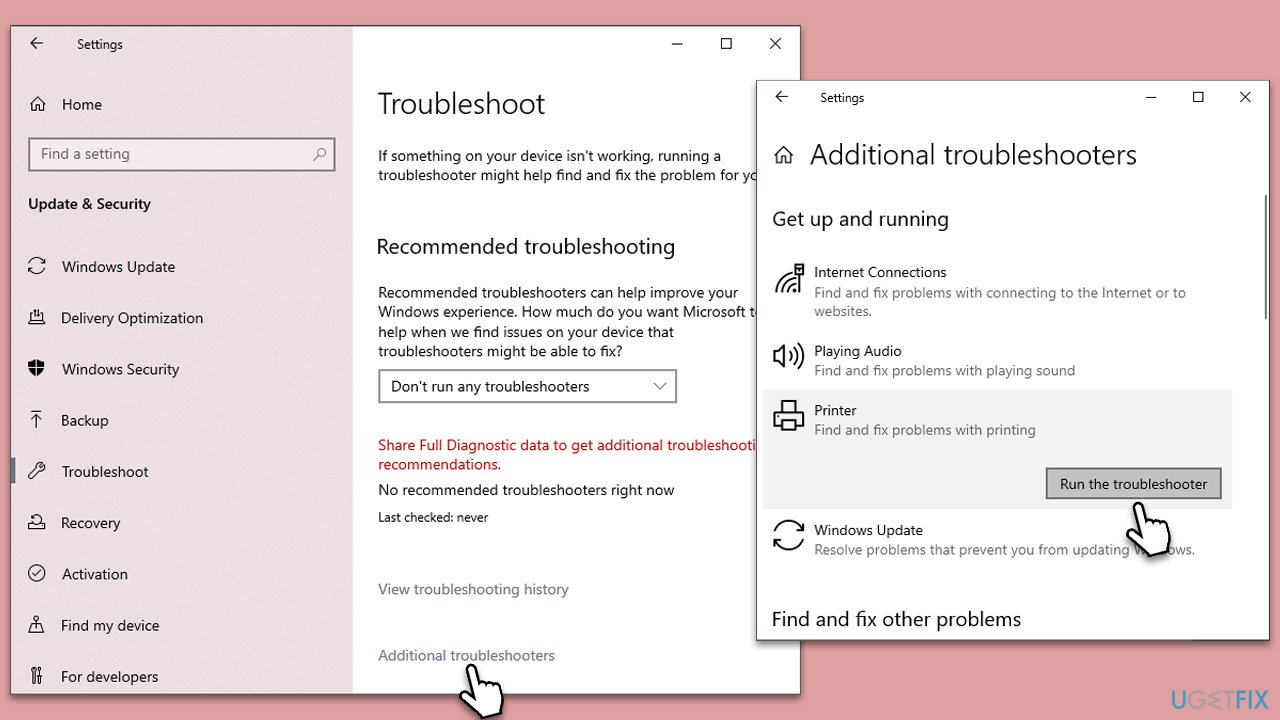
Fix 2. Restart Print Spooler
The Print Spooler is a software program in Windows that manages all print jobs. If it's experiencing problems, it may lead to printing errors.
- Type Services in Windows search and hit Enter.
- In the list of services, find Print Spooler, right-click and choose Restart.
- If the service isn't running, right-click and select Start.
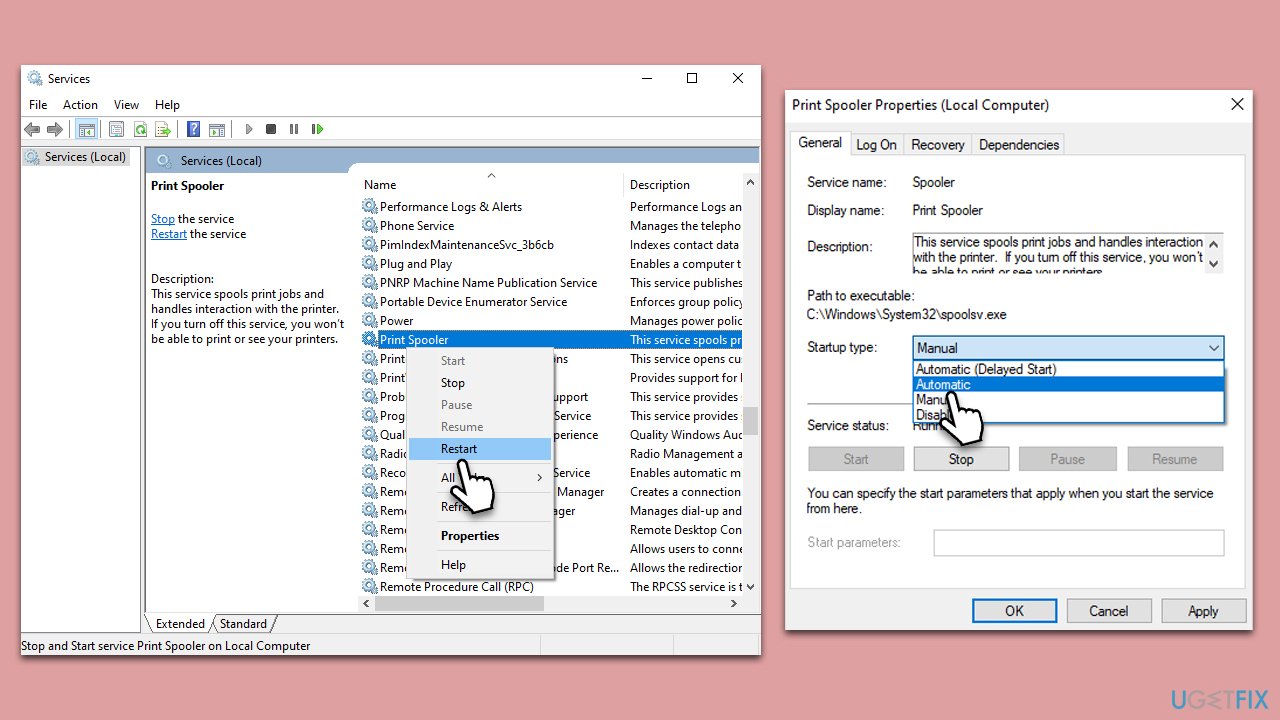
Fix 3. Install all Windows updates
Windows Updates often include bug fixes and improvements to system stability, including printer drivers and related software. Ensuring your system is up-to-date can solve many printer-related issues.
- Type Updates in Windows search and hit Enter.
- Click Check for updates and wait until all the necessary files are installed.
- If optional updates are available, install them as well.
- Restart your system once done.
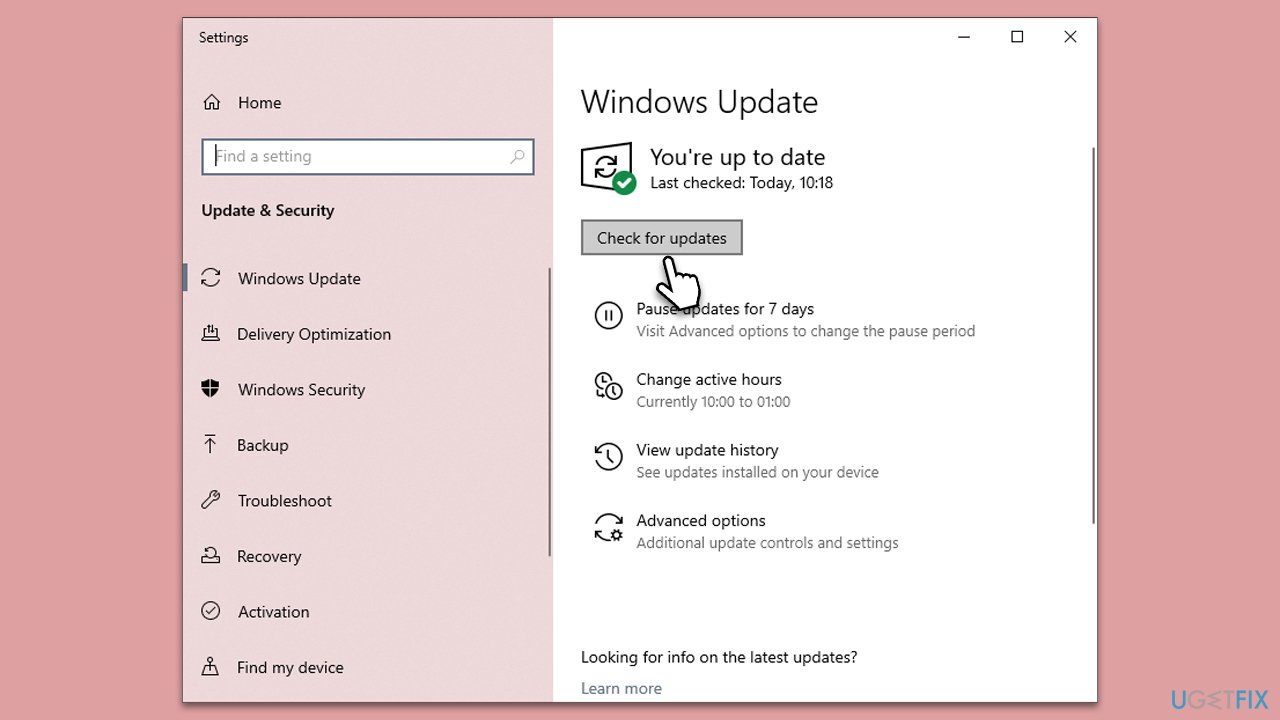
Fix 4. Check network-sharing options
- Right-click on Start and pick Network Connections.
- Under Advanced network settings, click Network and Sharing Center.
- Here, click Change advanced sharing settings on the left.
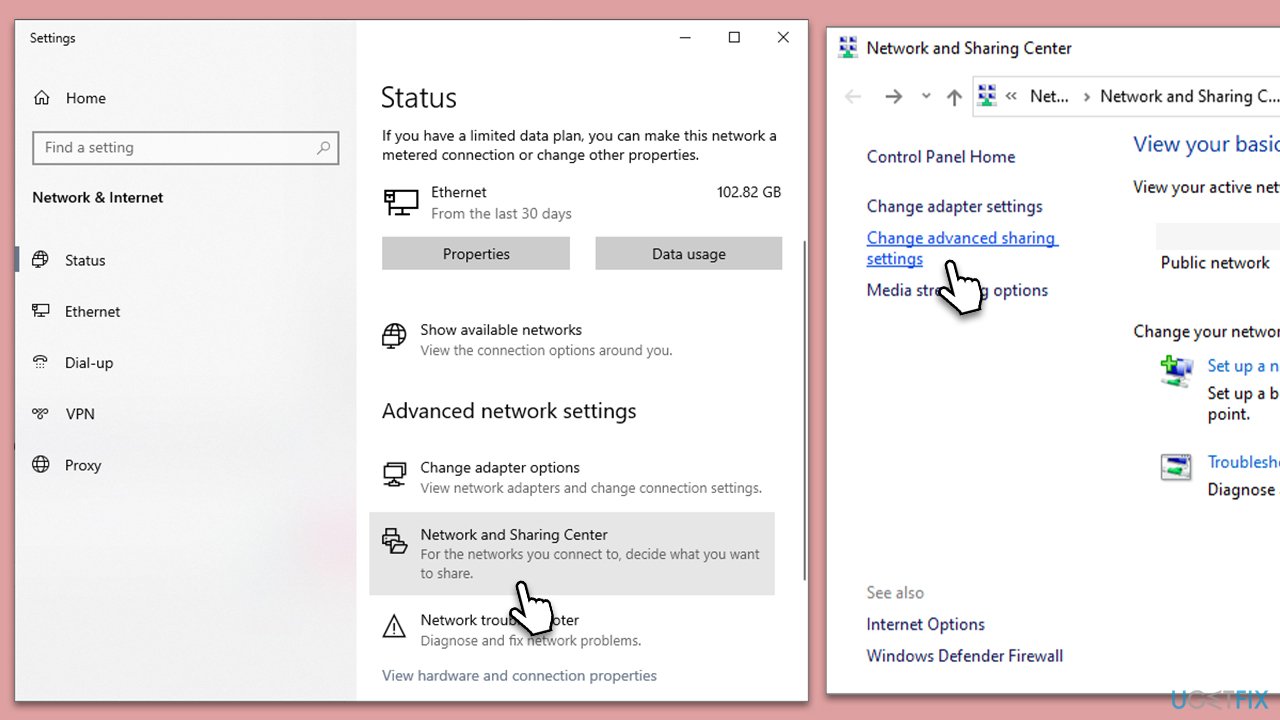
- Click on Private to expand more options – enable both Network discovery and File and Printer sharing options.
- Next, click on Guest or Public, and enable Network discovery and File and Printer sharing as well.
- Finally, click Save changes.
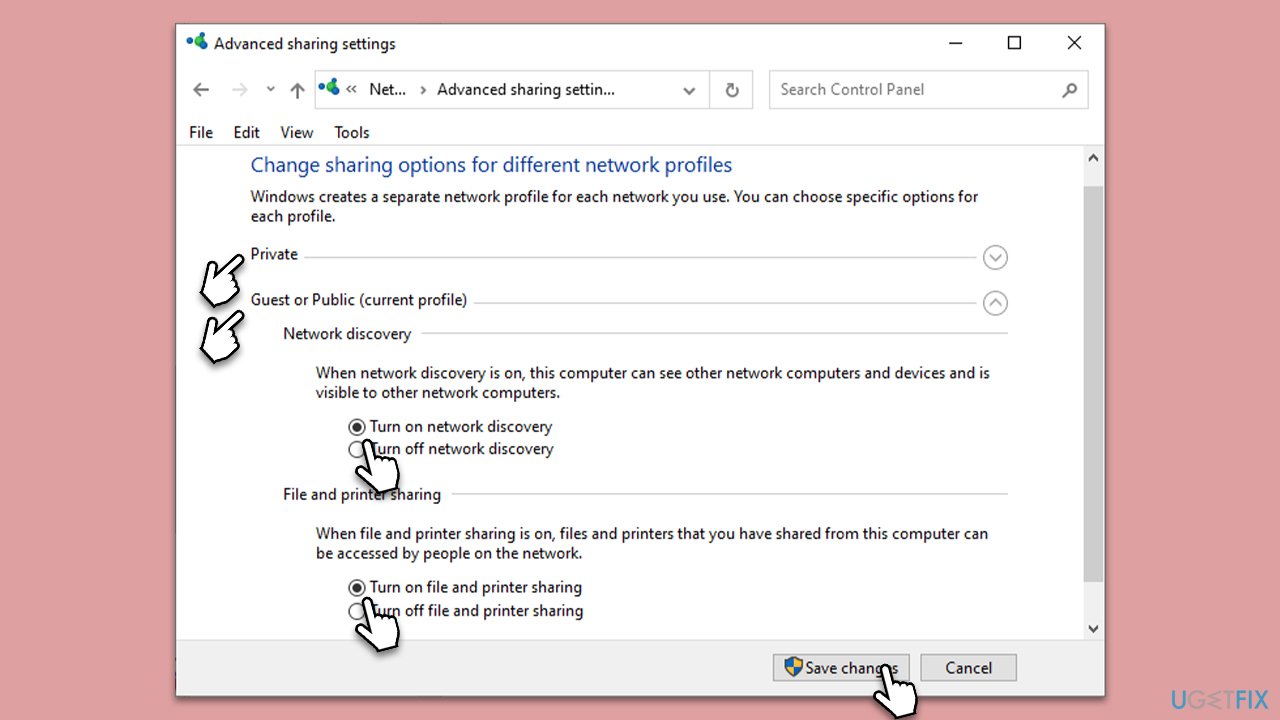
Fix 5. Enable Server service
If network sharing options are set correctly, ensure that Server service is running:
- Type Services in Windows search and hit Enter.
- Scroll down to find the Server service.
- Double-click and set the Startup type to Automatic.
- Click on Start and then click OK.
- If the service is already running, right-click it and select Restart.
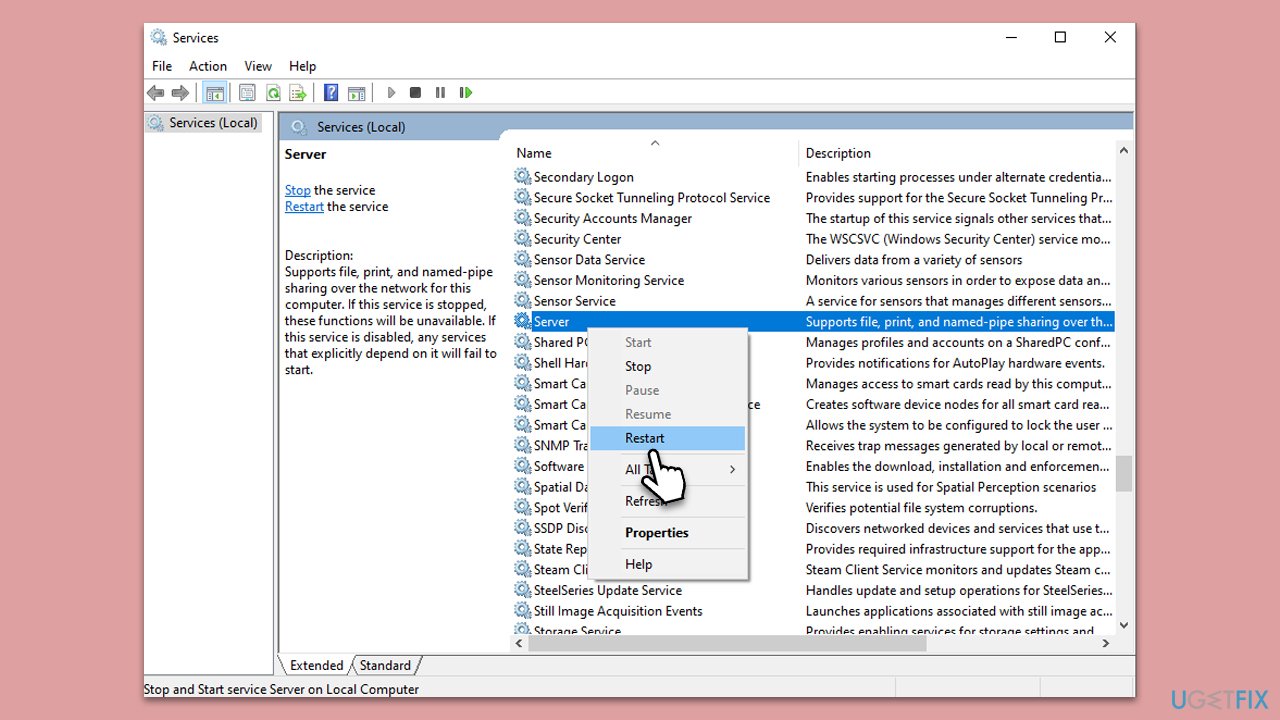
Fix 6. Set the printer as default
If you're using multiple printers, your computer may be trying to send the print job to a different printer. Setting your desired printer as the default can resolve this.
- Go to Control Panel, then Devices and Printers.
- Right-click your desired printer and select Set as default printer.
Fix 7. Modify Printer security settings
Sometimes, incorrect security settings can cause printer issues. Changing these settings can resolve the issue.
- Go to Control Panel, then Devices and Printers.
- Right-click your printer and select Printer properties.
- Go to the Security tab and ensure the Manage this printer option is enabled for your user account.
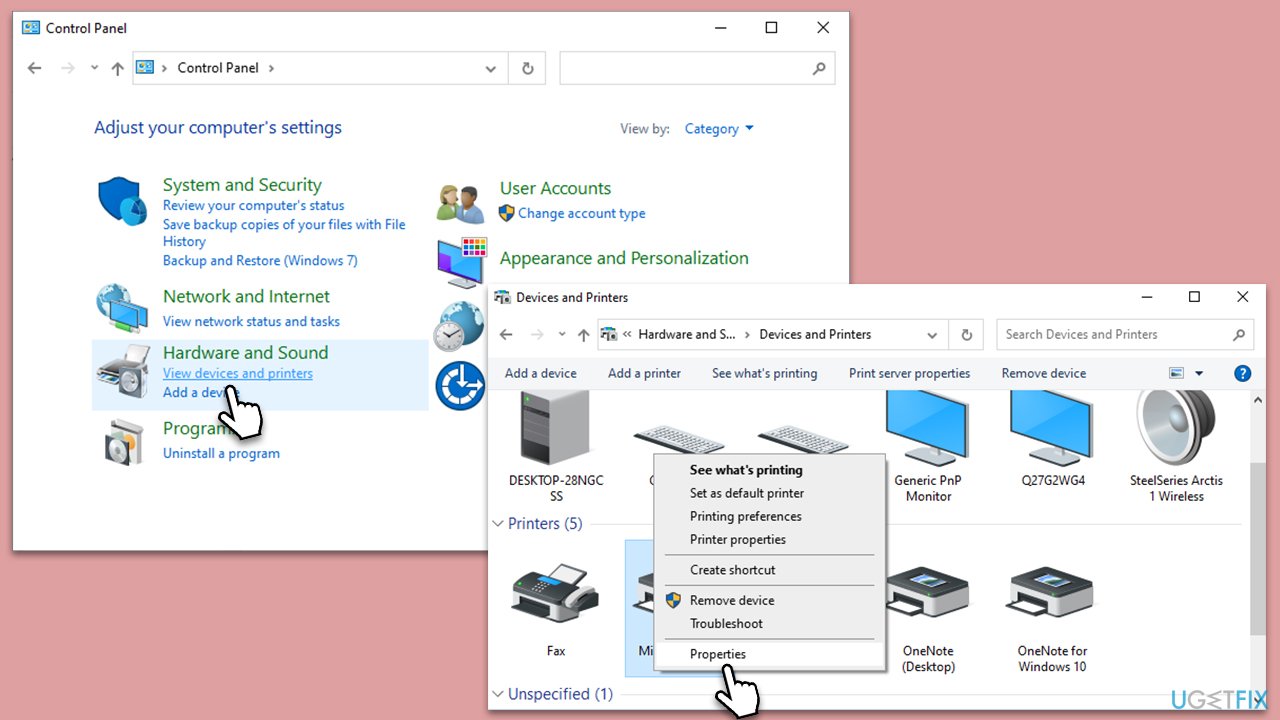
Repair your Errors automatically
ugetfix.com team is trying to do its best to help users find the best solutions for eliminating their errors. If you don't want to struggle with manual repair techniques, please use the automatic software. All recommended products have been tested and approved by our professionals. Tools that you can use to fix your error are listed bellow:
Access geo-restricted video content with a VPN
Private Internet Access is a VPN that can prevent your Internet Service Provider, the government, and third-parties from tracking your online and allow you to stay completely anonymous. The software provides dedicated servers for torrenting and streaming, ensuring optimal performance and not slowing you down. You can also bypass geo-restrictions and view such services as Netflix, BBC, Disney+, and other popular streaming services without limitations, regardless of where you are.
Don’t pay ransomware authors – use alternative data recovery options
Malware attacks, particularly ransomware, are by far the biggest danger to your pictures, videos, work, or school files. Since cybercriminals use a robust encryption algorithm to lock data, it can no longer be used until a ransom in bitcoin is paid. Instead of paying hackers, you should first try to use alternative recovery methods that could help you to retrieve at least some portion of the lost data. Otherwise, you could also lose your money, along with the files. One of the best tools that could restore at least some of the encrypted files – Data Recovery Pro.



