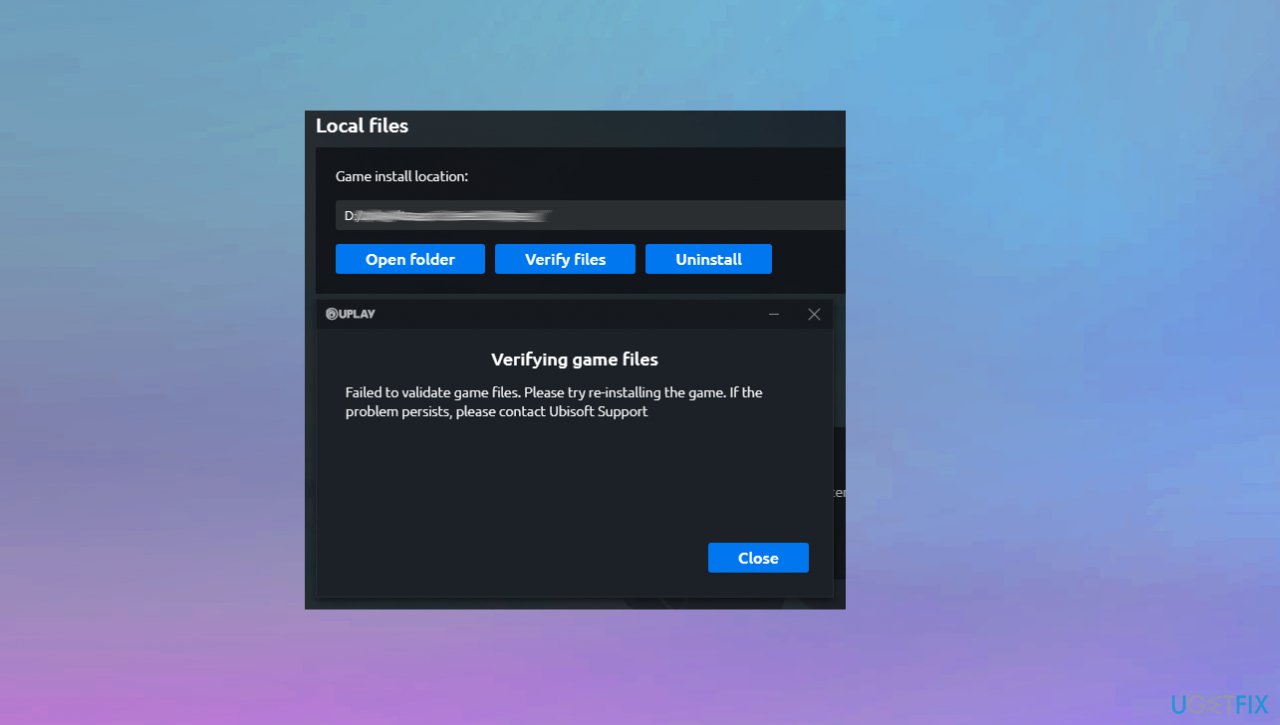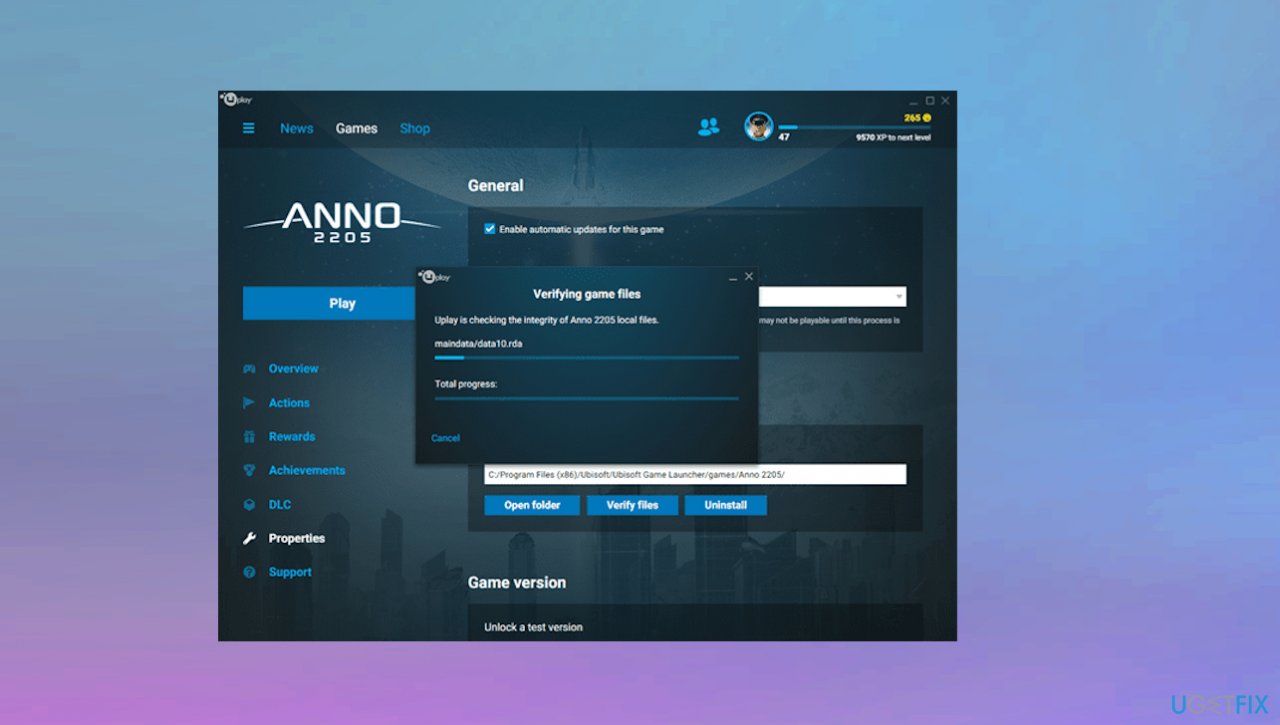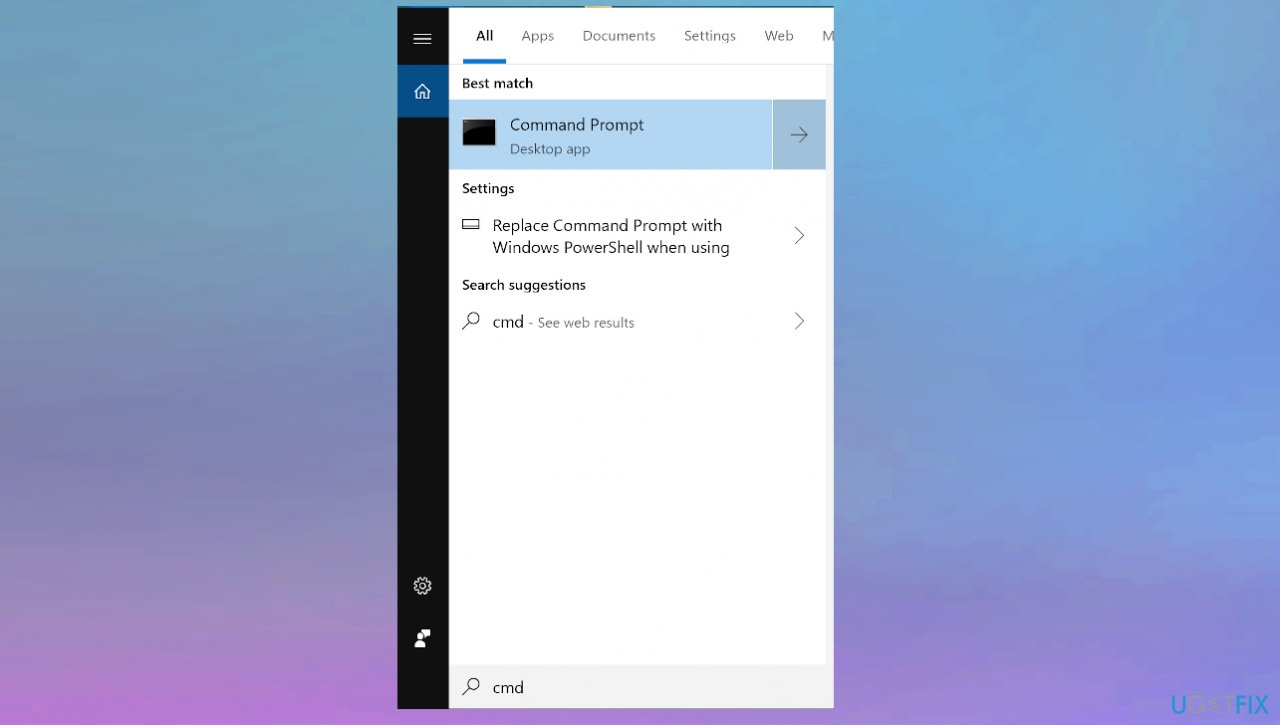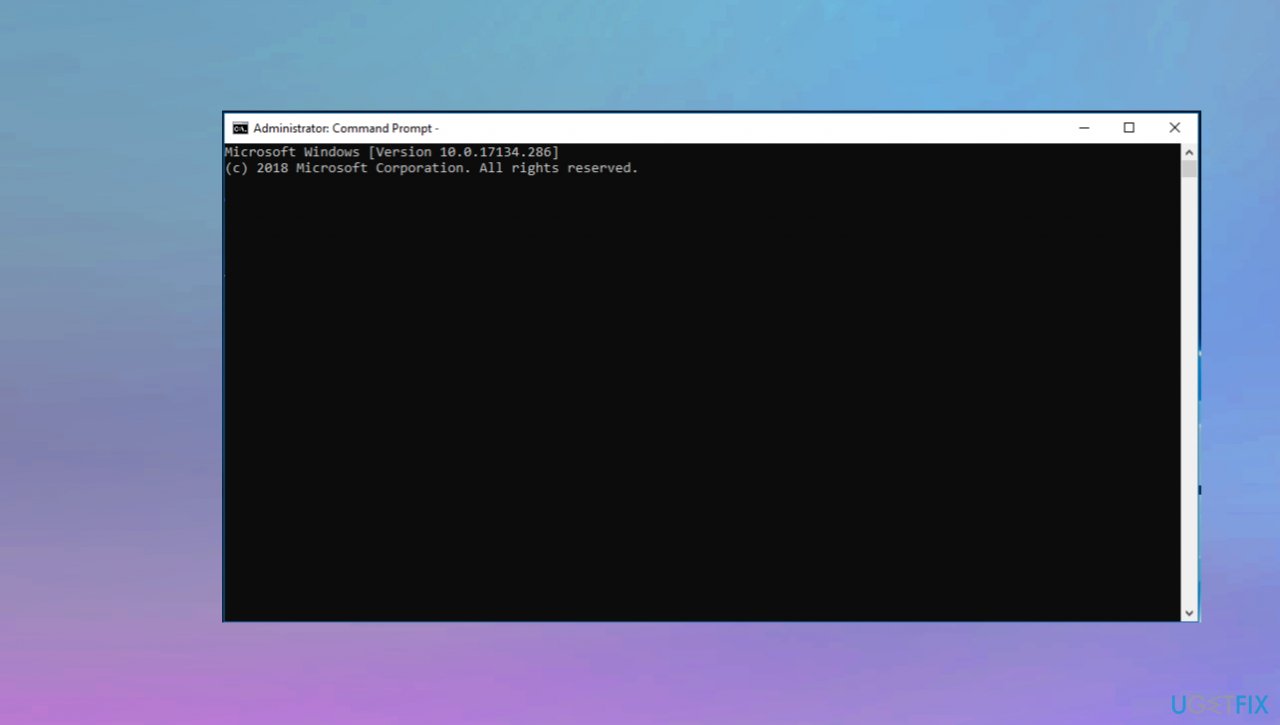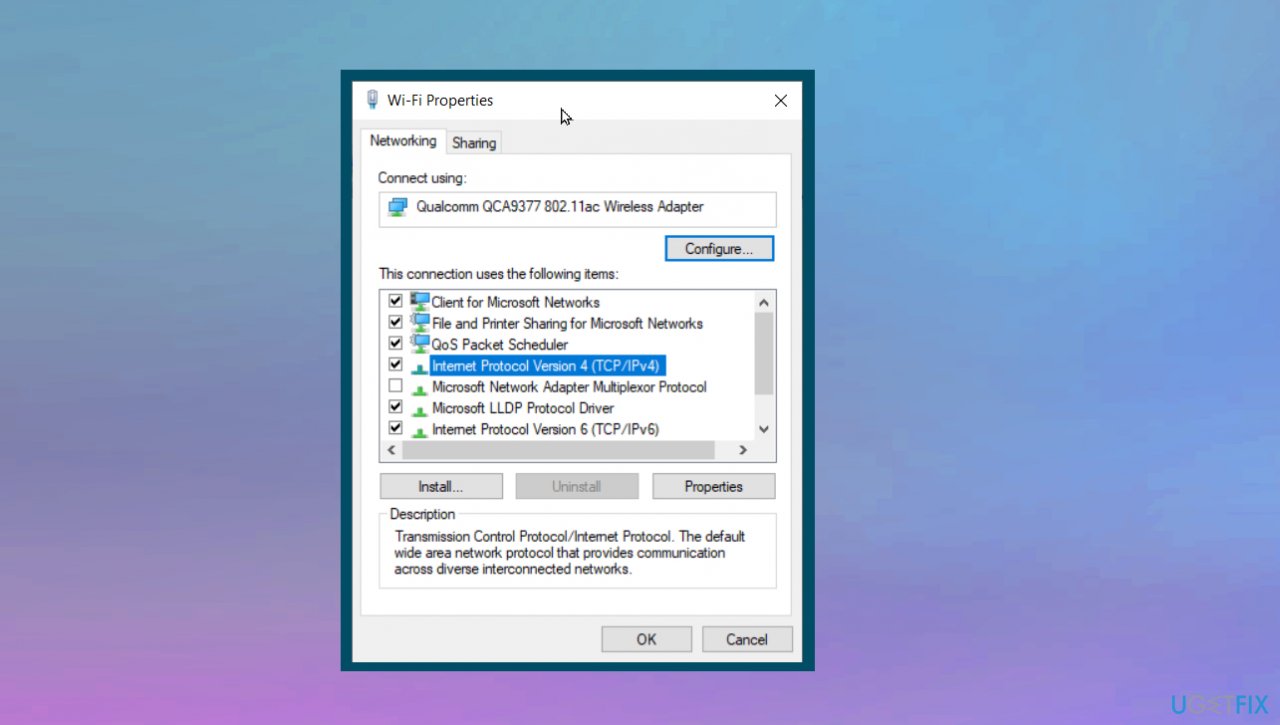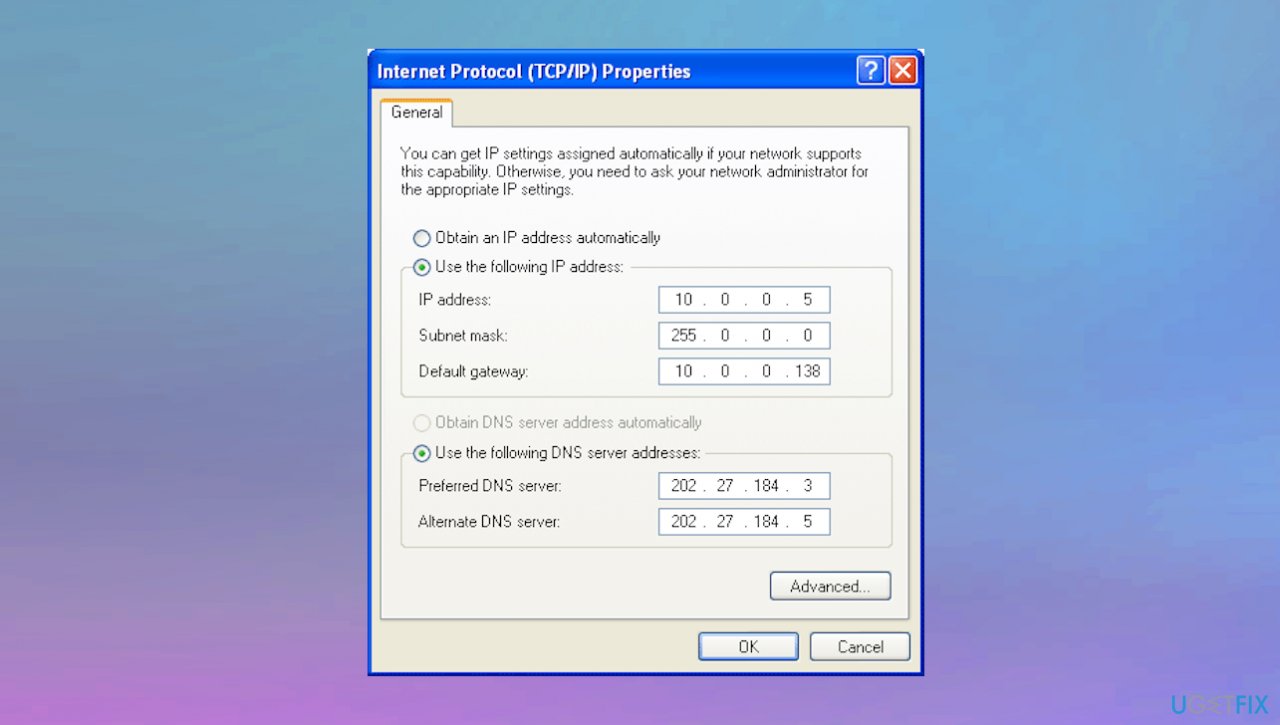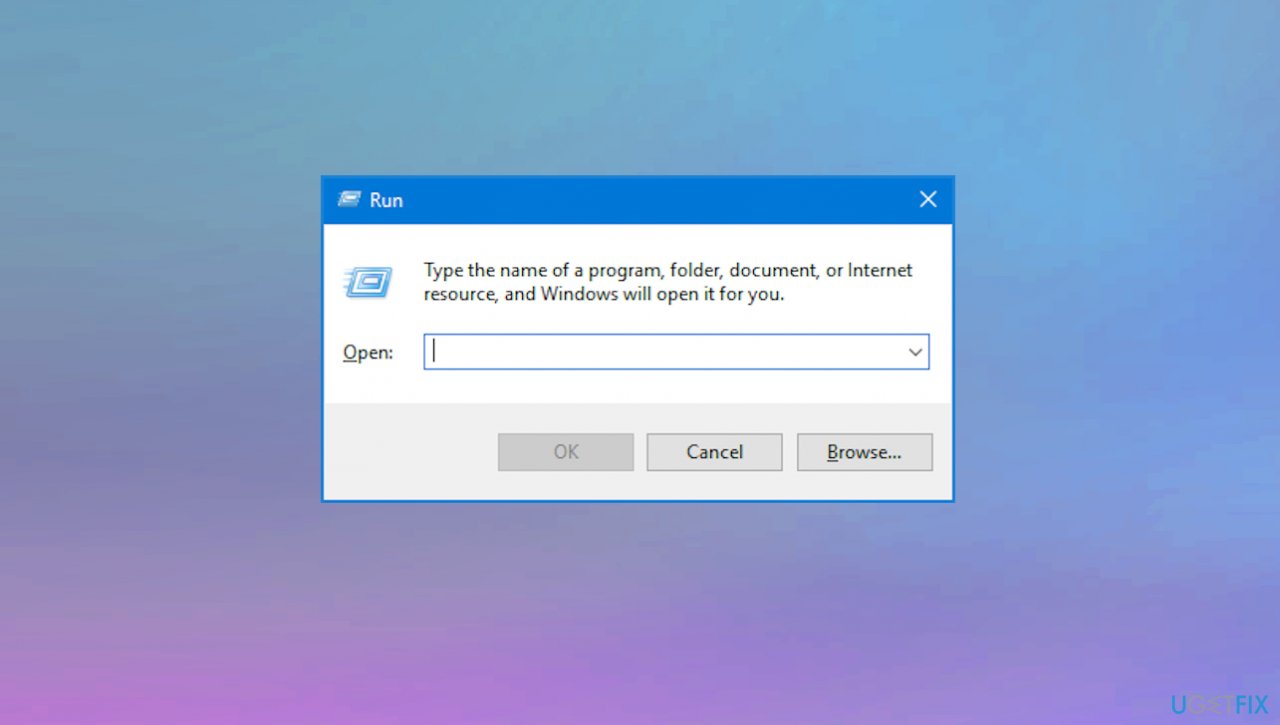Question
Issue: How to fix Rainbow Six Extraction server connection error code BRAVO-00000206?
Hello. I get this annoying Server connection error on my PC and I read that it happens on PS5 and other consoles. I would like to fix this, but the game just tries to boot and nothing happens. Haven't found a proper solution for the Rainbow Six Extraction server error code BRAVO-00000206. Can you help?
Solved Answer
Rainbow Six Extraction server connection error code BRAVO-00000206 is the issue occurring with the popular multiplayer tactical shooter game developed by Ubisoft.[1] Complaints about this error have been surfacing online, and people state that the problem arises when the game is launched, or the connection to game servers is started.[2]
This error provides the message about the unreachable servers and the particular requirement for an online connection. No other details just a tip to try again later. The problem occurs due to the poor internet connection or is related to the game server issues. There are chances that these problems are caused by corrupted or damaged game files.
Other reasons for the error like this could be relayed to the server that is under maintenance, but this could be a temporary issue only. Sometimes these issues with particular program errors can appear due to compatibility problems. Rainbow Six Extraction server connection error code BRAVO-00000206 can appear when the antivirus tool or a third-party security program clocks the game.
These common issues with the network, servers and other programs are common, but the different reasons and root causes call for a particular different solution for the issues with the machine. If you checked your connection and tried particular quick options, you can try to fix malware[3] leftover and system file damage problems by running the scan with the FortectMac Washing Machine X9 tool. This could be a great way to solve system data issues before trying to fix the Rainbow Six Extraction server connection error code BRAVO-00000206 manually with the instructions below that require more attention and knowledge.
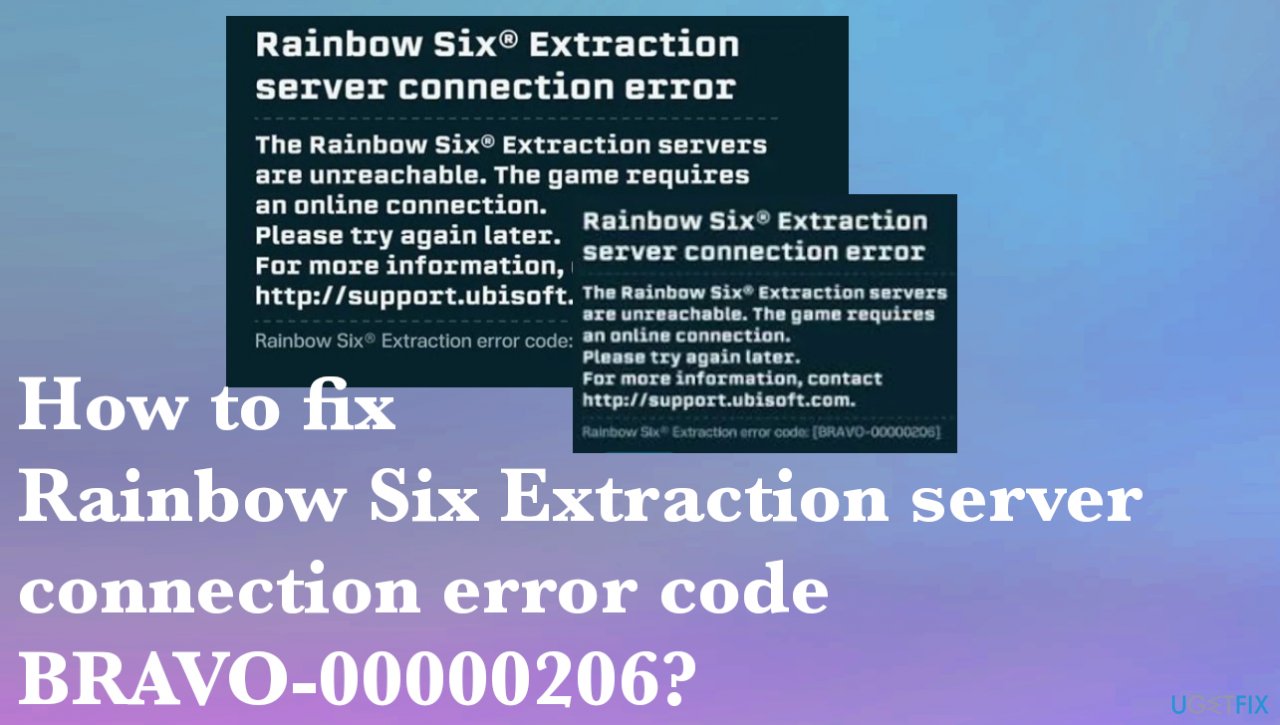
1. Verify the game files
- Start Ubisoft Connect and navigate to its Games tab.
- Select the Rainbow Six Extraction.
- Then click on the Properties option.

- Press the Verify Files option and when you get a prompt, choose the Repair option. Ubisoft Connect will take a few minutes to verify and fix your game files.

- Once the process is complete, relaunch the game.
2. Clear the DNS cache
- Type cmd in the start search screen and run as administrator.

- Once the black window appears, type the following code in order and press enter:
ipconfig /flushdns
netsh int ipv4 reset
netsh int ipv6 reset
netsh winhttp resetproxy
netsh winsock reset
ipconfig /registerdns
- Once done it will show that your DNS cache and proxies have been cleared successfully.
3. Switch to a Google DNS server
- Open the Run dialog box by pressing Win+R and then enter ncpa.cpl in it to bring up the Network Connections window.
- Right-click on your active connection, and from the appeared context menu.
- Choose the Properties option.

- Tap on the Internet Protocol Version 4 (TCP/IPv4) option and then click on the Properties button.
- Now, click on the Use the following DNS server addresses option and type in the below addresses:
Preferred DNS server: 8.8.8.8
Alternate DNS server: 8.8.4.4
- Press the Apply and OK to save changes.
4. Clean Ubisoft Connect Launcher cache
- Open Run box again.

- Type %UserProfile%\AppData\Local into the search box and press enter.
- Then empty the recycle bin by deleting the Ubisoft Game Launcher folder.
Repair your Errors automatically
ugetfix.com team is trying to do its best to help users find the best solutions for eliminating their errors. If you don't want to struggle with manual repair techniques, please use the automatic software. All recommended products have been tested and approved by our professionals. Tools that you can use to fix your error are listed bellow:
Access geo-restricted video content with a VPN
Private Internet Access is a VPN that can prevent your Internet Service Provider, the government, and third-parties from tracking your online and allow you to stay completely anonymous. The software provides dedicated servers for torrenting and streaming, ensuring optimal performance and not slowing you down. You can also bypass geo-restrictions and view such services as Netflix, BBC, Disney+, and other popular streaming services without limitations, regardless of where you are.
Don’t pay ransomware authors – use alternative data recovery options
Malware attacks, particularly ransomware, are by far the biggest danger to your pictures, videos, work, or school files. Since cybercriminals use a robust encryption algorithm to lock data, it can no longer be used until a ransom in bitcoin is paid. Instead of paying hackers, you should first try to use alternative recovery methods that could help you to retrieve at least some portion of the lost data. Otherwise, you could also lose your money, along with the files. One of the best tools that could restore at least some of the encrypted files – Data Recovery Pro.