Question
Issue: How to fix RAVCpl64.exe System Error in Windows?
Hello. Every time I log into my computer I receive a RAVCpl64.exe system error. What does it mean and how can I fix this?
Solved Answer
The Realtek HD Audio Manager is an audio driver with DTS, Dolby, and Surround Sound[1] support. It uses DLL (Dynamic-Link Library)[2] files to function properly with multiple programs. Recently, users started encountering “AVCpl64.exe – System Error” right after turning on their machines. The full message reads as follows:
The code execution cannot proceed because ResampleDmo.DLL was not found. Reinstalling the program may fix this problem.
RAVCpl64.exe is Realtek HD audio manager executable application. If ResampleDmo.DLL is missing, it means the app cannot operate properly. It is unknown what exactly causes the “RAVCpl64.exe – System Error” message to appear, but it could be triggered by outdated drivers, corrupted files, or accidental deletion of DLLs.
We recommend using a maintenance tool like FortectMac Washing Machine X9 to avoid a lengthy troubleshooting process. This powerful software can fix various system errors, BSODs,[3] corrupted files, and registry[4] issues. It can also clear your machine from cookies and cache which are often the culprits of many malfunctions. Otherwise, proceed with the step-by-step instructions carefully.

Method 1. Fix Corrupted System Files
Use Command Prompt commands to repair system file corruption:
- Open Command Prompt as administrator
- Use the following command and press Enter:
sfc /scannow
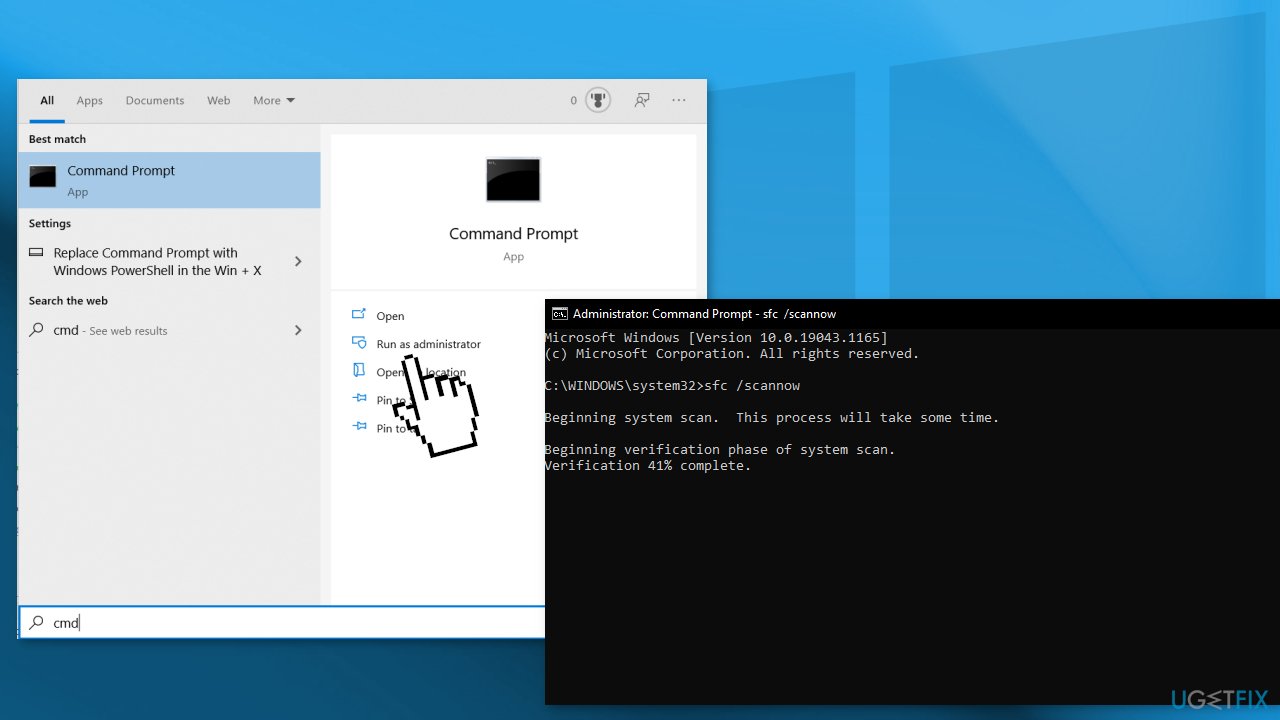
- Reboot your system
- If SFC returned an error, then use the following command lines, pressing Enter after each:
DISM /Online /Cleanup-Image /CheckHealth
DISM /Online /Cleanup-Image /ScanHealth
DISM /Online /Cleanup-Image /RestoreHealth
Method 2. Reinstall Realtek HD Audio Manager
- Click on the Start button and navigate to Device Manager
- Expand Sound, video and game controllers from the list
- Locate the audio driver Realtek High Definition Audio
- Right-click on it and select Uninstall device from the drop-down menu
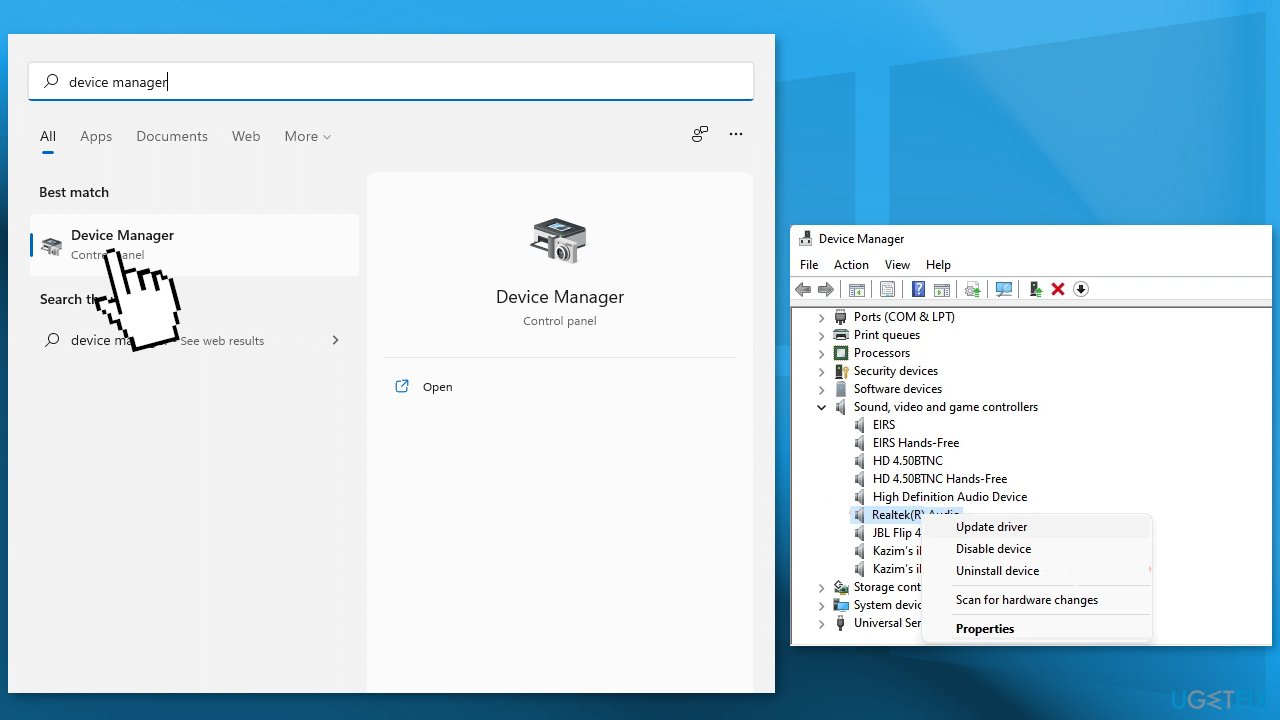
- Restart the system
- Windows will install the new drivers automatically or you can use a dedicated utility, like DriverFix that can pick out the best drivers for your system and install them
Method 3. Perform System Restore
- Go to the search bar and type Create a restore point
- Click the System Restore button
- Select Choose a different restore point and click Next
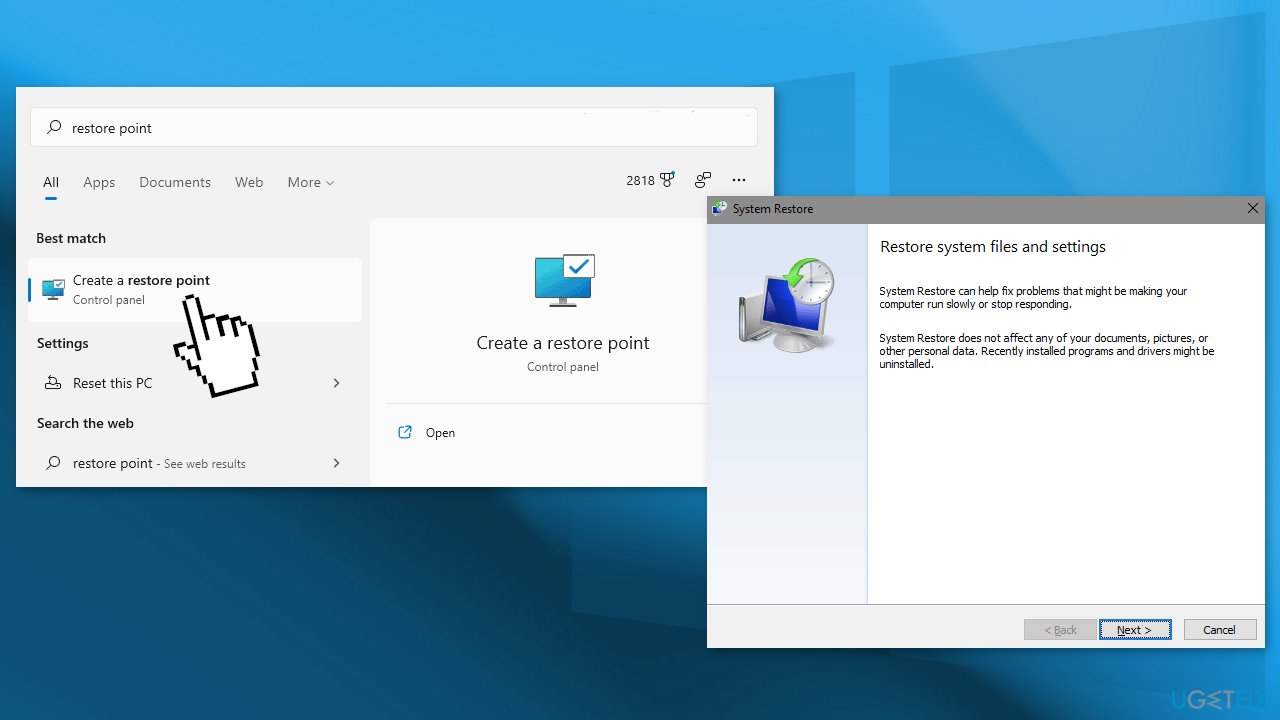
- Select a date for restore before the issue occurred, then click on Next
- Enter your password if asked and follow the on-screen steps to choose a restore location
- Reset your device
Method 4. Reinstall Windows
- Go to the official Microsoft page
- Open the Select Download dropdown, pick your Windows version, and hit the Download button
- Select your product language from the Choose one dropdown, hit Confirm, then click 64-bit Download
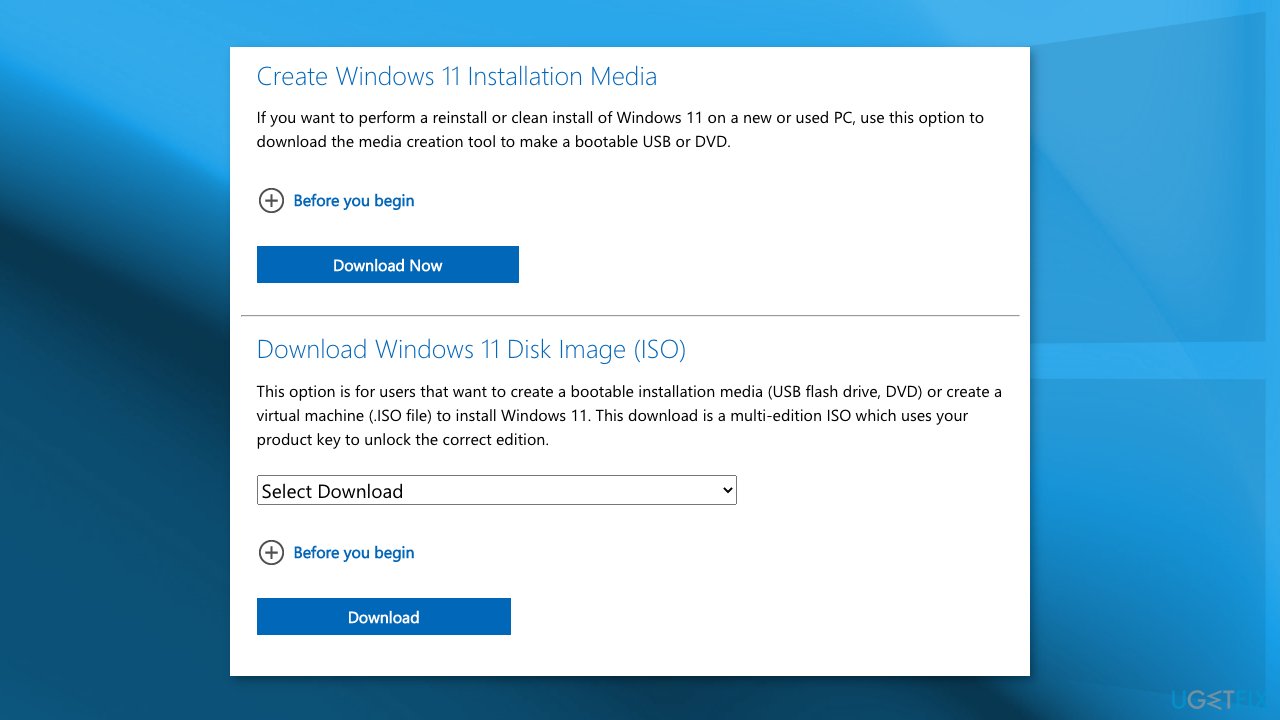
- When the .ISO file finishes downloading, right-click on it and pick Open with > Windows Explorer to mount the virtual disc, then double-click the setup file to begin the installation
- Follow the on-screen instructions
Repair your Errors automatically
ugetfix.com team is trying to do its best to help users find the best solutions for eliminating their errors. If you don't want to struggle with manual repair techniques, please use the automatic software. All recommended products have been tested and approved by our professionals. Tools that you can use to fix your error are listed bellow:
Prevent websites, ISP, and other parties from tracking you
To stay completely anonymous and prevent the ISP and the government from spying on you, you should employ Private Internet Access VPN. It will allow you to connect to the internet while being completely anonymous by encrypting all information, prevent trackers, ads, as well as malicious content. Most importantly, you will stop the illegal surveillance activities that NSA and other governmental institutions are performing behind your back.
Recover your lost files quickly
Unforeseen circumstances can happen at any time while using the computer: it can turn off due to a power cut, a Blue Screen of Death (BSoD) can occur, or random Windows updates can the machine when you went away for a few minutes. As a result, your schoolwork, important documents, and other data might be lost. To recover lost files, you can use Data Recovery Pro – it searches through copies of files that are still available on your hard drive and retrieves them quickly.
- ^ Will Greenwald. What Is Surround Sound? 5.1, 7.1, Dolby Atmos, and More Explained. PCMag. How-To Blog.
- ^ What is a DLL. Microsoft. Documentation.
- ^ Blue screen of death. Wikipedia. The Free Encyclopedia.
- ^ Tim Fisher. What Is the Windows Registry?. Lifewire. Software and Apps.



