Question
Issue: How to fix "Read Aloud" Word function not working in Windows?
Hi. There is something wrong with the Read-Aloud feature in Microsoft Word. First, it started to randomly change voices (which I eventually got used to), but this morning, I noticed that Read-Aloud doesn't work at all. I really need this feature since I use it daily for my work. Any idea on how to fix this?
Solved Answer
Microsoft Word, a part of the Microsoft Office suite, is an extensively utilized tool in the global workspace and academia. It offers a multitude of features that serve to streamline the user experience, enhancing productivity and assisting individuals in completing their tasks more efficiently. One such function is the “Read Aloud” feature.
“Read Aloud” is a Text-to-Speech feature incorporated into Microsoft Word. This tool allows users to listen to the text in their documents, which can be invaluable for those who are visually impaired, multitasking, or simply prefer auditory learning. By converting the text into spoken words, it aids in comprehending dense material and can help users to catch mistakes or awkward phrasing that may be missed when reading text.
However, there have been instances where users report that the “Read Aloud” feature is not working as intended in their Windows systems. Several reasons could contribute to this issue. It could stem from problems within the Microsoft Office suite itself, such as outdated software, corrupt files, or errors during installation.
Updating Microsoft Office is often a straightforward solution, as this ensures that all features are up-to-date with the latest improvements and bug fixes. If the issue persists post-update, a repair of the Microsoft Office suite can be initiated. This process identifies and fixes any internal errors or corrupted files that may be causing the problem.
Reinstalling Microsoft Office is another alternative, as this can address any installation errors that may have occurred initially. Additionally, users should ensure that their system's volume settings are correctly configured, as this could also be a potential cause for the “Read Aloud” feature not working.
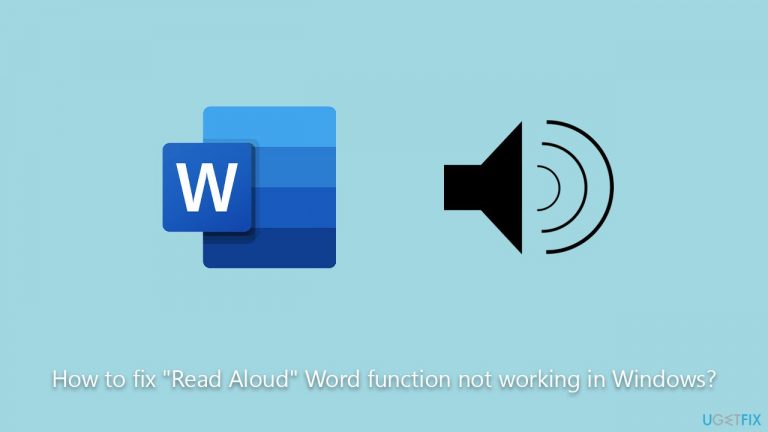
Moreover, leveraging a PC repair tool FortectMac Washing Machine X9 can be a convenient method of diagnosing and resolving common computer issues. Although there are no guarantees, such tools can potentially rectify underlying system issues that might be impacting the function of certain Microsoft Word features.
Fix 1. Restart Word
One of the simplest solutions for many software issues is to restart the program. This action resets the software's state and can resolve many minor glitches or malfunctions. If the “Read Aloud” feature is not working, it may have encountered a temporary error which restarting Word can rectify.
- Close your active Microsoft Word document.
- Make sure you exit Microsoft Word completely and it's not running in the background – press Ctrl + Shift + Esc to open the Task Manager and shut down any tasks related to the app.
- After a moment, reopen Microsoft Word, open your document, and attempt to use the “Read Aloud” function again.
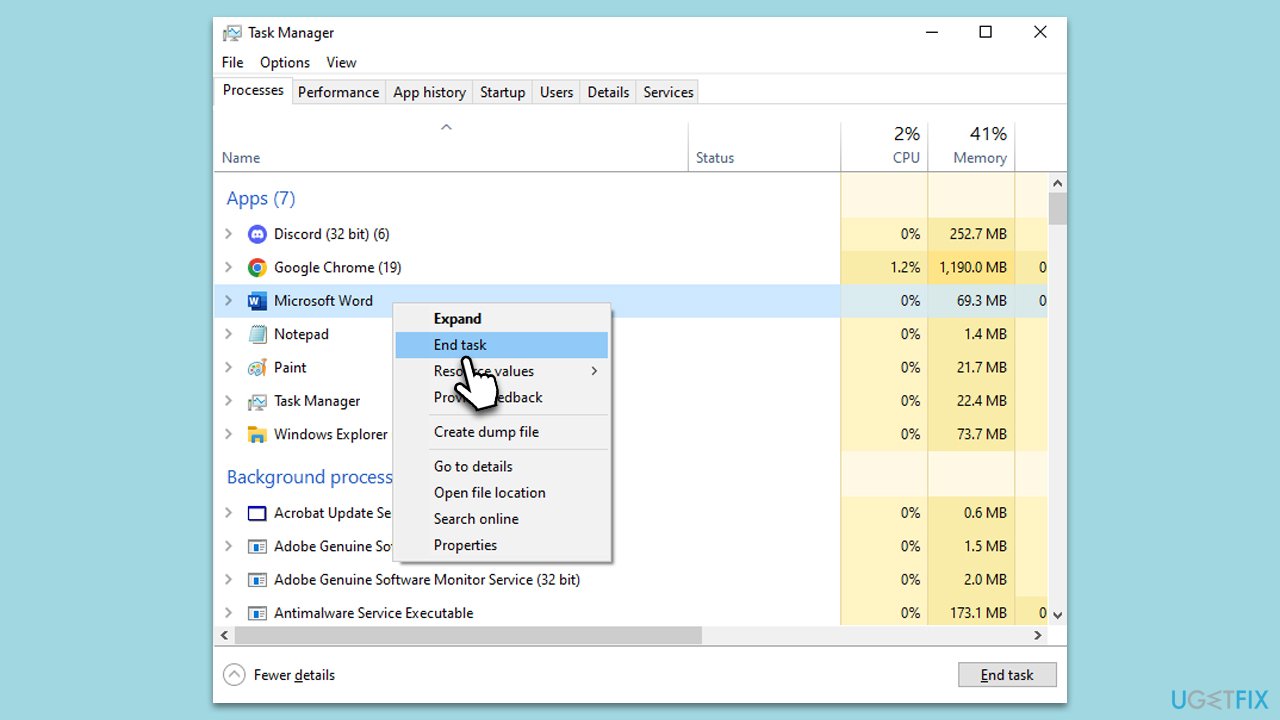
Fix 2. Update Word
Microsoft regularly updates its software, including Word, to introduce new features, enhance performance, and fix bugs. If your Word is outdated, it may be causing the “Read Aloud” feature to malfunction.
- Open Microsoft Word and navigate to File.
- From the file menu, select Account.
- Under Product Information, locate and click on Update Options.
- From the dropdown list, select Update Now. The program will then check for available updates and install them.
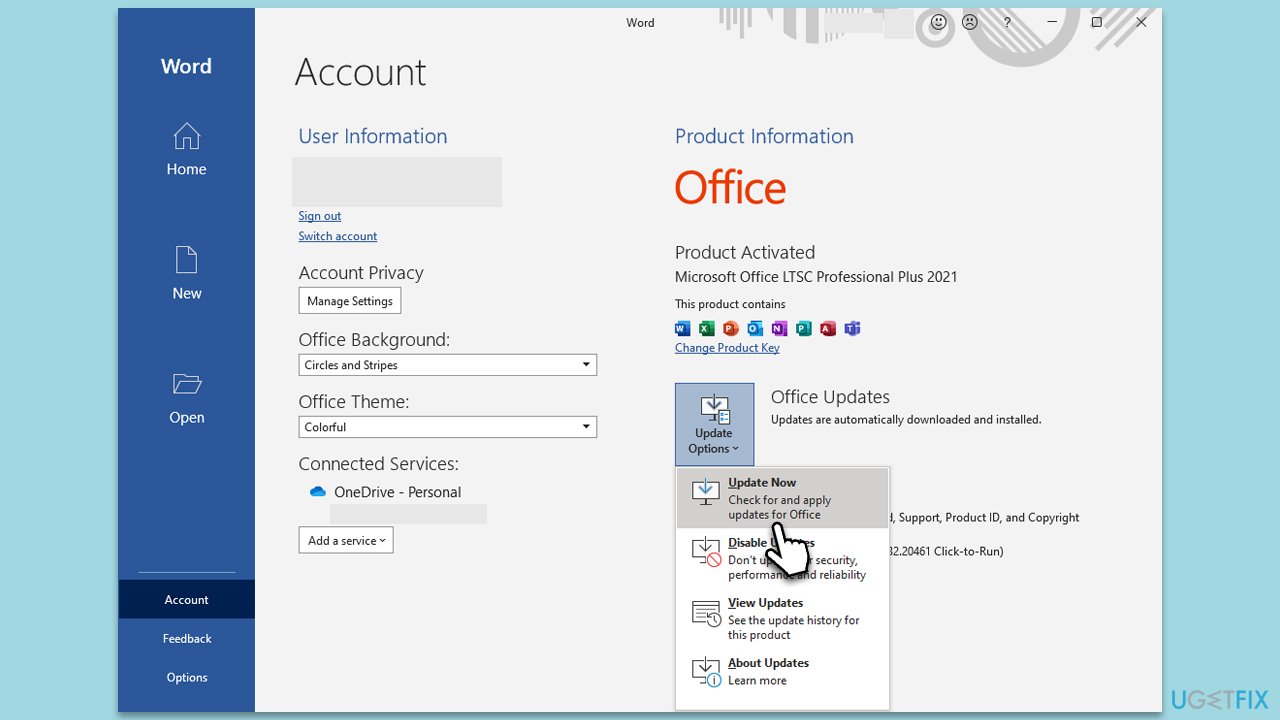
Fix 3. Check your volume settings on Windows
Although it might seem basic, the volume settings on your Windows system can influence the functionality of the “Read Aloud” feature. If the volume settings are not properly configured, it may appear that the function is not working.
- Locate the speaker icon on your taskbar and right-click on it.
- From the options, select Open Volume Mixer.
- Make sure that the volume control for Microsoft Word is neither muted nor set too low.
Fix 4. Open Word in Safe Mode and disable add-ins
Sometimes, certain add-ins that extend Word's functionality can interfere with its features, including “Read Aloud.” Launching Word in Safe Mode disables these add-ins, potentially resolving the issue.
- Press Win + R to open the Run dialog.
- Type in winword /safe and press Enter.
- If the problem does not exist in this environment, the problem is related to the add-in.
- Next, go to File > Options.
- Go to the Add-ins section.
- At the bottom, on the right side, select COM Add-ins from the drop-down menu and pick Go.
- Here, untick all the add-ins but one, and click OK.
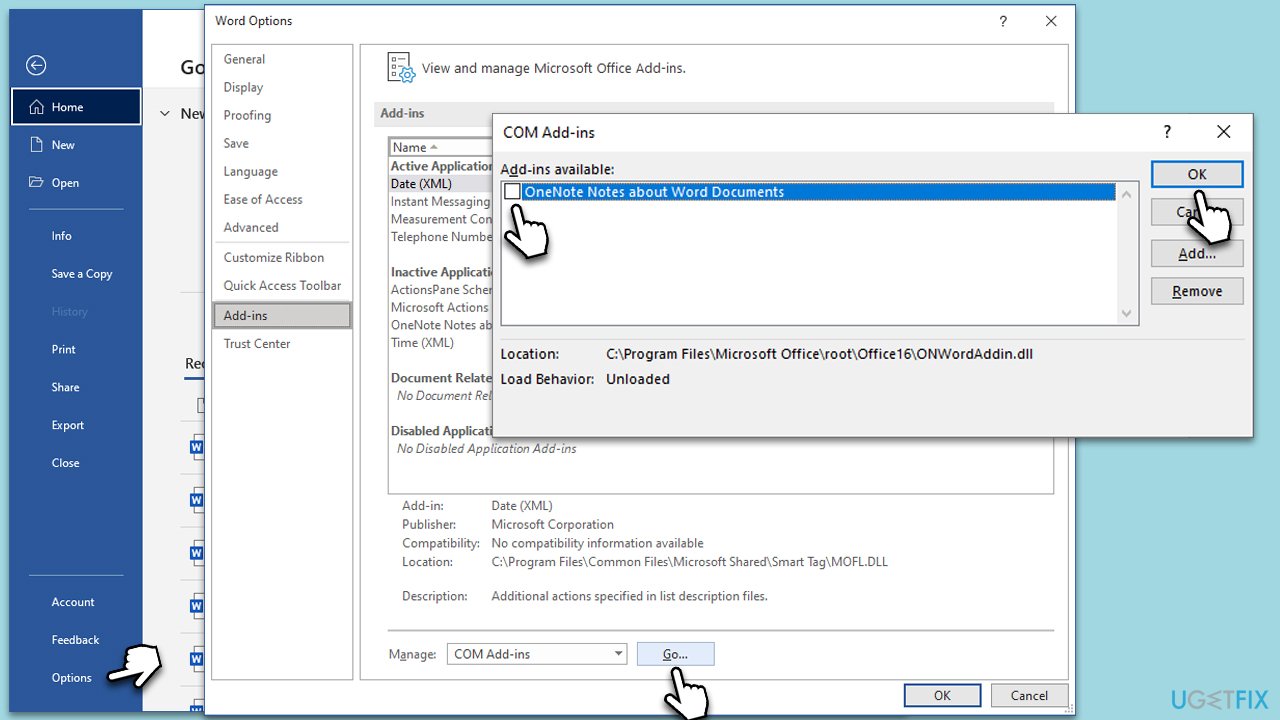
Fix 5. Repair the Word document
In some cases, the issue may be with the document itself. If the Word document is corrupted, it could affect the “Read Aloud” feature. Fortunately, Word has an inbuilt repair tool that can fix corrupted documents.
- Open Microsoft Word and navigate to File, then select Open.
- Click on Browse and select the document you need to repair.
- Instead of clicking Open, click the down arrow next to it and select Open and Repair. Word will attempt to repair the document.

Fix 6. Repair MS Office
If the issue persists across various Word documents, the problem may lie within the Microsoft Office suite itself. Performing a repair can solve internal software issues or corrupt files that might be causing the malfunction.
- Type Control Panel in Windows search and press Enter.
- Select Programs > Programs and Features.
- Select Microsoft Office and click on Change.
- Choose the option for Online Repair and click Repair.
- Follow the prompts to finish the process.
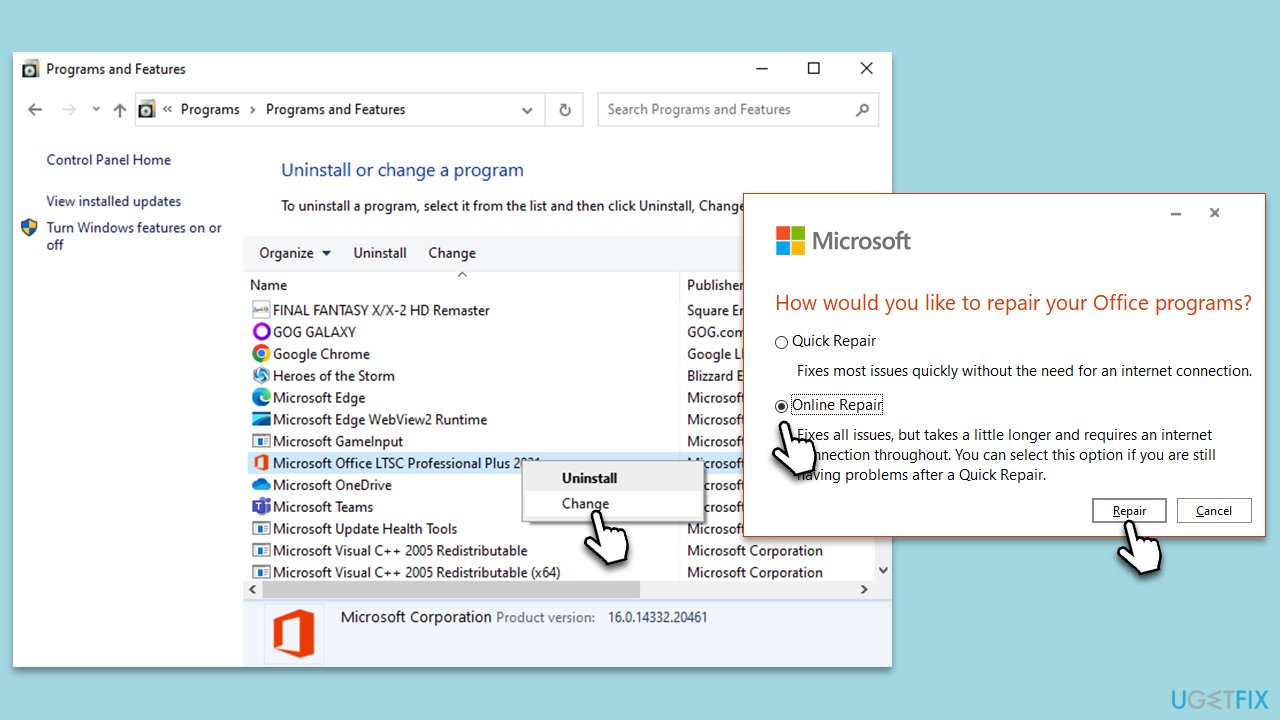
Fix 7. Reinstall MS Office
If the issue continues even after attempting the above solutions, it might require more drastic measures. Uninstalling and then reinstalling Microsoft Office can resolve any errors that occurred during the initial installation of the software.
- Right-click on Start and pick Apps and Features.
- Scroll down to find the MS Office installation.
- Click Uninstall and confirm with Uninstall.
- Follow on-screen instructions to remove the app completely.
- Press Win + E to open File Explorer.
- Navigate to the following location and delete its contents:
C:\Program Files\Microsoft Office - Next, type regedit in Windows search and press Enter.
- Go to the following locations in the Registry Editor and delete these items:
Computer\HKEY_LOCAL_MACHINE\SOFTWARE\Microsoft\AppVISV
Computer\HKEY_LOCAL_MACHINE\SOFTWARE\Microsoft\Office\ClickToRun
Computer\HKEY_CURRENT_USER\Software\Microsoft\Office - Reboot the PC and then reinstall Microsoft Office.
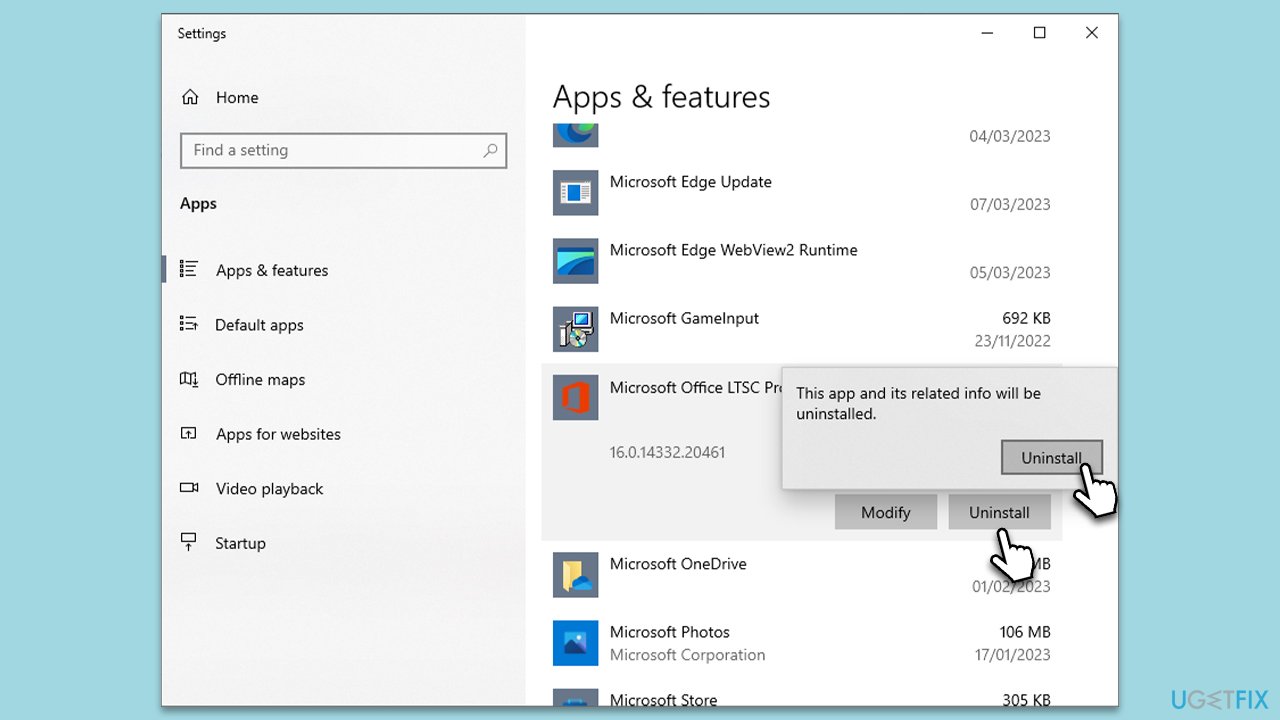
Fix 8. Use text-to-speech settings
If you still encounter problems with the “Read Aloud” feature, you can use the built-in text-to-speech settings in Windows. This feature uses a Narrator to read out your text, offering similar functionality to Word's “Read Aloud.”
- Navigate to your system Settings, then select Ease of Access, followed by Speech.
- Under the Narrator section, toggle on Allow Narrator to work with this device.
- Now, open your Word document, and you can use the Narrator to read the text aloud for you.
Repair your Errors automatically
ugetfix.com team is trying to do its best to help users find the best solutions for eliminating their errors. If you don't want to struggle with manual repair techniques, please use the automatic software. All recommended products have been tested and approved by our professionals. Tools that you can use to fix your error are listed bellow:
Protect your online privacy with a VPN client
A VPN is crucial when it comes to user privacy. Online trackers such as cookies can not only be used by social media platforms and other websites but also your Internet Service Provider and the government. Even if you apply the most secure settings via your web browser, you can still be tracked via apps that are connected to the internet. Besides, privacy-focused browsers like Tor is are not an optimal choice due to diminished connection speeds. The best solution for your ultimate privacy is Private Internet Access – be anonymous and secure online.
Data recovery tools can prevent permanent file loss
Data recovery software is one of the options that could help you recover your files. Once you delete a file, it does not vanish into thin air – it remains on your system as long as no new data is written on top of it. Data Recovery Pro is recovery software that searchers for working copies of deleted files within your hard drive. By using the tool, you can prevent loss of valuable documents, school work, personal pictures, and other crucial files.


