Question
Issue: How to fix Right-click menu stuck in Windows?
Hello. The right-click menu got stuck on the screen on my Windows laptop. What do I do?
Solved Answer
A stuck right-click menu in Windows occurs when users discover that the menu does not disappear after selecting an option from the context menu. It stays on the screen, causing frustration and impeding users' ability to complete their tasks smoothly. Several users who have encountered problems with the right-click functionality on their Windows systems have reported this issue.
This issue has the potential to have a significant impact on users. For starters, the persistent right-click menu clutters the screen. It obscures the view of underlying content, making it difficult for users to concentrate on their work or access other elements in that area. The menu's presence can be distracting and interfere with the overall user experience.
Second, the stuck right-click menu obstructs further interaction. Users may find it difficult to select other options from the context menu or perform actions in the affected area because the menu remains on the screen. This is especially aggravating when attempting to perform tasks that heavily rely on right-click functionality, such as managing files or accessing additional options in various applications.
Furthermore, the problem may result in decreased productivity. Users may need to spend more time looking for workarounds to get around the obstructing menu or seek alternative methods to complete their intended actions. This can slow down their workflow and cause inefficiencies in task completion.
While specific solutions may vary depending on the underlying cause of the problem, restarting the computer or logging out of the current user session are two options for dealing with the stuck right-click menu. These simple actions can sometimes resolve temporary glitches and restore the right-click menu's normal operation.
In this guide, you will find 4 steps that should help you fix Right-click menu stuck in Windows. You can also use a repair tool like FortectMac Washing Machine X9 that can fix most system errors, BSODs,[1] corrupted files, and registry[2] issues. Otherwise, follow the step-by-step instructions below.
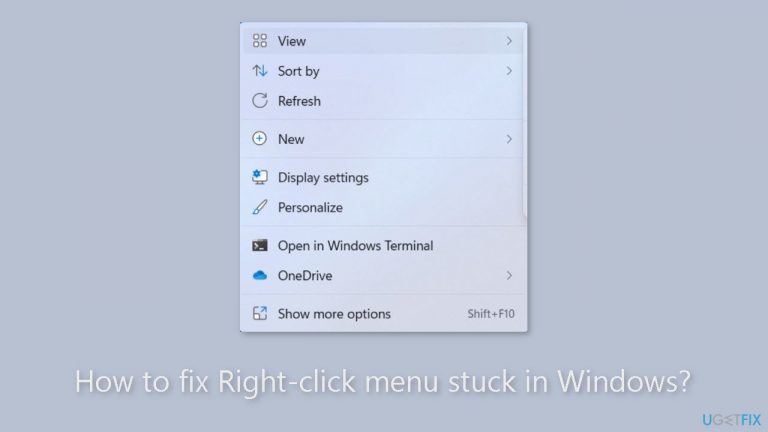
Solution 1. Fix Corrupted System Files
Use Command Prompt commands to repair system file corruption:
- Open Command Prompt as administrator
- Use the following command and press Enter:
sfc /scannow
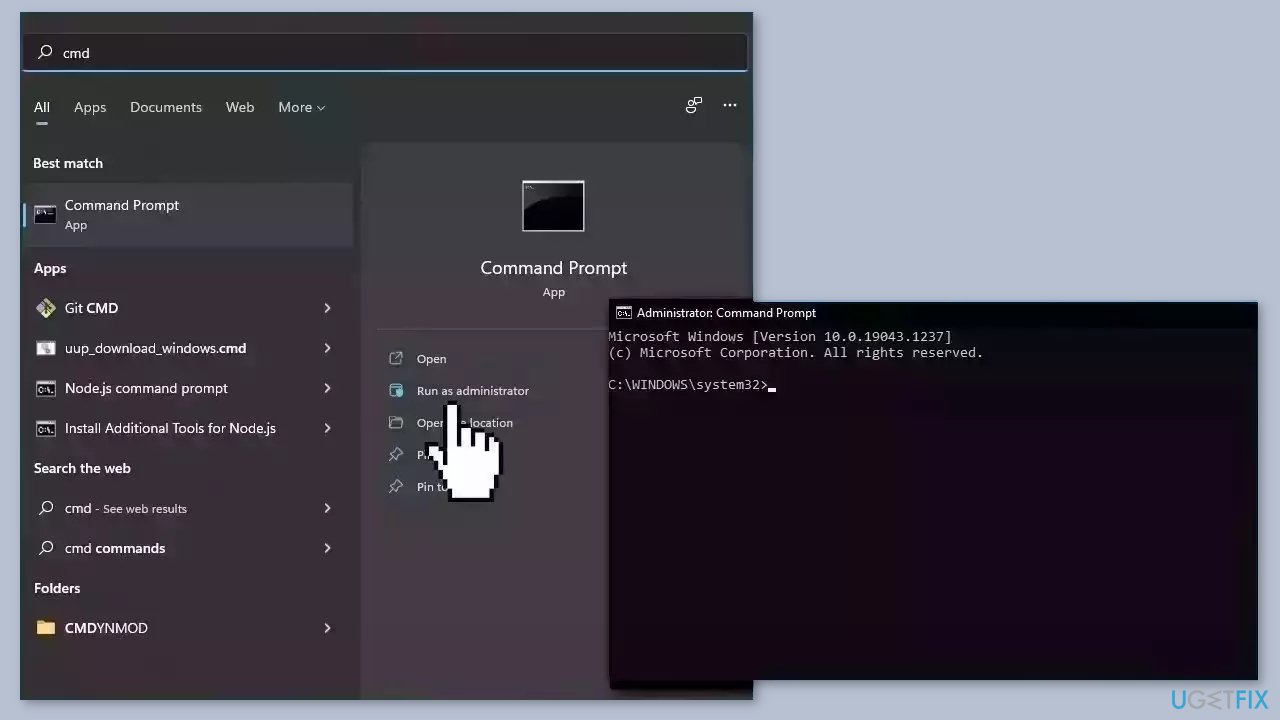
- Reboot your system
- If SFC returned an error, then use the following command lines, pressing Enter after each:
DISM /Online /Cleanup-Image /CheckHealth
DISM /Online /Cleanup-Image /ScanHealth
DISM /Online /Cleanup-Image /RestoreHealth
Solution 2. Change Performance Settings
- Open Windows Settings.
- Navigate to System > About.
- Click on the Advanced system settings link.
- The System Properties window will appear.
- Go to the Advanced tab.
- Click on the Settings button under the Performance section.
- The Performance Options window will open.
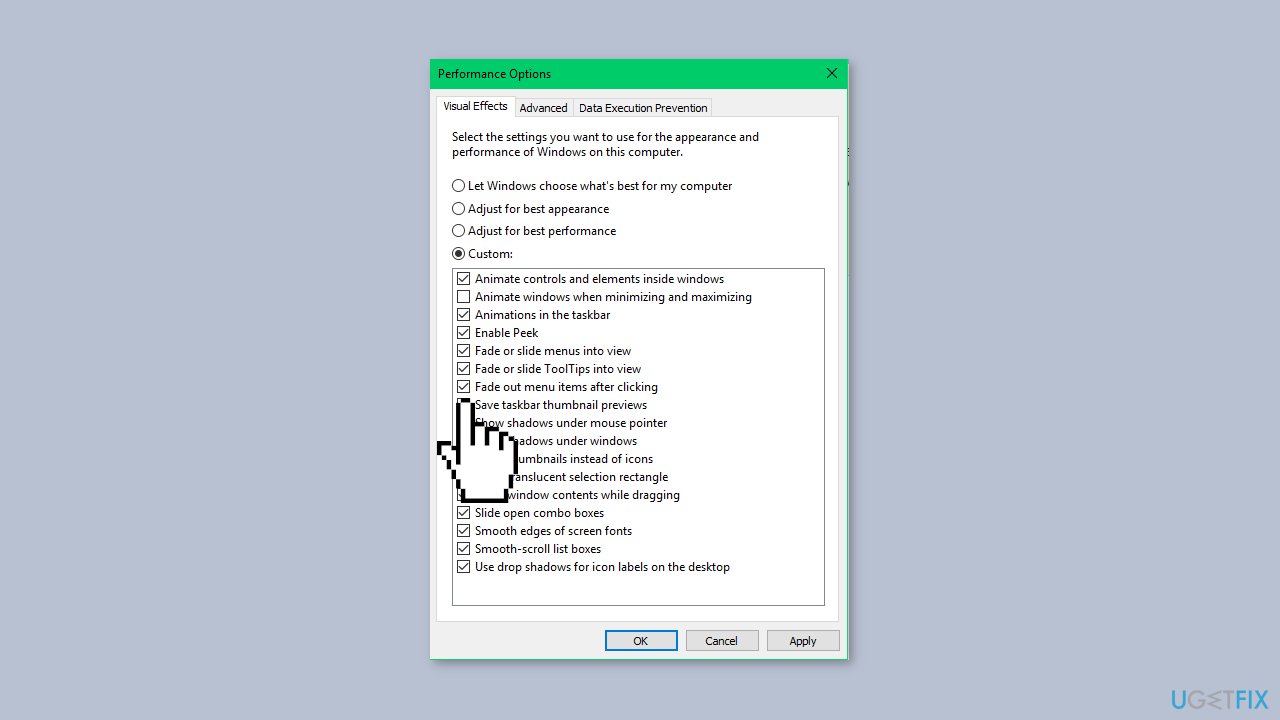
- Uncheck the Fade out menu items after clicking checkbox.
- Click Apply and OK.
Solution 3. Create a new User Account
- Press the Windows key + I to open Windows Settings.
- Switch to the Accounts tab.
- Click on the Family & other users.
- Click the Add account button under Other users.
- Click the I don’t have this person’s sign-in information option.
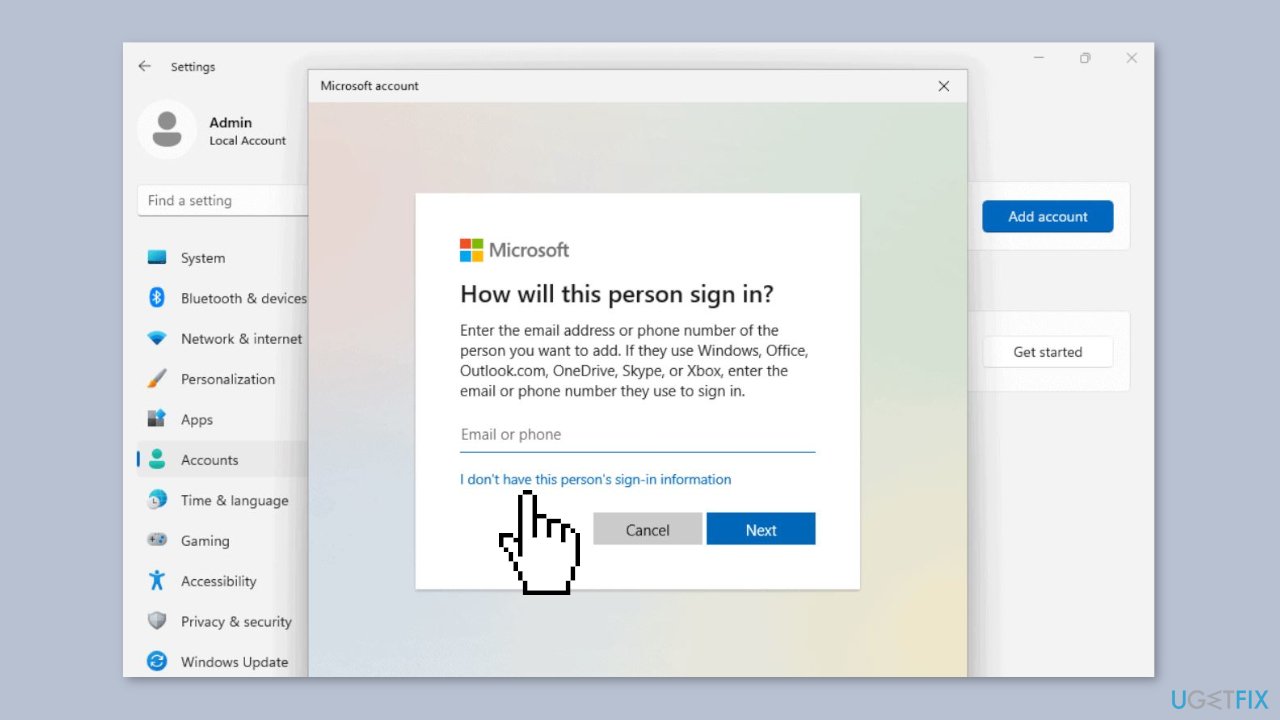
- Select the Add a user without a Microsoft account option.
- Enter the username, password, and click the Next button.
Solution 4. Change Firefox Settings
- Open a new tab in Firefox.
- Type about:config in the address bar and hit Enter.
- If you see the Accept the Risk and Continue button, click on it.
- In the search bar, copy and paste the following text:
ui.popup.disable_autohide
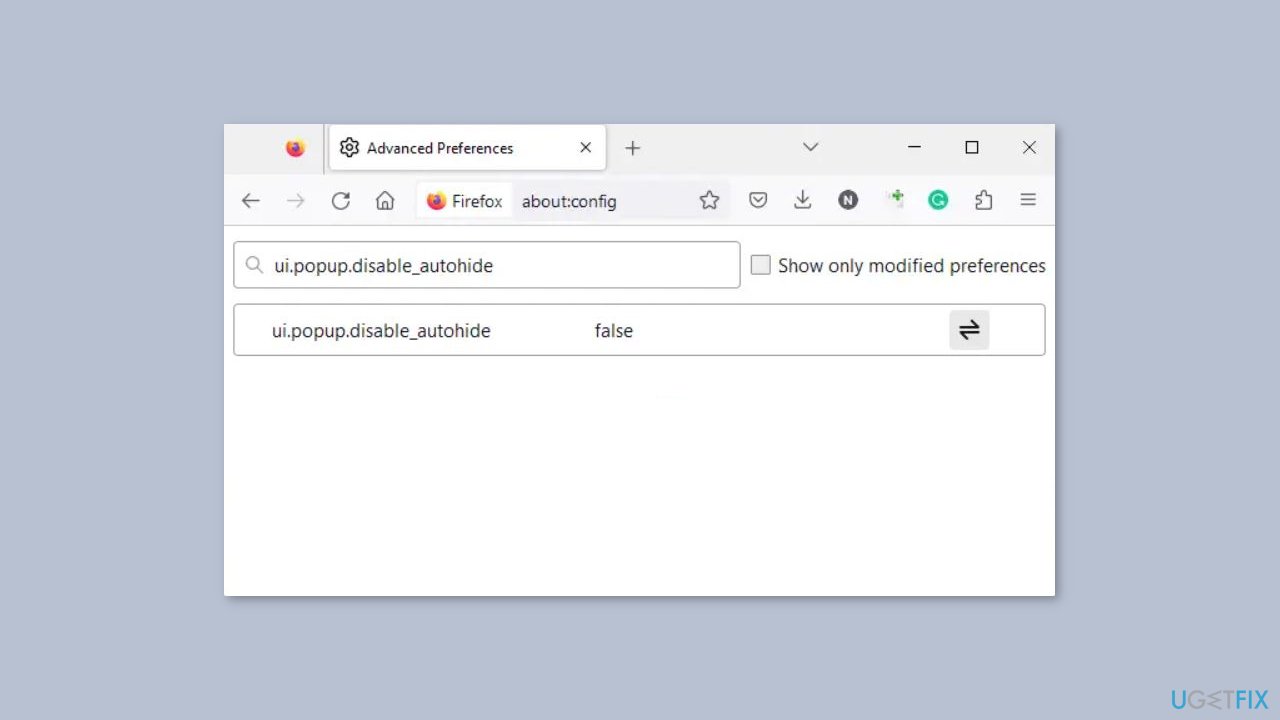
- The value of the above entry should be false. If it is True, double-click on it to make it False.
- Close the tab in Firefox.
Repair your Errors automatically
ugetfix.com team is trying to do its best to help users find the best solutions for eliminating their errors. If you don't want to struggle with manual repair techniques, please use the automatic software. All recommended products have been tested and approved by our professionals. Tools that you can use to fix your error are listed bellow:
Prevent websites, ISP, and other parties from tracking you
To stay completely anonymous and prevent the ISP and the government from spying on you, you should employ Private Internet Access VPN. It will allow you to connect to the internet while being completely anonymous by encrypting all information, prevent trackers, ads, as well as malicious content. Most importantly, you will stop the illegal surveillance activities that NSA and other governmental institutions are performing behind your back.
Recover your lost files quickly
Unforeseen circumstances can happen at any time while using the computer: it can turn off due to a power cut, a Blue Screen of Death (BSoD) can occur, or random Windows updates can the machine when you went away for a few minutes. As a result, your schoolwork, important documents, and other data might be lost. To recover lost files, you can use Data Recovery Pro – it searches through copies of files that are still available on your hard drive and retrieves them quickly.
- ^ Chris Hoffman. Everything You Need To Know About the Blue Screen of Death. Howtogeek. Technology Magazine.
- ^ Tim Fisher. What Is the Windows Registry?. Lifewire. Software and Apps.


