Question
Issue: How to Fix SYSTEM_SERVICE_EXCEPTION (rtkvhd64.sys) BSOD on Windows?
I’m getting BSOD rtkvhd64.sys for several days and feel frustrated about it.. Each time it shows up, I have to force the system to restart because it freezes the screen and I can’t continue doing what I did before. After the first time the BSOD came up, I upgraded nvidia drivers to 335.23, but that did not solve the problem. That was everything that came up to my mind and I don’t know what else I could do to fix this mess. By the way, I’ve noticed that this error usually happens when I’m playing FM2014 or Warcraft. Any help would be highly appreciated. Thanks!
Solved Answer
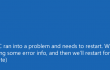
SYSTEM_SERVICE_EXCEPTION (rtkvhd64.sys) is a BSOD (Blue Screen of Death), which is related to the Realtek Audio Driver. Rtkvhd64.sys that is reported on the BSOD error is one of the Microsoft Windows files, which is installed by default and can’t be modified in any way. If, for some reasons, it starts malfunctioning, rtkvhd64.sys BSOD emerges and may lead to the disappearance of sounds.
In most of the cases, SYSTEM_SERVICE_EXCEPTION (rtkvhd64.sys) error shows up when the system is under heavy load, for example when playing games. However, it may happen when watching a video on Youtube or simply listening to music on music player. Just like other BSOD errors, rtkvhd64.sys error is triggered by some hardware and driver problems, which is why you have to take it seriously and take respective actions. In this post, we will provide several methods that appeared to be useful for SYSTEM_SERVICE_EXCEPTION (rtkvhd64.sys) fix.
How to Fix Blue Screen SYSTEM_SERVICE_EXCEPTION (rtkvhd64.sys) on Windows?
A research on SYSTEM_SERVICE_EXCEPTION (rtkvhd64.sys) error revealed that, as usually, PCs running Windows 10 most frequently encounter this issue. Besides, it seems that this particular Blue Screen is caused by Realtek audio device, which due some reasons, has crashed. Down below are the solutions that can help you to fix SYSTEM_SERVICE_EXCEPTION (rtkvhd64.sys) error and issues related to it.
FIX 1. Ensure that all drivers are up-to-date
As we have noted above, this BSOD is triggered by a failure of your sound card driver. Therefore, checking and updating it would be reasonable solution. To do that, perform these steps:
- Press Windows icon and type Device Manager.
- Click on the Device Manager and you should be exposed to a list of devices that are running on your operating system.
- Here you have to find Sounds option, expand it and locate your sound card (probably Realtek Sound Card).
- Check if it’s not marked with a yellow exclamation mark. In fact, check all drivers and if you find any of them marked with an exclamation mark, right-click on each of them and select Properties.
- When a drop down menu occurs, go to Drivers and opt for Update Drivers.
- Finally, reboot the system and check if SYSTEM_SERVICE_EXCEPTION (rtkvhd64.sys) error occurs. In most of the cases this fix has helped.
FIX 2.Uninstall malfunctioning drivers
If the previous method did not help to fix rtkvhd64.sys error, it means that driver update is not sufficient. In this case, we would recommend uninstall the drivers that are problematic and let Windows system install generic ones automatically. How to do that? It’s quite easy.
- Click on Windows icon and type Device Manager.
- When a list of drivers that are currently installed on your device appears, go through that list and check which ones are marked with a yellow exclamation mark.
- As soon as you detect the ones that are malfunctioning, click on each of them and select Uninstall.
- After this is done, reboot your machine.
- Now you have to click on Windows icon one more time and type Check for Updates.
- Click on this option and let Windows system detect the missing drivers that you’ve just deleted.
- As soon as the system finished checking for updates, select Run the Update. By doing this, Windows system will automatically find and install generic drivers that are compatible with the system.
NOTE: Keep in mind that all errors that occur on your system appear due to inappropriate PC’s maintenance. In other words, if you do not take care of the updates, leave useless files/programs on your machine, don’t remove old/outdated registries, do not ensure a proper security of your PC, etc. etc., it’s not surprising that now you encounter SYSTEM_SERVICE_EXCEPTION (rtkvhd64.sys) Blue Screen. To prevent such and similar issues in the future, we would highly recommend installing a professional antivirus and use a reliable PC optimization tool, for example, FortectMac Washing Machine X9.
Repair your Errors automatically
ugetfix.com team is trying to do its best to help users find the best solutions for eliminating their errors. If you don't want to struggle with manual repair techniques, please use the automatic software. All recommended products have been tested and approved by our professionals. Tools that you can use to fix your error are listed bellow:
Access geo-restricted video content with a VPN
Private Internet Access is a VPN that can prevent your Internet Service Provider, the government, and third-parties from tracking your online and allow you to stay completely anonymous. The software provides dedicated servers for torrenting and streaming, ensuring optimal performance and not slowing you down. You can also bypass geo-restrictions and view such services as Netflix, BBC, Disney+, and other popular streaming services without limitations, regardless of where you are.
Don’t pay ransomware authors – use alternative data recovery options
Malware attacks, particularly ransomware, are by far the biggest danger to your pictures, videos, work, or school files. Since cybercriminals use a robust encryption algorithm to lock data, it can no longer be used until a ransom in bitcoin is paid. Instead of paying hackers, you should first try to use alternative recovery methods that could help you to retrieve at least some portion of the lost data. Otherwise, you could also lose your money, along with the files. One of the best tools that could restore at least some of the encrypted files – Data Recovery Pro.



