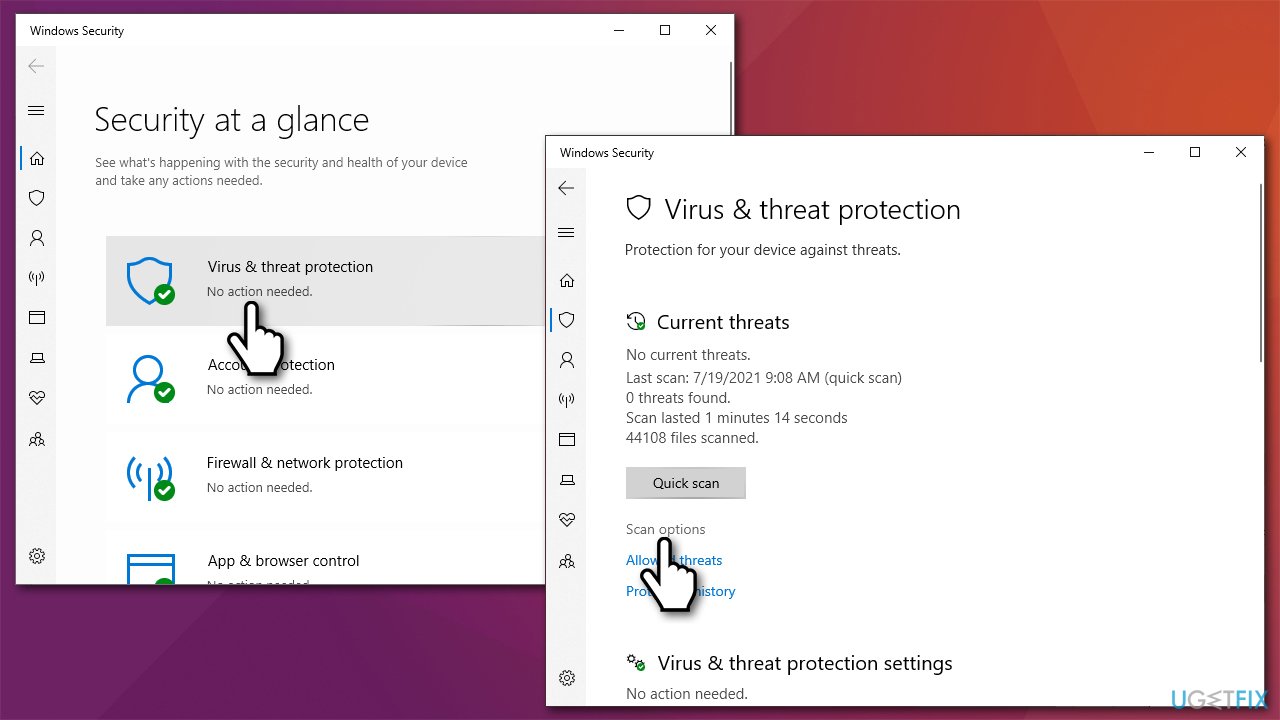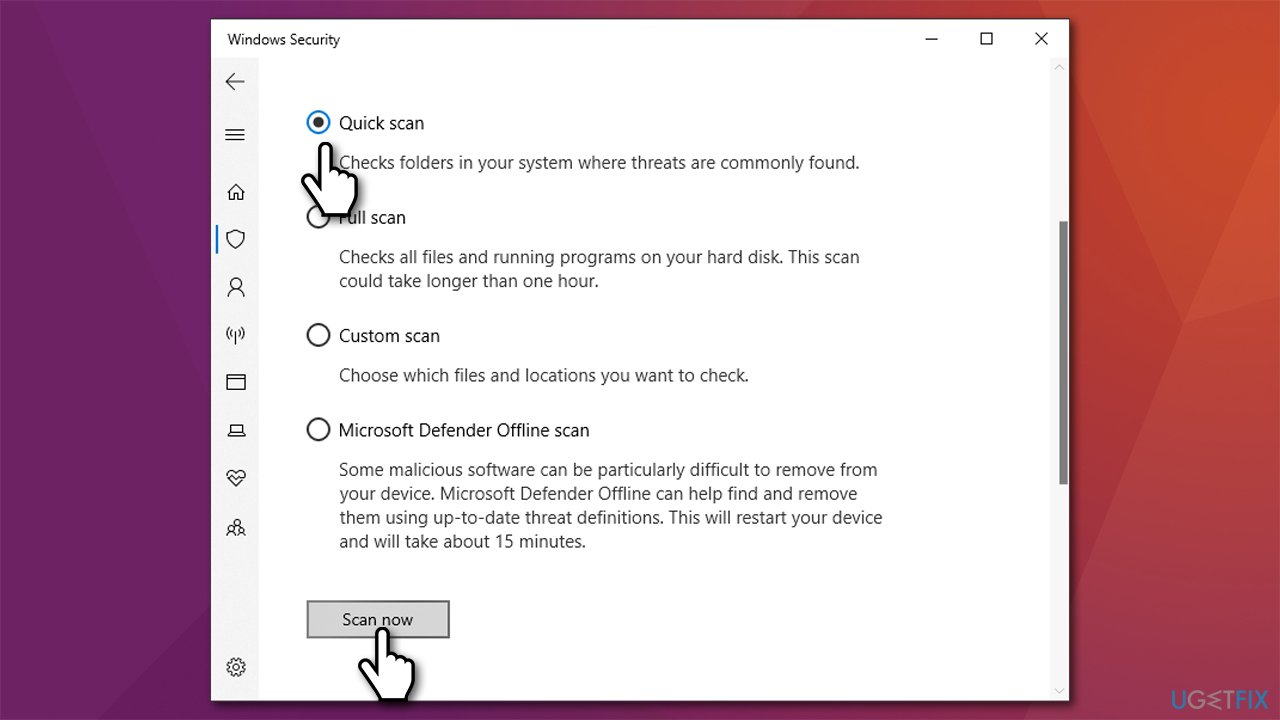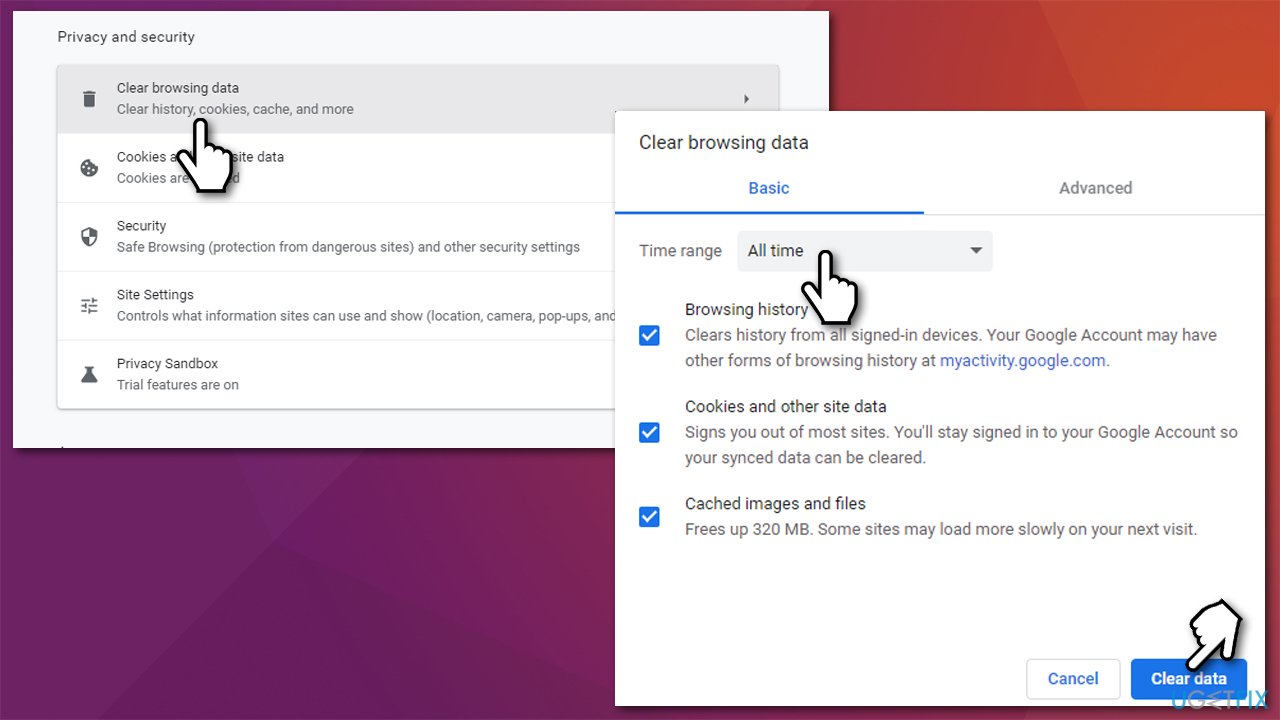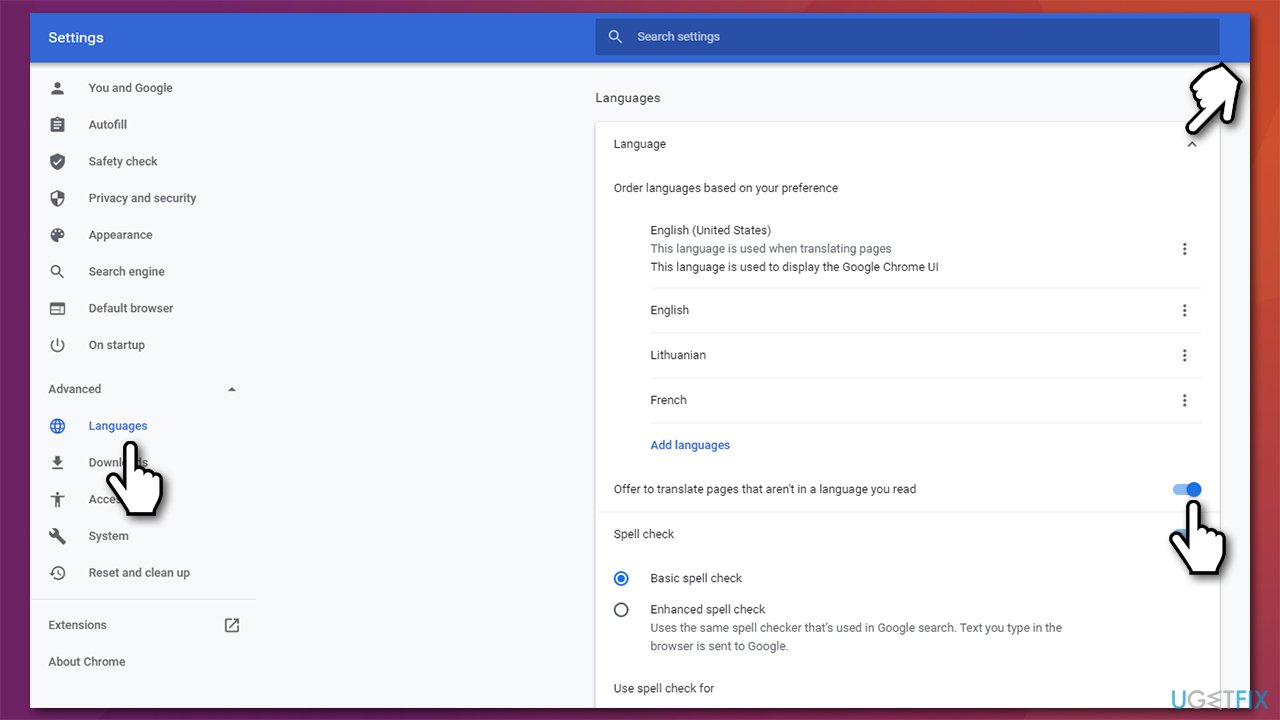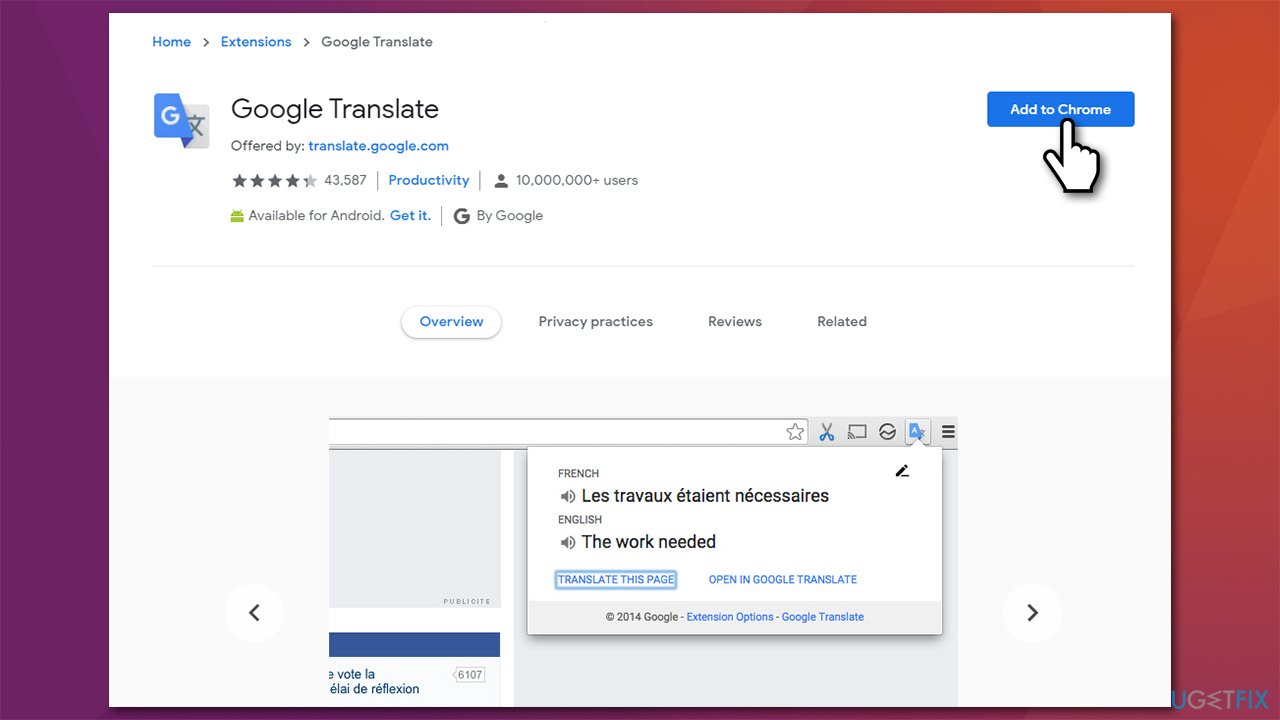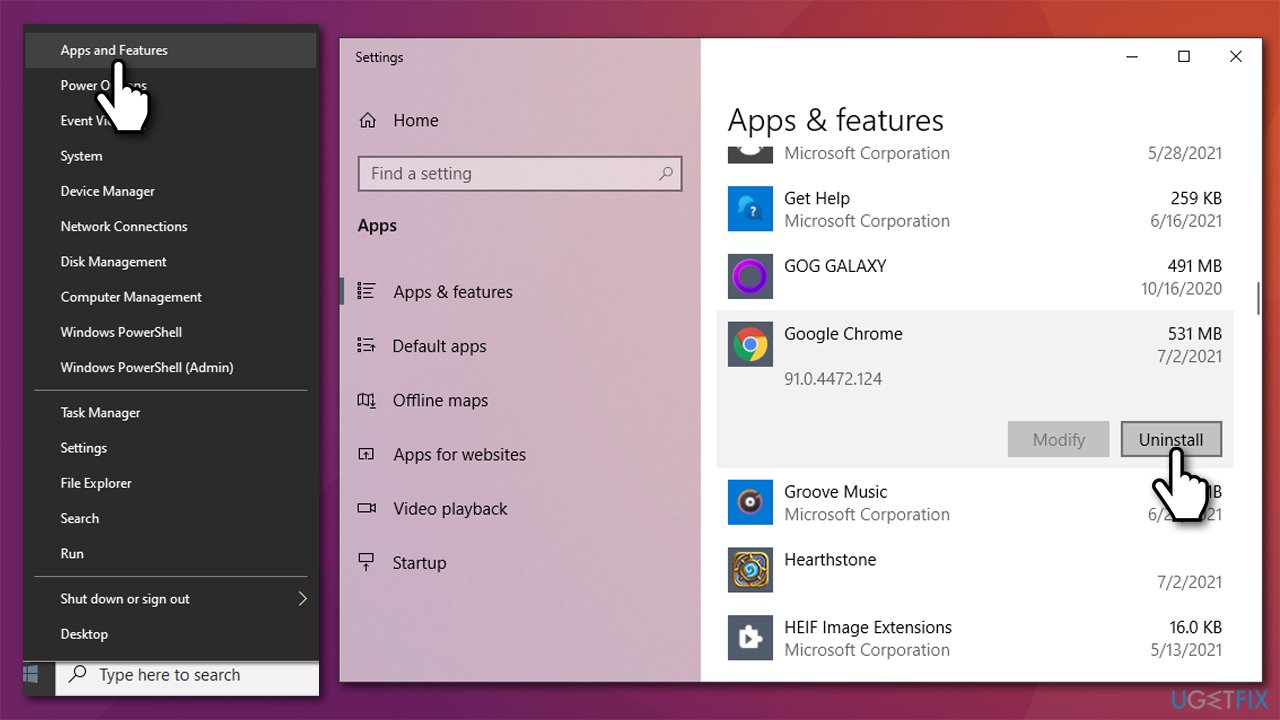Question
Issue: How to fix This page could not be translated error in Chrome?
Hello, I recently noticed that Google translate on Chrome does not work properly. Once the page loads, the translation is not, and when I click on the translation prompt, it says, “This page could not be translated.” This does not happen all the time, so it makes me even more confused.
Solved Answer
Chrome is the most popular web browser in the world[1] – and for a reason. Its parent company Google implemented a lot of useful and advanced features that are interconnected within the browser and various Google accounts. The automatic translate option is just one of the features that the browser can offer, although it does not always work as intended.
Initially, Chrome translates foreign language websites automatically – be it German, French, or Japanese. The feature allows users to access websites they otherwise would understand, hence it is super useful. Unfortunately, many users have been experiencing the “This page could not be translated” error, which makes the translator basically useless.
At the same time, some users can still get the translation service on foreign language websites. Google's explanation for such inconsistencies is that they are caused by a server-side update.
However, as spotted by users on various forums, there seems to be an alternative explanation: Chrome cooperates with Google Translate servers in some cases and not others (the reason might be the client's IP address).[2]
For example, if you are trying to translate a page from German to English – Google Translate servers will be used. However, if you try translating a page from Russian to English with Chrome browser, it will only use Chrome's (built-in) translator and not order any translation through Google servers because of the way server IP addresses are configured.
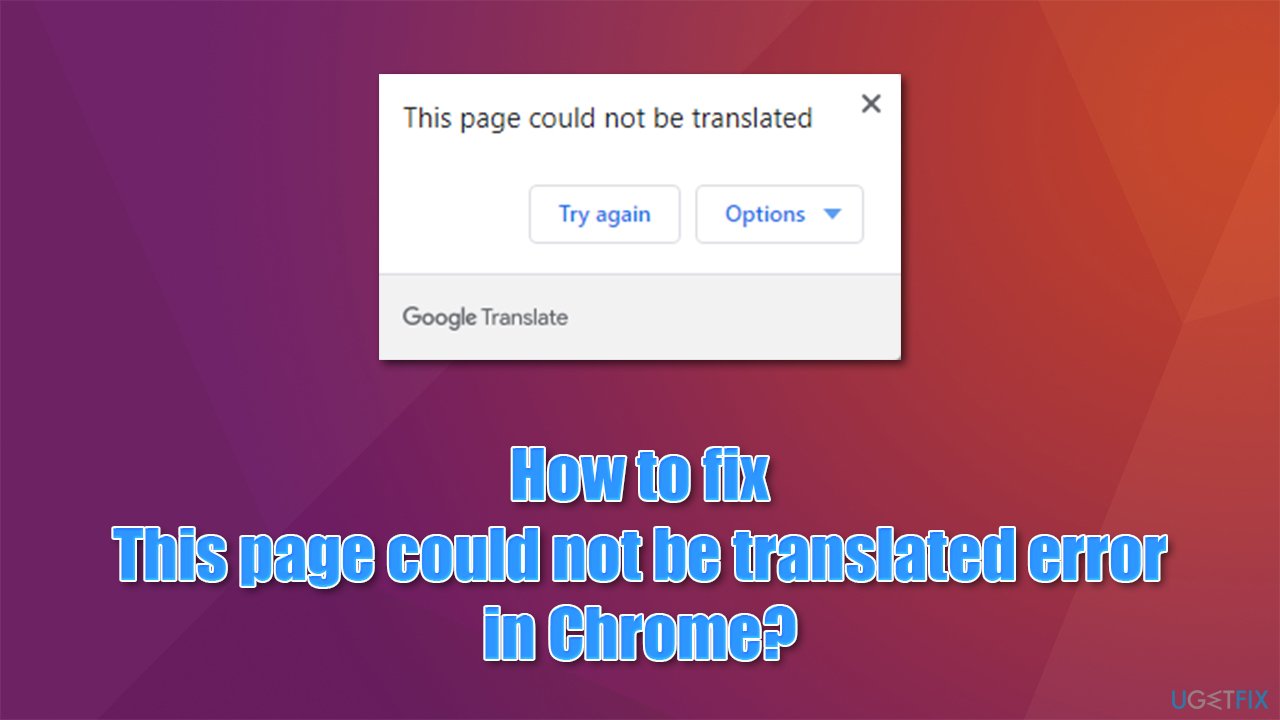
There could be multiple other reasons why you are experiencing the error – clogged up web browser cache, incorrectly configured language settings, issues with potentially unwanted or even malicious extensions, etc. Additionally, sometimes a page simply can't be translated due to it being rendered in JavaScript,[3] the text being incorporated into an image, or due to language that Google does not recognize. Thus, you should always keep these aspects in mind when facing an error.
Below you will find several methods that should help you fix the “This page could not be translated” error. Before you proceed, we highly recommend you check your system with FortectMac Washing Machine X9 – an automatic PC repair tool that could help you solve underlying issues quickly and efficiently.
Fix 1. Scan your system with security software
First of all, you should make sure that there are no potentially unwanted programs or suspicious browser extensions installed on your machine. You can do it manually, although we strongly recommend performing a full system with anti-malware software.
Third-party tools can be used for this, although the deep scan with the built-in Windows defender should also do the job. Here's how:
- Type Windows Security in Windows search and hit Enter
- Select Virus & threat protection and select Scan options

- Choose Microsoft Defender Offline scan and click Scan now

- Your PC will now reboot and begin the scan.
Note: some browser extensions can interfere with the Google Translate function. For example, ad-blockers can commonly prevent certain elements of the page from loading fully. Thus, disable all your browser extensions and see if that helped you solve the problem.
Fix 2. Clean cache and cookies
Various browser data can accumulate over time and cause various issues.
- Open Google Chrome and go to Menu > Settings
- Under Privacy and security section, select Clear browsing data
- At the top, you should see Time range – pick All time from the drop-down menu

- Now select everything and pick Clear data.
Fix 3. Check language settings
Make sure that the spell check is enabled:
- Open Chrome and go to Menu > Settings
- On the left side, click Advanced and select Languages
- Click on Language and make sure that Offer to translate pages that aren't in a language you read option is enabled.

Fix 4. Try incognito
Users said that trying to view the page in the incognito mode fixed the This page could not be translated error on Google Chrome. To access it, go to Menu > New incognito window. From here, use the browser as per usual and see that the page you wanted to be translated actually was.
Fix 5. Use the official browser extension
Try using the official Google extension for translation:
- Visit Google Web Store – Google Translate extension page
- Click on Add to Chrome

- You are set to go.
Fix 6. Reinstall Chrome
If none of the above helped you to fix the error, you should try reinstalling the web browser altogether:
- Right-click on Start and pick Apps & Features
- Scroll down until you find Google Chrome
- Click on it and select Uninstall > Uninstall

- Proceed with on-screen instructions to remove the program
- Now go to the official Google website and download/install Chrome anew.
Repair your Errors automatically
ugetfix.com team is trying to do its best to help users find the best solutions for eliminating their errors. If you don't want to struggle with manual repair techniques, please use the automatic software. All recommended products have been tested and approved by our professionals. Tools that you can use to fix your error are listed bellow:
Prevent websites, ISP, and other parties from tracking you
To stay completely anonymous and prevent the ISP and the government from spying on you, you should employ Private Internet Access VPN. It will allow you to connect to the internet while being completely anonymous by encrypting all information, prevent trackers, ads, as well as malicious content. Most importantly, you will stop the illegal surveillance activities that NSA and other governmental institutions are performing behind your back.
Recover your lost files quickly
Unforeseen circumstances can happen at any time while using the computer: it can turn off due to a power cut, a Blue Screen of Death (BSoD) can occur, or random Windows updates can the machine when you went away for a few minutes. As a result, your schoolwork, important documents, and other data might be lost. To recover lost files, you can use Data Recovery Pro – it searches through copies of files that are still available on your hard drive and retrieves them quickly.
- ^ Global market share held by the leading web browser versions as of June 2021. Statista. Statistics portal.
- ^ What is an IP Address – Definition and Explanation. Kaspersky. Official blog post.
- ^ JavaScript. Wikipedia. The free encyclopedia.